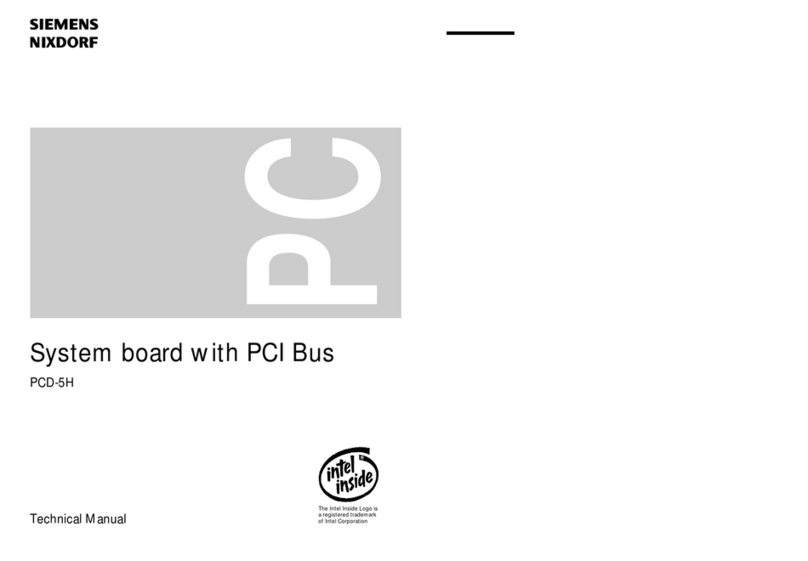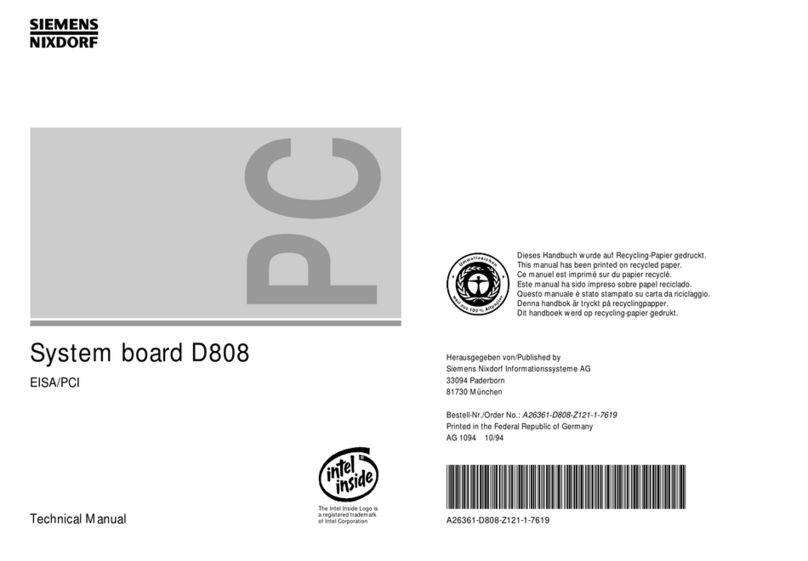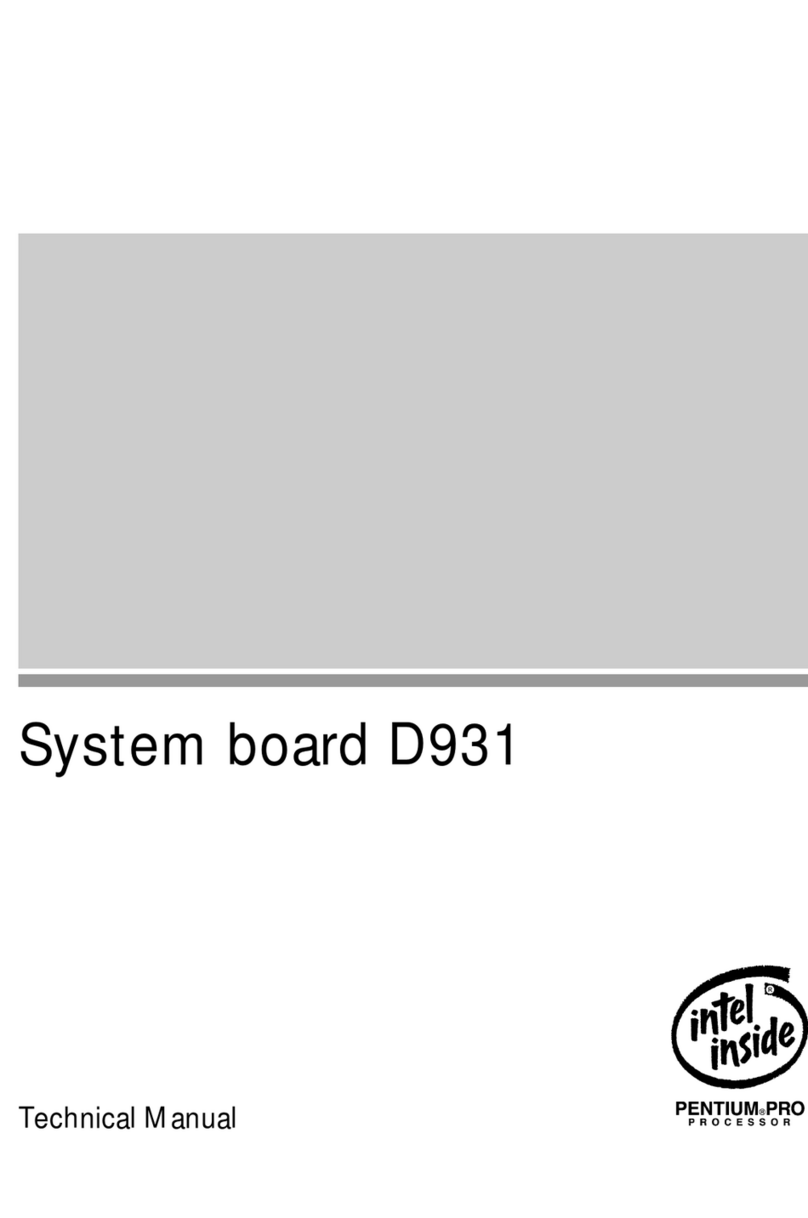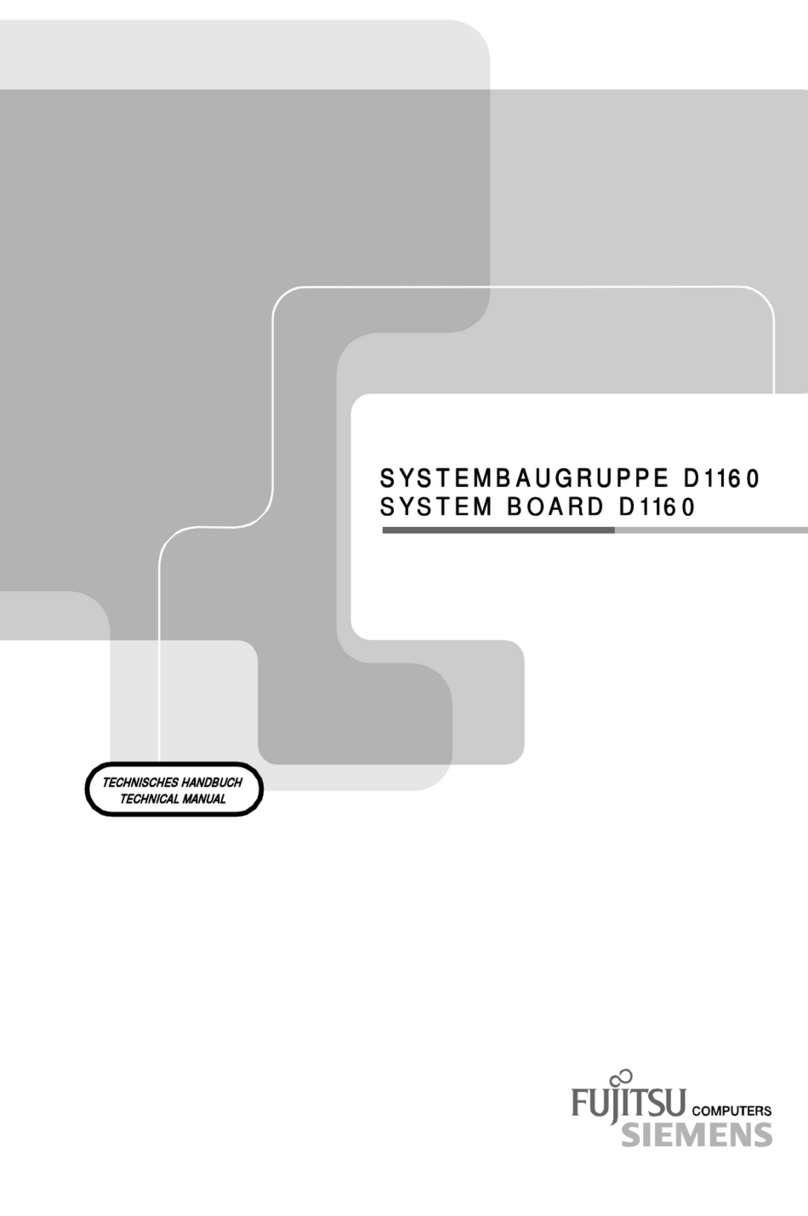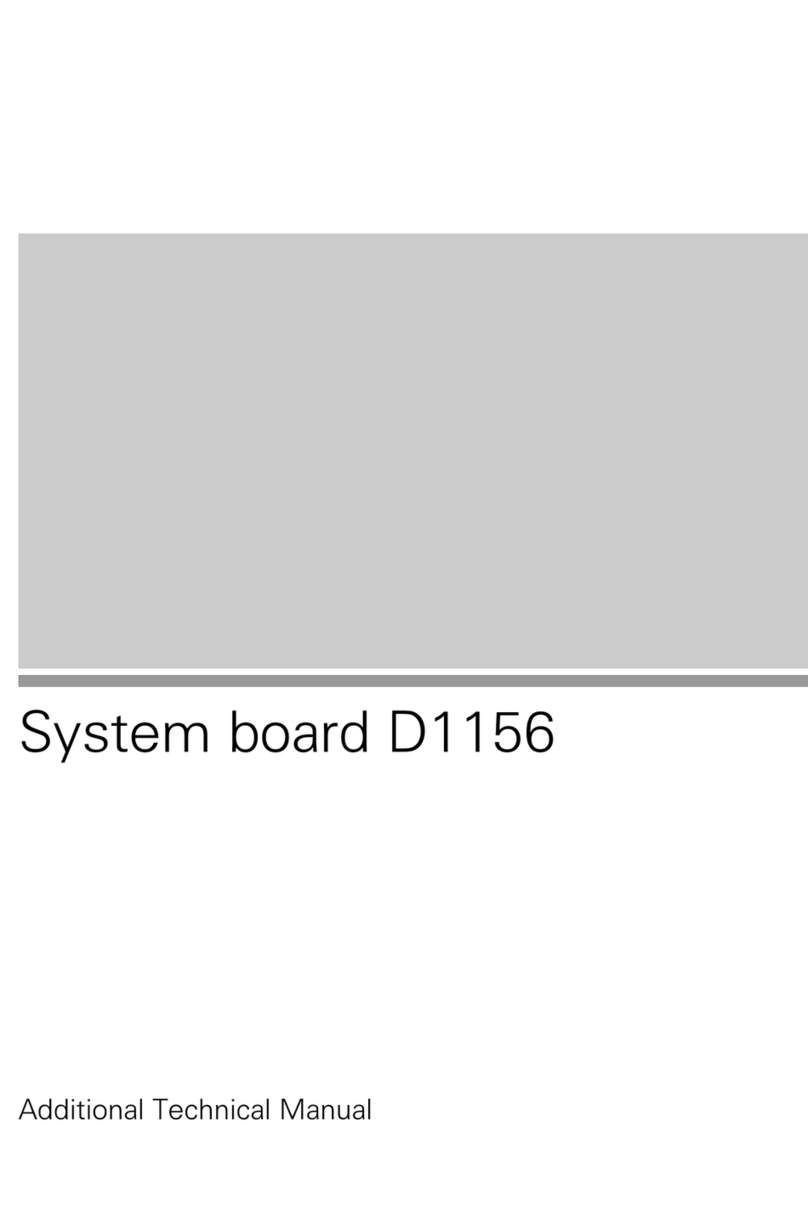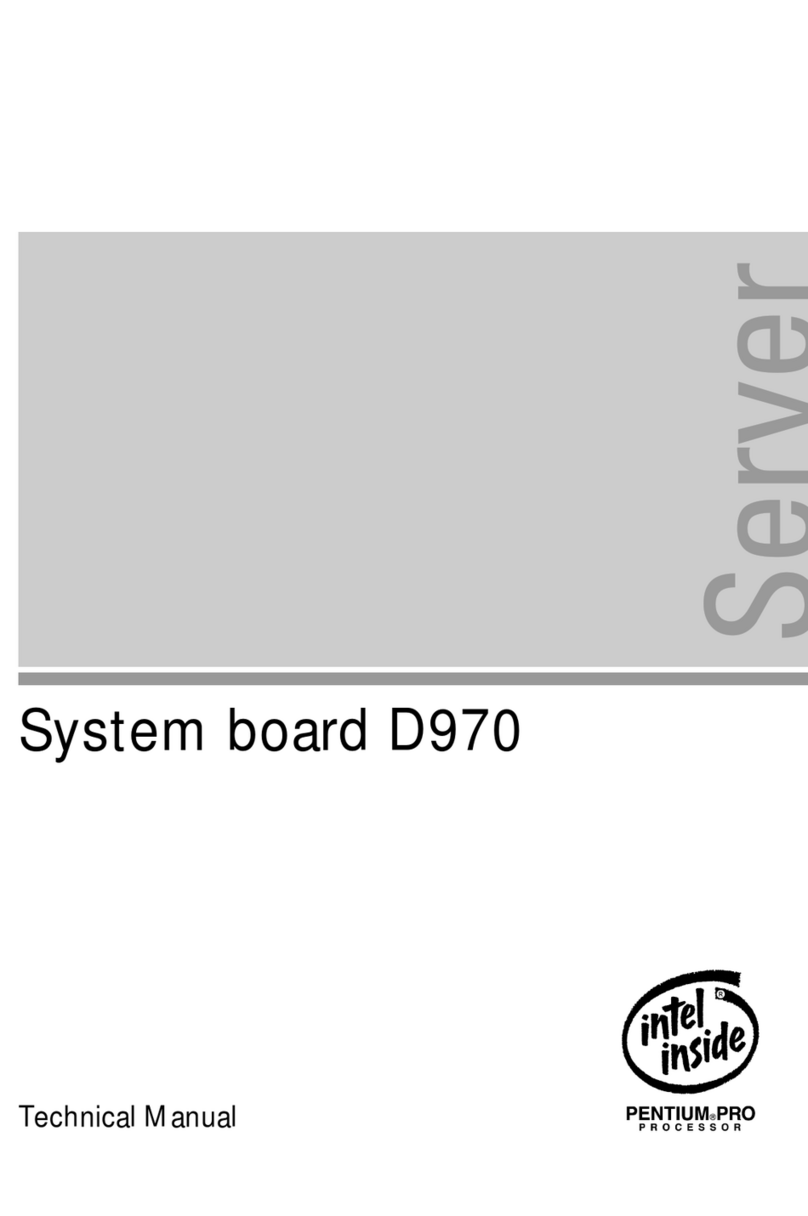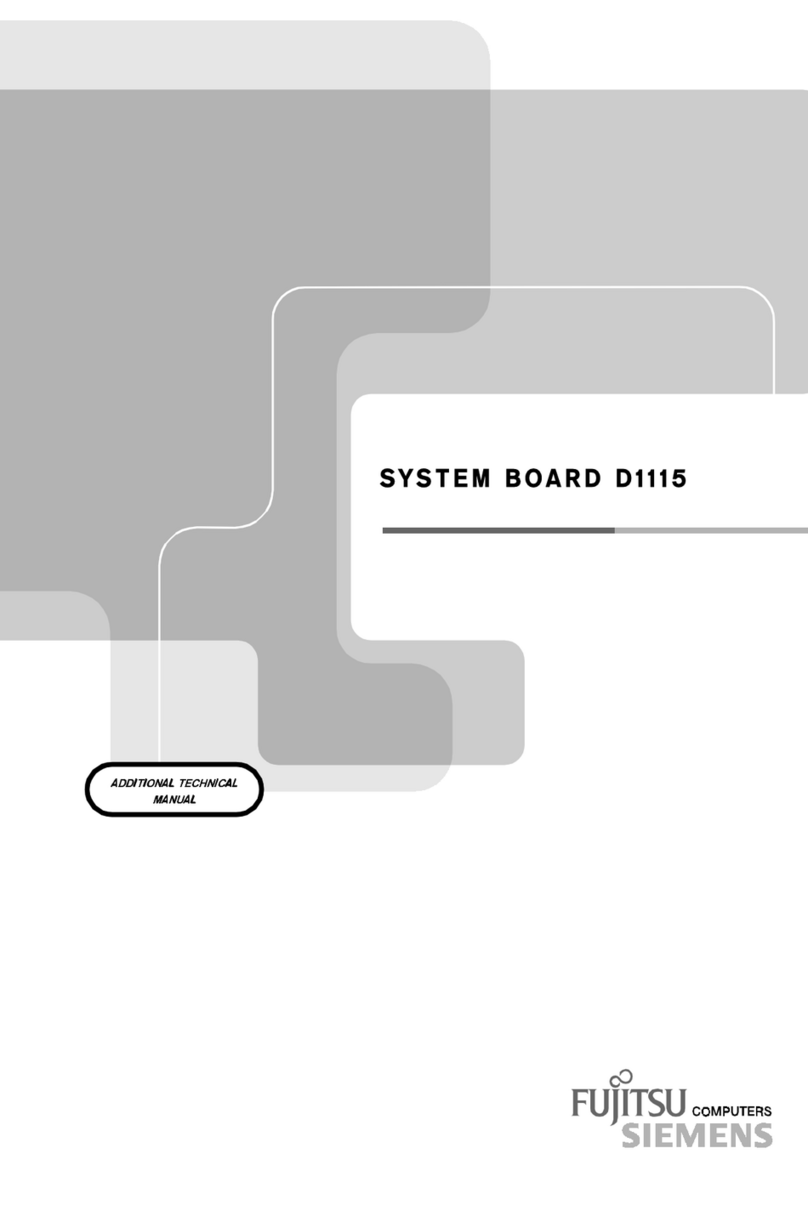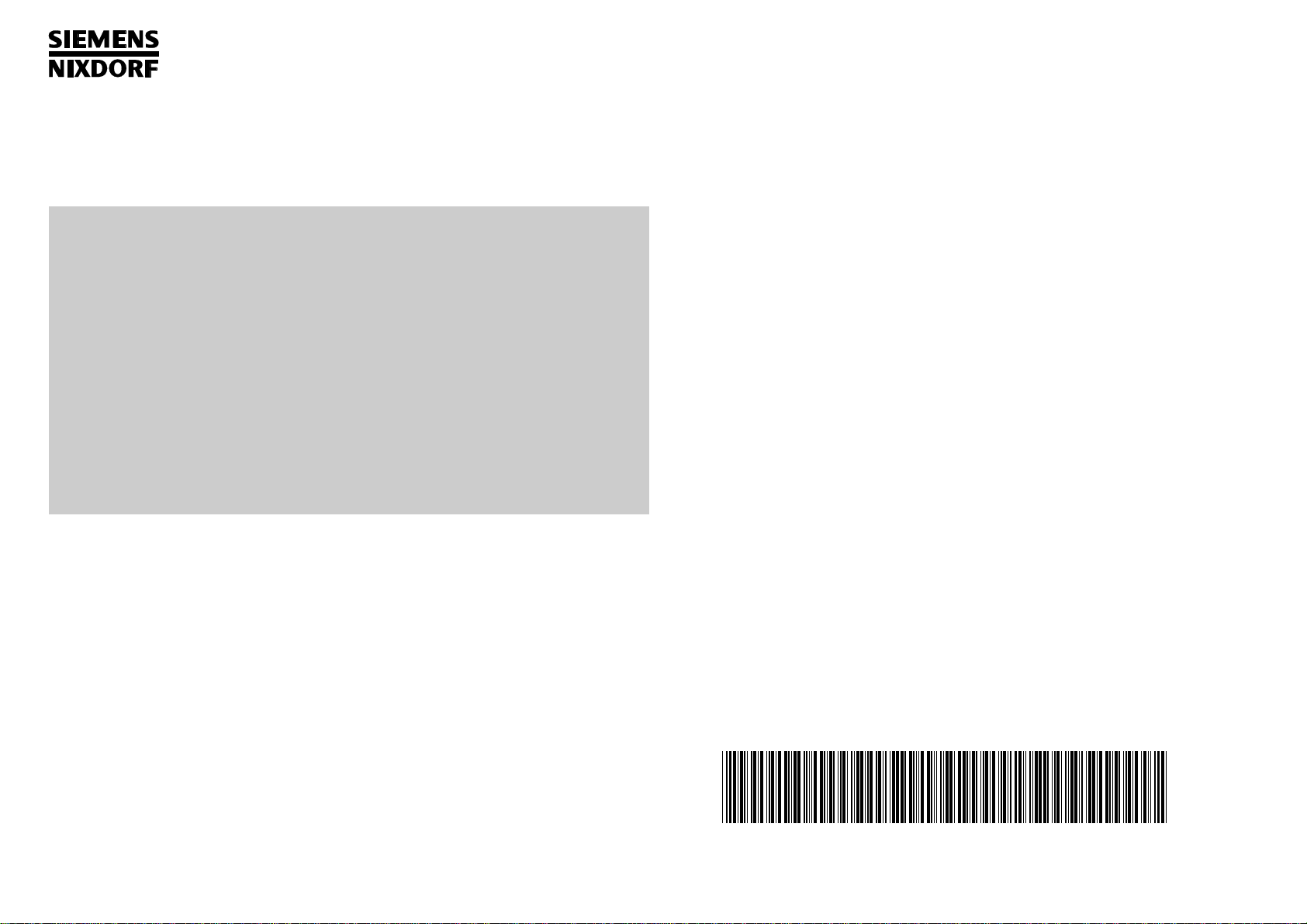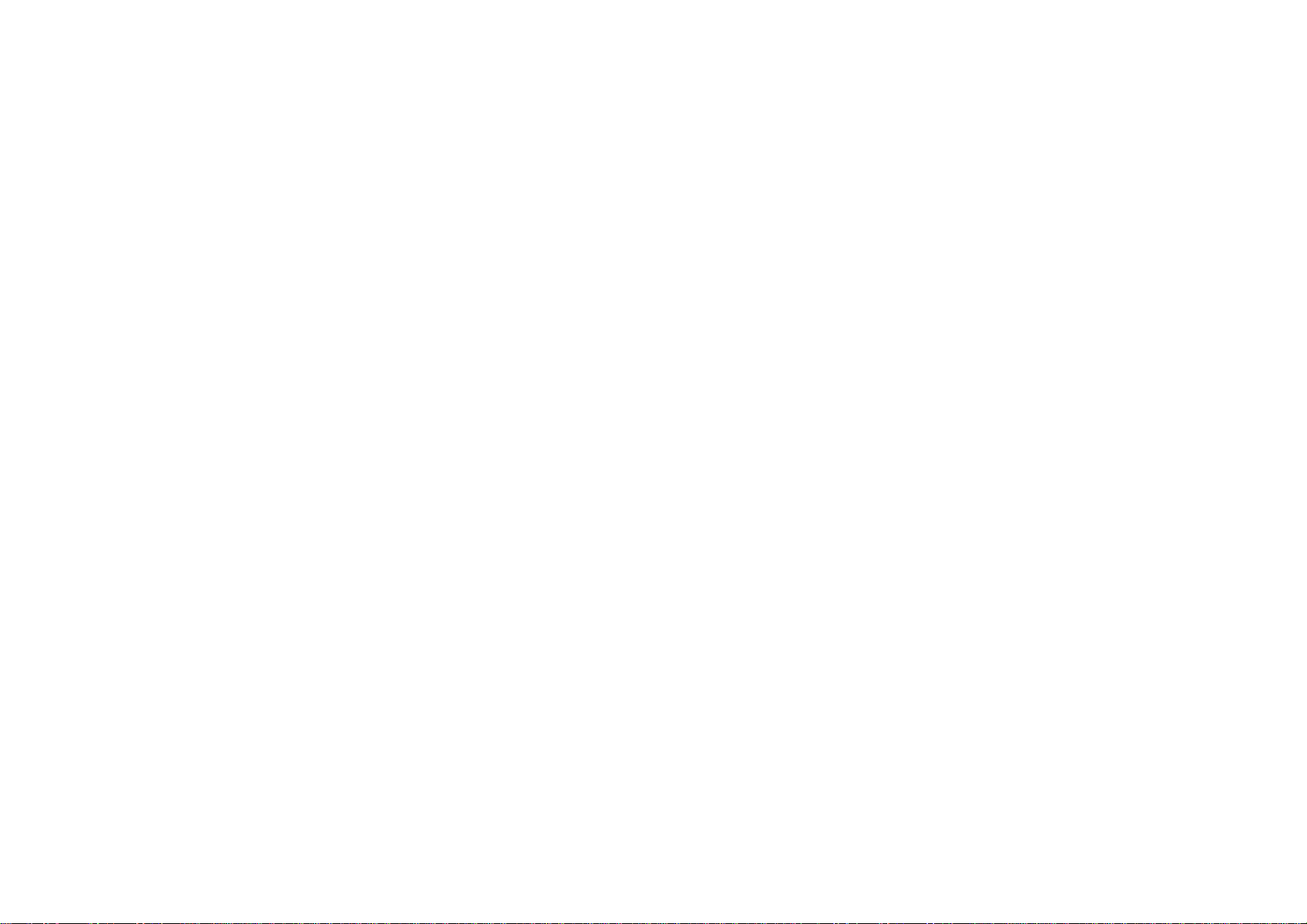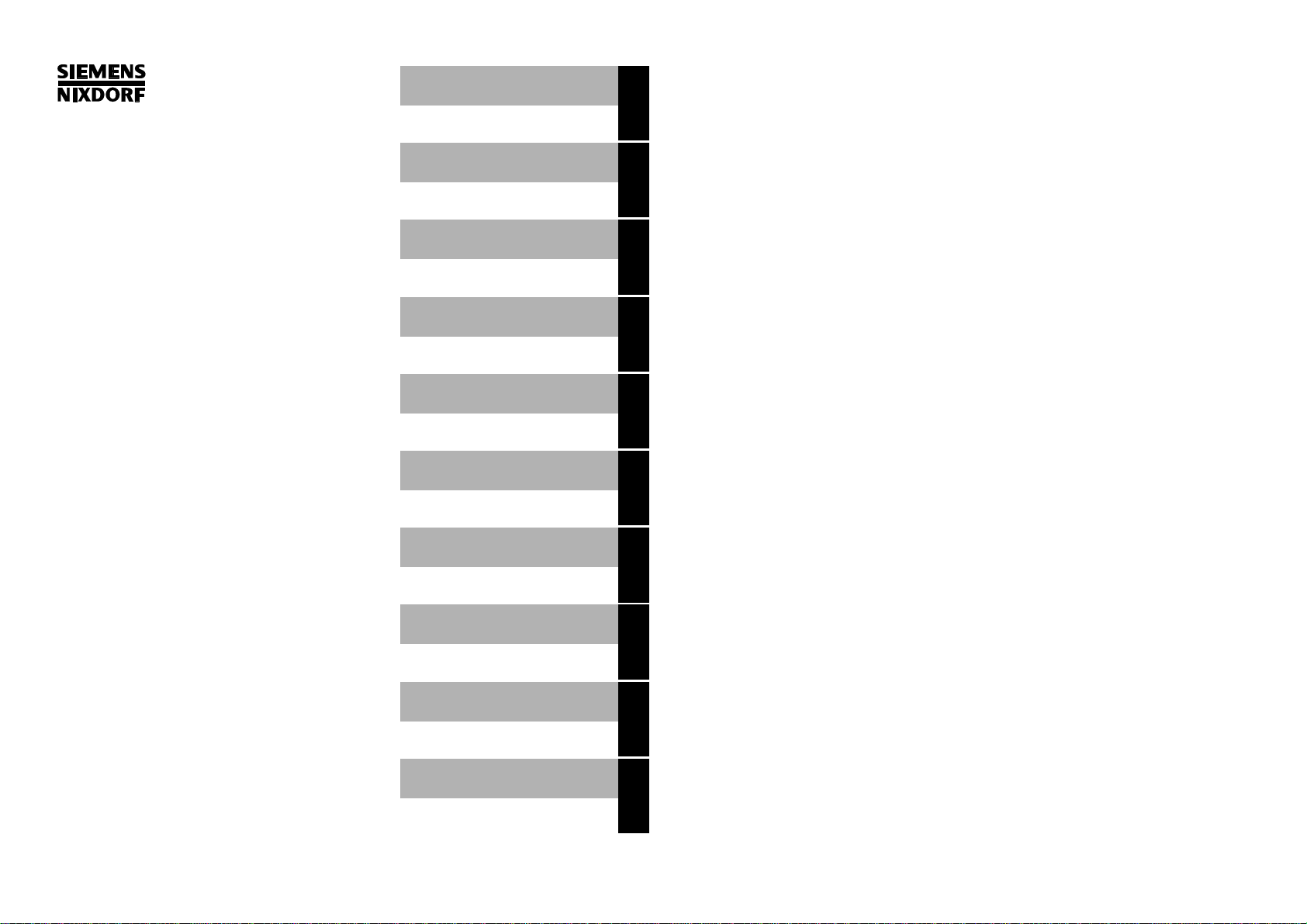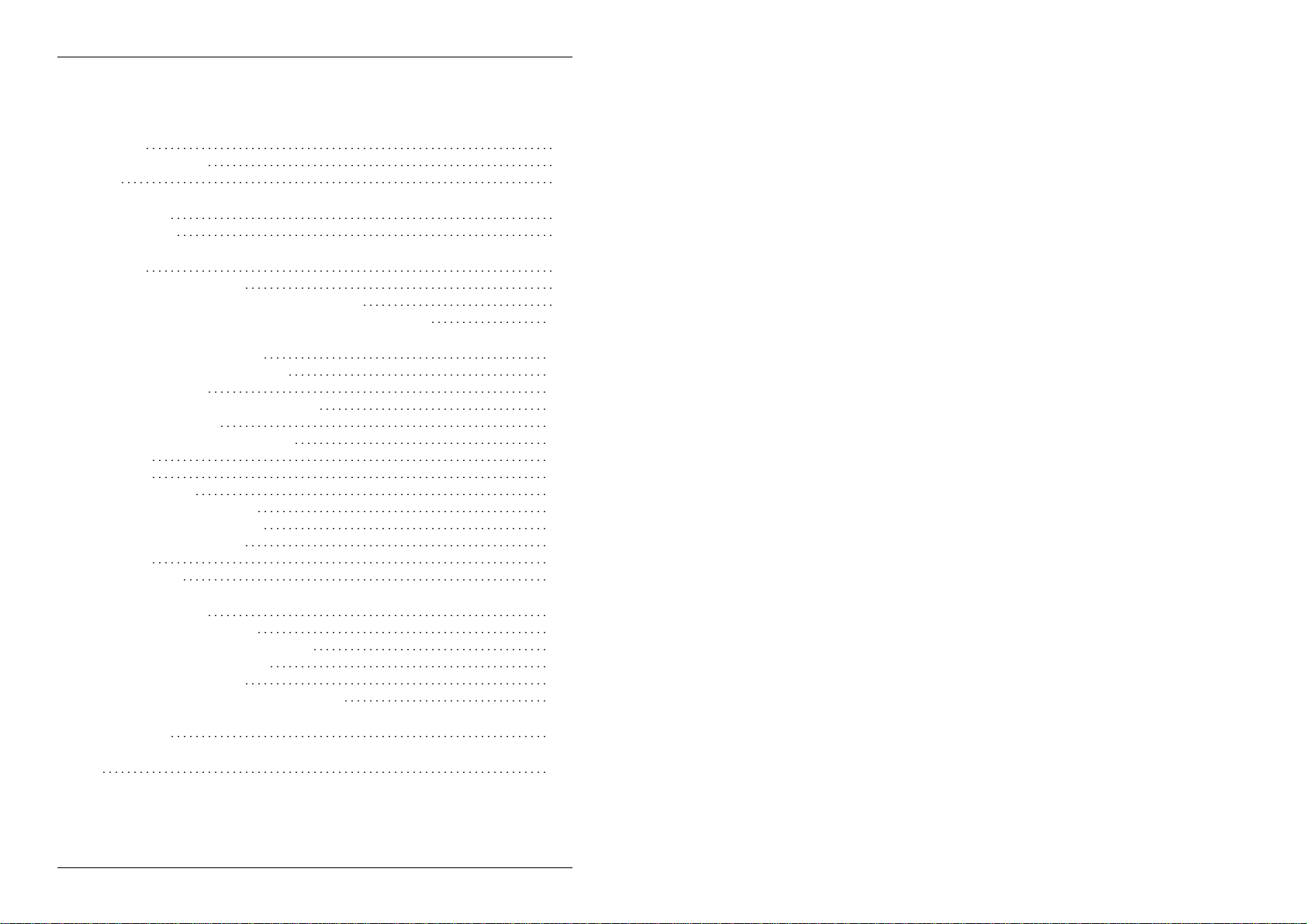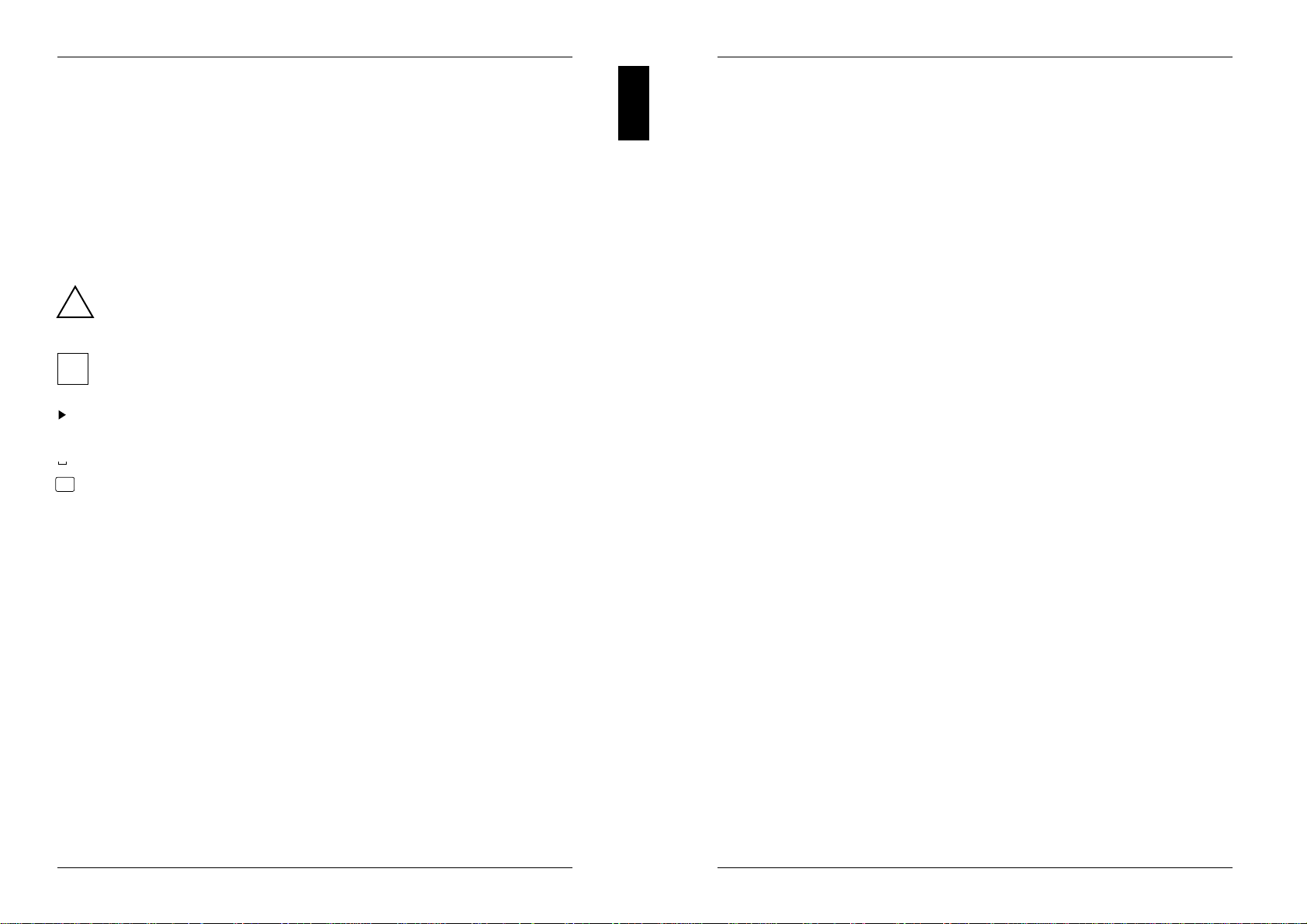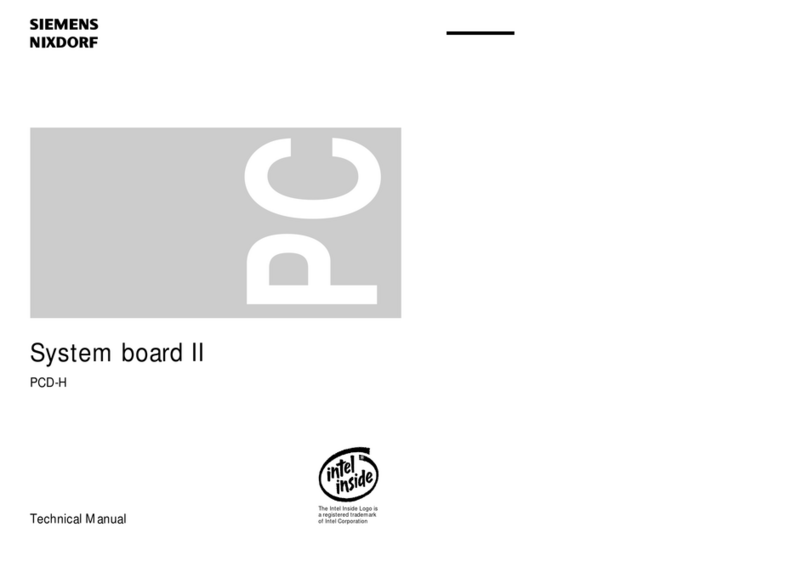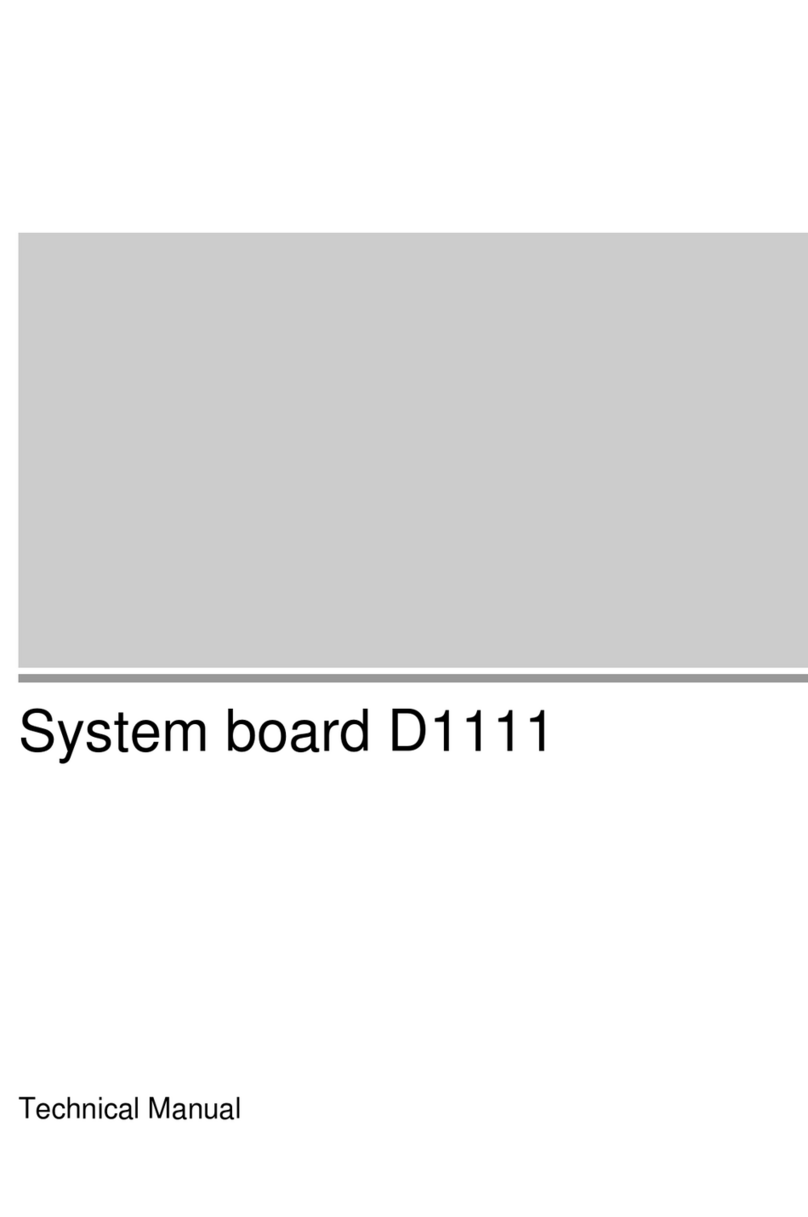Introduction
This description applies for the system boards with the processors 80486SX,
80486DX and 80486DX2.
Explanation of symbols
The meanings of the symbols and fonts used in this manual are as follows:
!Pay particular attention to texts marked with this symbol. Failure to observe
this warning endangers your life, destroys the system, or may lead to loss of
data.
This symbol is followed by supplementary information, remarks and tips.
i
Texts which follow this symbol describe activities that must be performed in the
order shown.
This symbol means that you must enter a blank space at this point.
↵ This symbol means that you must press the Enter key.
Texts in this typeface are screen outputs from the PC.
Texts in this bold typeface are the entries you make via the keyboard.
Texts in italics indicate commands or menu items.
"Quotation marks" indicate highlighted text and names of chapters.
A26361-D756-Z120-1-7619 1
Introduction
Features
80486SX
– 32-bit microprocessor 80486SX/25 MHz or 33 MHz with 8 Kbyte internal cache
memory (first level cache)
80486DX
– 32-bit microprocessor 80486DX/25 MHz or 33 MHz with integrated coprocessor
and 8 Kbyte internal cache memory (first level cache)
80486DX2
– 32-bit microprocessor 80486DX2/50 MHz or 66 MHz with integrated coprocessor
and 8 Kbyte internal cache memory (first level cache)
Common features
– Socket for Upgrade with 80487SX/25 MHz/33 MHz or ODP486/25 MHz/33 MHz
– Socket for 80486SX/33 MHz, 80486DX/25 MHz/33 MHz,
80486DX2/50 MHz/66 MHz or ODPR486/25 MHz/33 MHz
– Memory configuration: 4 Mbyte to 32 Mbyte RAM onboard
– Second level cache memory on the system board: 0 Kbyte, 64 Kbyte or
256 Kbyte
– Video memory on the system board: 1 Mbyte
– 114 Byte Setup memory in CMOS RAM
– 8-bit EPROM (128 Kbyte * 8)
– Real-time clock/calendar with integrated battery backup
– Loudspeaker
– Floppy disk drive controller (up to 1.4 Mbyte format)
– ERGO VGA III controller
– Bus interface
– Connector for IDE hard disk drive
– Connector for floppy disk drive
– Connector for external monitor controller
– Connector for external loudspeaker
– Parallel interface
– 2 serial interfaces
– Mouse interface
– Keyboard port
– Monitor interface
2A26361-D756-Z120-1-7619