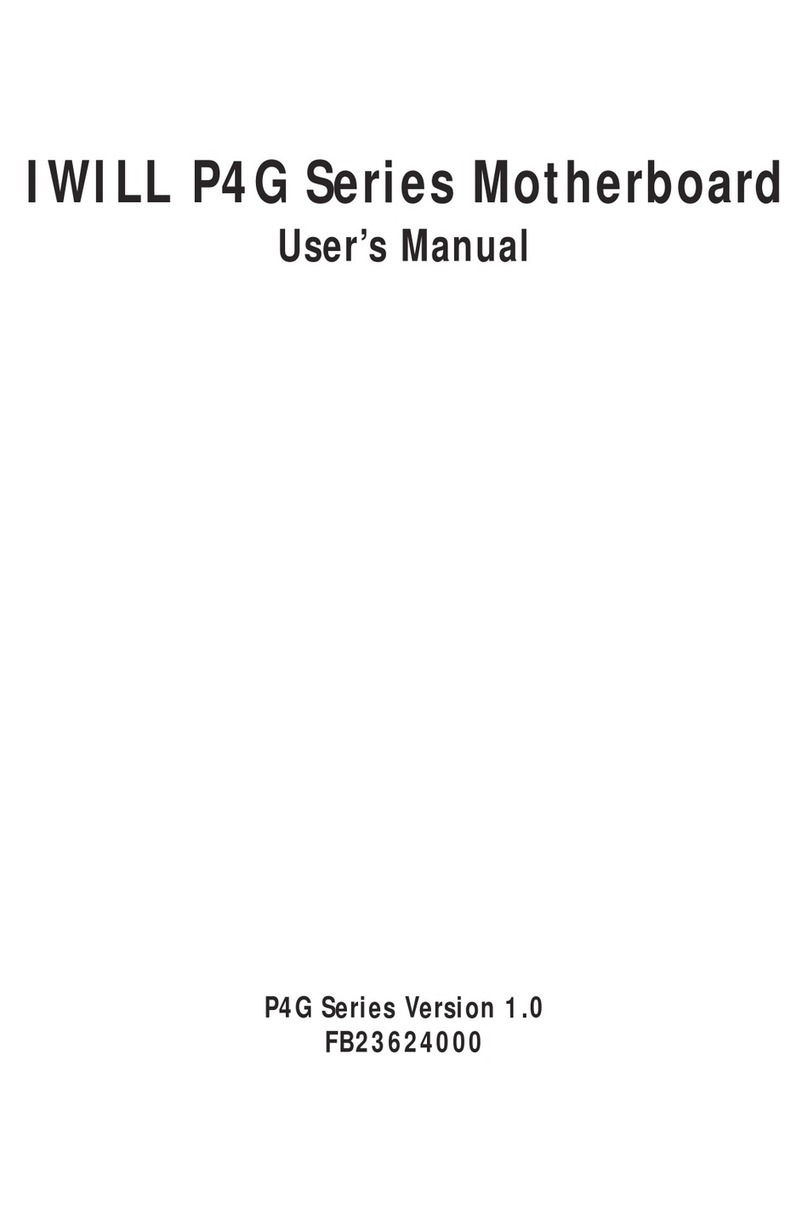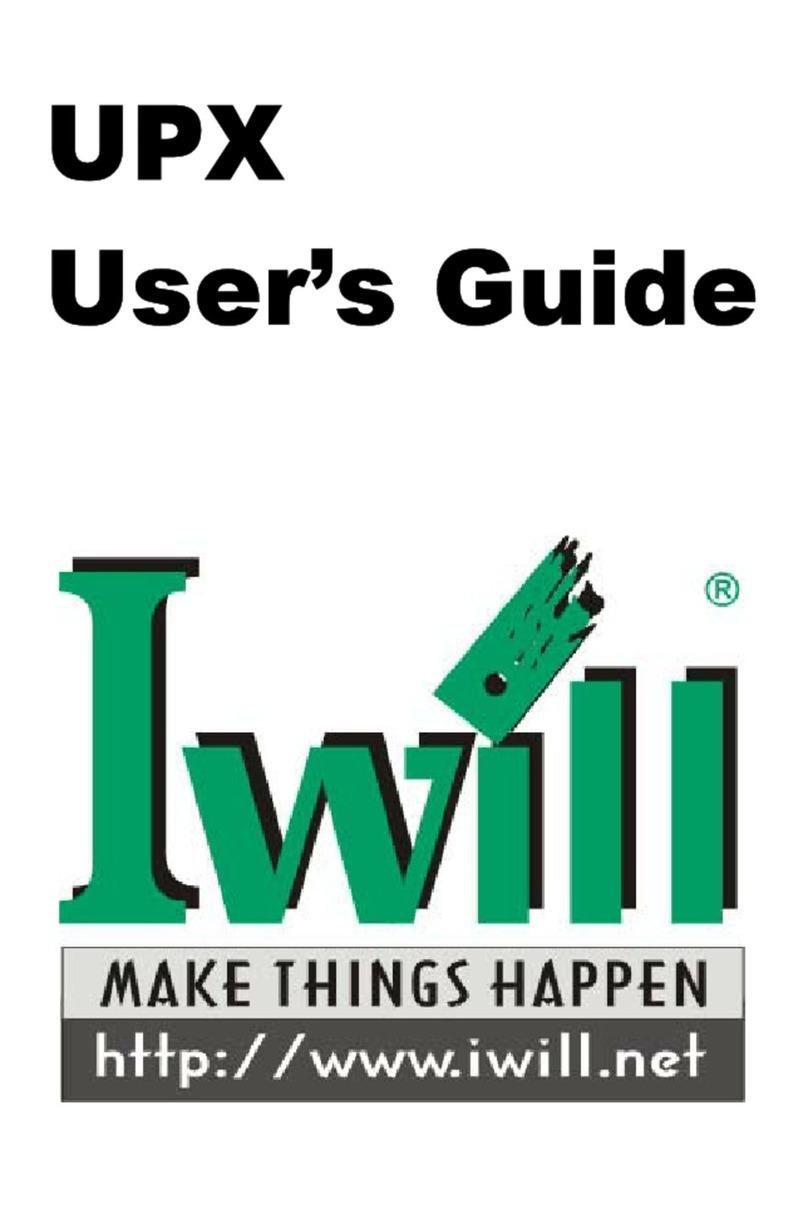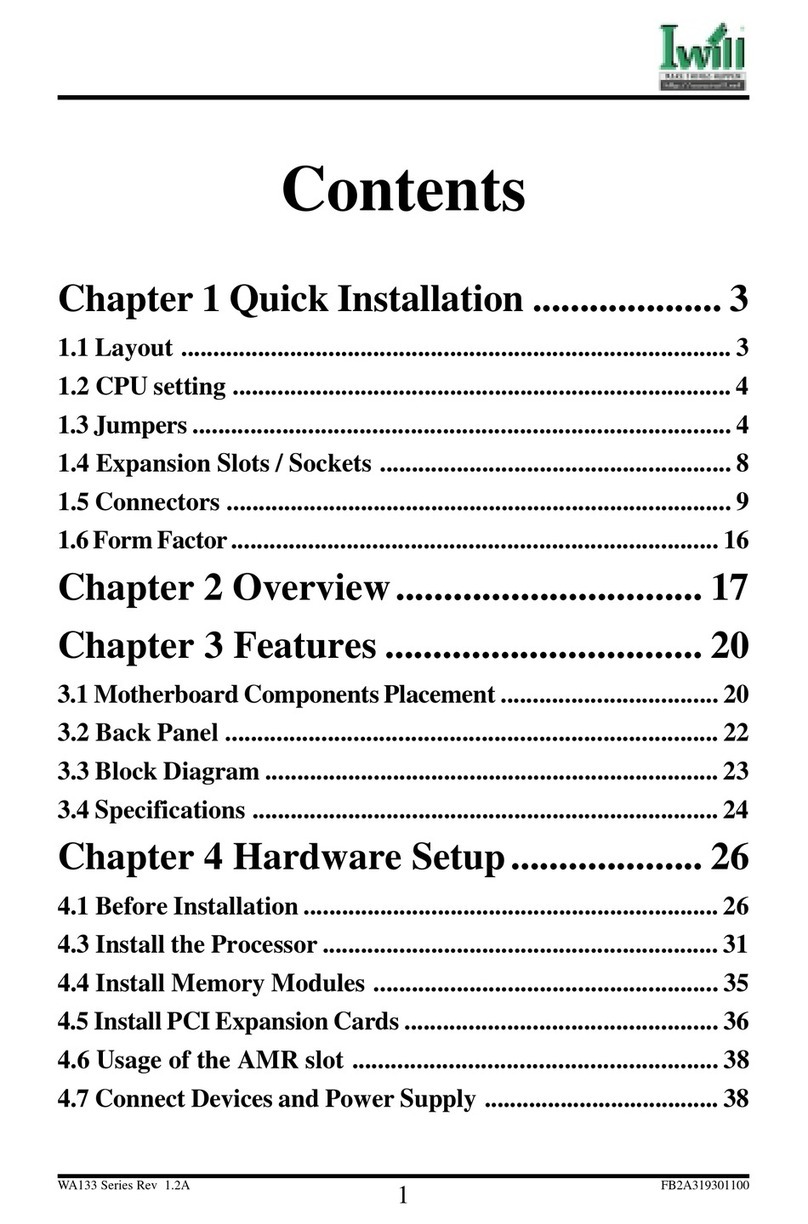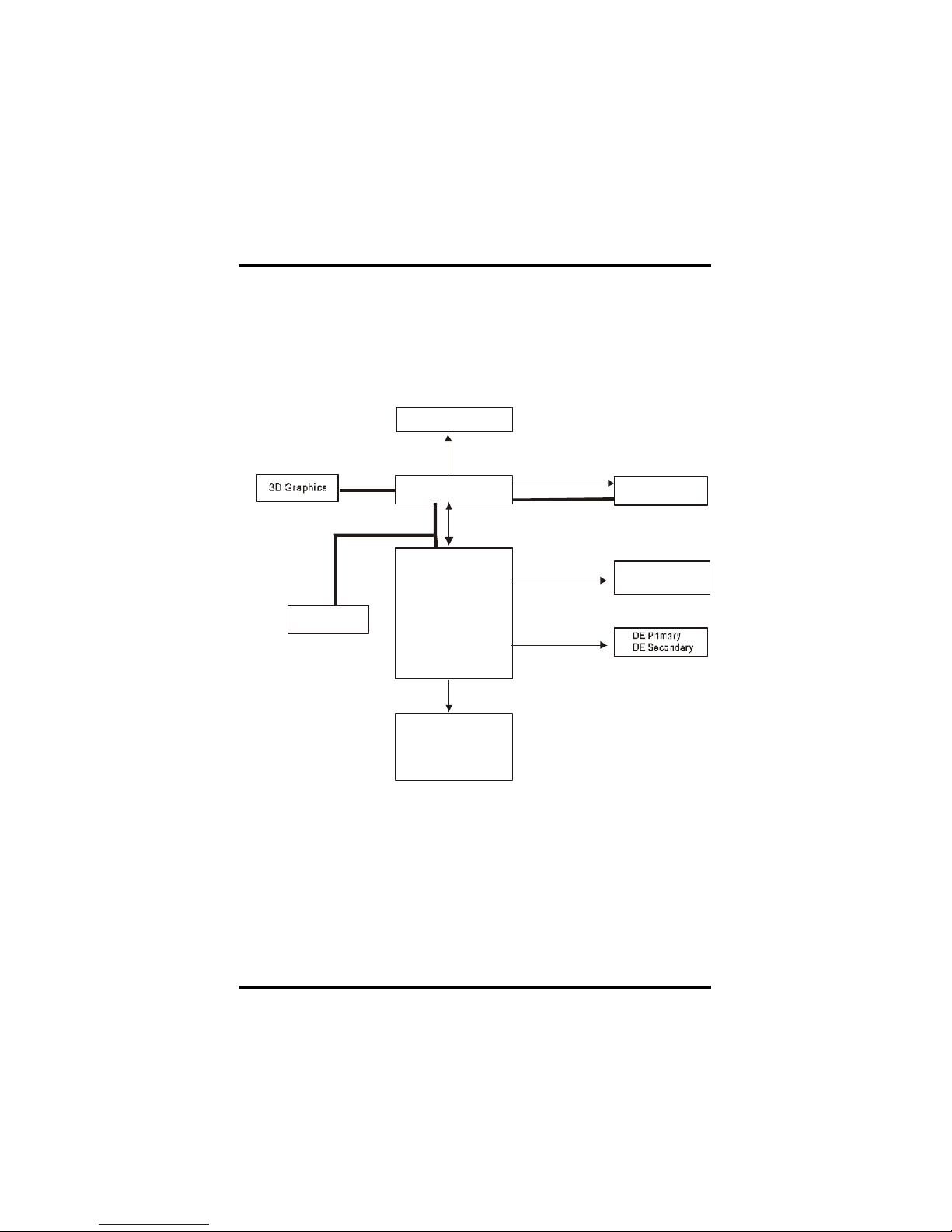IWILL KD266 User manual
Other IWILL Motherboard manuals
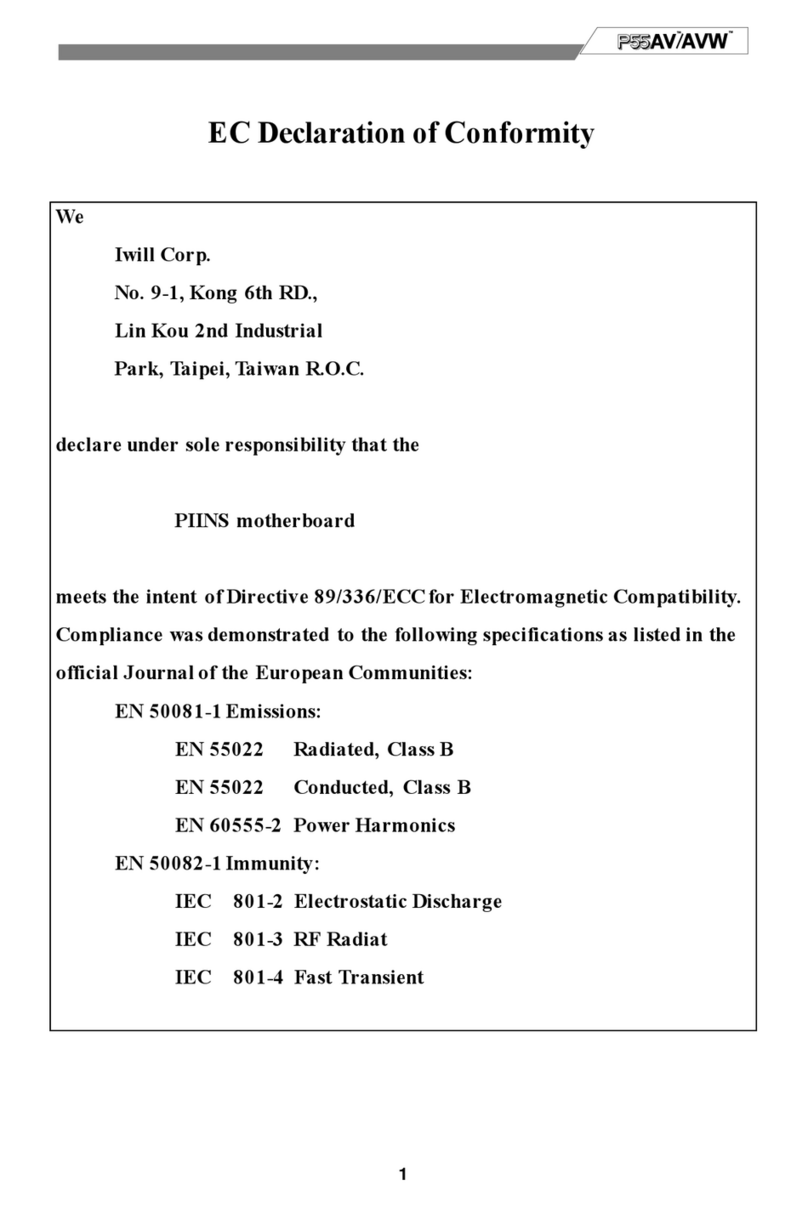
IWILL
IWILL PIINS User manual
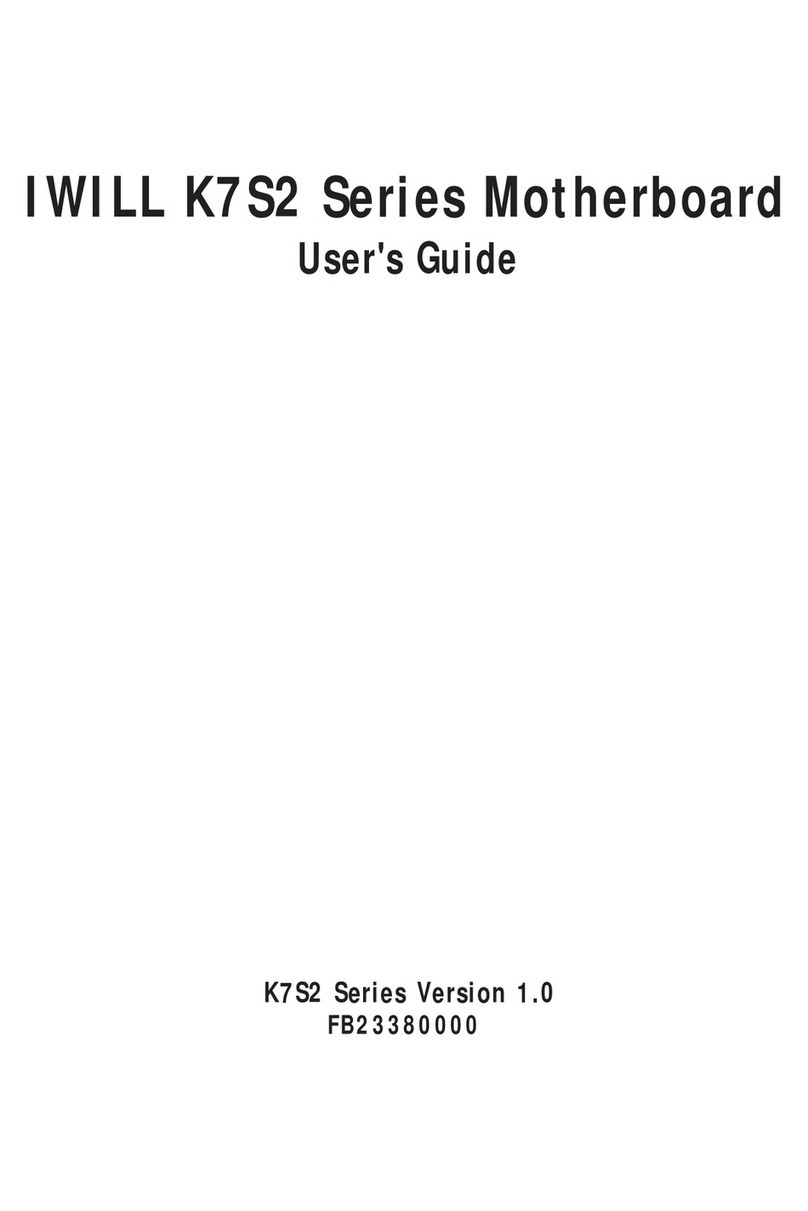
IWILL
IWILL K7S2 Series User manual
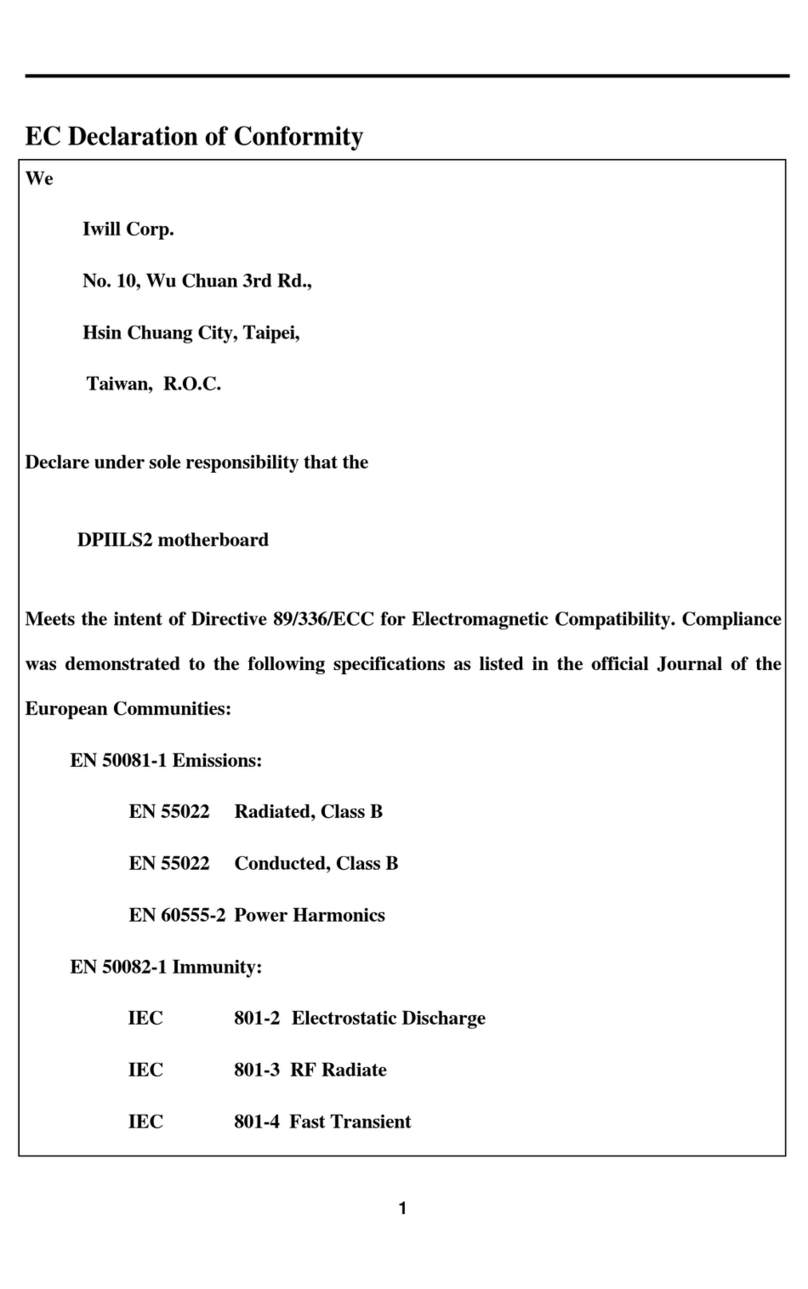
IWILL
IWILL DPIILS2 User manual

IWILL
IWILL DP533 Series User manual
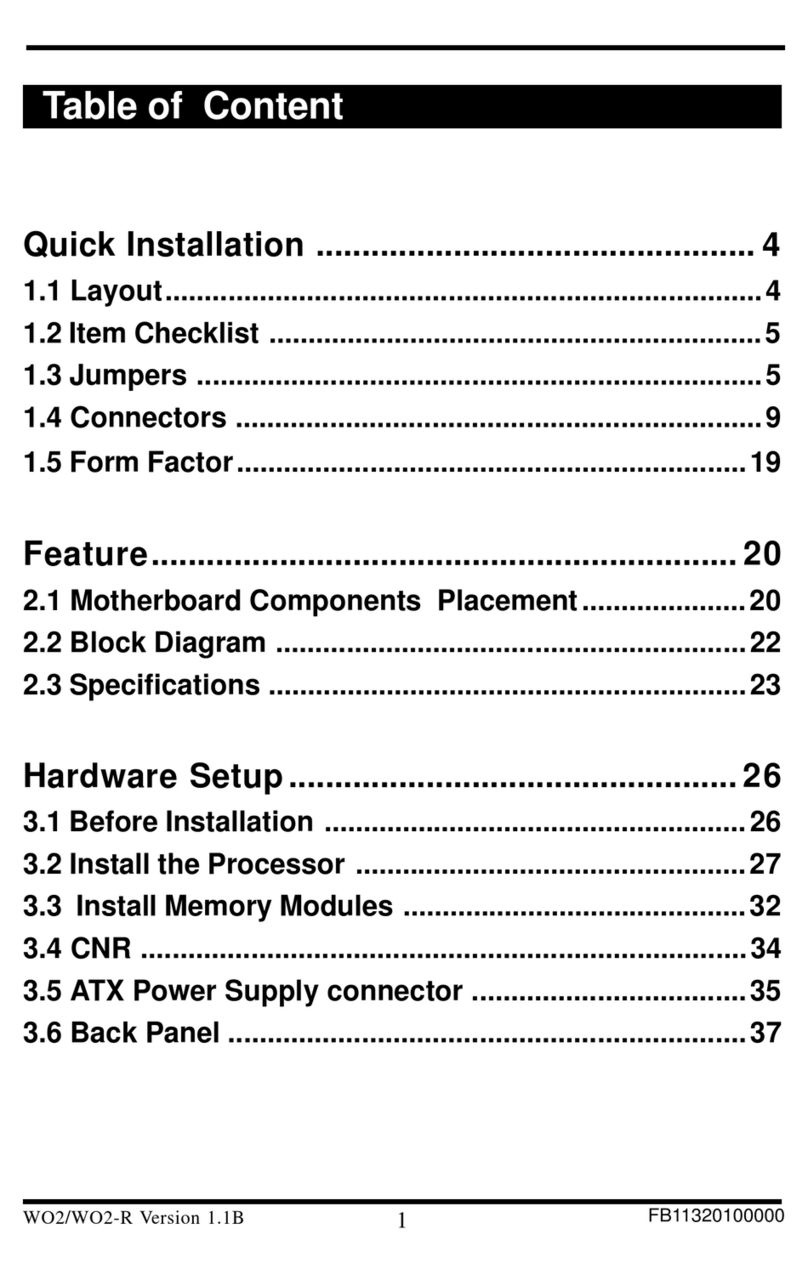
IWILL
IWILL WO2 Original operating instructions

IWILL
IWILL Motherboard DJ800 User manual

IWILL
IWILL P55XPLUS User manual

IWILL
IWILL KK400 Series User manual

IWILL
IWILL kv200 User manual

IWILL
IWILL BS100 User manual
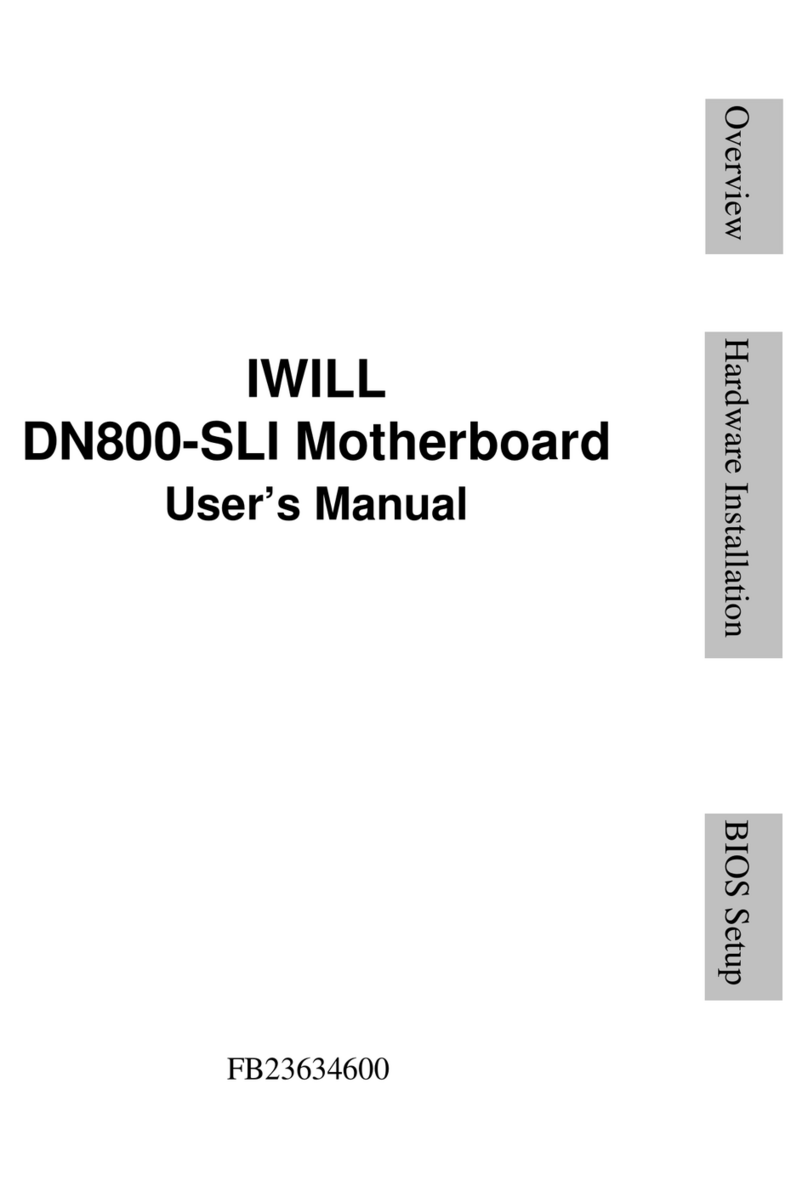
IWILL
IWILL DN800-SLI User manual

IWILL
IWILL dca200 User manual
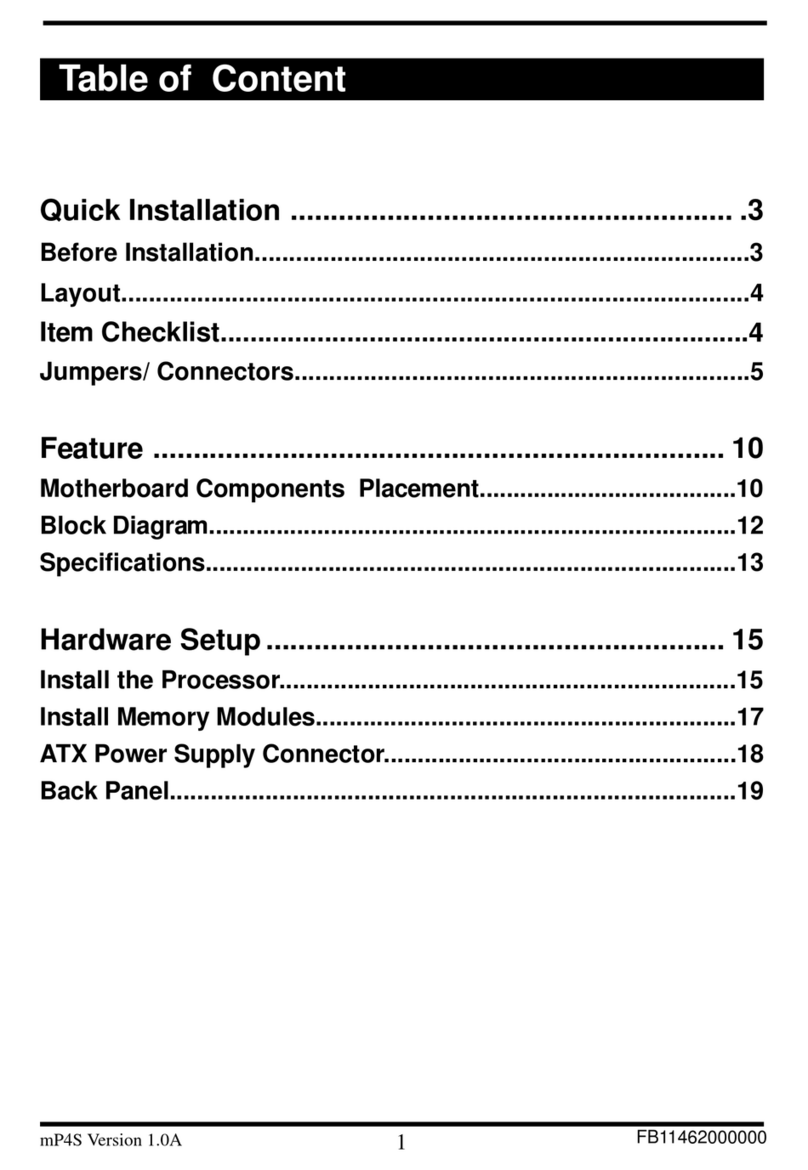
IWILL
IWILL mp4s Original operating instructions

IWILL
IWILL DP400 User manual
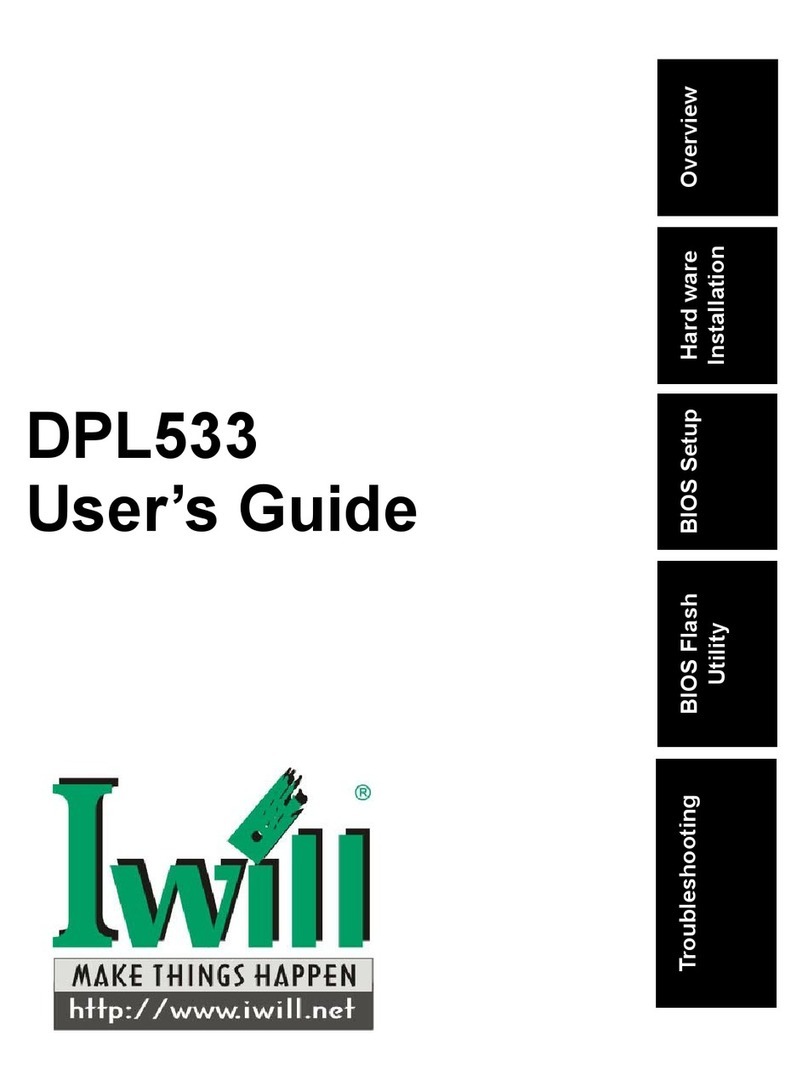
IWILL
IWILL DPL533 User manual
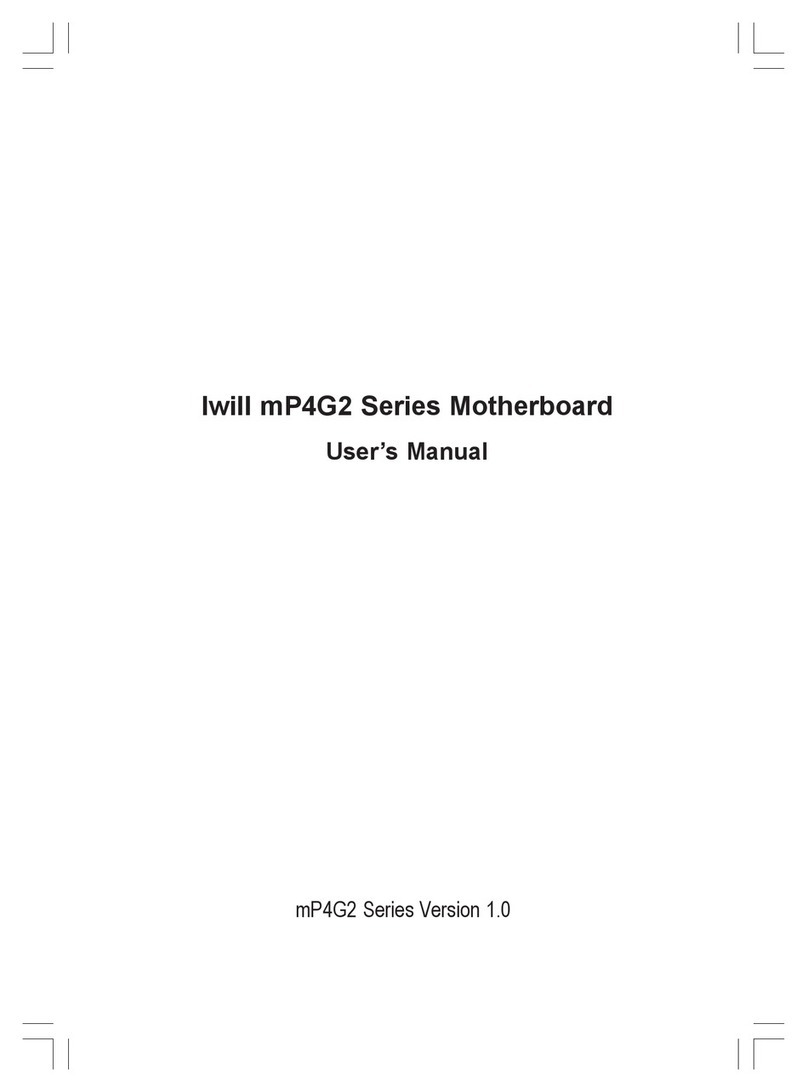
IWILL
IWILL mP4G2 Series User manual

IWILL
IWILL DNS-SATA User manual
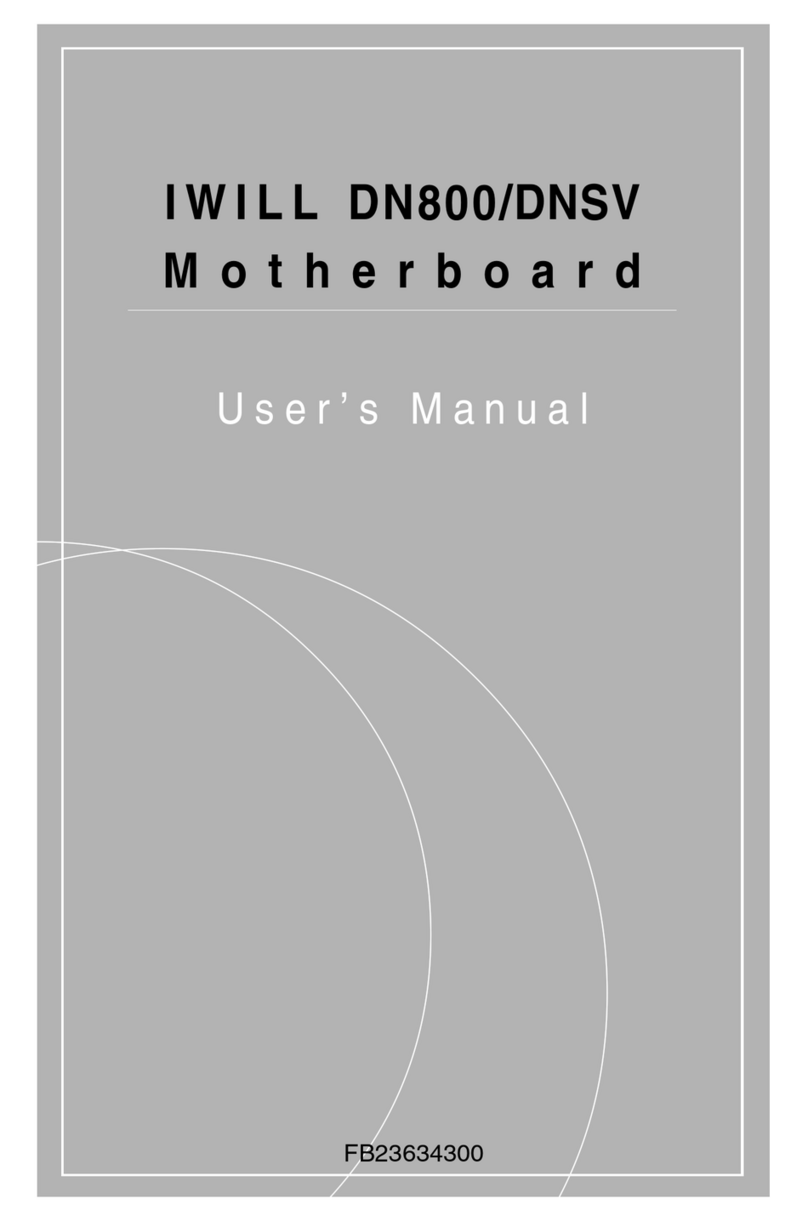
IWILL
IWILL DN800 User manual

IWILL
IWILL KK266 User manual

IWILL
IWILL VX133 User manual