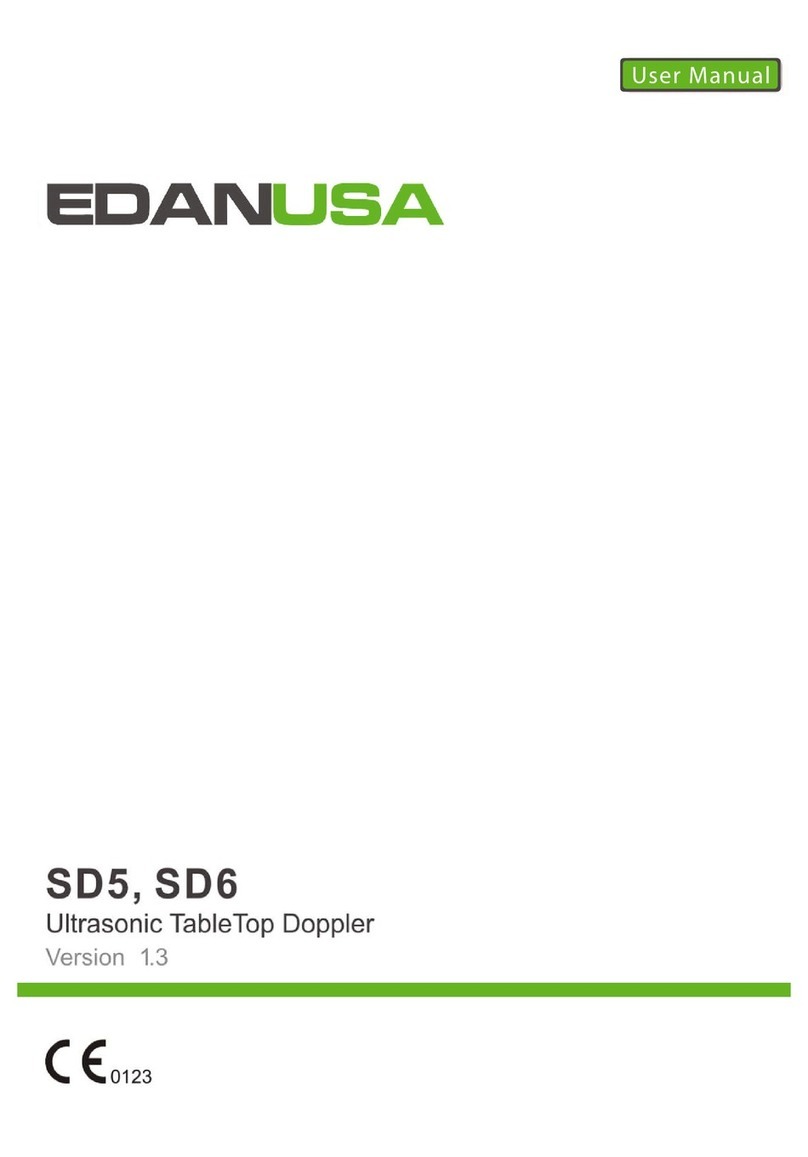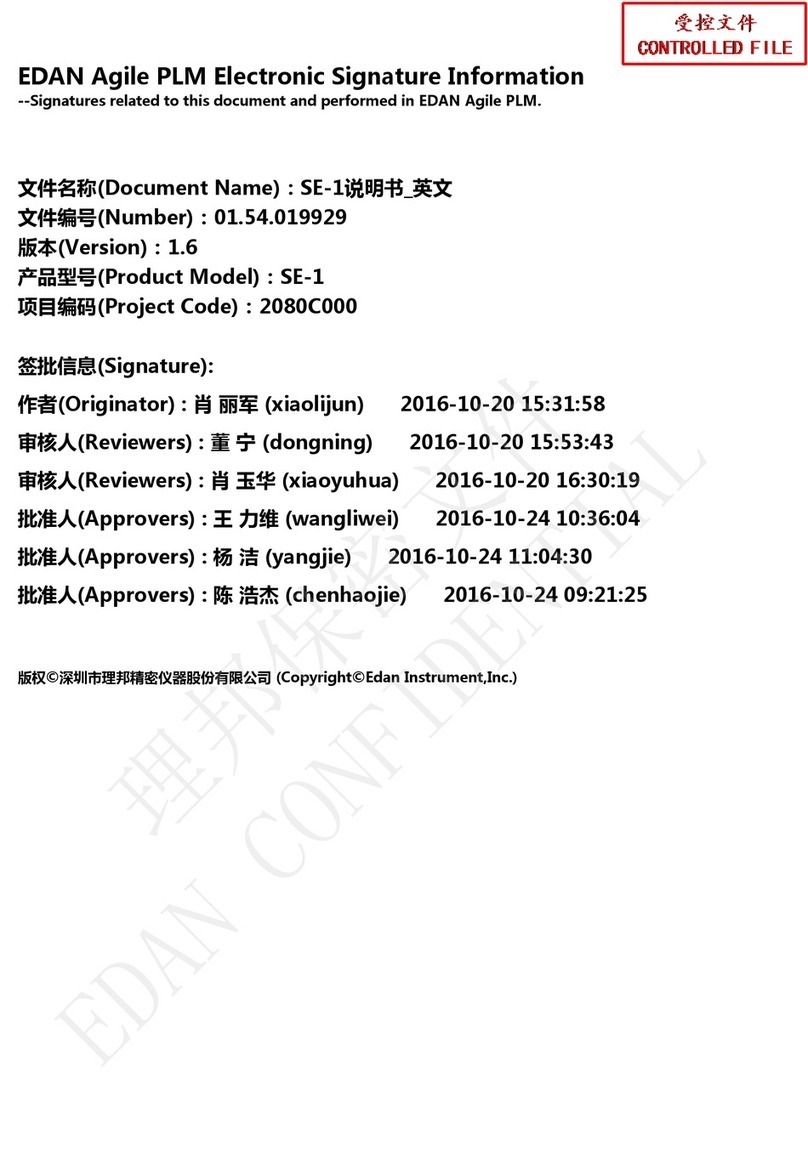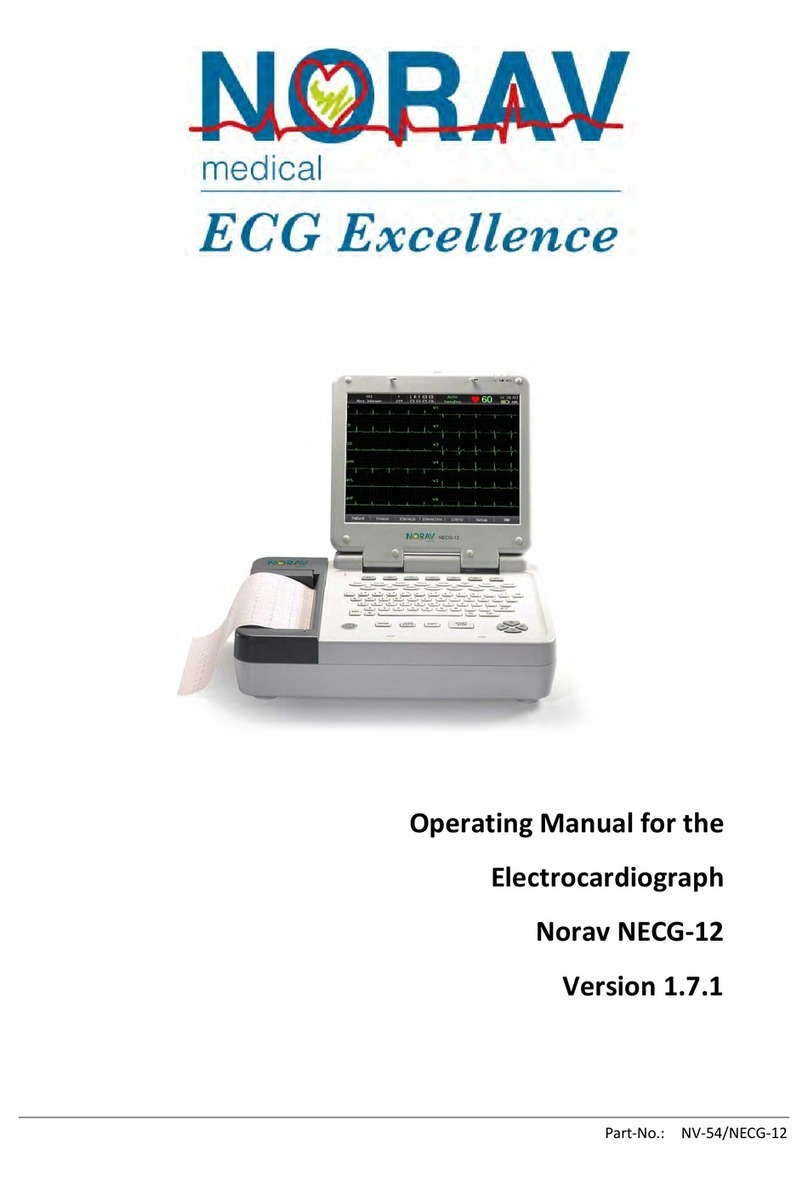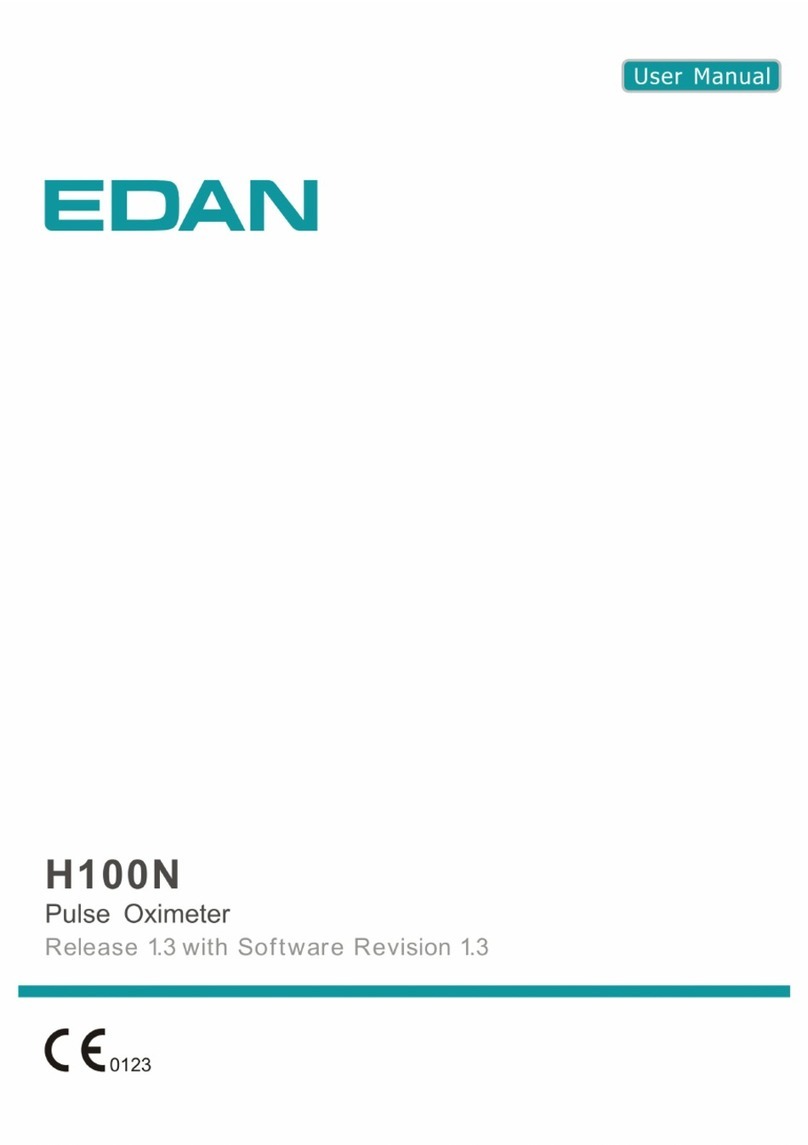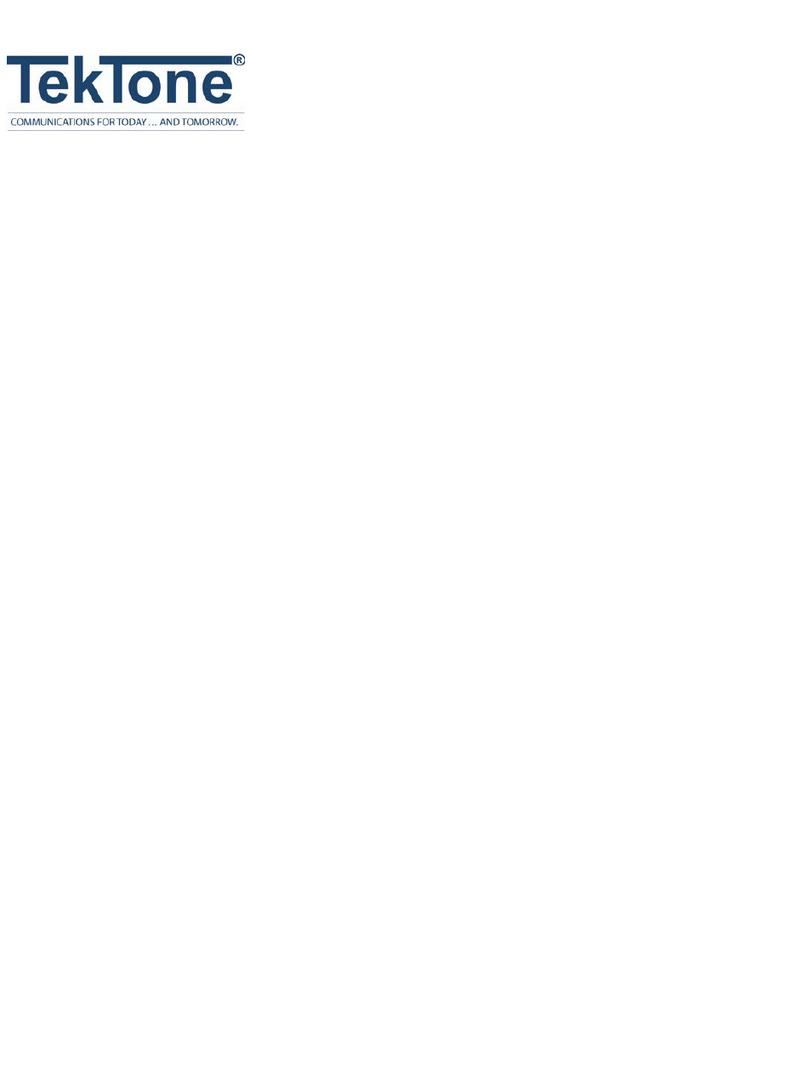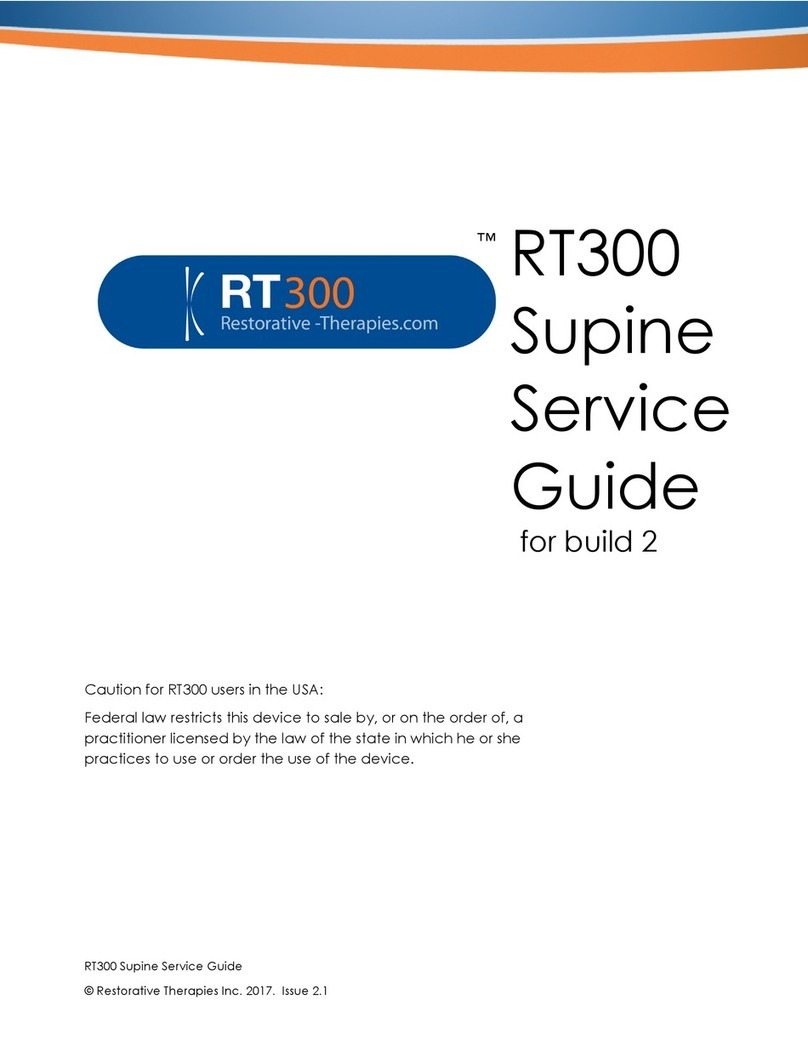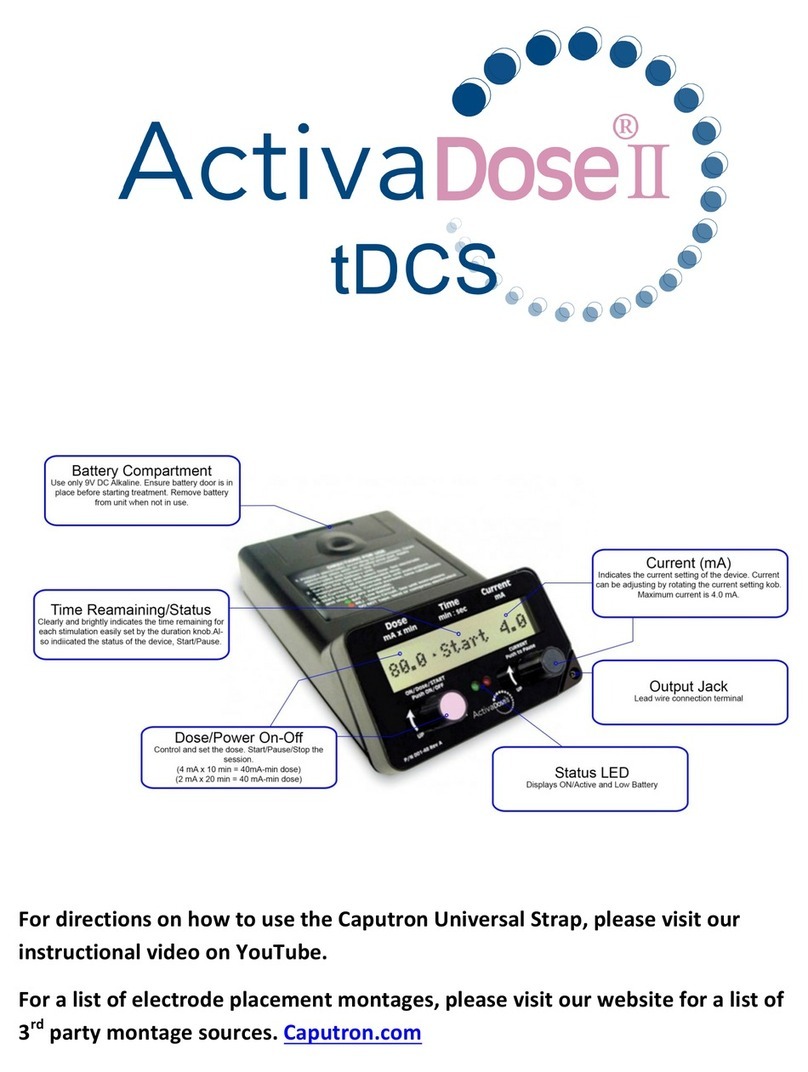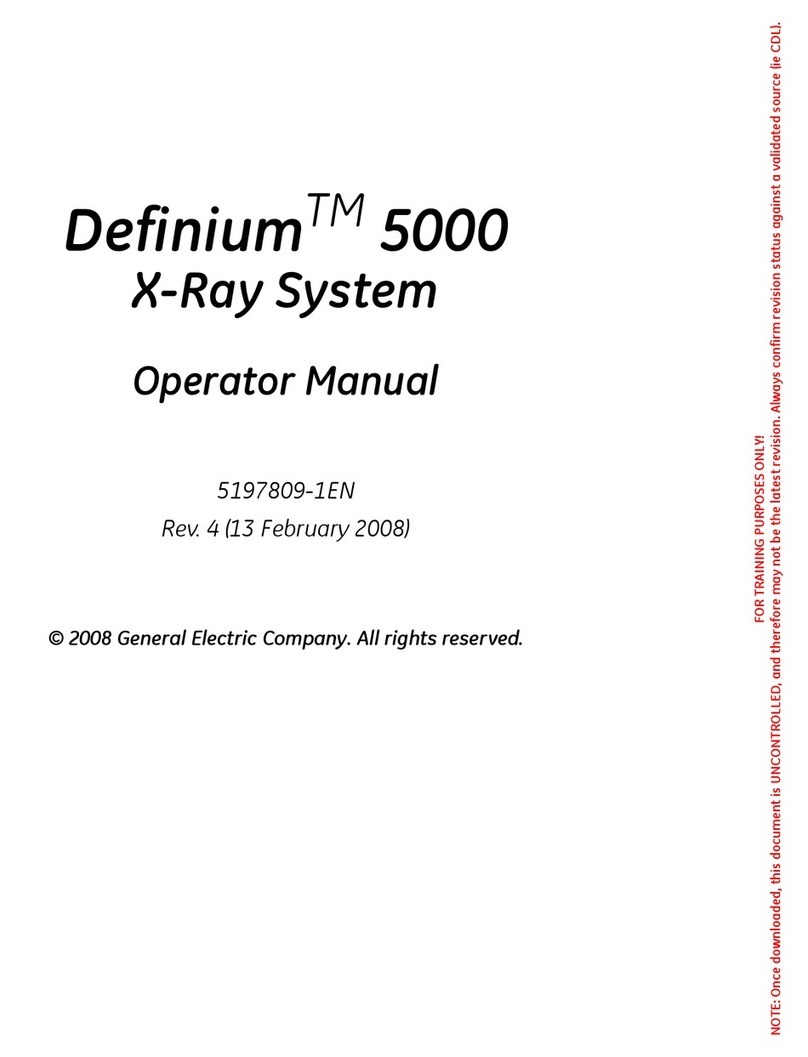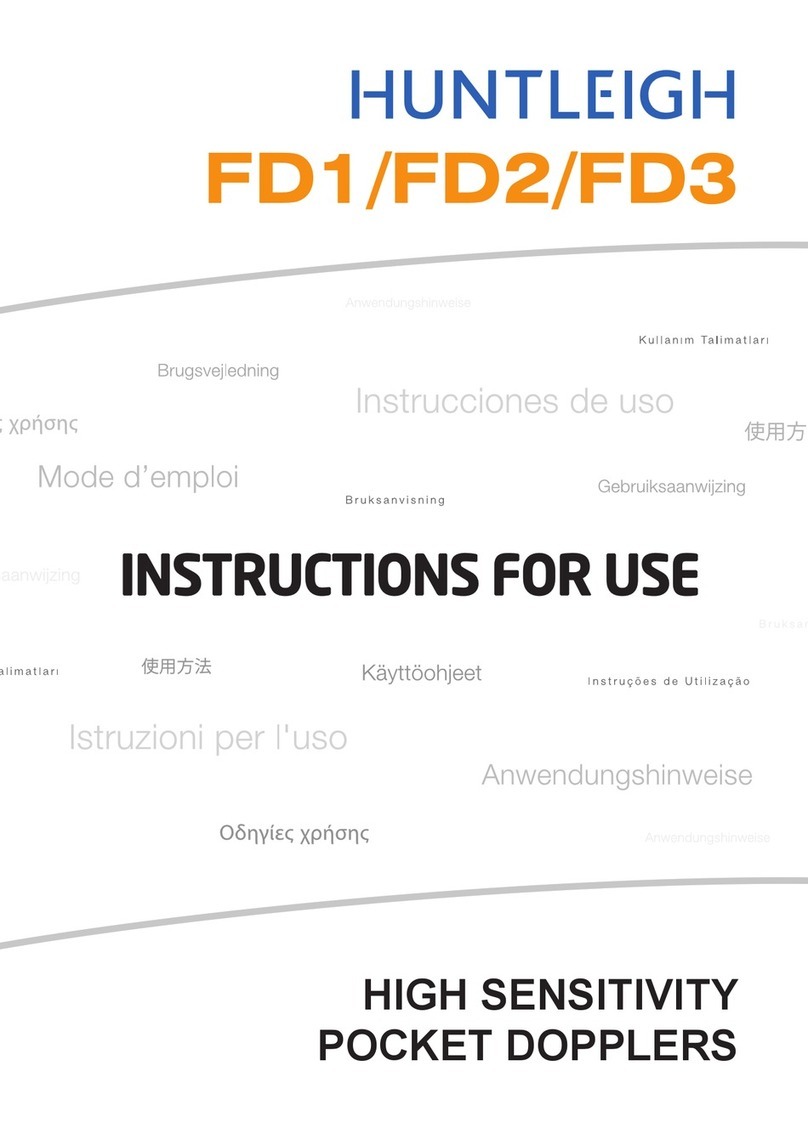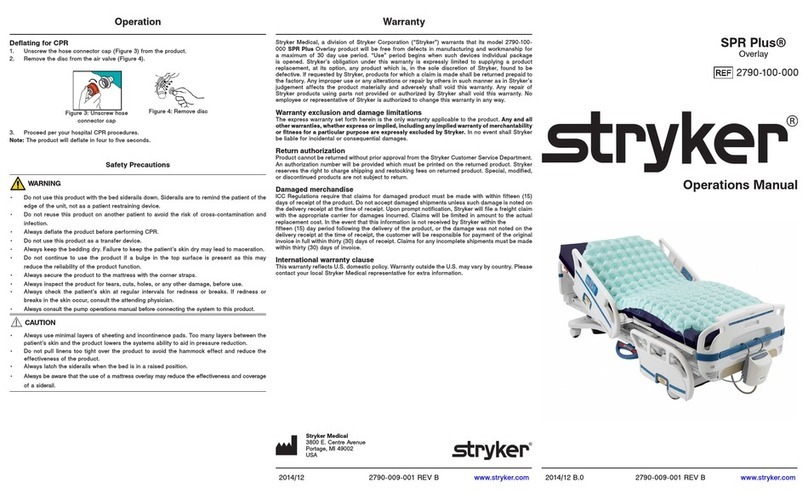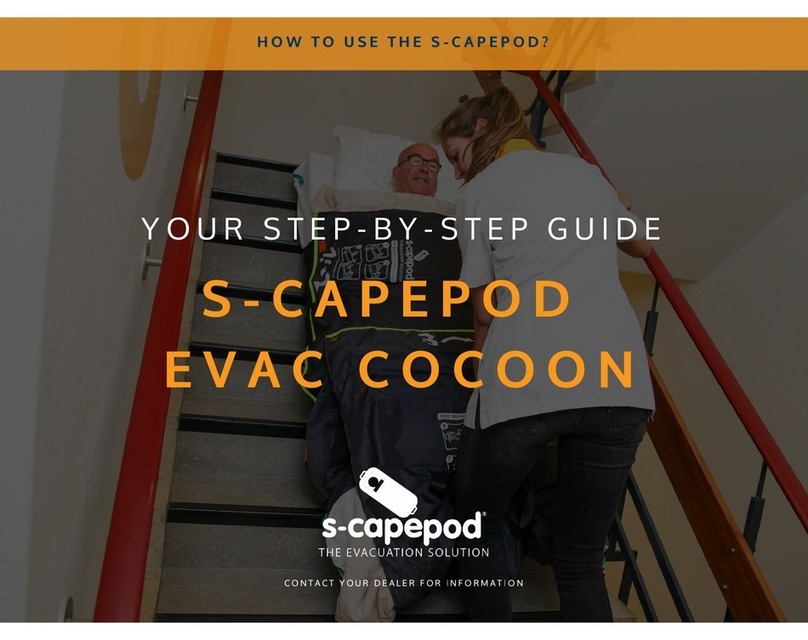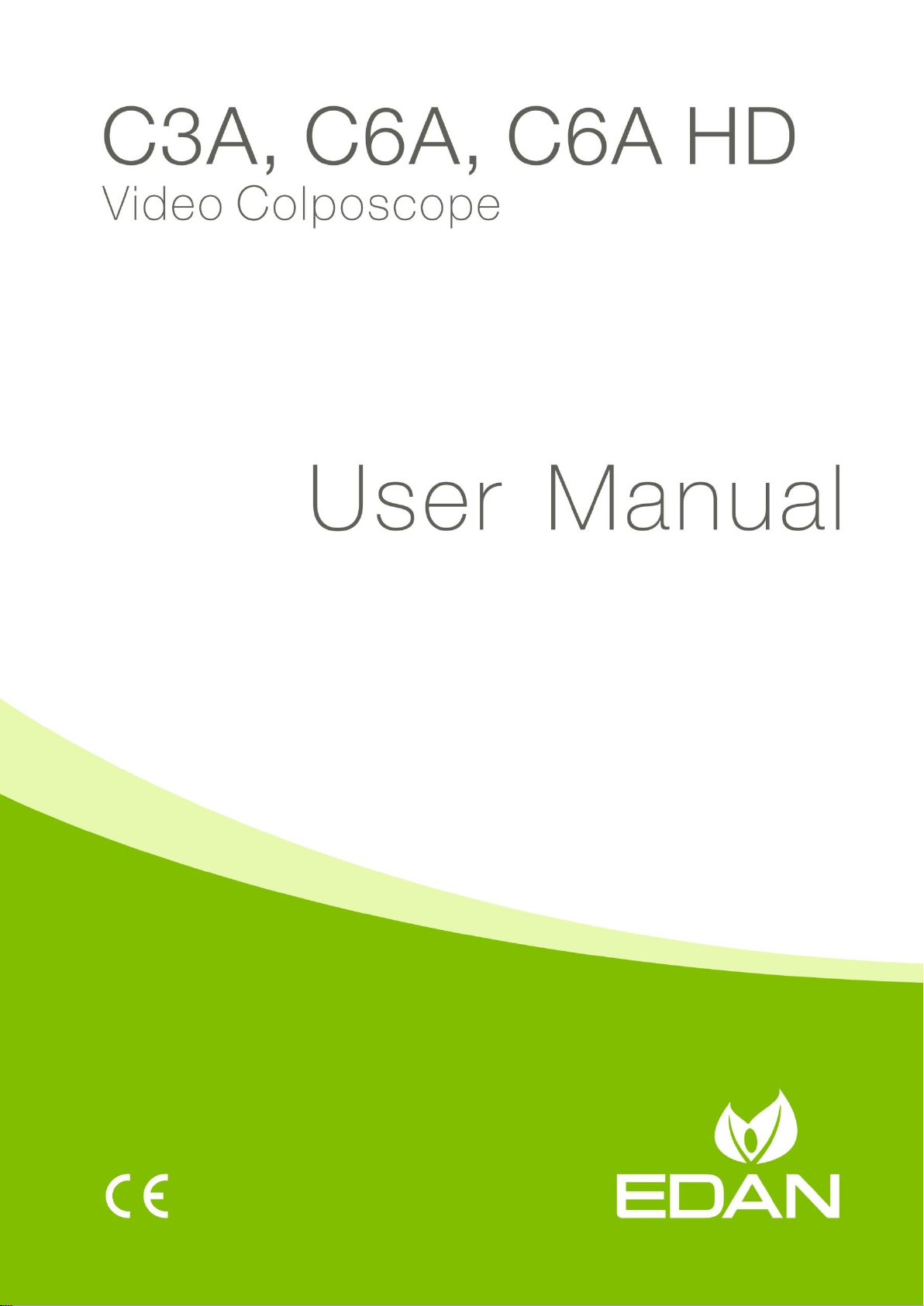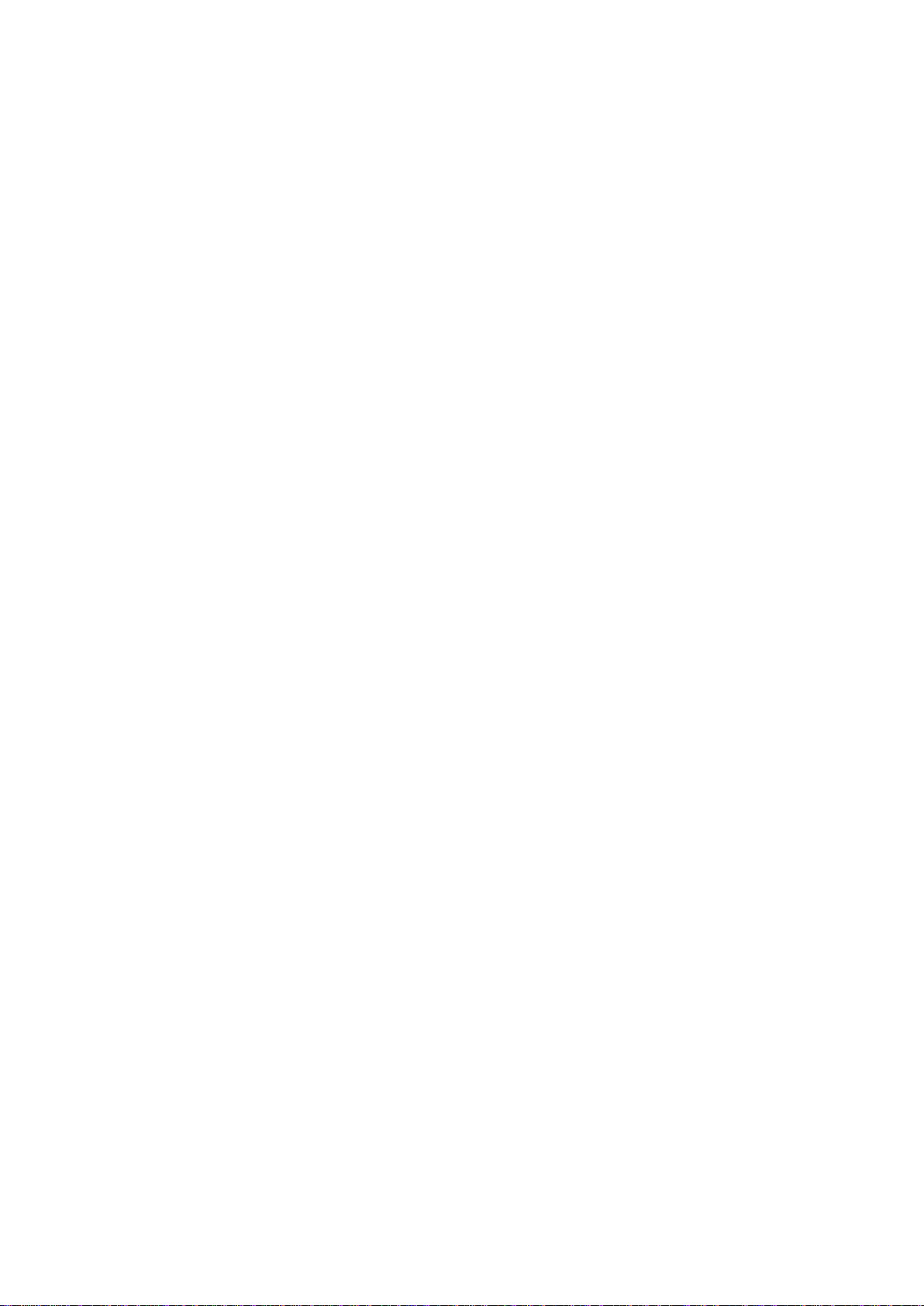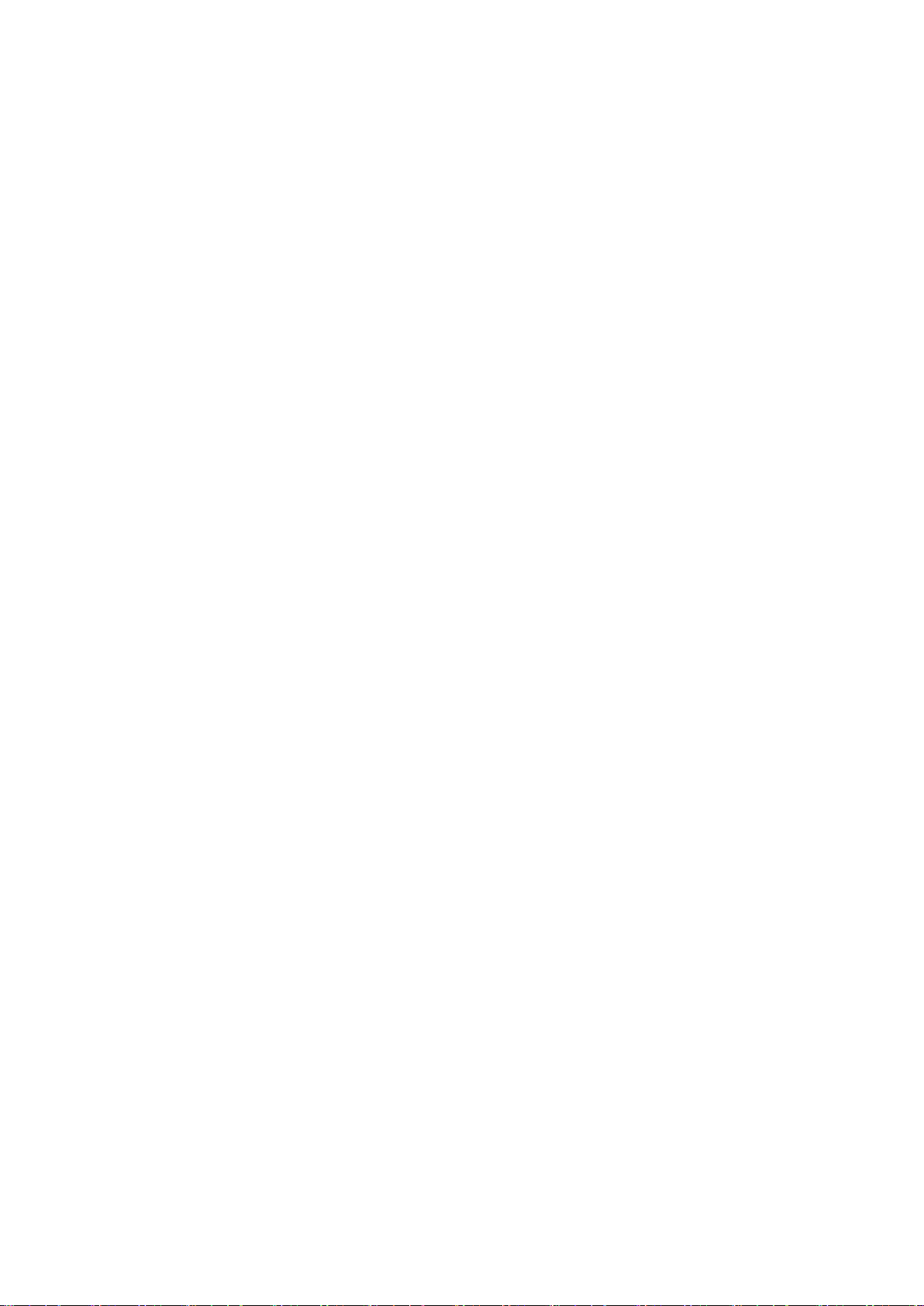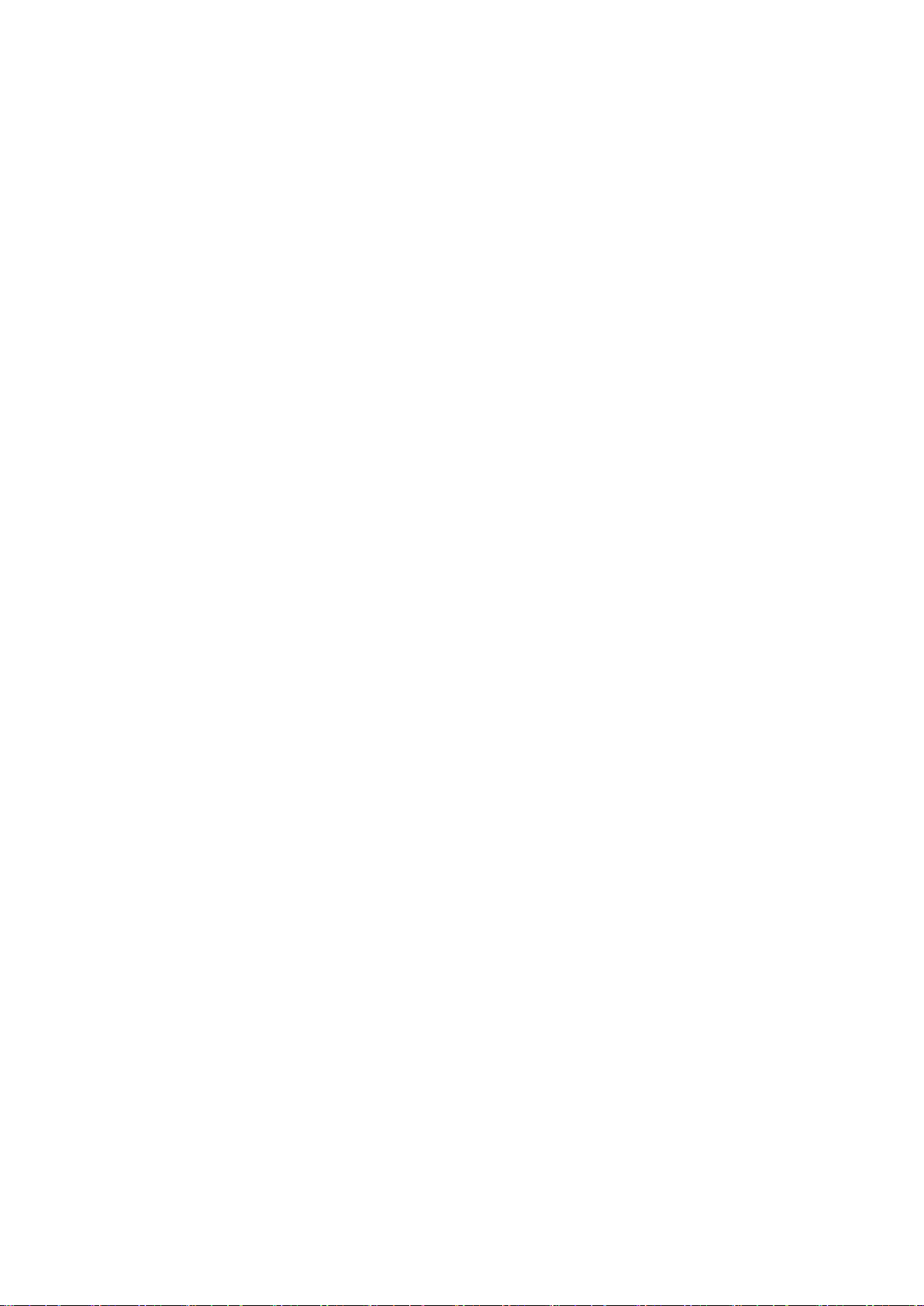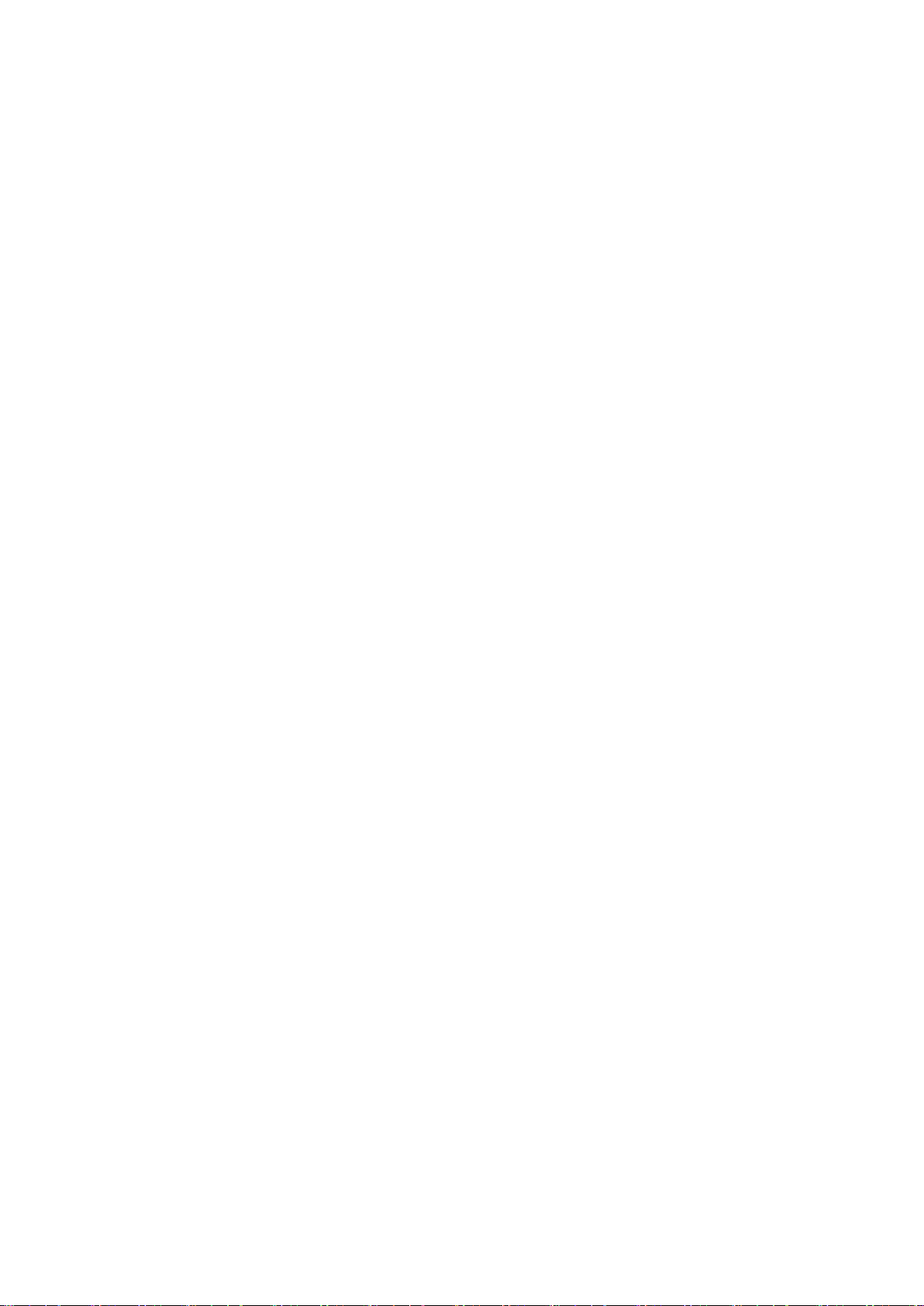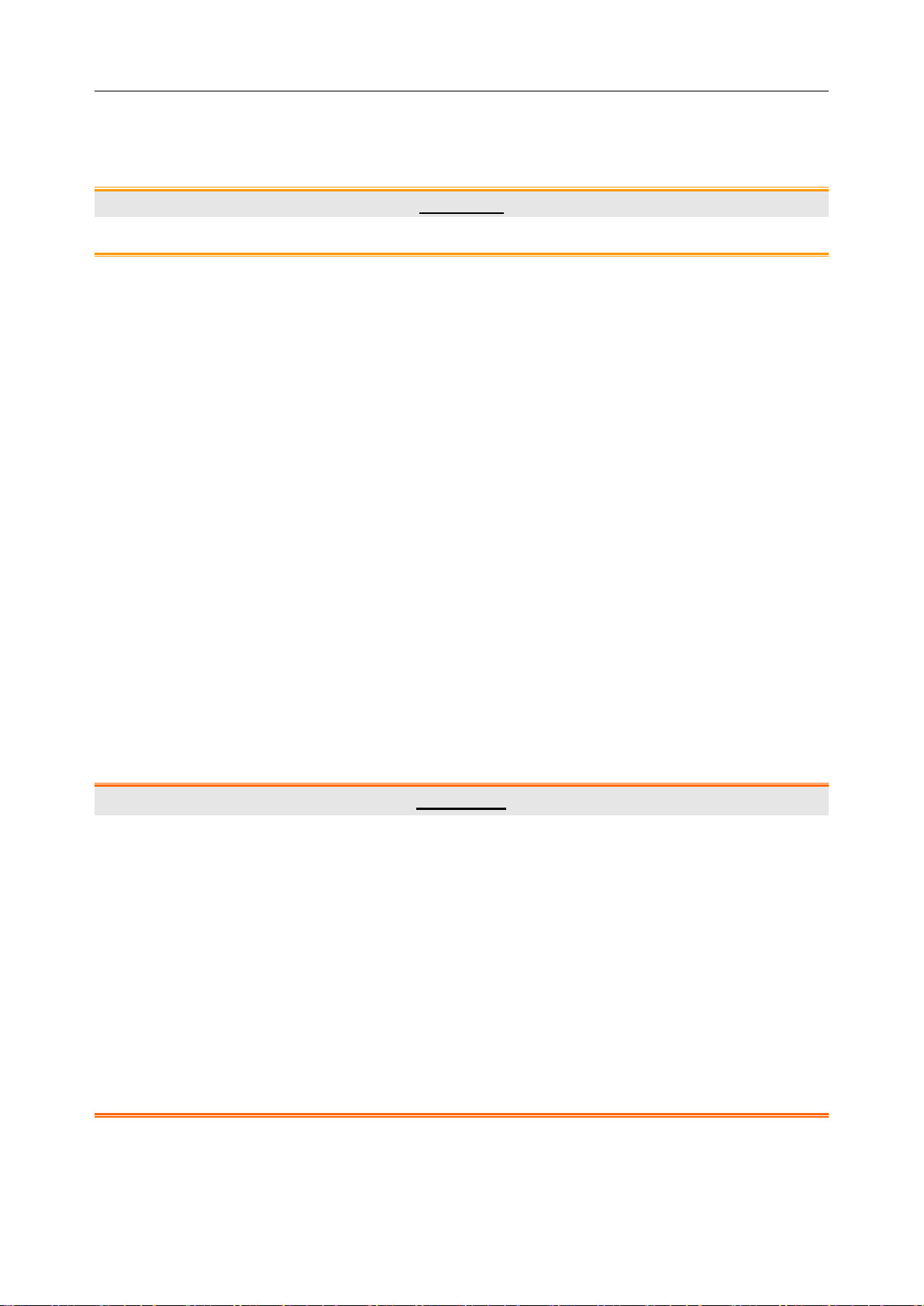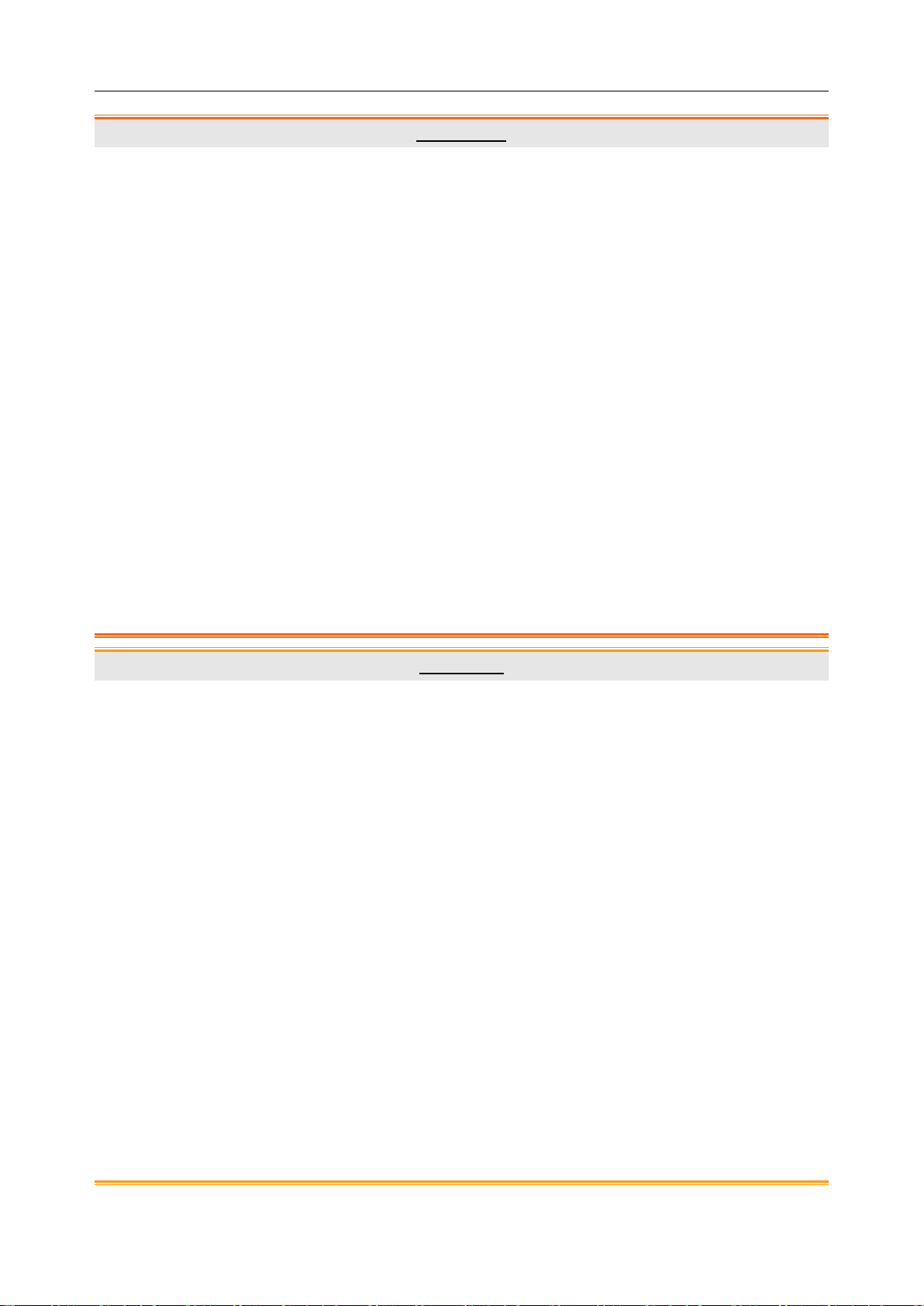- IV -
5.3.11 Follow-up Management...................................................................................................40
5.3.12 Bar Code Scanner Function............................................................................................41
5.3.13 Patient Info. Input Items Customization.........................................................................42
5.3.14 Worklist...............................................................................................................................42
5.4 Examining..........................................................................................................................................43
5.4.1 Examination Prompts.........................................................................................................43
5.4.2 Capturing Images................................................................................................................43
5.4.3 Taking Video........................................................................................................................45
5.4.4 Viewing in FullScreen Mode..............................................................................................45
5.4.5 Making Comparison............................................................................................................46
5.4.6 Analyzing..............................................................................................................................47
5.4.7 Comparing Images .............................................................................................................47
5.4.8 Editing an Image.................................................................................................................47
5.4.9 Measuringan Image............................................................................................................49
5.4.10 Import Image.....................................................................................................................50
5.5 Analyzing...........................................................................................................................................51
5.5.1 Comparing Images of the Current Patient ......................................................................51
5.5.2 Making Comparison with an Existing Case.....................................................................54
5.5.3 Performing R-way Evaluation............................................................................................54
5.5.4 Inputting Examination Result ............................................................................................55
5.5.5 Inputting Biopsy Result......................................................................................................58
5.5.6 Performing RCI Evaluation................................................................................................59
5.5.7 Performing Swede Evaluation...........................................................................................62
5.5.8 SavingAnalysis Result.......................................................................................................62
5.6 Examination Report...........................................................................................................................63
5.6.1 Printing the Examination Report.......................................................................................63
5.6.2 Changing Print Settings.....................................................................................................64
5.6.3 Selecting a Print Template.................................................................................................65
5.6.4 Exporting the Report...........................................................................................................65
5.6.5 Sending the Report to PACS.............................................................................................66
5.6.6 Emailing the Report............................................................................................................66
5.7 Report................................................................................................................................................66
5.8 Operation Record...............................................................................................................................67
5.8.1 Printing the Operation Report...........................................................................................68
5.8.2 Specifying the Record........................................................................................................68
5.8.3 Changing Print Settings.....................................................................................................69
5.8.4 Selecting a Print Template.................................................................................................69
5.8.5 Emailing the Report............................................................................................................69
5.9 History Case Database.......................................................................................................................69
5.9.1 Marking Attention Labels ...................................................................................................70
5.9.2 Searching for a History Case............................................................................................72
5.9.3 Browsing Examination Record..........................................................................................72
5.9.4 Browsing Patient Report....................................................................................................72
5.9.5 Modifying Patient Information............................................................................................72
5.9.6 Modifying Examination Record.........................................................................................72
5.9.7 Modifying Operation Record..............................................................................................73
5.9.8 Modifying Patient Report ...................................................................................................73
5.9.9 Inputting Pathology Result.................................................................................................73
5.9.10 Deleting Patient Information............................................................................................74
5.9.11 ExportingPatient Data......................................................................................................74
5.9.12 Importing Patient Data.....................................................................................................74
5.10 Statistics...........................................................................................................................................74
5.10.1 Performing Statistics........................................................................................................74
5.10.2 Exporting Patient List.......................................................................................................76
5.10.3 Exporting Chart.................................................................................................................77
5.11 Switching User ................................................................................................................................77
5.12 System Setup ...................................................................................................................................77