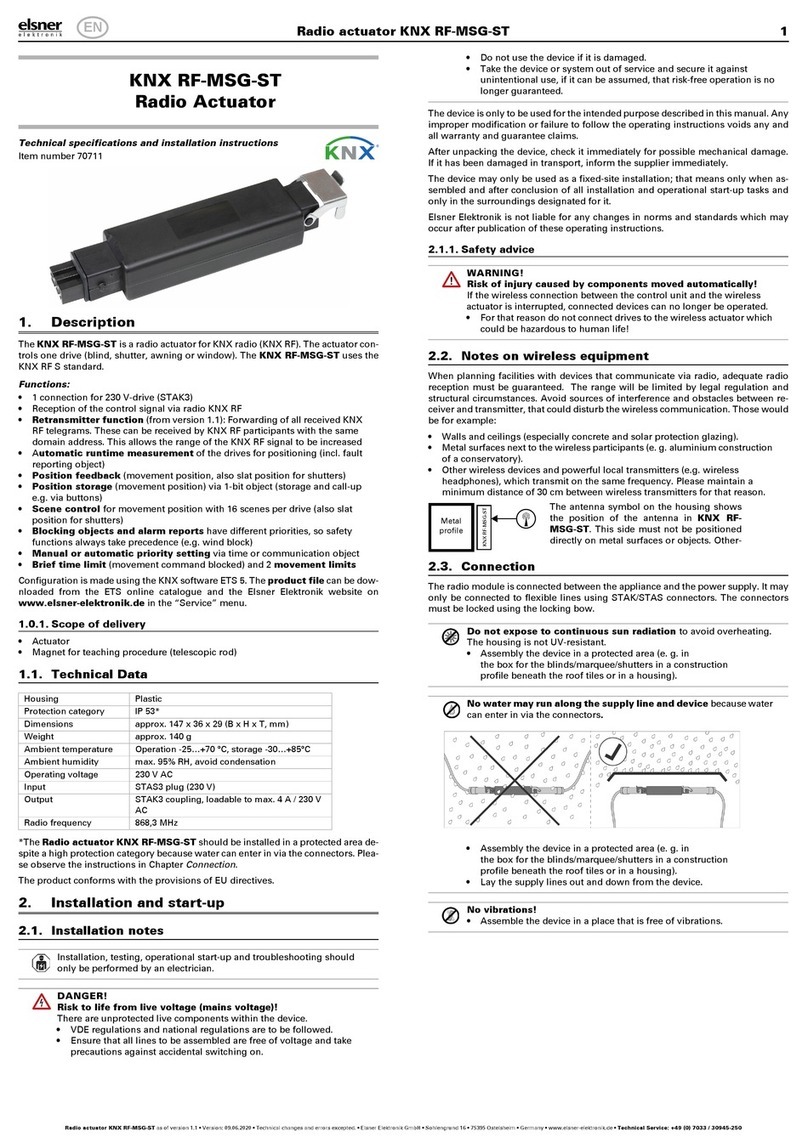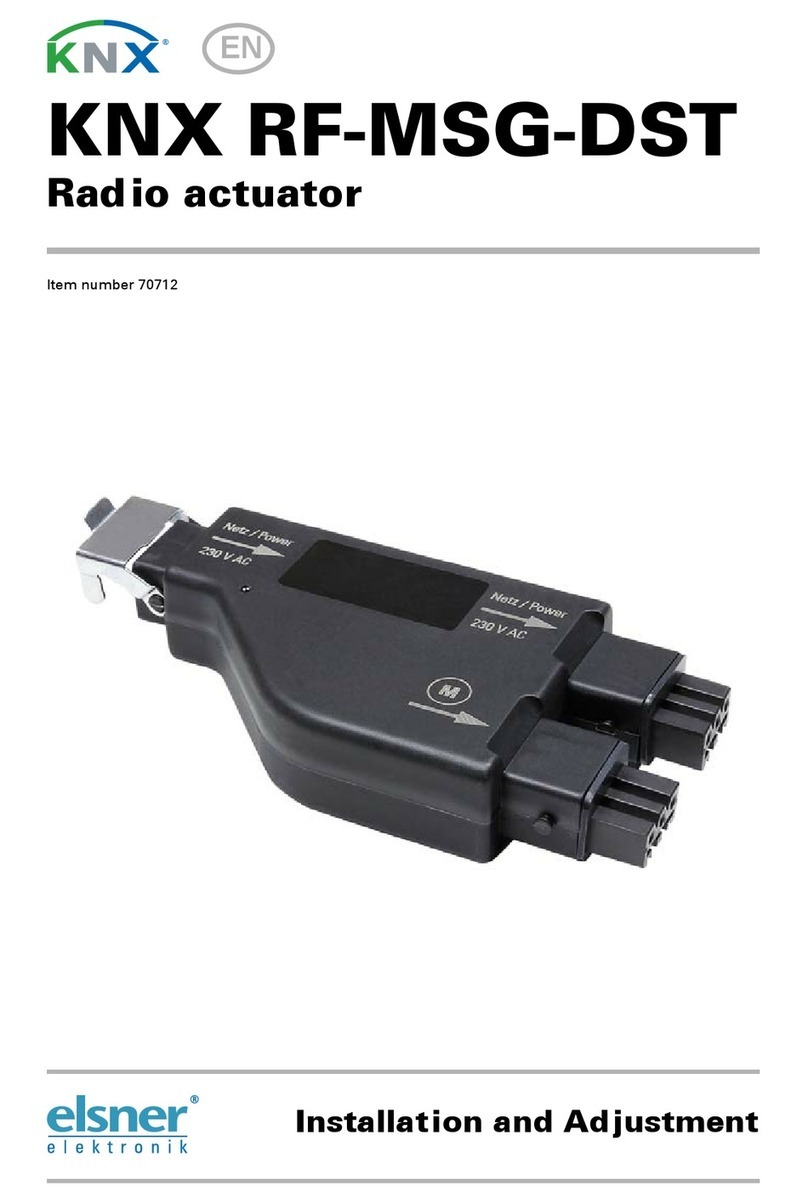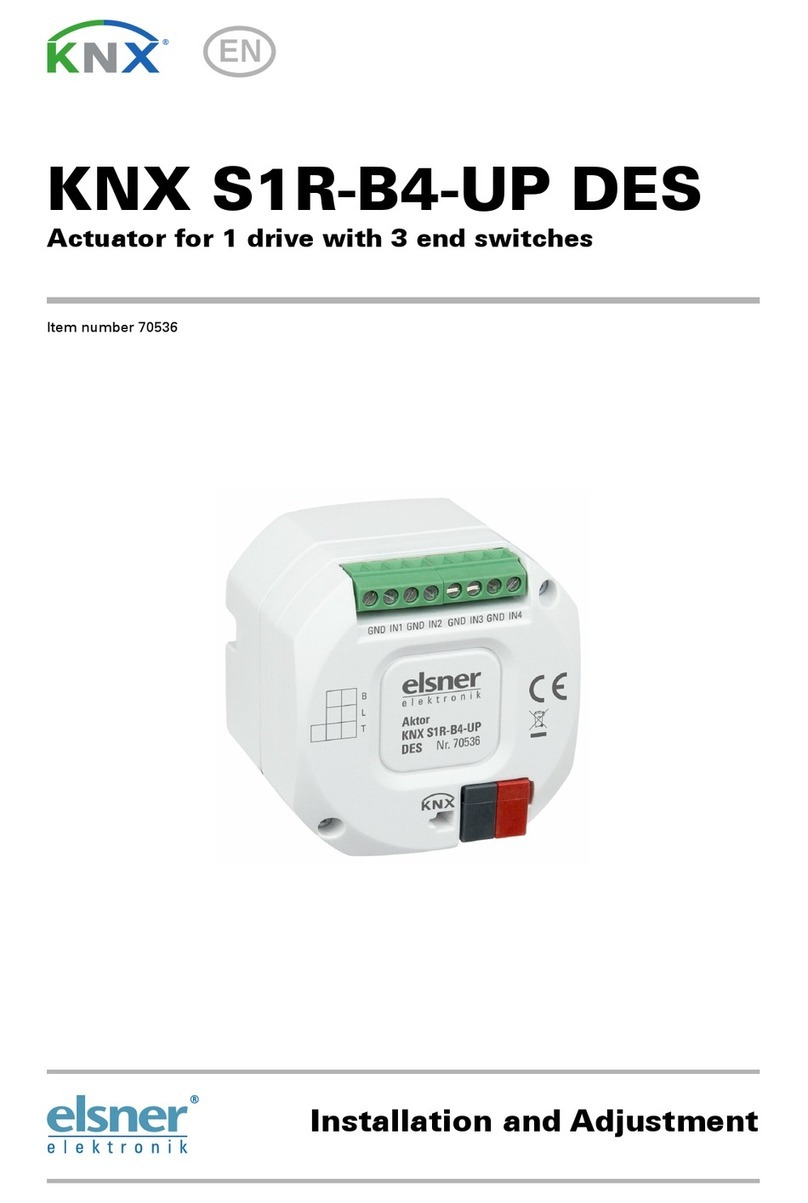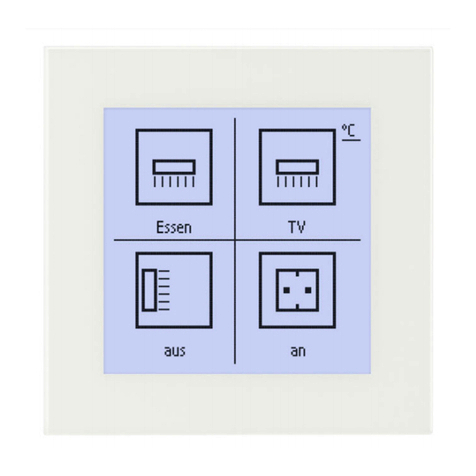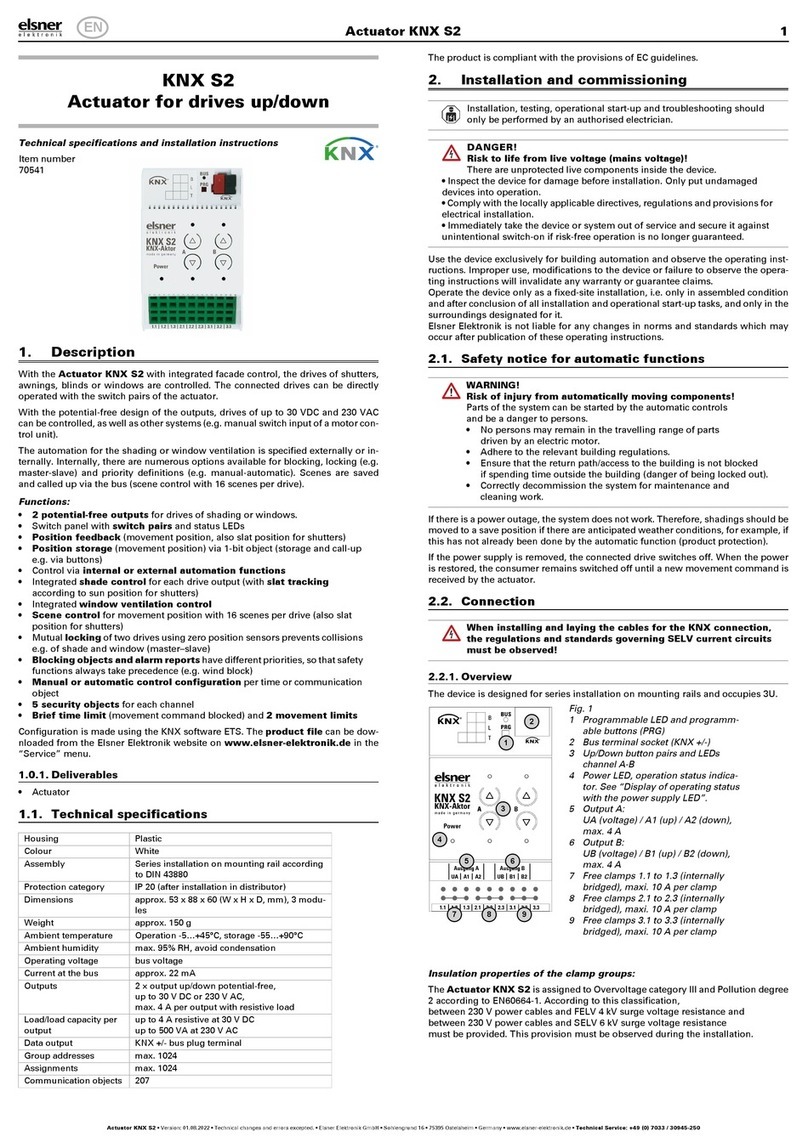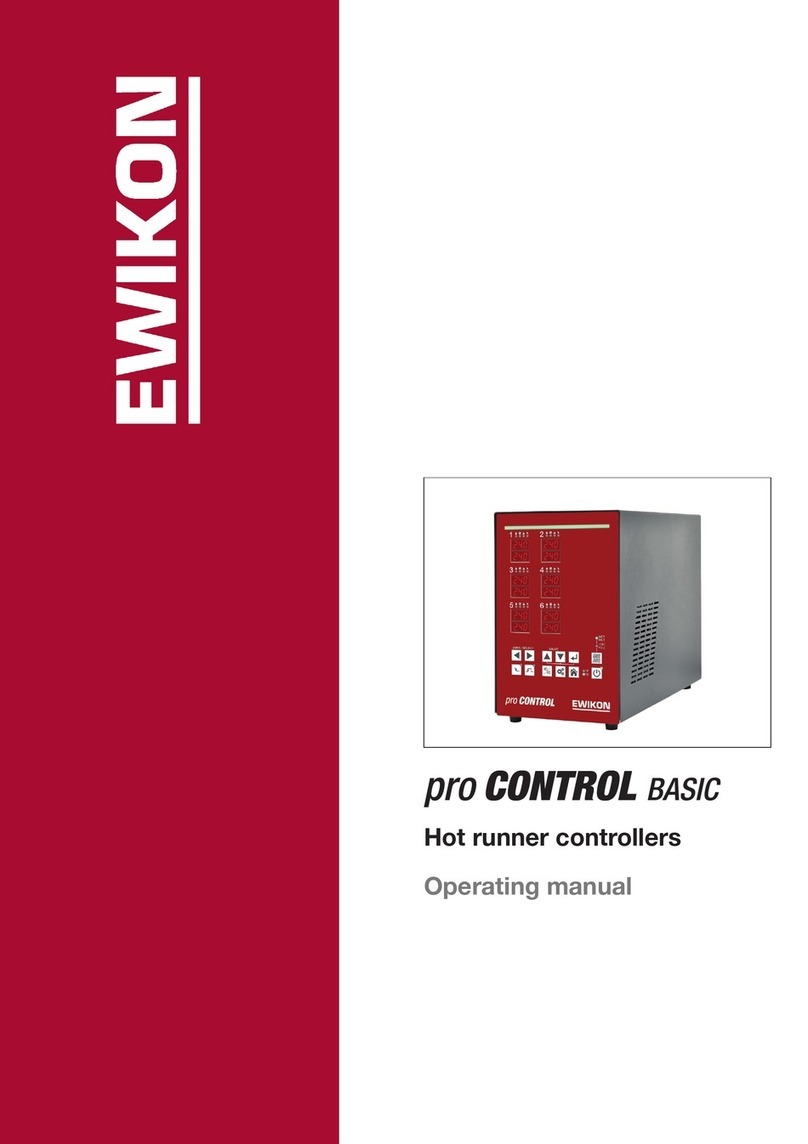KNX eTR MultiTouch Light/Sunblind push button 1
KNX eTR MultiTouch Light/Sunblind push button • Version: 26.10.2020 • Technical changes and errors excepted. • Elsner Elektronik GmbH • Sohlengrund 16 • 75395 Ostelsheim • Germany • www.elsner-elektronik.de • Technical Service: +49 (0) 7033 / 30945-250
EN
KNX eTR MultiTouch Light/Sunblind
Button for light, drive, scenes
and temperature control
Technical specifications and installation instructions
Item numbers 71060 (white), 71062 (black)
1. Description
The KNX eTR MultiTouch Light/Sunblind push button has touch-sensitive but-
tons with which functions can be called up in the KNX building bus system. The
glass surface is printed with areas for setting the light and temperature. Coloured
LEDs (one white LED in the light symbol, one red and one blue LED in the thermo-
meter symbol and three white LEDs each for level indication) are integrated in these
areas and their behaviour can be adjusted. Additionally, there is an area for moving
blinds/sun shades (up/down).
A temperature sensor is integrated into KNX eTR MultiTouch Light/Sunblind.
An external temperature reading can be received via the bus and processed with its
own data to create a total temperature (mixed value).
The KNX eTR MultiTouch Light/Sunblind has a PI controller for heating and co-
oling. The setpoint temperature can be changed using the "+" and "-" touch buttons.
Communication objects can be linked via AND and OR logic gates.
Functions:
•Operating zone for light with 3 areas (switching and dimming)
•Operating zone for blinds, awnings, shutters or windows with 3 areas (up/
down with short/long distinction, driving position)
•Operating zone for temperature control with 3 areas (warmer, cooler,
changeover heating/cooling)
• A total of 9 areas, all of which can be assigned either to the intended bus
functions or to other individual bus functions (switches, changeover
switches, dimmers, blinds, awnings, shutters, windows, 8- or 16-bit encoders,
scene call/saving)
•LEDs can be set. All LEDs Off, all LEDs On, active LEDs Always On, all LEDs
On for specific time after button pressed, active LEDs On for specific time after
button pressed. Settable, as to whether LED flashes at block object value = 1.
LED brightness can be pre-set for day and night
•Area function when touching two or more push buttons. Can be configured
as switch, selector switch, as 8 or 16 bit encoder or for scenario recall
•Scene control. 3 scene channels with 5 objects each
•Temperature measurements. Mixed value from own measured value and
external values (proportion can be set by percentage), output of minimum
and maximum values
•PI-controller for heating (one or two-level) and cooling (one or two-level)
according to temperature. Regulation according to separate setpoints or
basic setpoint temperature
•4 AND and 4 OR logic gates each with 4 inputs. All switching events as
well as 8 logic inputs (in the form of communications objects) can be used as
inputs for the logic gates. The output from each gate can be configured
optionally as 1-bit or 2 x 8-bit
Configuration is made using the KNX software ETS 5. The product file can be dow-
nloaded from the ETS online catalogue and the Elsner Elektronik website on
www.elsner-elektronik.de in the “Service” menu.
1.0.1. Area function
If the area function in ETS has been activated, another function is available alongsi-
de the regular key functions. This is triggered by touching multiple keys, e.g. if you
touch the sensor with the palm of your hand.
Using the area function
If a key is pressed and another (different) key is touched within 0.2 seconds, the ac-
tion set in the ETS is performed for the area operation (See Fig. 1 a) and b)). The keys
are then blocked for 0.5 seconds.
Using the normal key function
If a key is pressed and no other key is touched within 0.2 seconds, the normal key
function is enabled/provided for 5 seconds (See Fig. 1 c) and d)). This is extended
for 5 seconds with each push of the button.
If the area function in the ETS is disabled, the keys can be used normally at any time.
1.1. Scope of delivery
• Push button with mounting
• 4 screw anchors 4 × 20 mm, 4 flat head screws 3 × 25 mm
1.2. Technical data
The product is compliant with the provisions of EU Directives.
1.2.1. Accuracy of the measurement
Measurement variations from permanent sources of interference (see chapter Ins-
tallation position) can be corrected in the ETS in order to ensure the specified accu-
racy of the sensor (offset).
When measuring temperature, the self-heating of the device is considered by the
electronics. The heating is compensated by the software.
2. Installation and commissioning
2.1. Installation notes
Installation, testing, operational start-up and troubleshooting should
only be performed by an electrician.
CAUTION!
Live voltage!
There are unprotected live components inside the device.
• National legal regulations are to be followed.
• Ensure that all lines to be assembled are free of voltage and take
precautions against accidental switching on.
• Do not use the device if it is damaged.
• Take the device or system out of service and secure it against
unintentional use, if it can be assumed, that risk-free operation is
no longer guaranteed.
The device is only to be used for the intended purpose described in this manual. Any
improper modification or failure to follow the operating instructions voids any and
all warranty and guarantee claims.
After unpacking the device, check it immediately for possible mechanical damage.
If it has been damaged in transport, inform the supplier immediately.
Casing Genuine glass, plastic
Colours • similar to RAL 9003 signal white
• similar to RAL 9005 deep black
Installation on-wall (directly or with a socket Ø60 mm,
resp. cavity wall socket for hole Ø68 mm)
Degree of protection IP 10
Dimensions housing approx. 81,5 x 81,5 (W x H, mm),
mounting depth approx. 12 mm
Total weight approx. 70 g
Ambient temperature Operating 0…+55°C, storage -30…+85°C
Ambient humidity 5...95% RH, avoid condensation
Operating voltage KNX bus voltage
Bus current max. 15 mA
Data output KNX +/- Bus plug-in terminal
Group addresses max. 254
Allocations max. 254
Communication
objects
199
Temperature measu-
rement range
0…+55°C
Temperature resolu-
tion
0.1°C
Key function readiness
Key function readiness
Fig. 1
0s 0.2s 5.2s
Key Y
Key X
Key X
Design
FunctionY
Key function readiness
Area function
Examples of normal key functions
0.5 s block
Key X
Design
Area function
KeyY
Design
Function X
a)
b)
c)
d)
Key X
KeyY 0.5 s block
Design
Area function
Area function examples
readiness