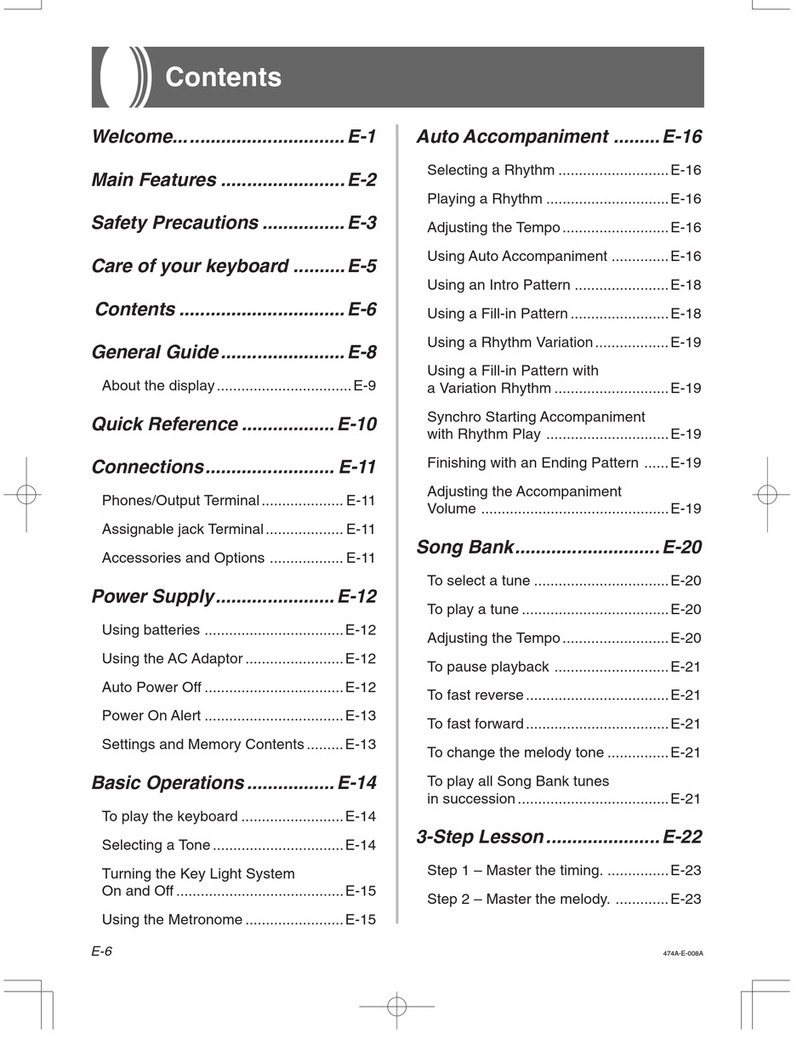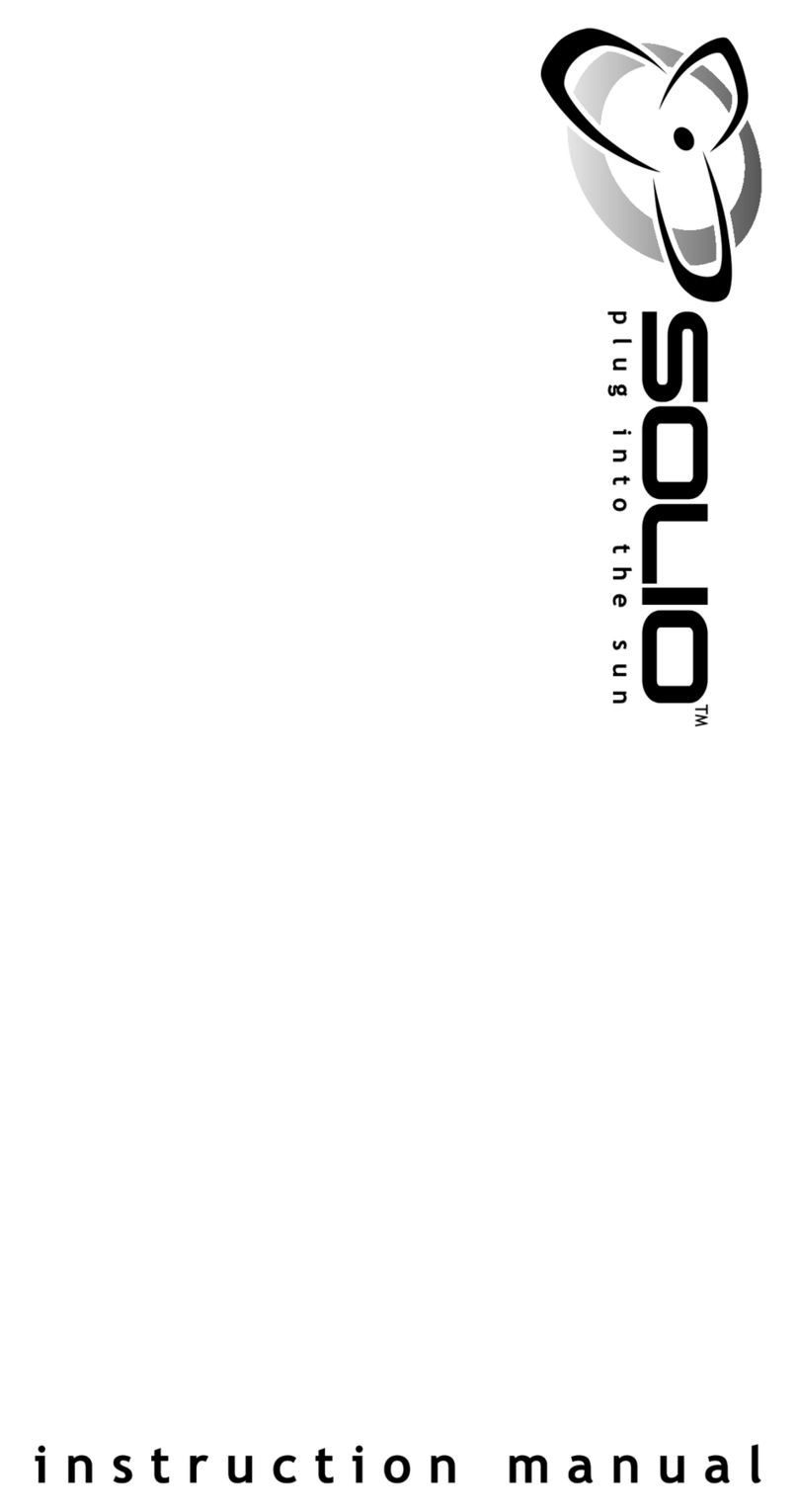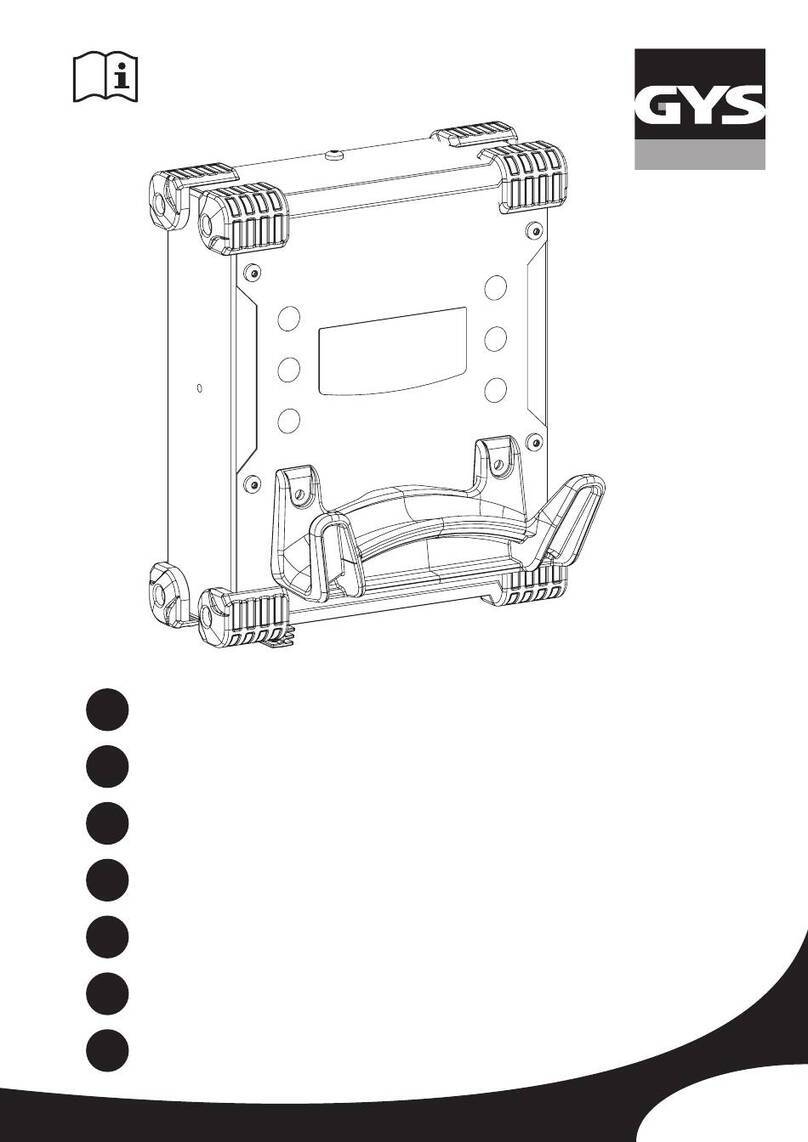Enel X JUICEBOX PRO User manual

USER MANUAL
JUICEBOX PRO &
JUICEBOX PLUS

In this document
1. Geing to know your JuiceBox 3
2. JuiceBox modes 4
2.1 Connect & Charge mode 4
2.2 Unlock to Charge mode 4
3. Geing online 5
3.1. Geing JuiceBox online using cellular connectivity 5
3.2. Association with a second account using cellular connectivity 11
3.3. Geing JuiceBox online using Wi-Fi connectivity 15
3.4 Association with a second account using Wi-Fi connectivity 24
4. Charging your vehicle 28
4.1. Connect&Charge mode 28
4.2 Unlock to Charge mode 29
4.2.1. Using the JuicePass app to sta charging immediately 29
4.2.2. Using a RFID card to sta charging immediately 31
5. Charging history 32
6. Seings 33
7. LED indicator 35

3
With its cuing-edge technology, JuiceBox is the innovative home charger that makes your
charging experience sma, reliable, and cost-eective.
This manual will guide you through the main features of your JuiceBox, so you can get the
most out of your charging experience.
CABLE VERSION:
Your JuiceBox has a unique serial number, found on the printed label on the side of the
JuiceBox. The serial number is represented by both an alphanumeric code and a QR code.
This code is impoant when geing your JuiceBox online or if you need technical assistance.
1. Geing to know your JuiceBox
SOCKET VERSION:
1Cable
2RFID Reader
3LED Indicator
4Connector
1RFID Reader
2LED Indicator
3Socket

4
2. JuiceBox modes
Before seing up your JuiceBox, it’s impoant to determine which mode your JuiceBox will
use. JuiceBox has 2 modes: Connect&Charge mode and Unlock to Charge mode.
2.1 Connect & Charge mode
This mode does not require any authentication before staing and ending a charging
session. However, this mode does not permit seing up delayed charging.
>To sta charging, simply plug in your vehicle.
>To stop charging, send a stop command (from the JuicePass app or from the vehicle)
and then unplug your vehicle.
JuiceBox uses the Connect & Charge mode by default. However, it is still recommended to
follow the steps in the “Geing Online” section in order to congure your JuiceBox seings,
remotely manage charging sessions, and more.
2.2 Unlock to Charge mode
NOTE
This mode is suggested when the JuiceBox is installed in areas with access that is
exclusive to the user.
v
NOTE
This mode is suggested when the charger is installed in areas with public access.
v
In Unlock To Charge mode, the JuiceBox only charges when it recognizes an authorized
user. This means that charging sessions are staed and stopped using either an authorized
JuicePass App account or a RFID card associated with the JuiceBox. This mode also allows
seing up delayed charging.

5
3. Geing online
You JuiceBox can be connected to Enel X’s sma charging platform through either a Wi-
Fi or cellular internet connection (the laer available only for JuiceBox Pro Cellular and
Plus Cellular). This allows you to control your JuiceBox anytime, from anywhere, using the
JuicePass app. The JuicePass app is available on the iOS App Store and Google Play Store.
3.1. Geing JuiceBox online using cellular connectivity
(AVAILABLE ONLY FOR JUICEBOX PRO CELLULAR AND JUICEBOX PLUS CELLULAR)
1. On the top left corner of the home screen, select 3 horizontal lines > Home Charging.
NOTE
In case another JuiceBox was previously congured, click on the + symbol
next to Home Charging.
v

6
3. Select Add via cellular connectivity and click on the arrow to proceed.
2. Select START CONFIGURATION

7
4. Scan or inse the serial number of your JuiceBox. Once done, click on the arrow to
proceed.
NOTE
The serial number is on the label on the side of your JuiceBox.
v
5. In the conguration screen, follow the steps below, then click on the arrow to proceed.
>Enter a unique name for your JuiceBox
>Check the physical address of your JuiceBox (Modify the address if it is not correct).
>Select the default power level of your JuiceBox
NOTE
The default power (in kW) denes the actual power delivered from the charger.
If a JuiceMeter enables Load Optimization Plus functionality (available only for
JuiceBox Pro), the maximum power provided by the JuiceBox will be the lower number
between the cap set during the JuiceMeter’s installation and the power level selected
through JuicePass app.

8
6. Select the mode of use of your JuiceBox, choosing between Connect&Charge or Unlock
To Charge. Then click on the arrow to proceed.
NOTE
For more information on the modes of use, refer to the section Charging your vehicle
v
The model and maximum power information are populated automatically and cannot
be changed.

9
7. If Unlock To Charge mode was selected, you can register a RFID card to your JuiceBox
or Skip for later. If Connect&Charge mode is selected instead, you will directly access the
following screen.
NOTE
You can add a RFID card to your account at any time in the menu section My Account.
If the JuiceBox is set in Unlock To Charge and no RFID card is registered, it is still
possible to sta a charging session with a sta command from the JuicePass app
(refer to the section Charging your vehicle).
v

10
8. You did it! The JuiceBox is now online and ready to charge

11
3.2. Association with a second account using cellular
connectivity
(AVAILABLE ONLY FOR JUICEBOX PRO CELLULAR AND JUICEBOX PLUS CELLULAR)
1. On the top left corner of the home screen, select 3 horizontal lines > Home Charging.
NOTE
In case another JuiceBox was previously congured, click on the symbol + next to
Home Charging
v
2. Select START CONFIGURATION

12
3. Select Add via cellular connectivity and click on the arrow to proceed.

13
4. Scan or inse the serial number of your JuiceBox. Once done, click on the arrow to
proceed.
NOTE
The serial number is on the label on the side of your JuiceBox.
v
5. Enter the PIN code needed to complete the process. The PIN code should be shared by
the user whom rst associated the JuiceBox to his/her account.
NOTE
The PIN code can be retrieved at any time by a user already associated in the seings
menu of the JuiceBox, in the section Sharing.
v

14
6. You did it! Your JuiceBox is now connected to your account.

15
3.3. Geing JuiceBox online using Wi-Fi connectivity
1. On the top left corner of the home screen, select 3 horizontal lines > Home Charging.
NOTE
In case another JuiceBox was previously congured, click on the + symbol next to
Home Charging.
v

16
2. Select START CONFIGURATION.
3. Select Add via Wi-Fi and click on the arrow to proceed.

17
4. Select CONNECT NOW.
5. Follow the onscreen instructions to connect your smaphone to JuiceBox’s hotspot.
Once done, click on the arrow to proceed.
NOTE
Before you proceed to the following step, go to the Seings of your smaphone
and disable the automatic connection of the device to the known networks present
in the area. At the end of the process, when the JuiceBox will be online, you can
activate again the automatic connection to the known networks present in the area.
v
NOTE
You can access the hotspot for 1 minute after the JuiceBox is switched on. If a device
is connected to the hotspot within the minute, the hotspot will remain active for 10
minutes. If the JuiceBox is already powered on before this step, disconnect it from
power and re-connect again before proceeding.
v

18
6. Wi-Fi networks are scanned and listed on the screen. Select the network you want to
connect your JuiceBox to.

19
7. Enter the password of the network selected and select CONNECT CHARGER TO WIFI
8. Your JuiceBox is now connected to the Wi-Fi. Select CONTINUE to proceed to JuiceBox
conguration.
NOTE
Once password verication is completed, the smaphone may not reconnect
automatically to the hotspot of the JuiceBox. After 20 seconds, if you are not
redirected to the following screen, go to the Seings of your phone and restore the
connection to the hotspot of the JuiceBox.
v
NOTE
At the completion of this step, the LED of the JuiceBox will show a blue color, and will
then blink in red color for a few seconds.
v

20
9. In the conguration screen, follow the steps below, then click on the arrow to proceed.
>Enter a unique name for your JuiceBox
>Check the physical address of your JuiceBox (Modify the address if it is not correct).
>Select the default power level of your JuiceBox
NOTE
The default power (in kW), denes the actual power delivered from the charger.
If a JuiceMeter enables Load Optimization Plus functionality (available only for
JuiceBox Pro), the maximum power provided by the JuiceBox will be the lower number
between the cap set during the JuiceMeter’s installation and the power level selected
through JuicePass app.
The model and maximum power information are populated automatically and cannot
be changed.
v
Other manuals for JUICEBOX PRO
2
This manual suits for next models
1
Table of contents
Other Enel X Batteries Charger manuals

Enel X
Enel X Waybox Pro User guide
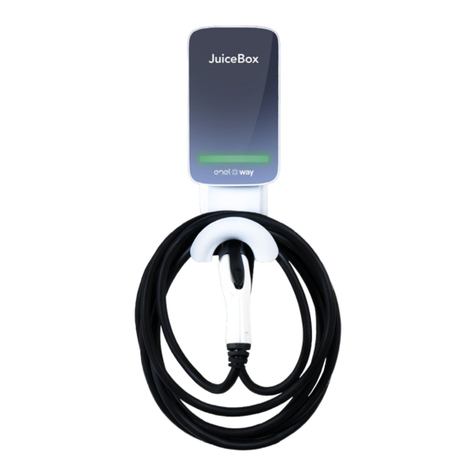
Enel X
Enel X Way Next Gen JuiceBox User manual

Enel X
Enel X JUICEBOX PRO User manual

Enel X
Enel X Waypole User manual

Enel X
Enel X JuiceBox User manual

Enel X
Enel X Way JuiceBox OpenPay User manual

Enel X
Enel X Waypole User manual

Enel X
Enel X Waymedia 2 User manual

Enel X
Enel X Way JuiceBox User manual

Enel X
Enel X JuicePump 150 User manual