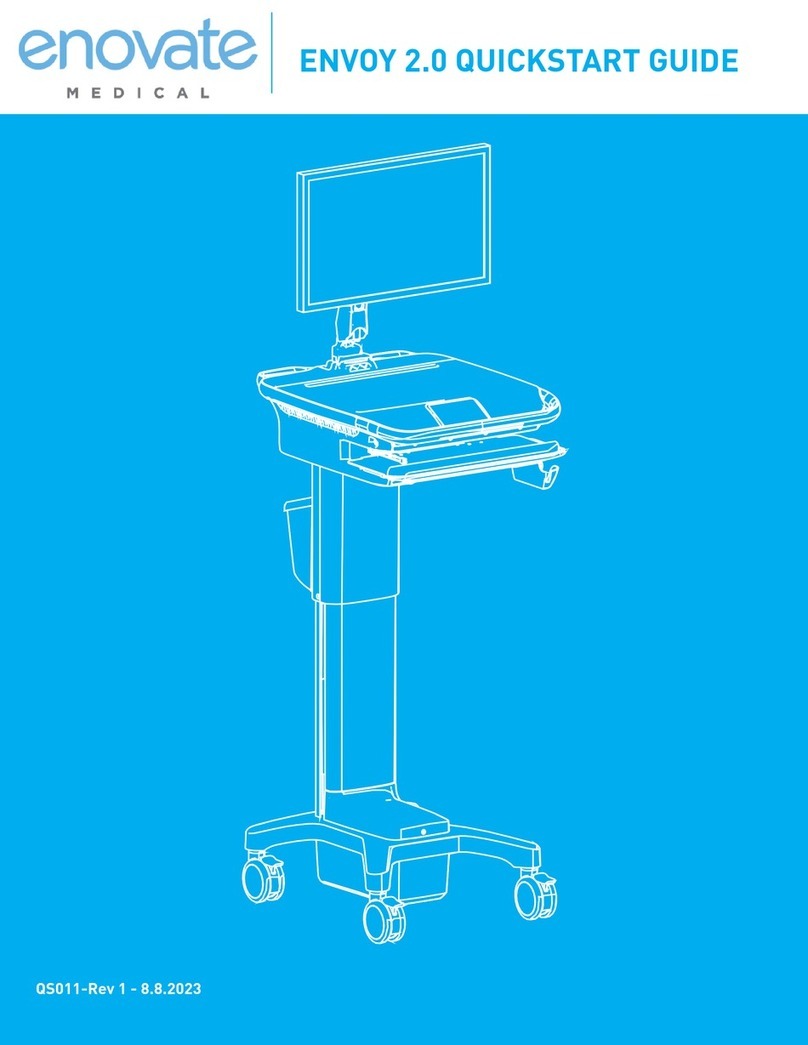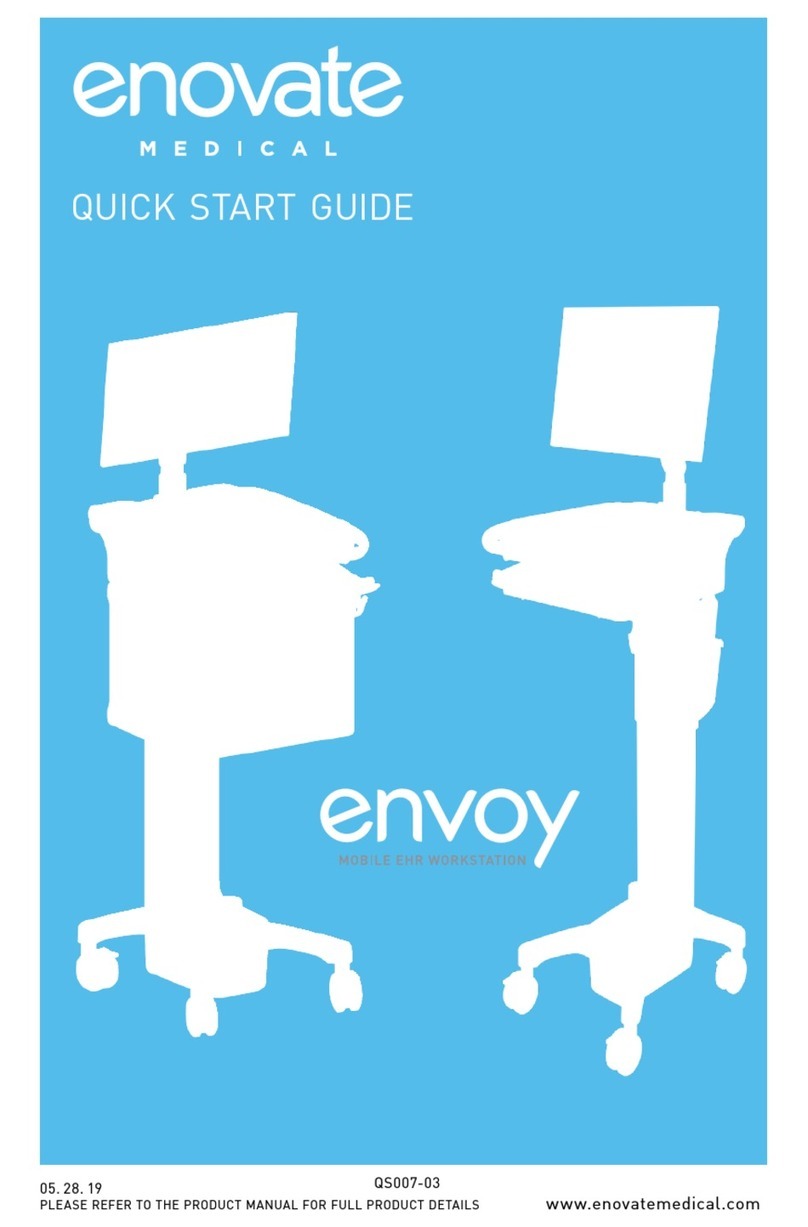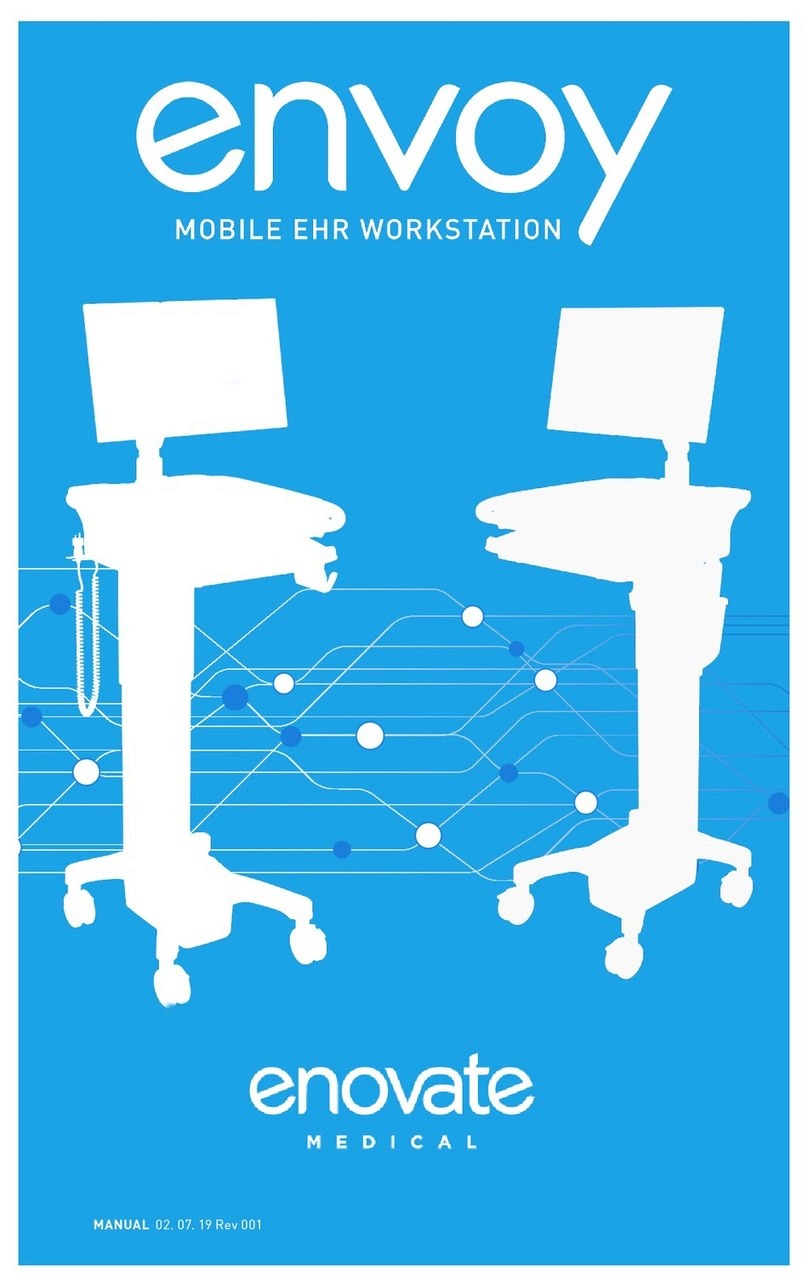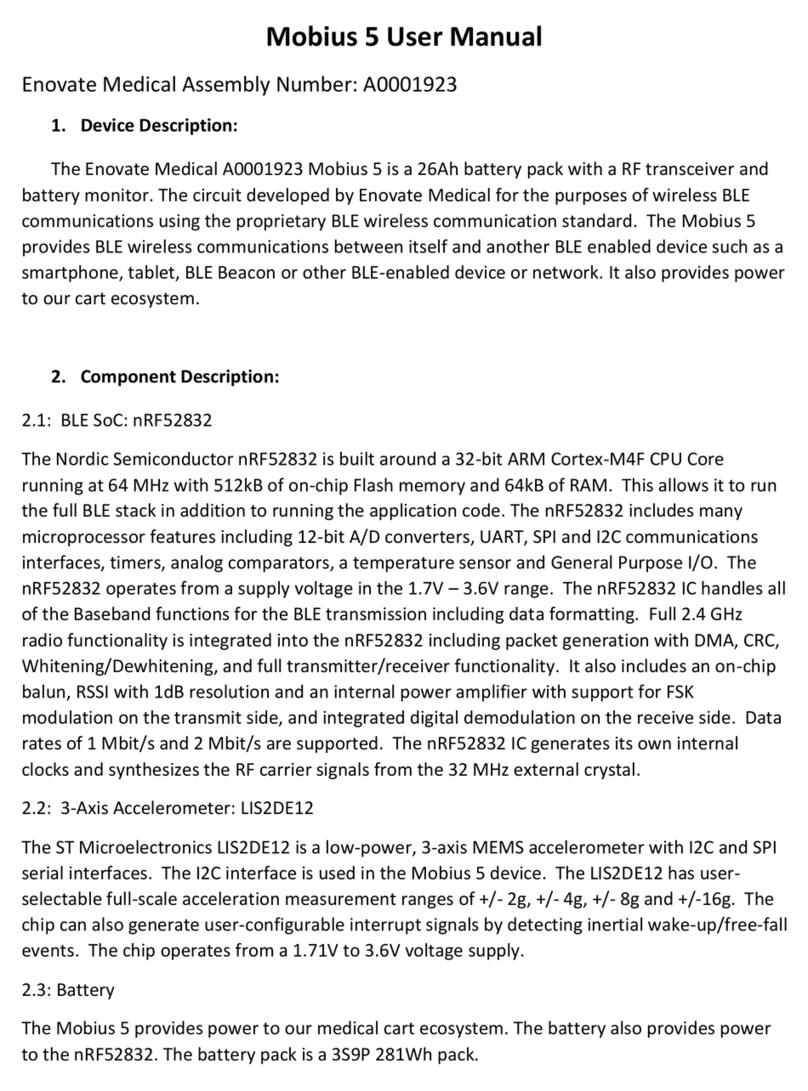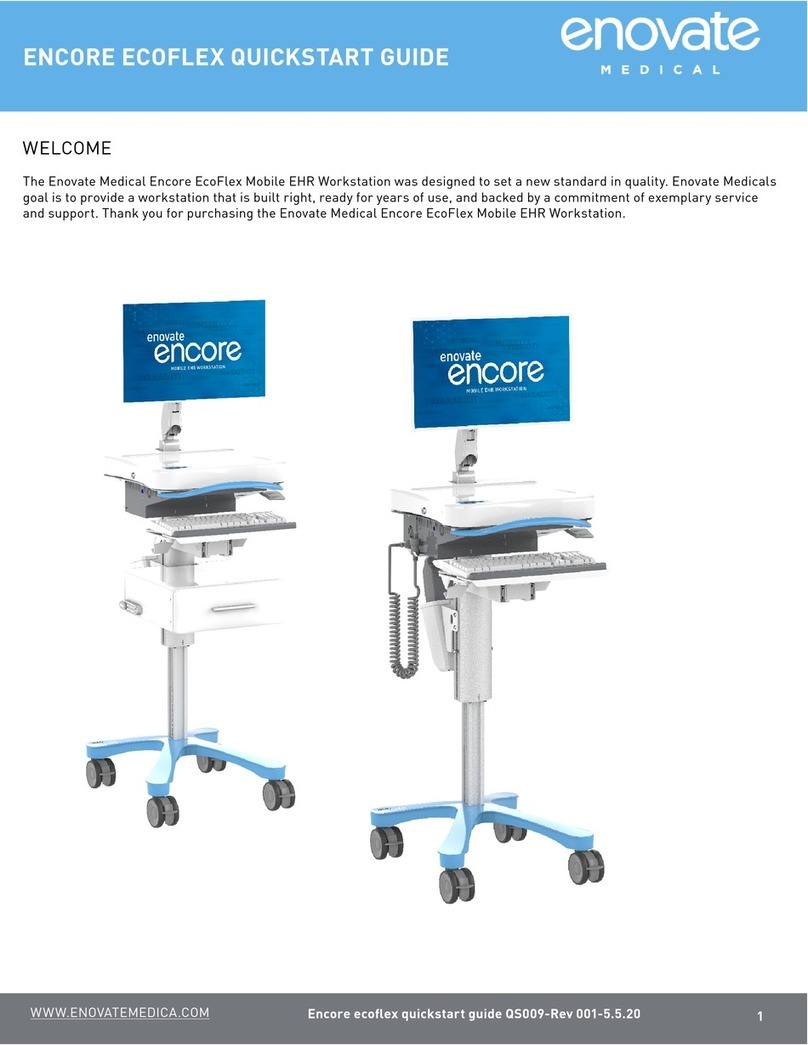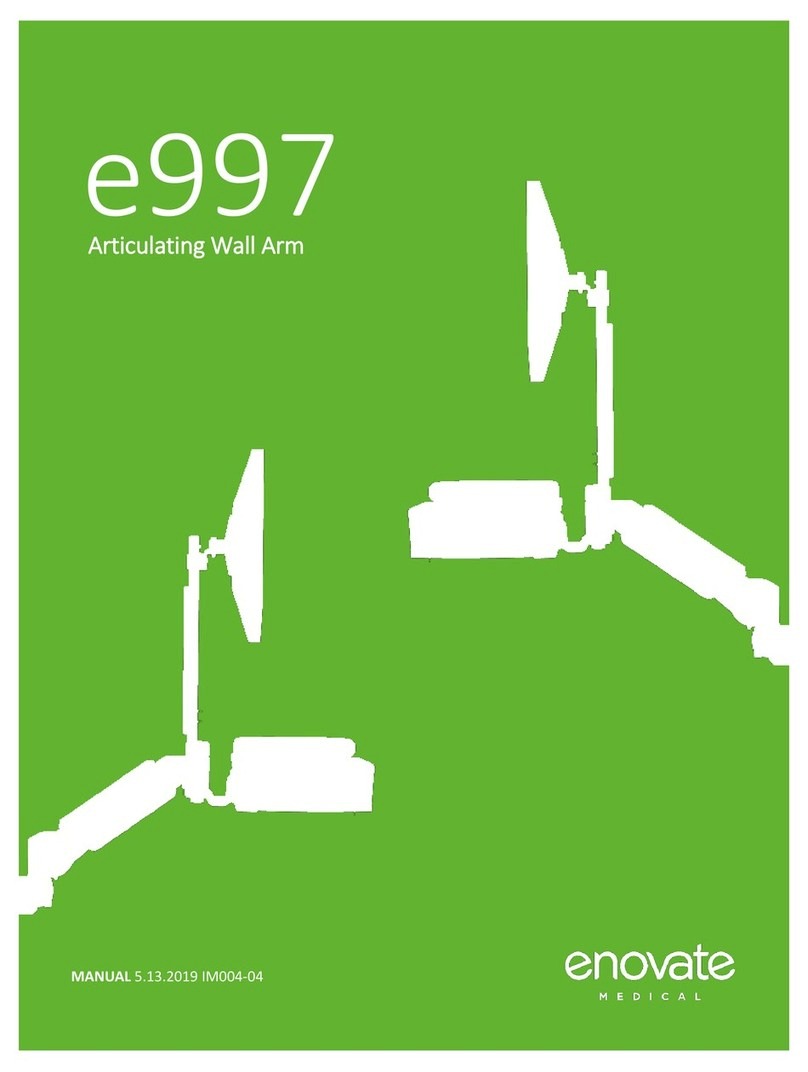Warnings • e997 MANUAL
23
• e997 MANUAL
The symbols below represent safety warnings that require significant
attention when seen on this product or in this user manual. Failure to
follow these warnings could result in minor injury, major injury, or even
death,
WARNINGS
Important Warnings Electrical Shock Warning
CONTENTS
WARNINGS....................................................................................................................................... 3
SERVICE AND REPLACEMENT....................................................................................................... 4
HARDWARE & COMPONENTS........................................................................................................ 5
OPTIONAL COMPONENTS .............................................................................................................. 6
HARDWARE INCLUDED .................................................................................................................. 7
TOOLS REQUIRED............................................................................................................................ 8
MOUNTING....................................................................................................................................... 10
WALL TRACK MOUNTING ALL OPTIONS: ................................................................................... 11
TOGGLE MOUNTINGPREFERRED MOUNTING METHOD .................................................................................................................................................12
TOGGLE MOUNTING CONTINUED ........................................................................................................ 13
METAL STUD
MOUNTING
20 GAGE .035" OR HEAVIER METAL STUD..........................................................................................................................14
WOOD STUD MOUNTING HARDWARE NOT INCLUDED..............................................................................................................................................15
CARRIAGE ARM MOUNTING NONEXTENSION ARM .............................................................................................................................................16
CARRIAGE MOUNTING EXTENSION ARM ......................................................................................................................................................................17
RISER ARM, MONITOR POLE, EDESK AND SIMPLE KEYBOARD TRAY ASSEMBLY................... 18
MOUNTING THE MONITOR.............................................................................................................. 22
KEYBOARD INSTALLATION............................................................................................................ 23
STANDARD KEYBOARD CABLE MANAGEMENT........................................................................... 22
EDESK CABLE MANAGEMENT....................................................................................................... 23
RISER ARM CABLE MANAGEMENT ............................................................................................... 26
ROUTING CABLES THROUGH THE WALL TRACK......................................................................... 28
ROUTING CABLES THROUGH EXTENSION ARM........................................................................... 29
INSTALL THE END CAP OR CPU BRACKET ................................................................................... 30
INSTALL THE END CAP OR CPU BRACKET CONT .......................................................................... 31
RISER ARM TENSION ADJUSTMENT............................................................................................ 32
WORK SURFACE AND MONITOR LEVELING.................................................................................. 33
KEYBOARD TILT .............................................................................................................................. 34
MOUNTING MOUSE HOLDER STANDARD SIMPLE KEYBOARD TRAY.................................................................. 35
ARM EXTENSION............................................................................................................................. 36
KEYBOARD TILT .............................................................................................................................. 36
MONITOR TILT.................................................................................................................................. 36
RANGE OF MOVEMENT WITH EXTENSION ARM ......................................................................................... 37
RANGE OF MOVEMENT NO EXTENSION ARM ............................................................................................ 38
PARTS LIST ...................................................................................................................................... 41
Read the entire installation manual before you begin.
Mounting
Installer must verify that the entire wall will safely support the
combined weight of all attached equipment and hardware. Improper
installation of this product can cause extensive property damage or
serious personal injury, either during or after installation. It is the
responsibility of the installer to ensure that all applications including
wood, concrete, block, brick, steel, etc. are secured properly and
are in compliance with local and national building codes. California
installations could require specific anchorage, and additional mounting
screws. Check with local authorities for codes in your area. Other
seismic states have similar regulations.
WARNING:
Because wall surfaces and construction methods and materials vary,
it is imperative that you consult with the appropriate engineering,
architectural, or construction professional to ensure that your wall
computing station is mounted properly to handle the applied loads
ELECTRICAL SHOCK HAZARD:
Cutting or drilling into electrical wires and cables can cause FIRE,
DEATH or SERIOUS PERSONAL INJURY. Always make certain the area
behind the mounting surface is free of electrical wires and cables
before drilling into wall.
EXPLOSION AND FIRE HAZARD:
Drilling into gas plumbing can cause EXPLOSION, FIRE, DEATH or
SERIOUS PERSONAL INJURY. Always make certain the area behind
the mounting surface is free of gas, water, waste, or any other
plumbing before drilling into wall.
WARNING:
Weight restrictions apply. See table on page 5 for more information.