Epson RC90 User manual
Other Epson Controllers manuals

Epson
Epson RC90 User manual

Epson
Epson RC620 CU User manual

Epson
Epson S1R72104 User manual

Epson
Epson S1R72105 User manual
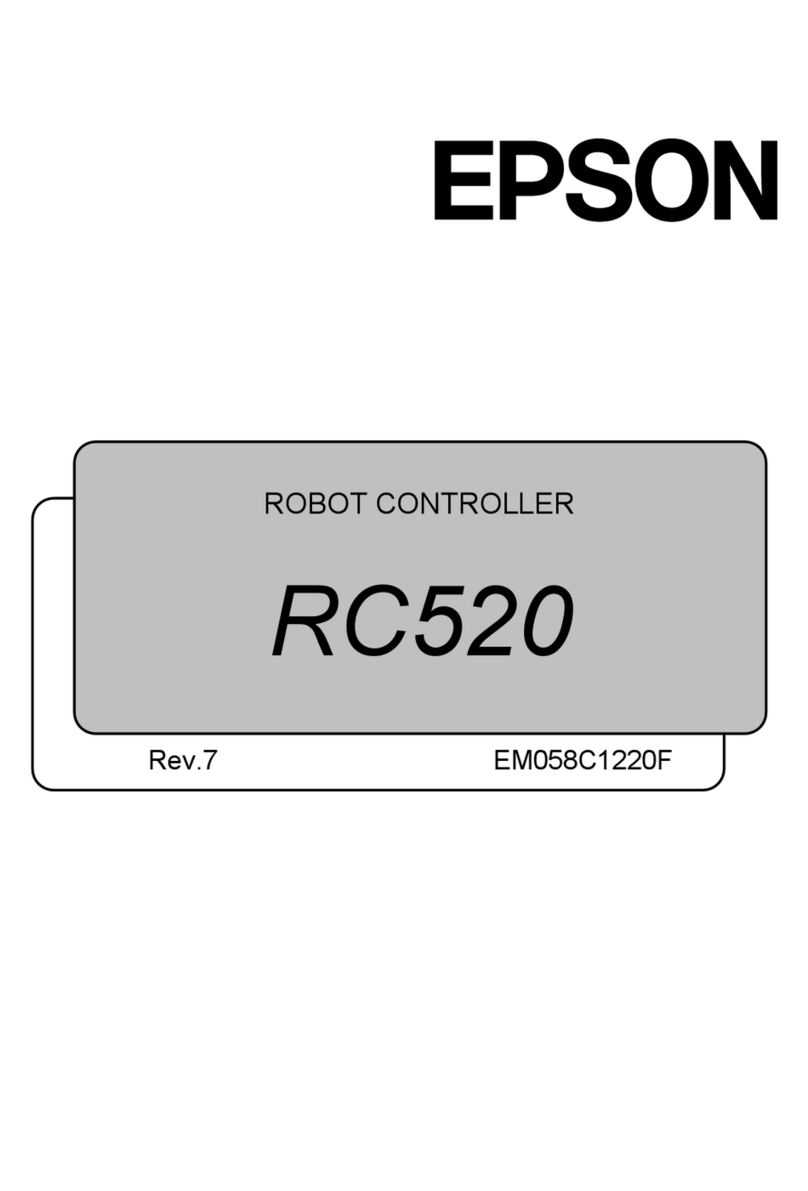
Epson
Epson RC520 User manual

Epson
Epson SED1225 Series User manual

Epson
Epson RC90 User manual

Epson
Epson RC700 User manual
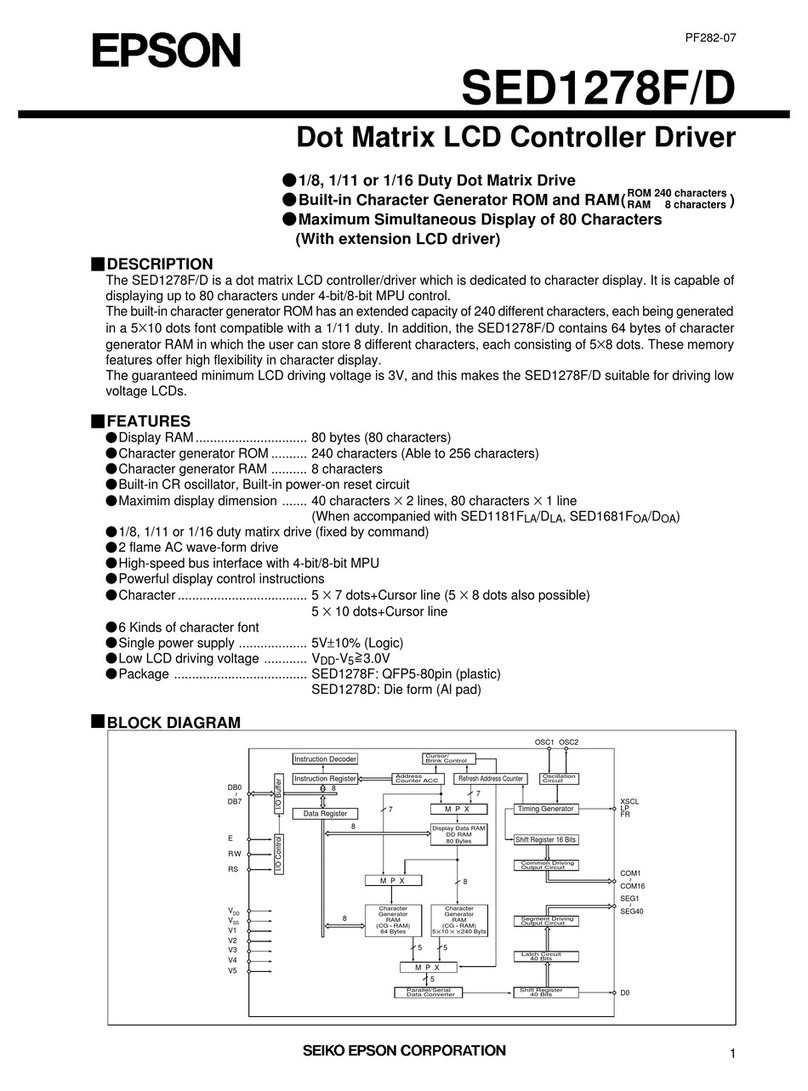
Epson
Epson SED1278F/D User manual
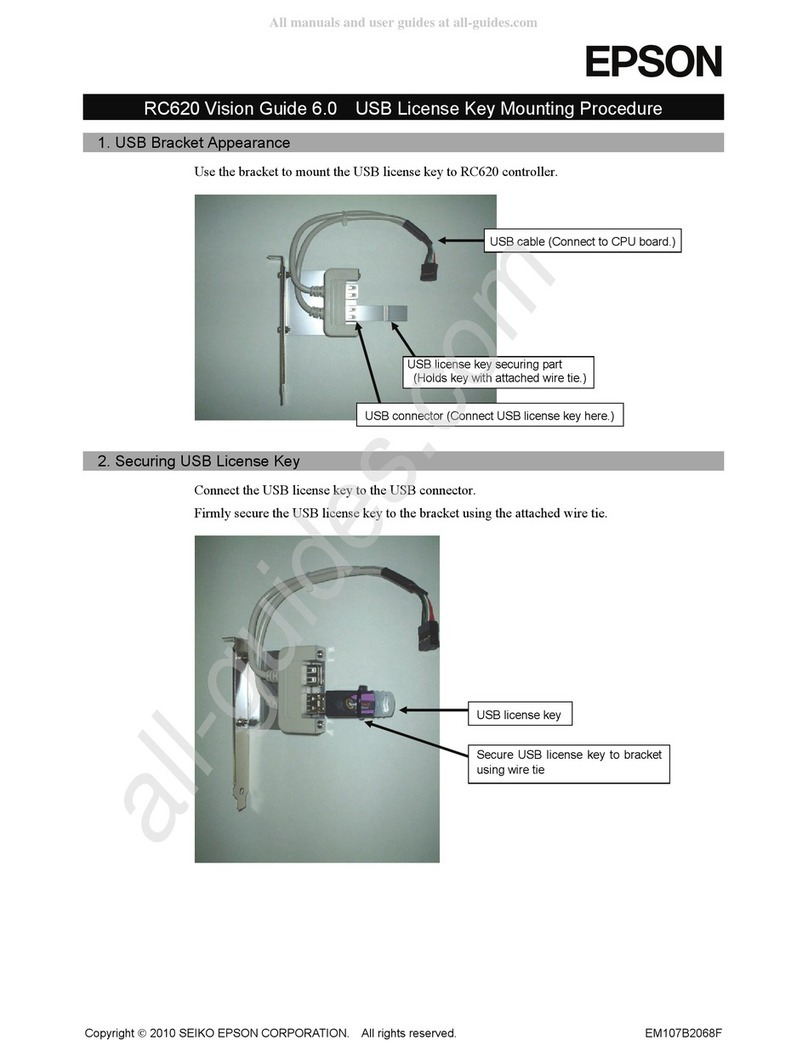
Epson
Epson RC620 Series Manual
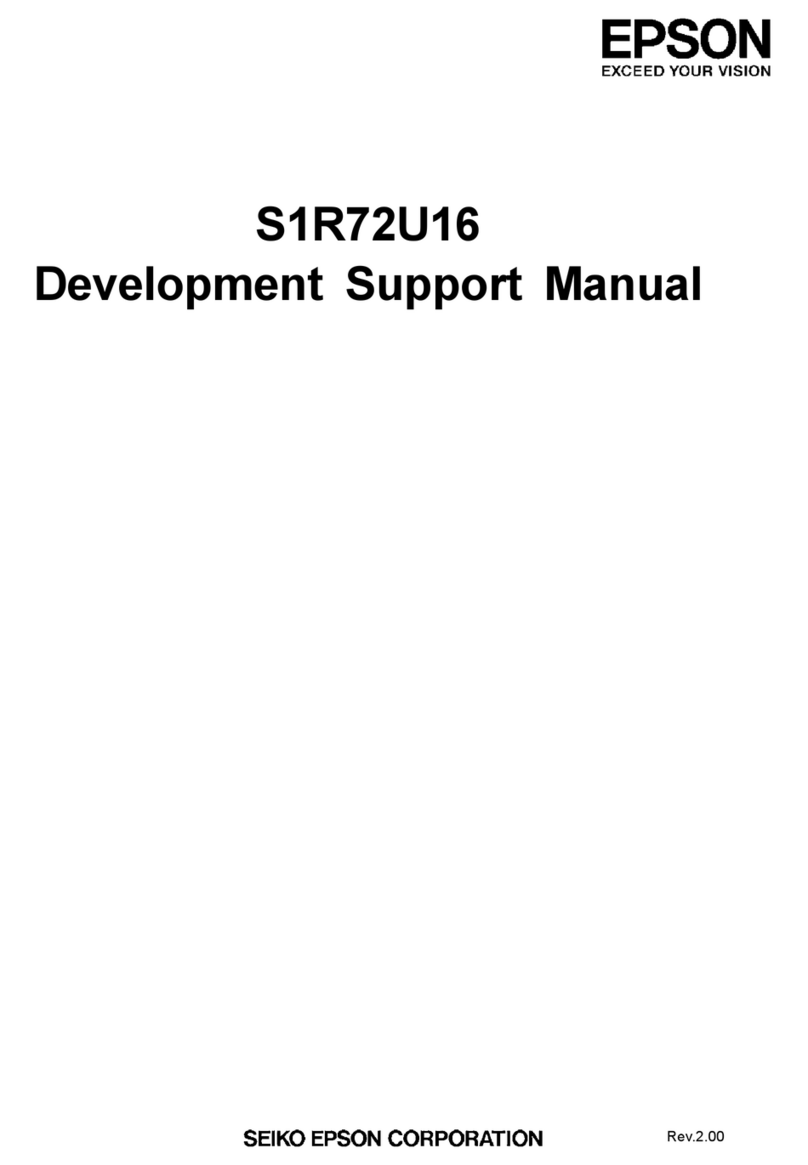
Epson
Epson S1R72U16 Installation instructions
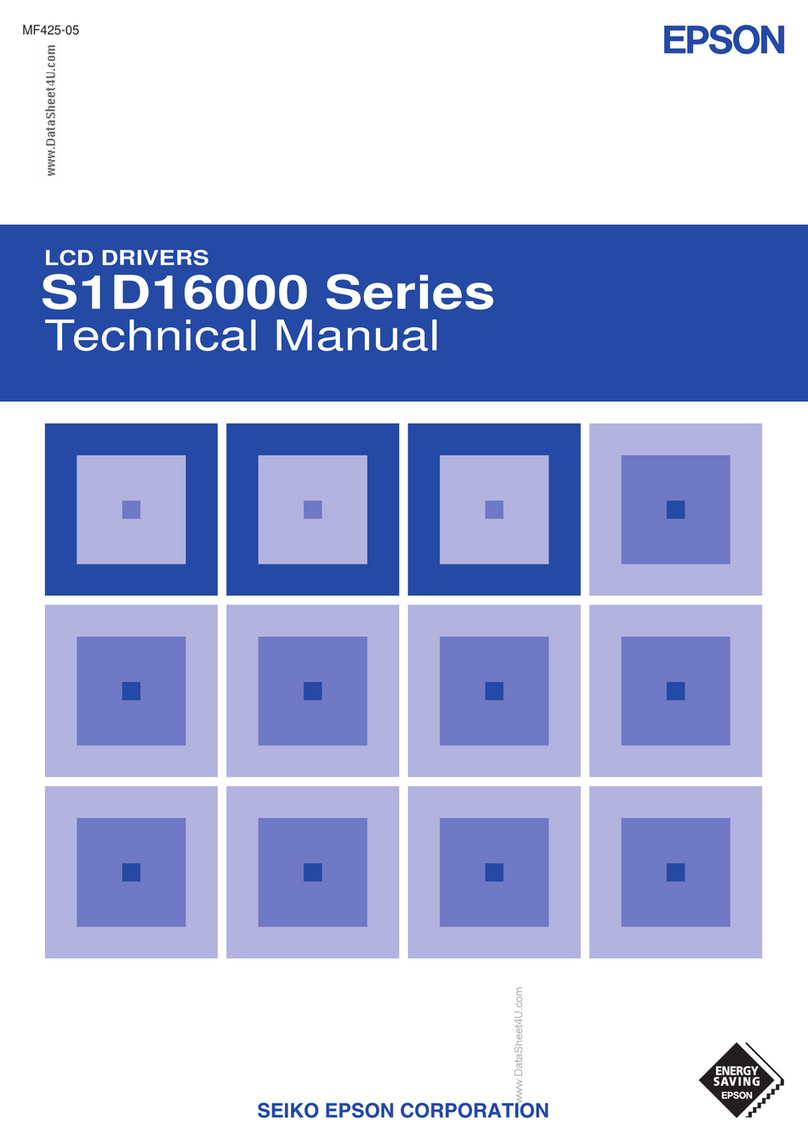
Epson
Epson S1D16000 Series User manual
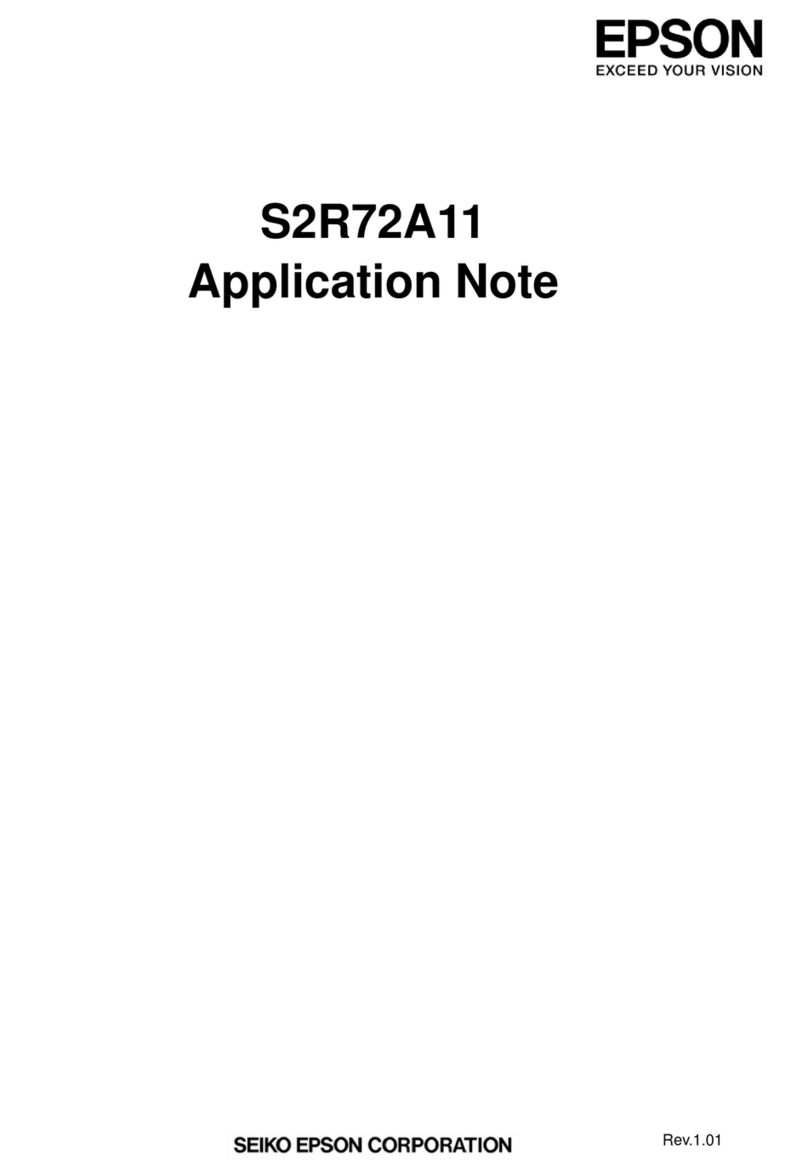
Epson
Epson S2R72A11 Installation and operating instructions
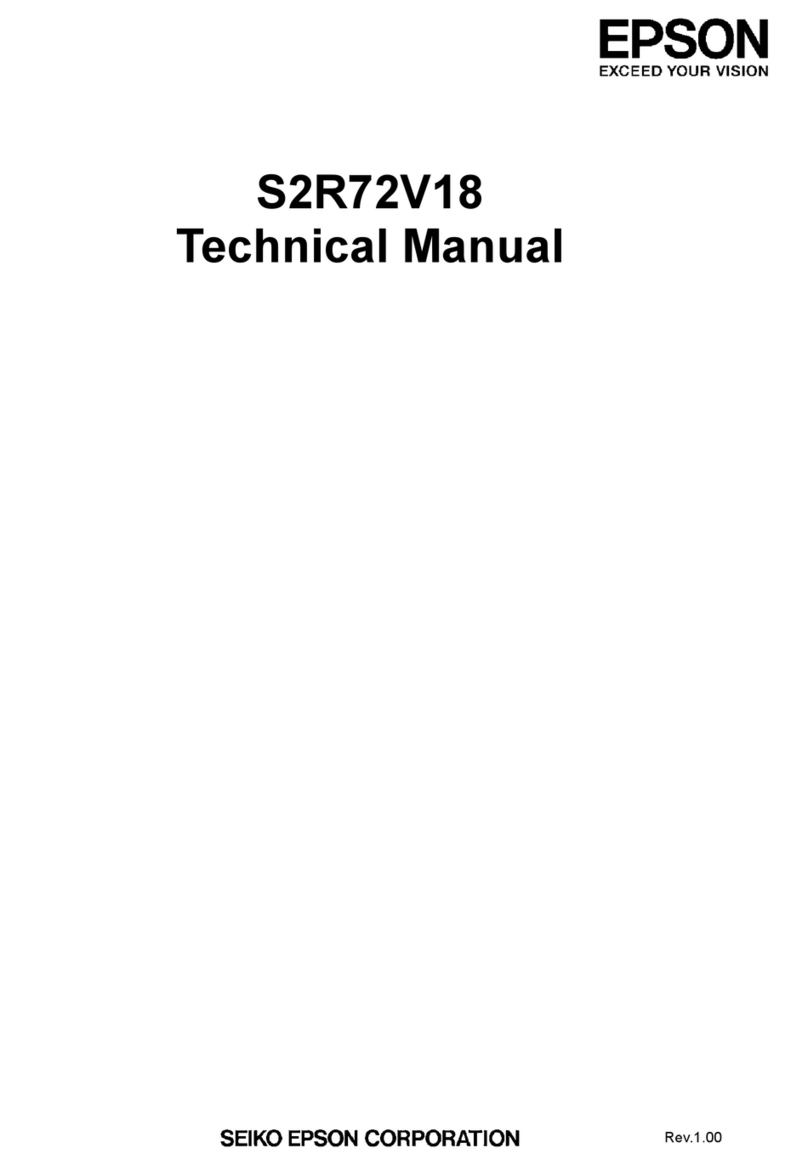
Epson
Epson S2R72V18 User manual
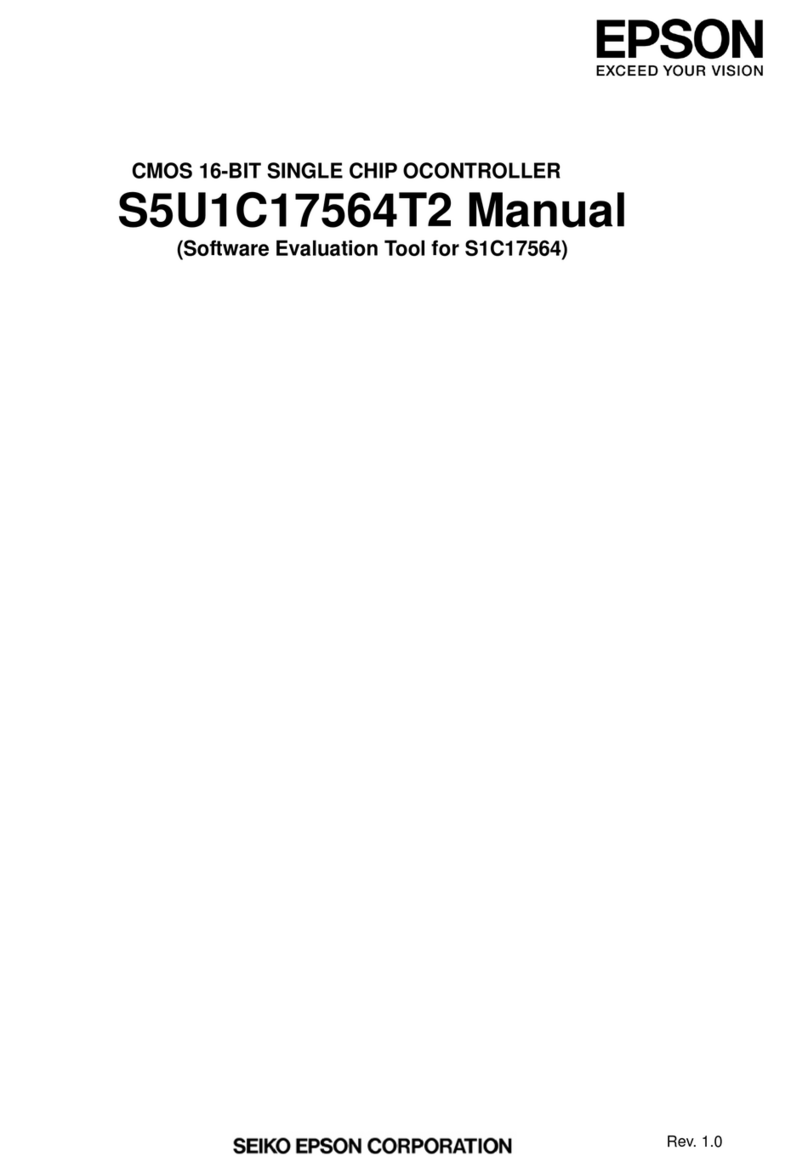
Epson
Epson S5U1C17564T2 User manual
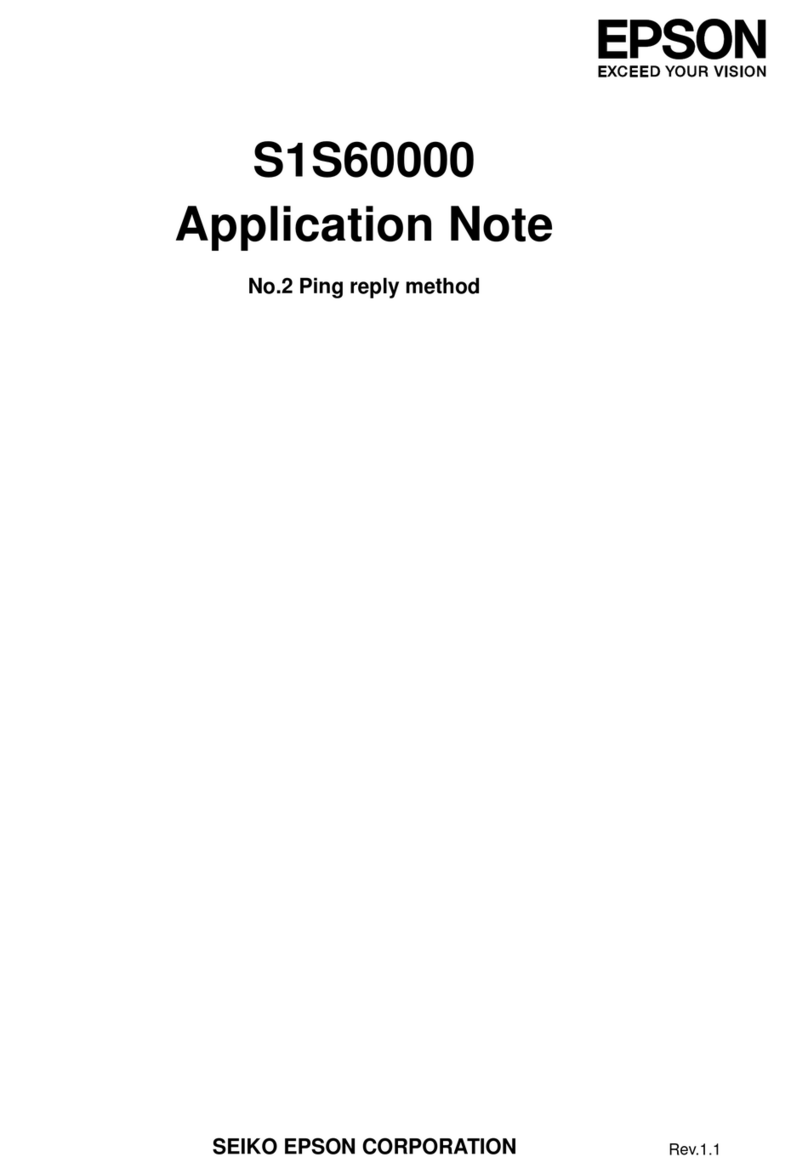
Epson
Epson S1S60000 Supplement
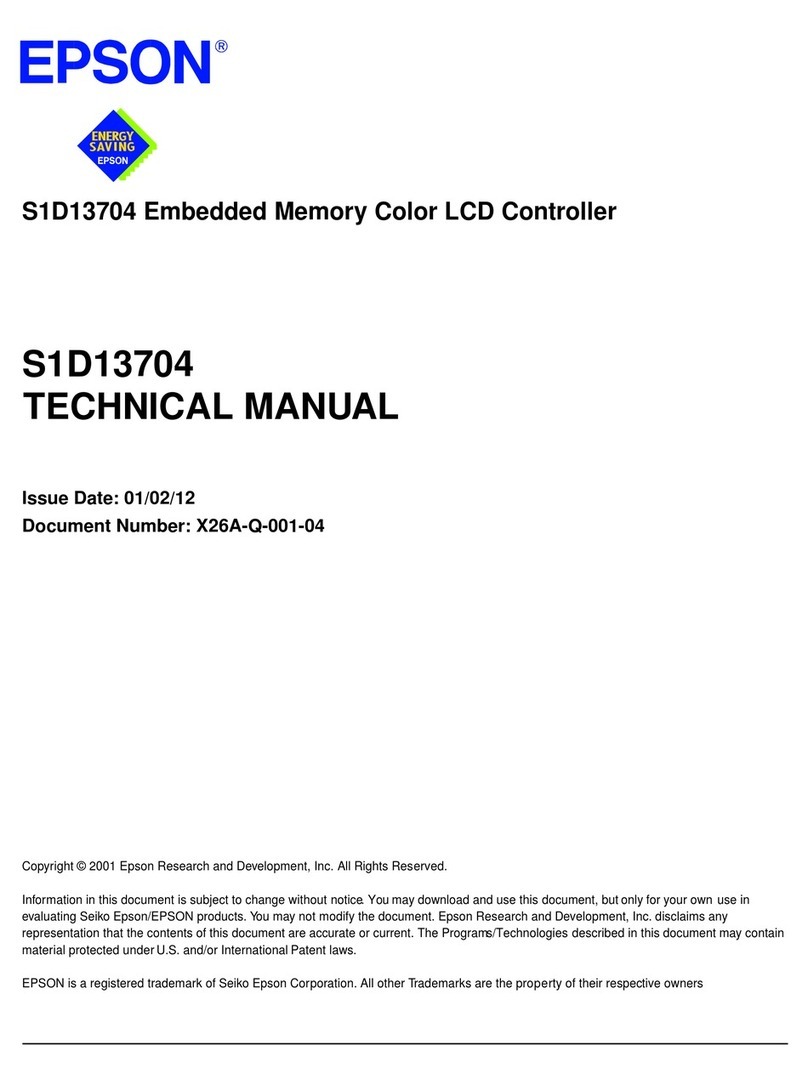
Epson
Epson S1D13704 User manual
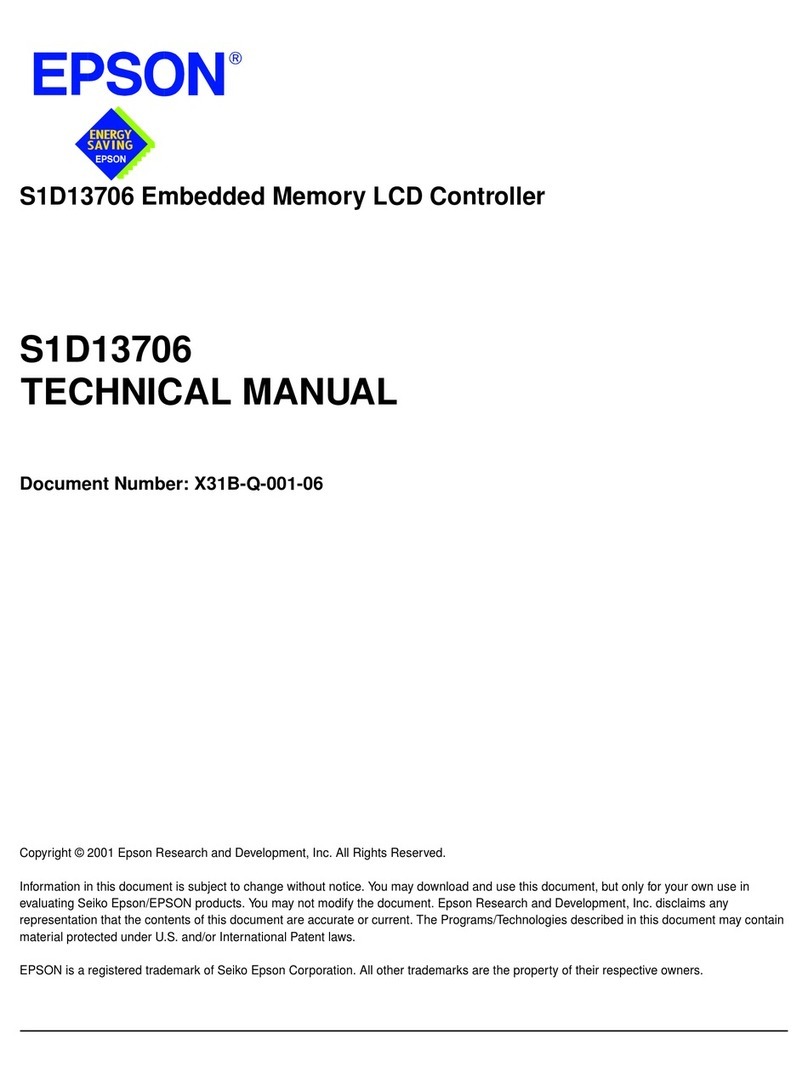
Epson
Epson S1D13706 User manual

Epson
Epson S1R75801F00A User manual

Epson
Epson RC620 Series User manual
Popular Controllers manuals by other brands

Digiplex
Digiplex DGP-848 Programming guide

YASKAWA
YASKAWA SGM series user manual

Sinope
Sinope Calypso RM3500ZB installation guide

Isimet
Isimet DLA Series Style 2 Installation, Operations, Start-up and Maintenance Instructions

LSIS
LSIS sv-ip5a user manual

Airflow
Airflow Uno hab Installation and operating instructions

























