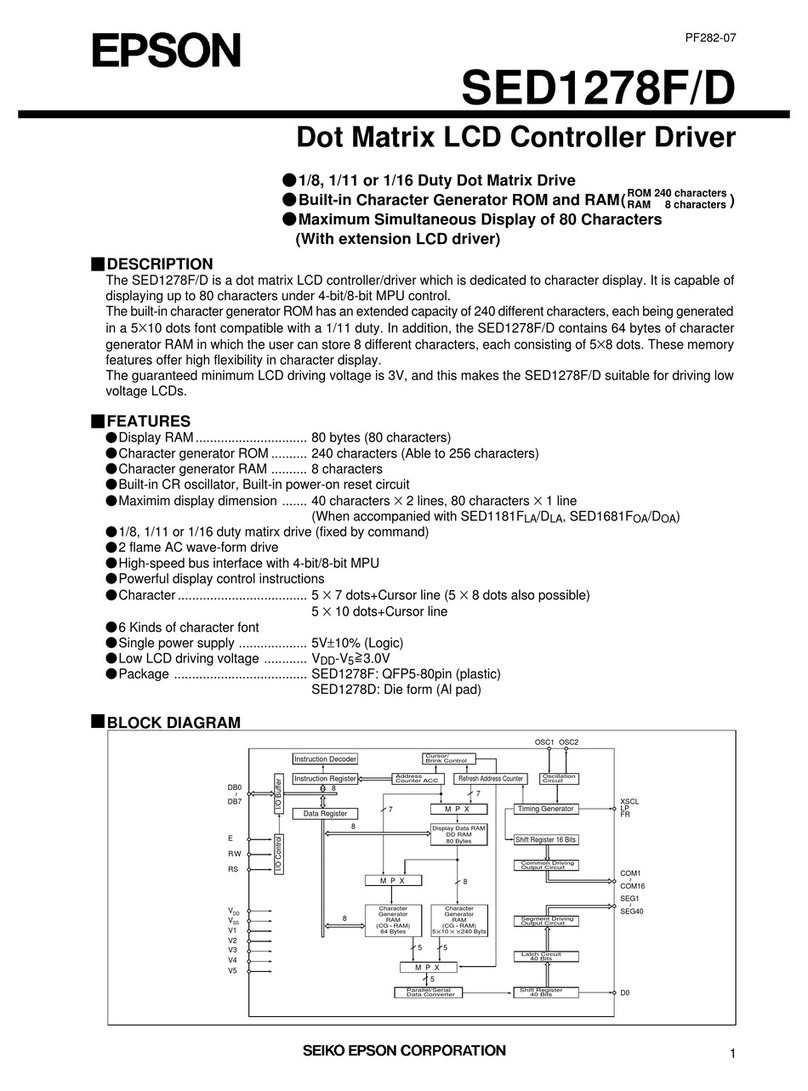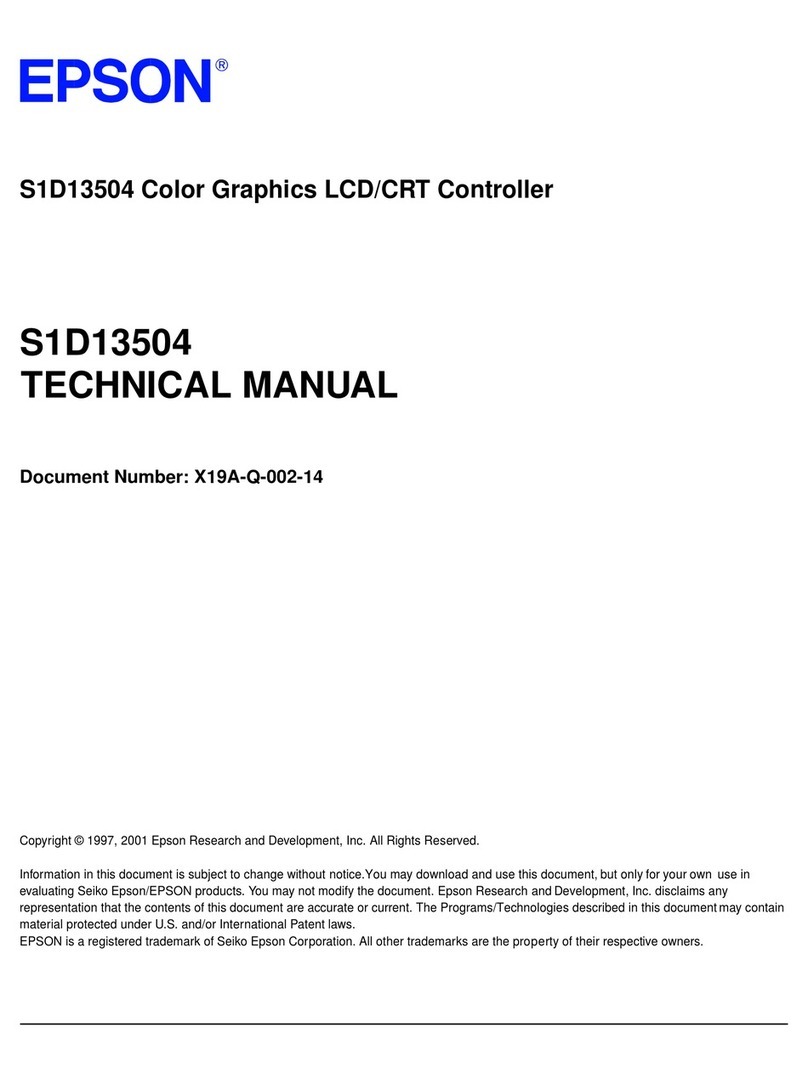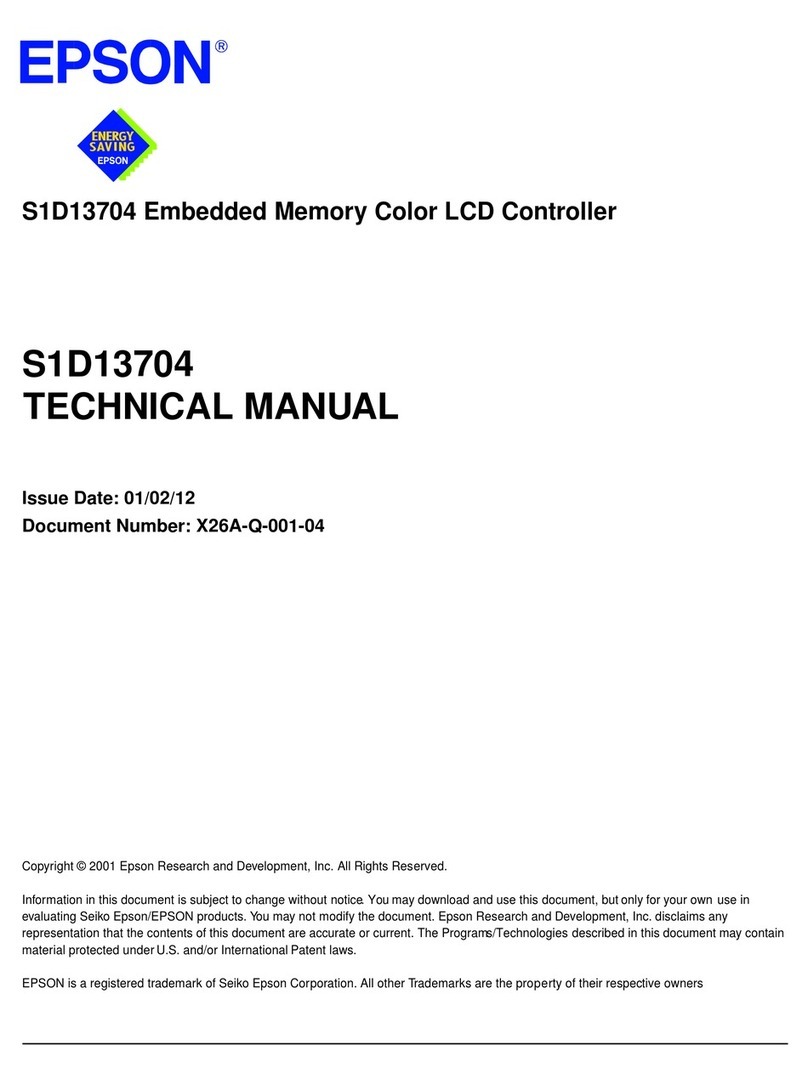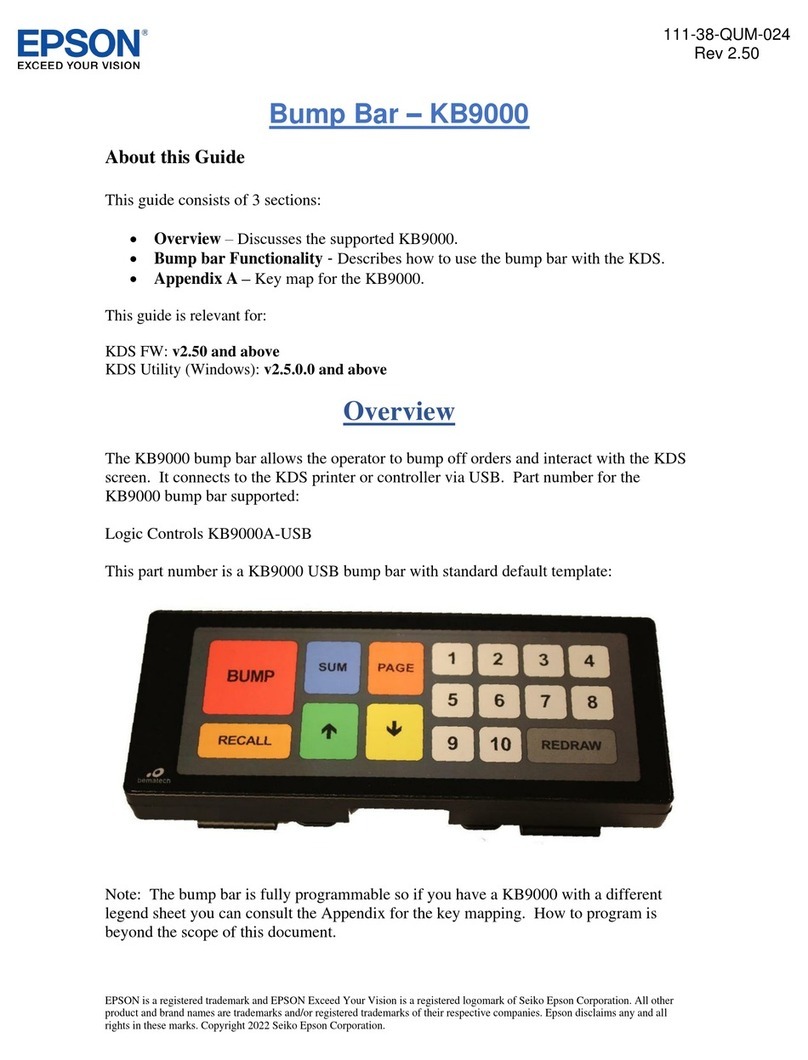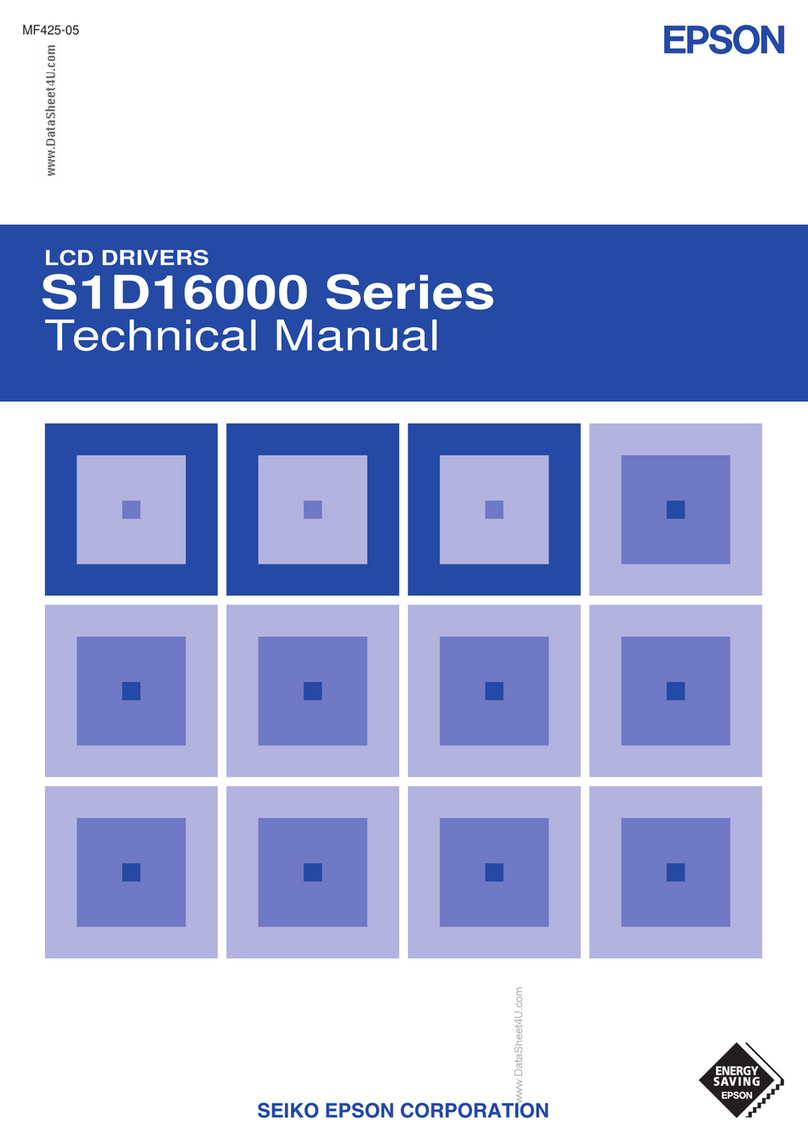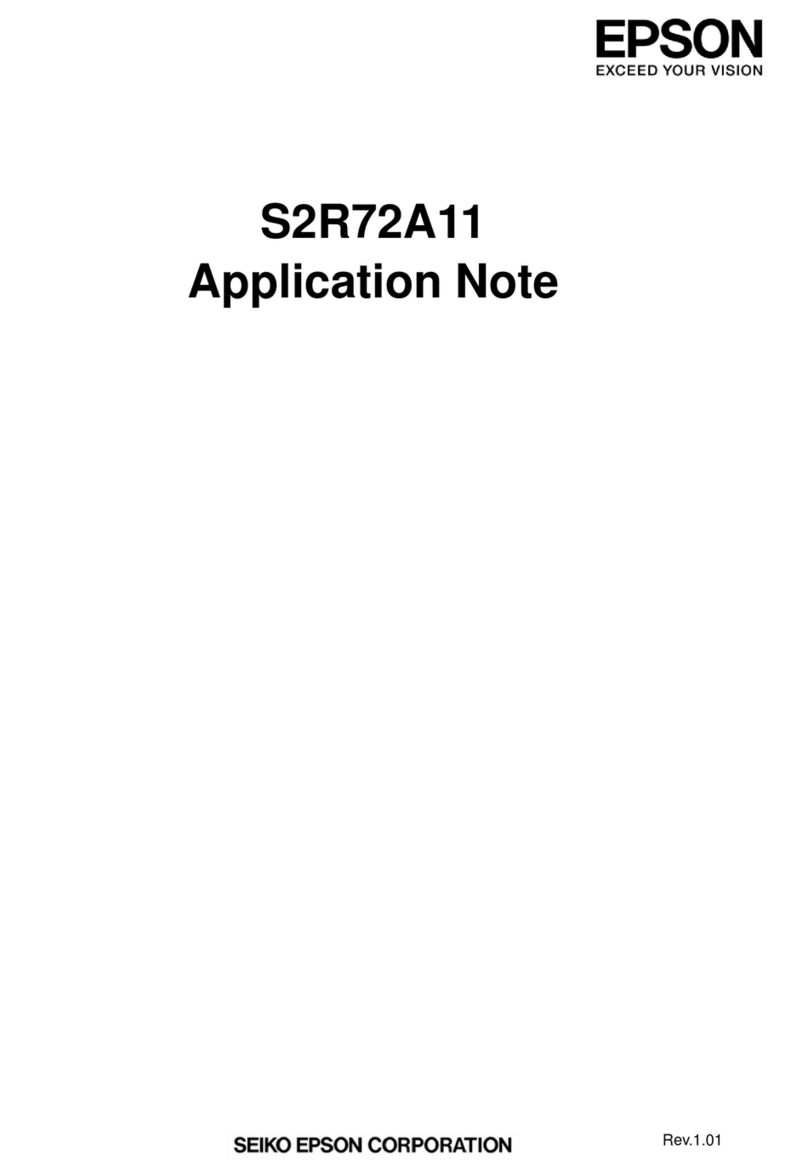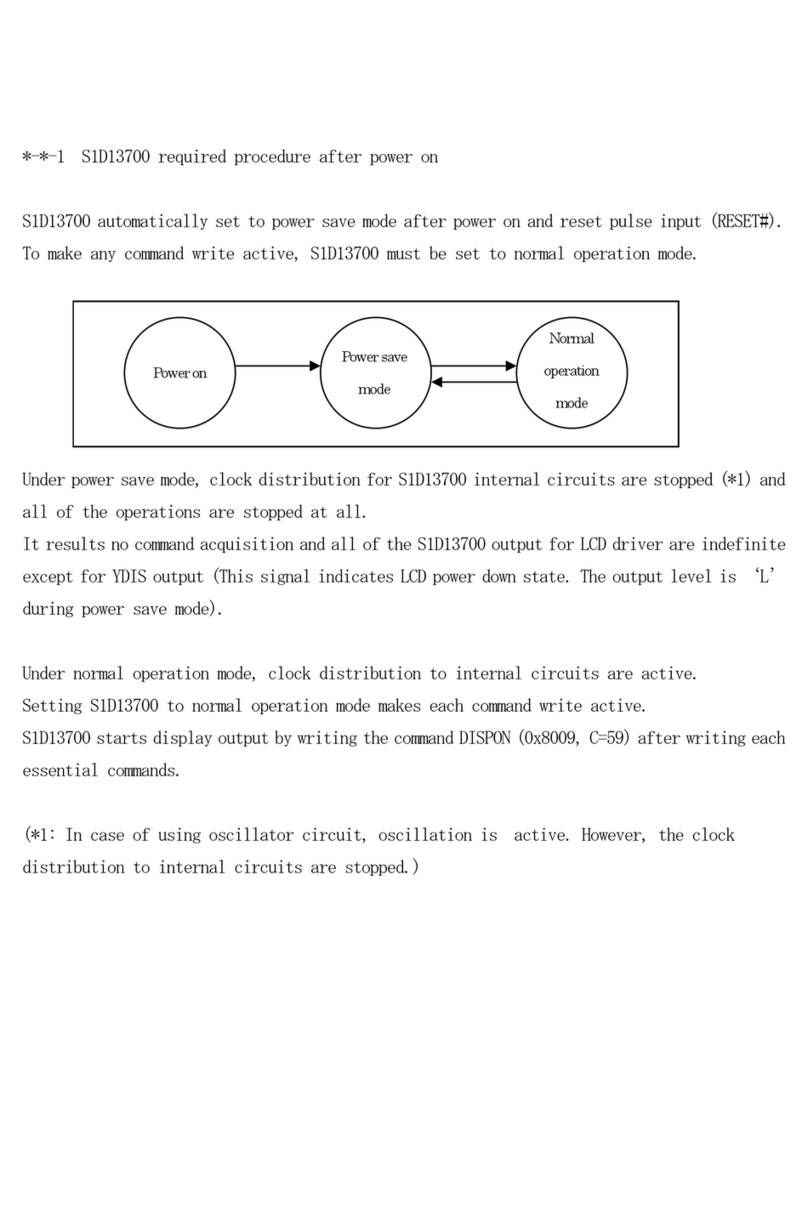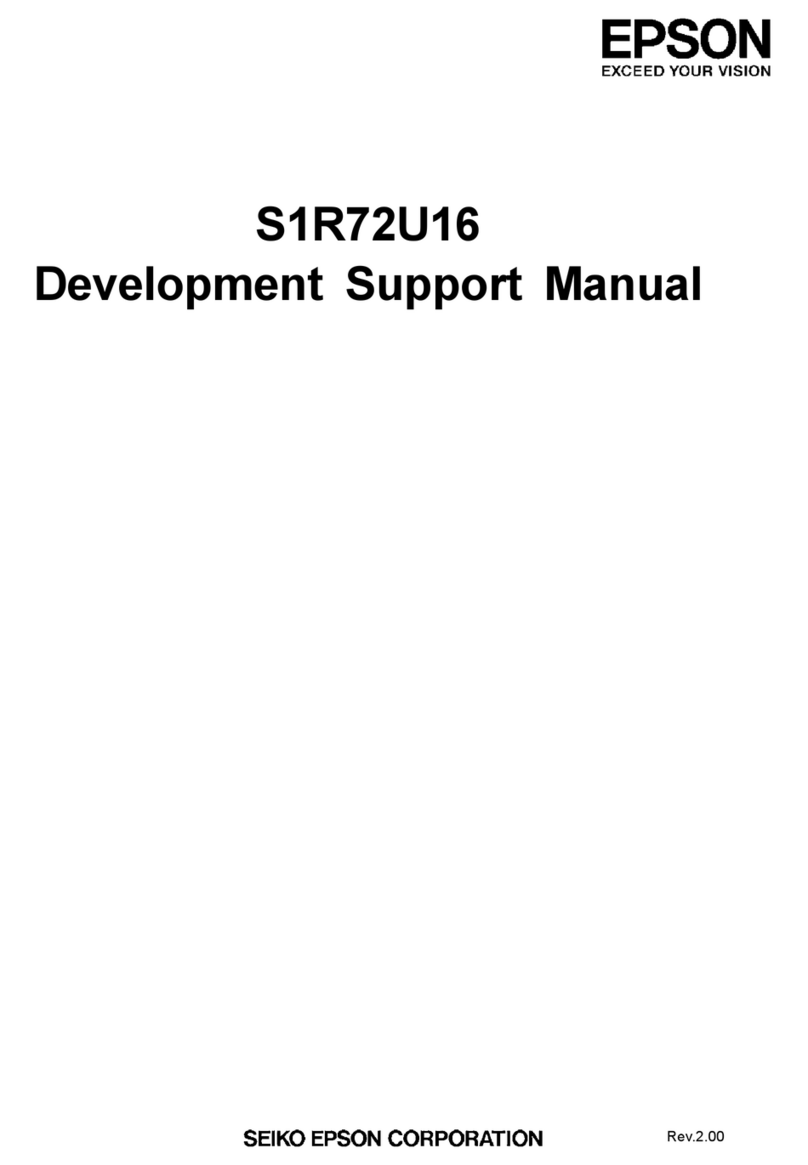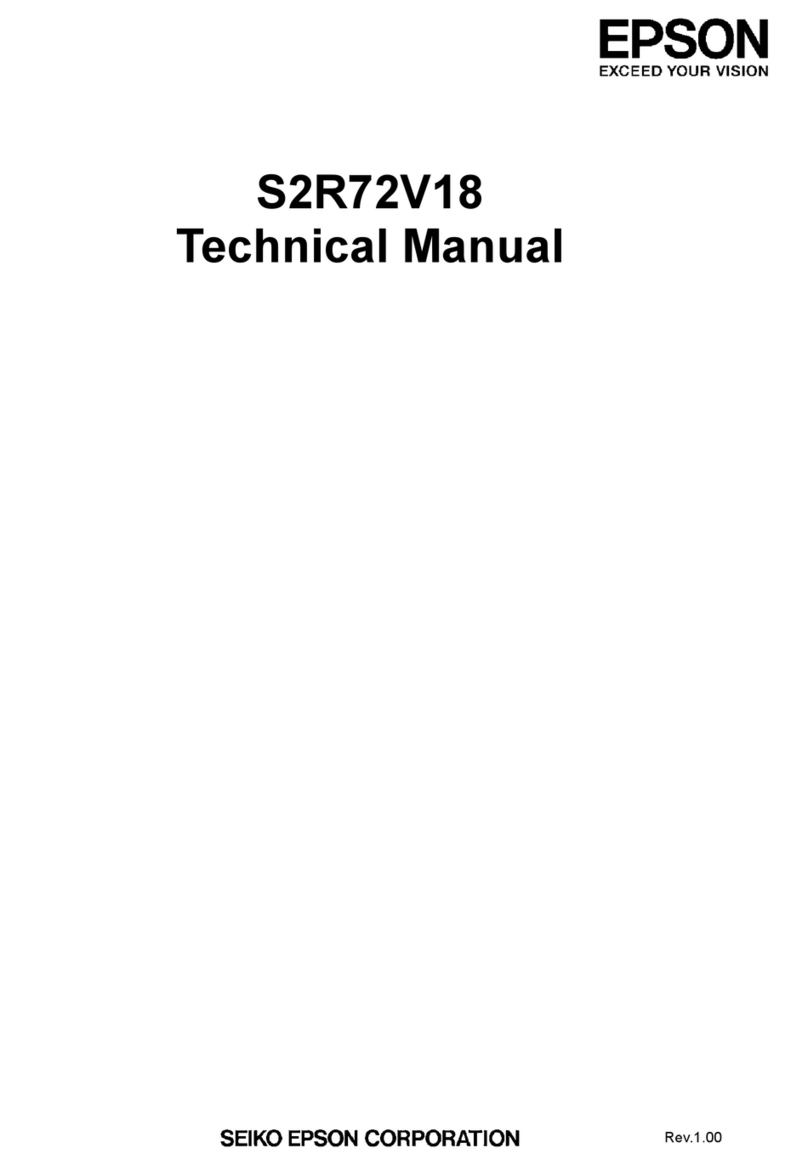Safety Instructions
6
shock or malfunction.
Except when explicitly instructed to do so in the User's Guide, the
case for the product should only be opened by qualified service
personnel. Also, do not disassemble or remodel the product (includ-
ing consumable items). Many of the parts inside the product carry
a high voltage and could cause fire, electric shock, accident, or poi-
soning.
Do not allow the light or radiated light from the LED part into your
eye. Take particular care to keep the light away from infants. Other-
wise, it may result in visual impairment.
Additionally, being suddenly dazzled by the light can cause an in-
jury to occur.
Do not touch this product or the USB Type-C connector with wet
hands.
Otherwise, it may result in fire, burns, electric shock, and so on.
Note the following points when inserting/removing all connectors.
• Do not apply excessive force such as pulling on the cables
• Insert straight into/remove straight out of the connector port
Incomplete or incorrect connections could result in fire, burns, elec-
tric shock, and so on.
Make sure you use the USB cable supplied with the product or a
USB certified product to connect to the USB Type-C connector. Us-
Do not allow any conductive foreign objects to touch the USB Type-
C connector, microSD card slot, or earphone jack, and do not put
any conductive foreign objects into the connection ports. Doing so
may cause a short circuit and result in fire or electric shock.
Do not use a damaged USB cable. Failure to comply with these pre-
cautions could result in fire or electric shock.
Do not subject the product to excessive pressure or damage it.
Be careful not to hit or trap the device in anything, especially when
carrying the product in a pocket of your clothes. Failure to do so
could cause fire, burns, or injuries due to damage to the touch panel
display, the camera glass, or the built-in battery.
Do not expose the camera lens to direct sunlight for a long time.
Doing so may result in fire or explosion due to condensed beams of
light from the lens.
Do not start using this product at a high volume. Sudden,
loud noises could result in hearing impairment. Lower the
volume before turning off the product, and gradually in-
crease the volume after turning on the product.
Do not use a wet cloth or solvent such as alcohol, benzine, or thin-
ner when cleaning this product. In addition, do not apply alcohol,
benzine, thinner, or any other organic solvents to the touch panel
display or resin cover of this product. Doing so may result in electric