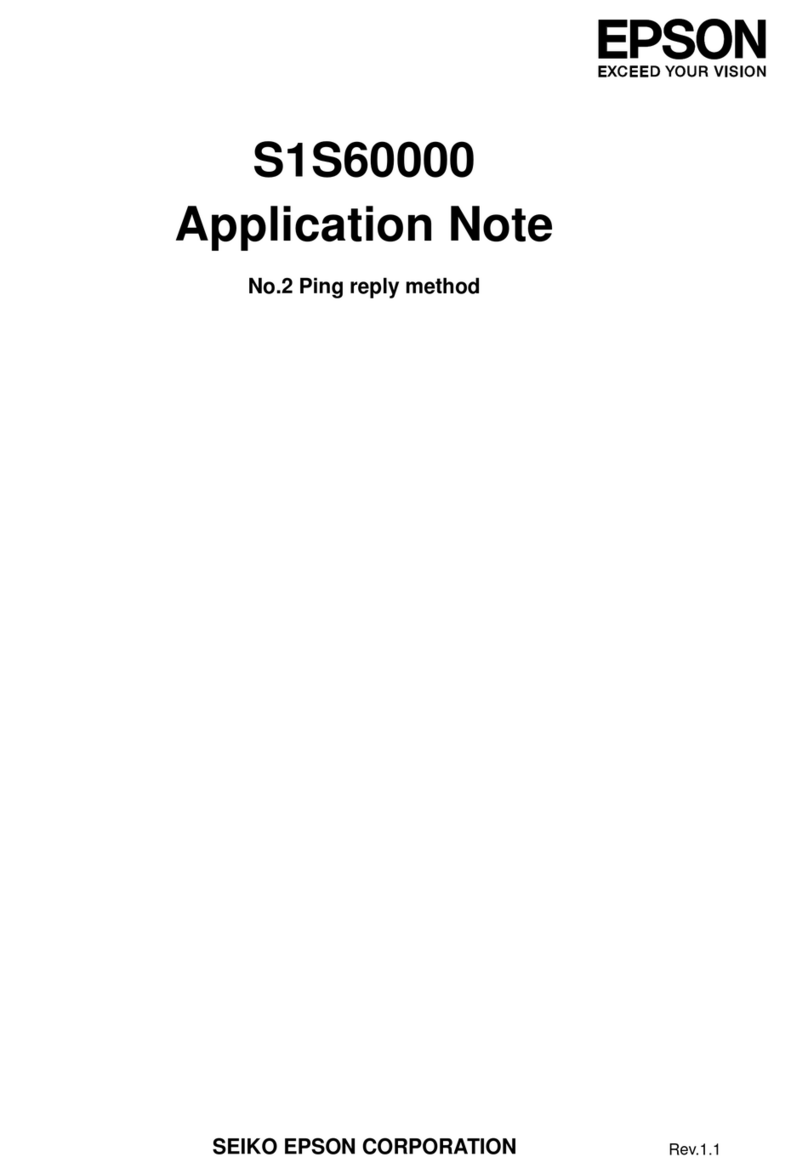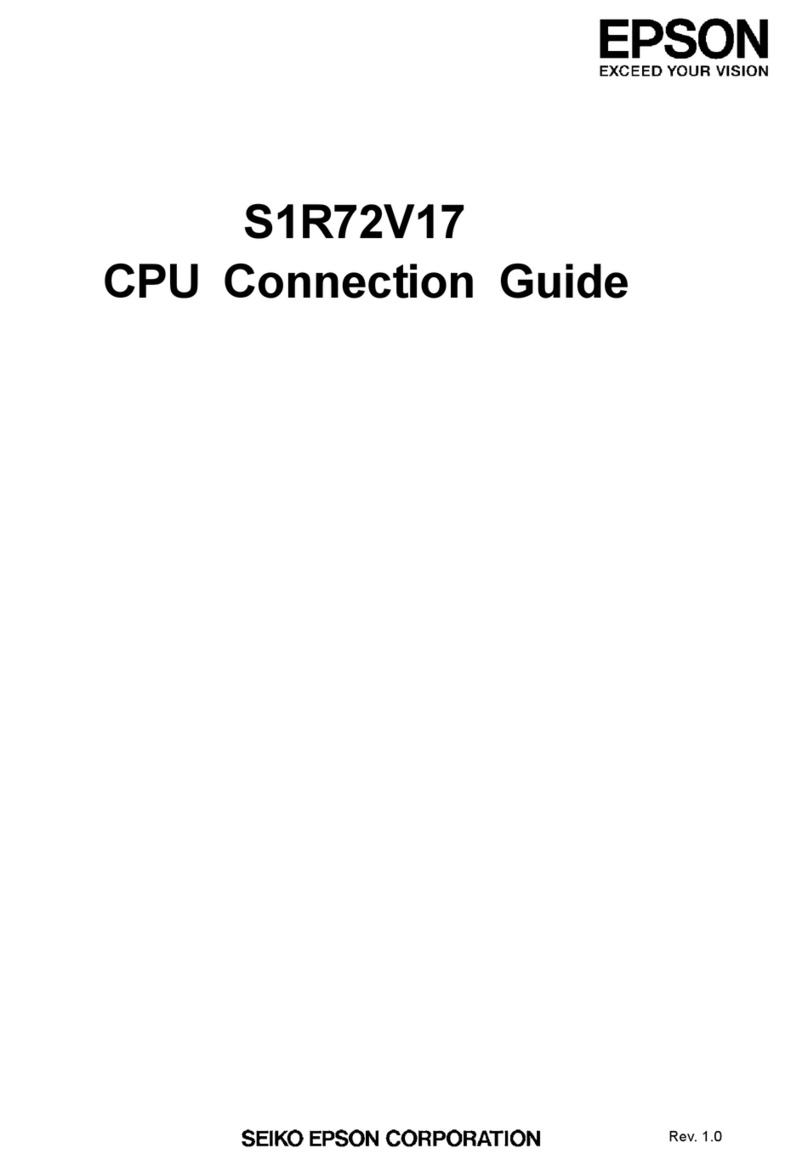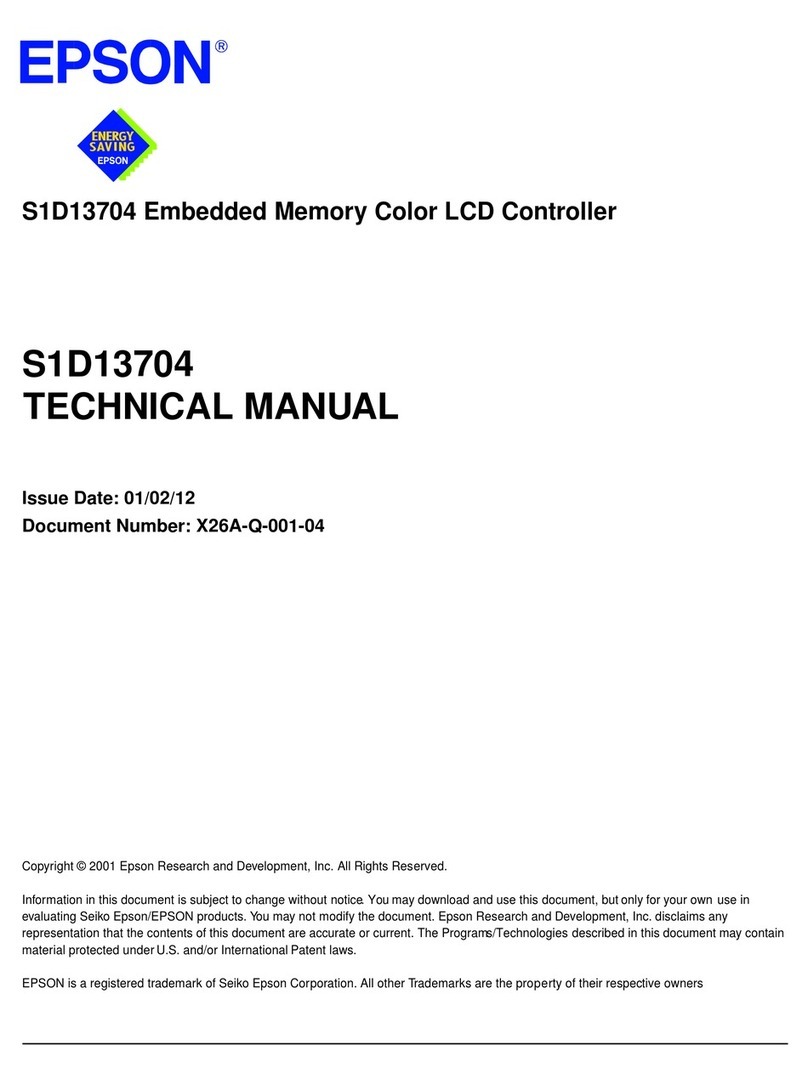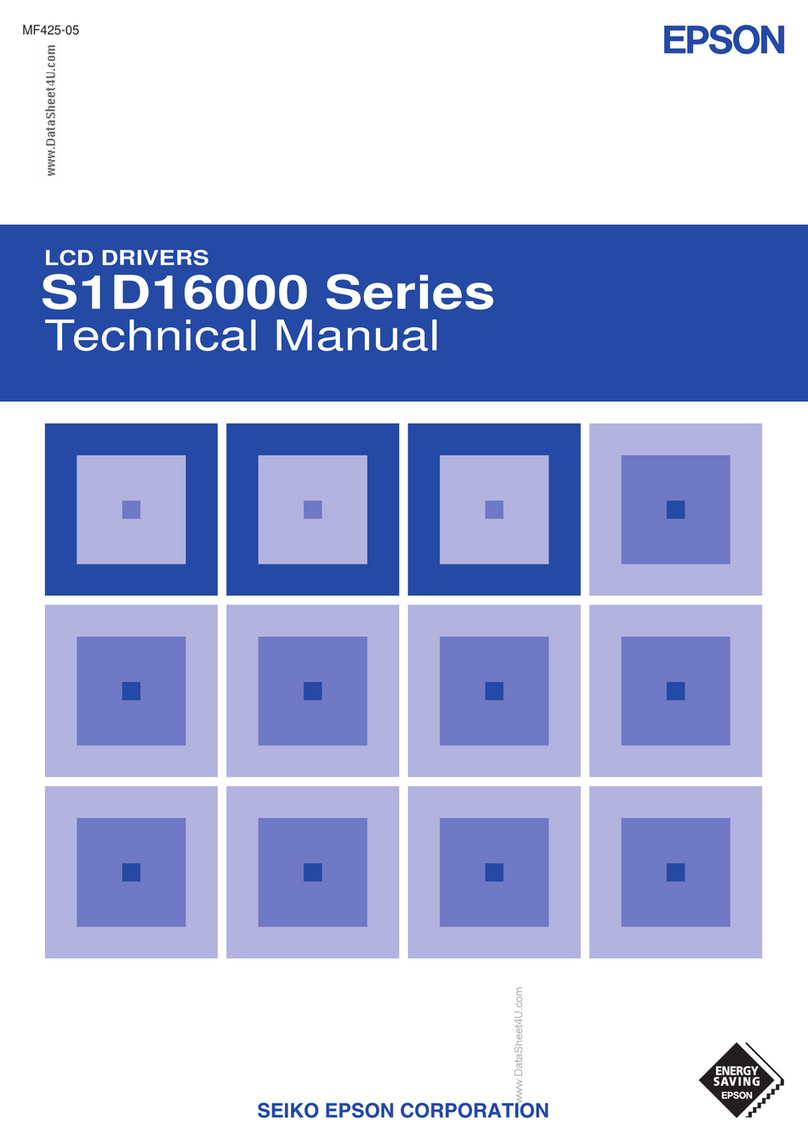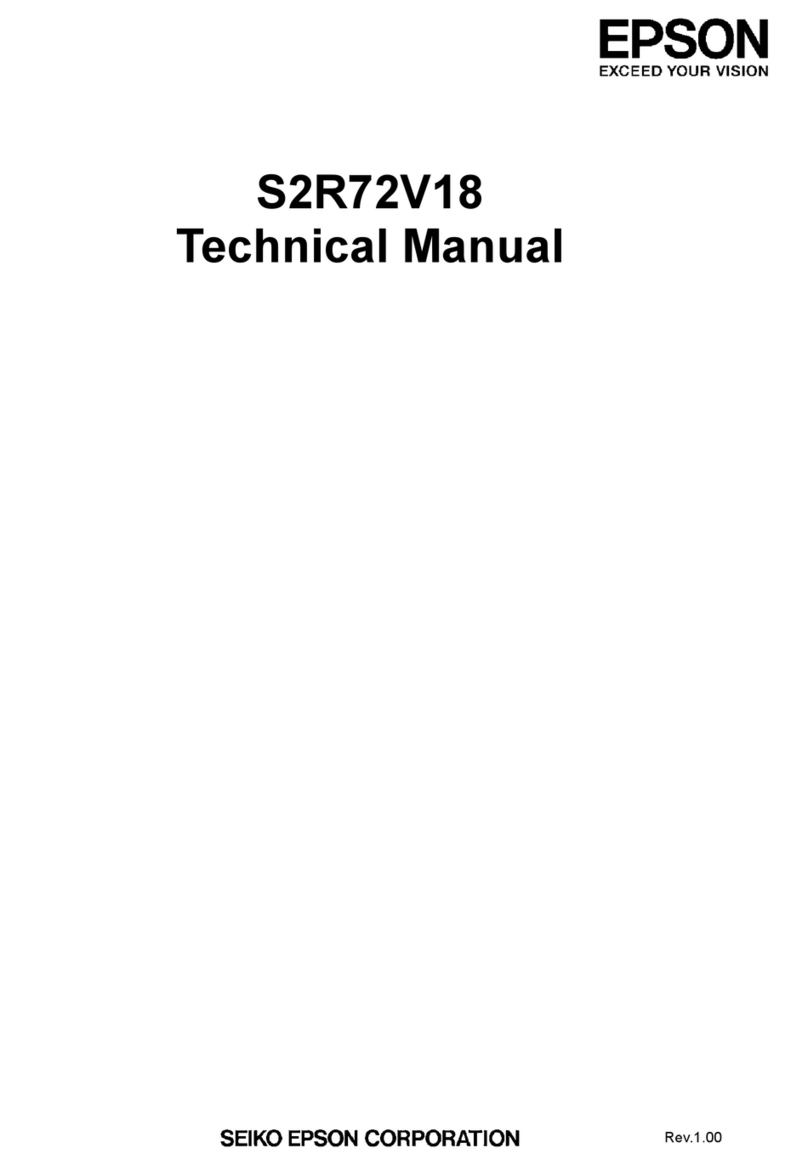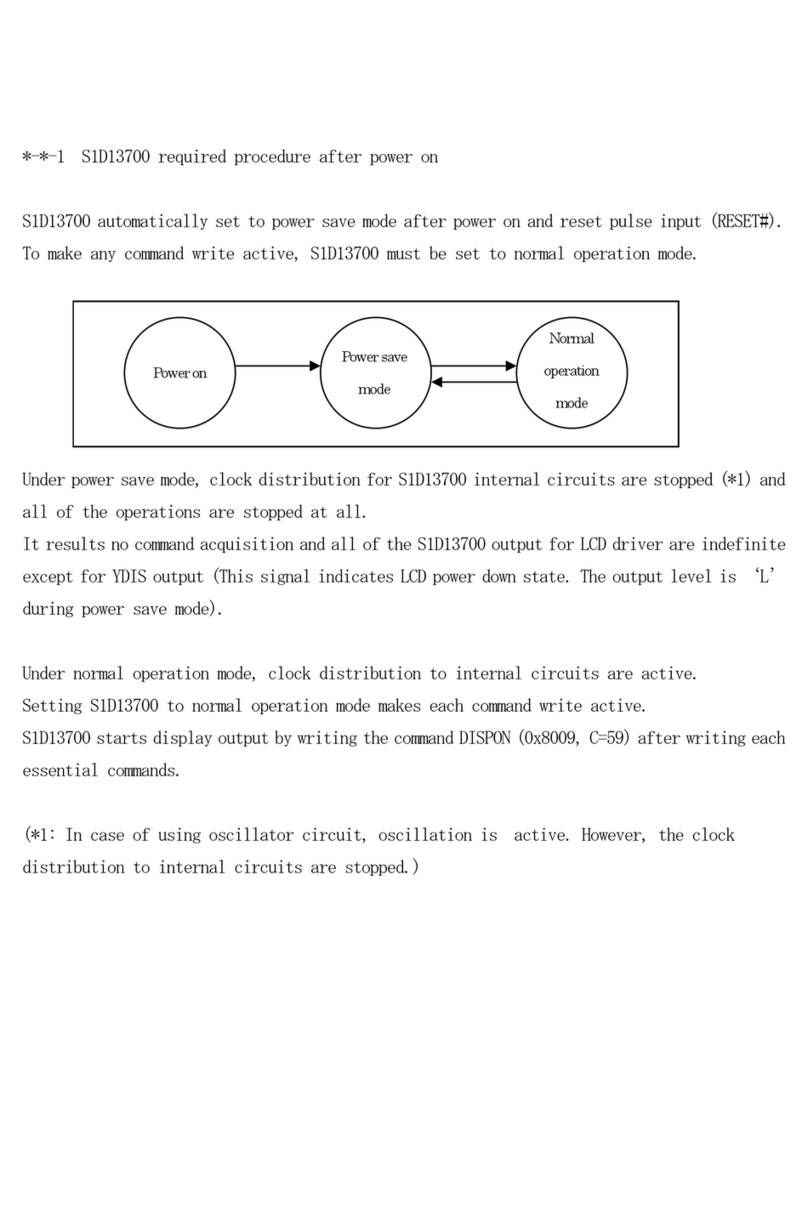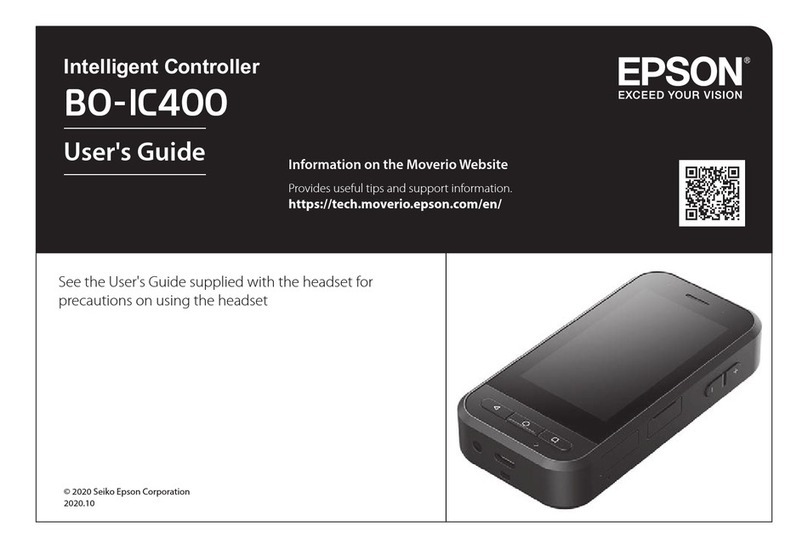Table of Contents
viii RC180 Rev.17
12.3.2 Response Speed of Fieldbus I/O..............................................79
12.3.3 Fieldbus I/O Board Configuration.............................................80
12.3.4 DeviceNet..................................................................................81
12.3.5 PROFIBUS-DP .........................................................................85
12.3.6 CC-Link.....................................................................................89
12.3.7 EtherNetI/P................................................................................99
12.3.8 PROFINET..............................................................................103
12.3.9Operation (DeviceNet, PROFIBUS-DP, EtherNetI/P) ............107
12.4 RS-232C Board ....................................................................................109
12.4.1 About RS-232C Board............................................................109
12.4.2 Board Setup (RS-232C)..........................................................110
12.4.3 Verify with EPSON RC+5.0 (RS-232C)..................................110
12.4.4 RS-232C Software Communication Setup (RS-232C)...........111
12.4.5 Communication Cable (RS-232C)..........................................111
Maintenance 1. Safety Precautions on Maintenance 115
1.1 Safety Precautions................................................................................115
1.2 Lockout / Tagout...................................................................................116
2. Regular Maintenance Inspection 117
2.1 Schedule for Maintenance Inspection..................................................117
2.2 Inspection Point....................................................................................118
2.2.1 Inspection While the Controller is Turned OFF........................118
2.2.2 Inspection While the Controller is Turned ON..........................118
3. Controller Structure 119
3.1 Location of Parts...................................................................................119
3.2 Diagram of Cable Connections ............................................................121
3.3 Connector Pin Assignment...................................................................124
3.3.1 M/C Power Connector..............................................................124
3.3.2 M/C Signal Connector..............................................................125
4. Backup and Restore 126
4.1 What is Backup Controller?..................................................................126
4.2 Backup Data Types..............................................................................126
4.3 Backup..................................................................................................127
4.3.1 Backup from EPSON RC+5.0..................................................127
4.3.2 Backup from the Teach Pendant (Option)................................128