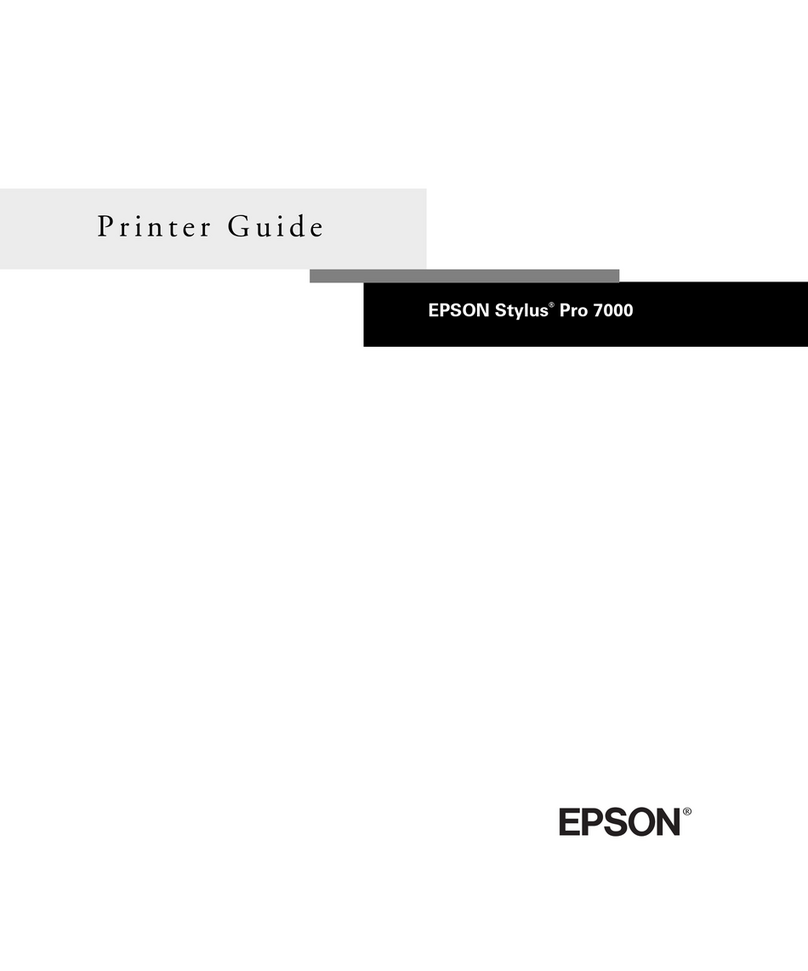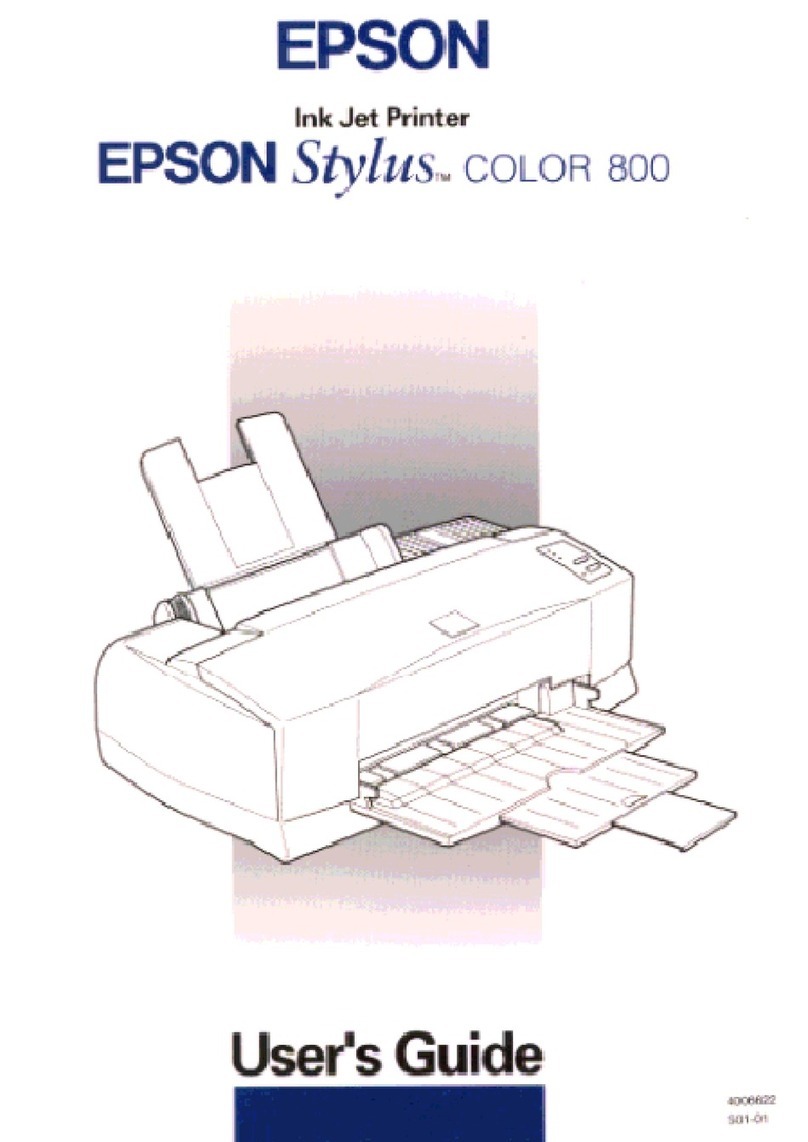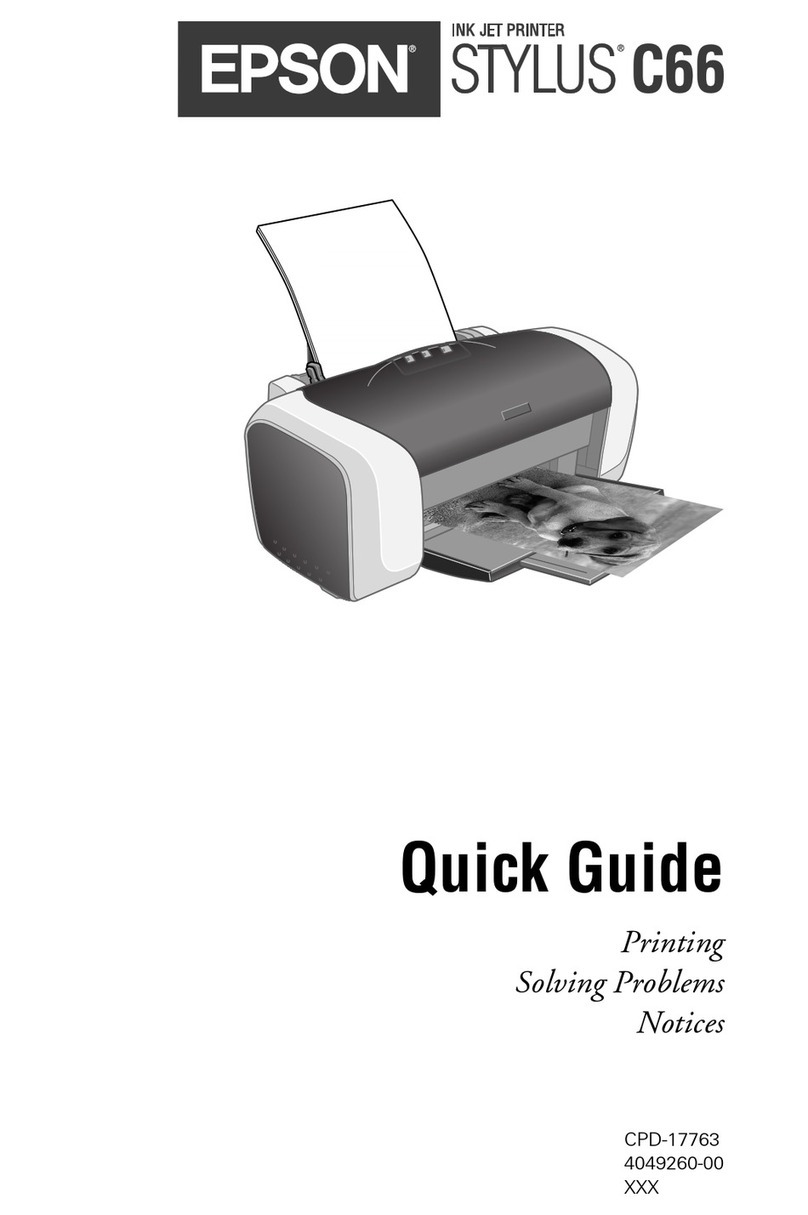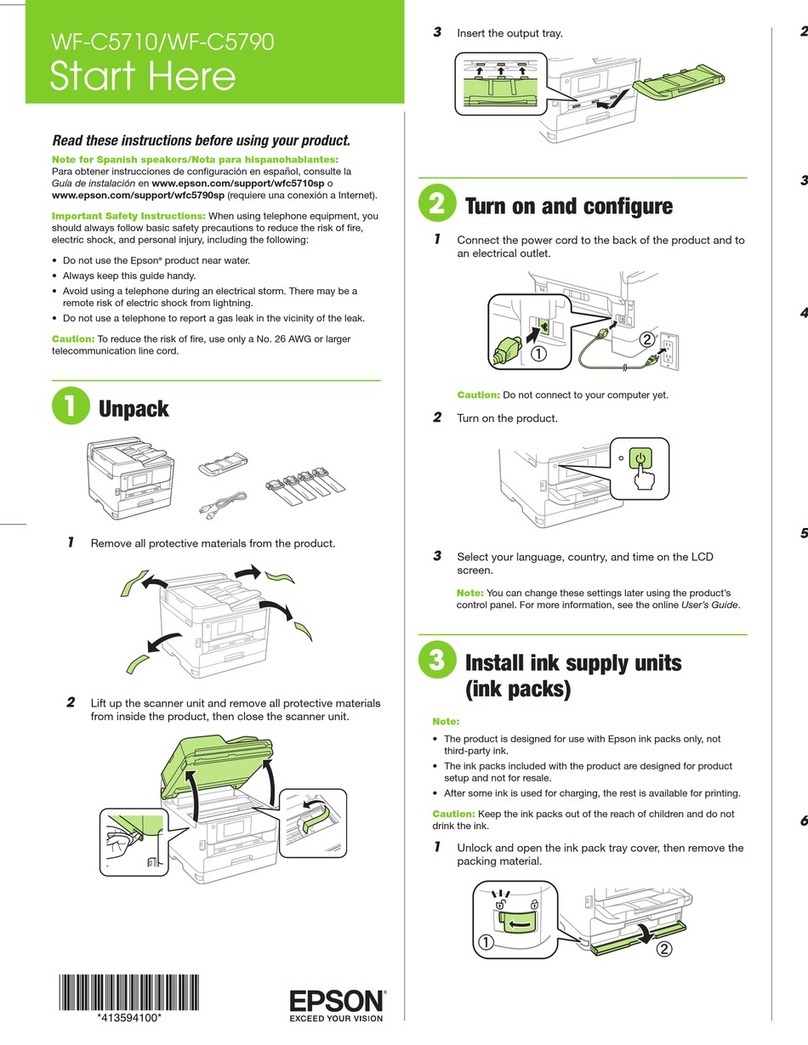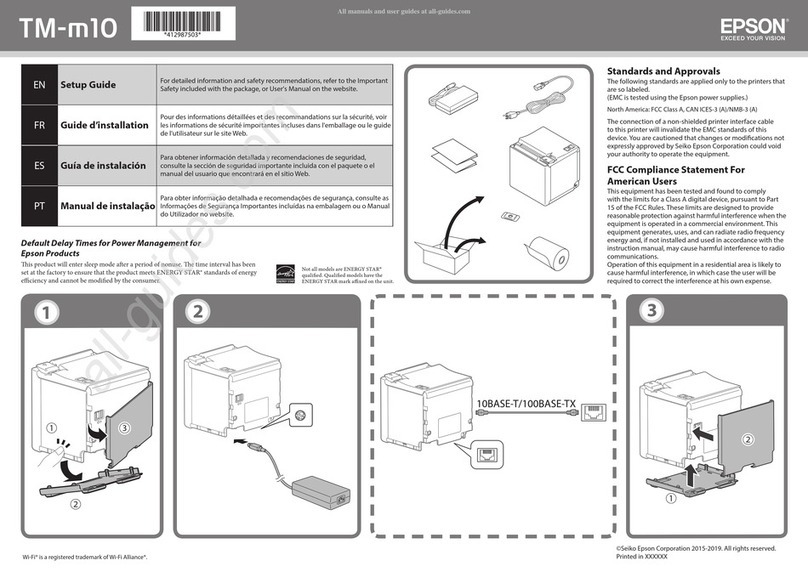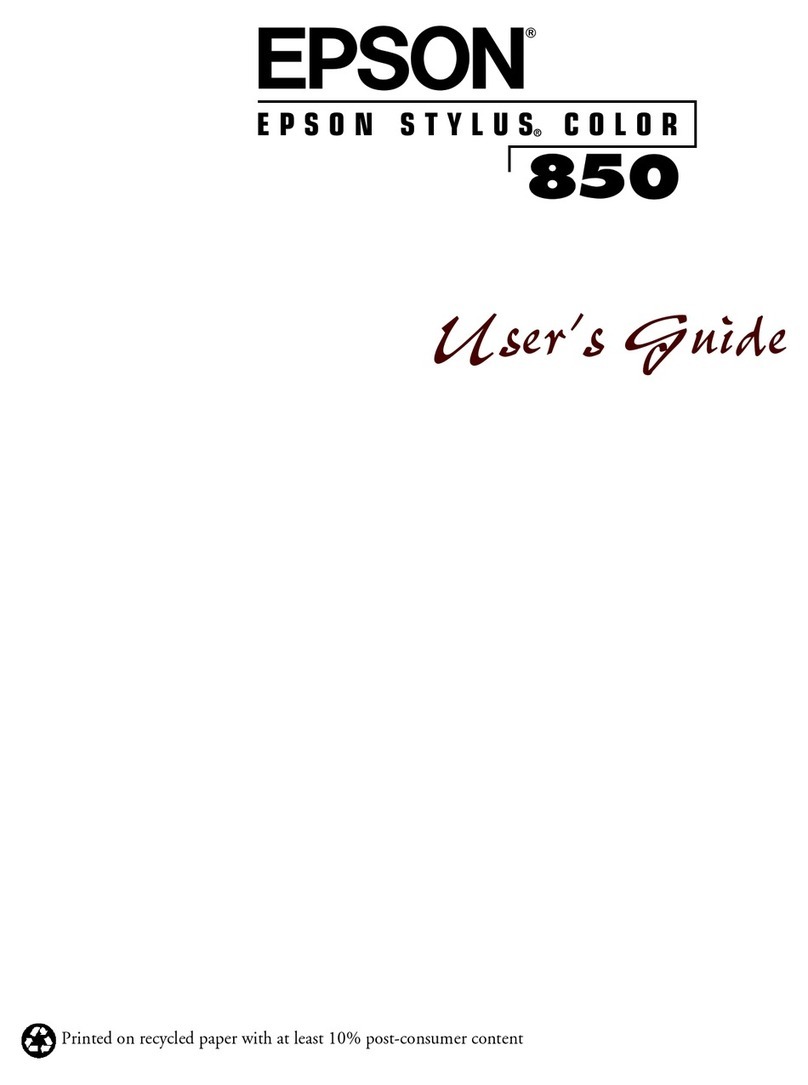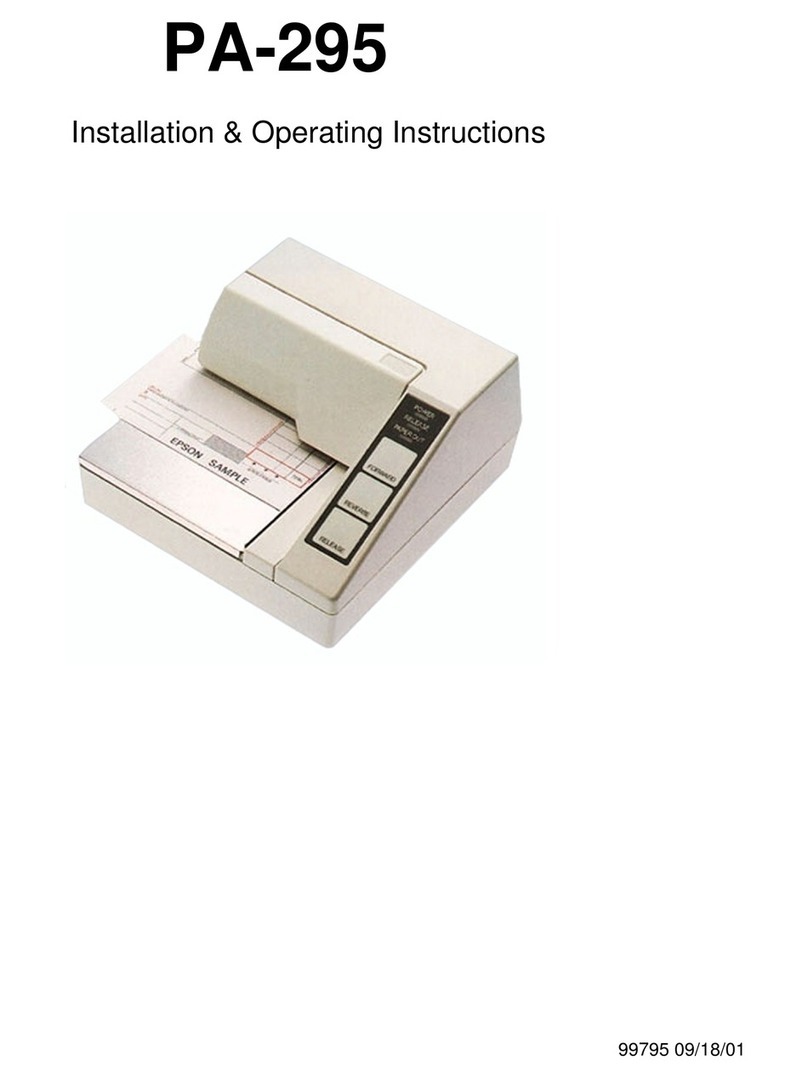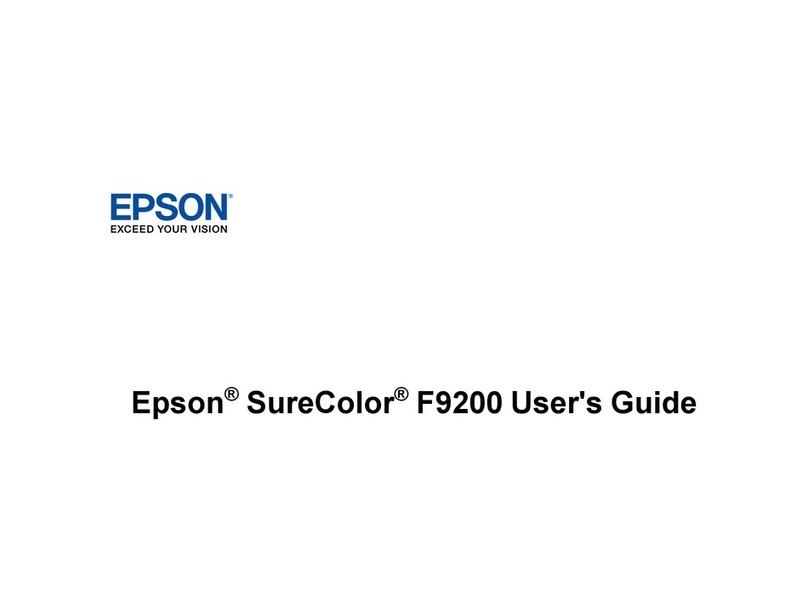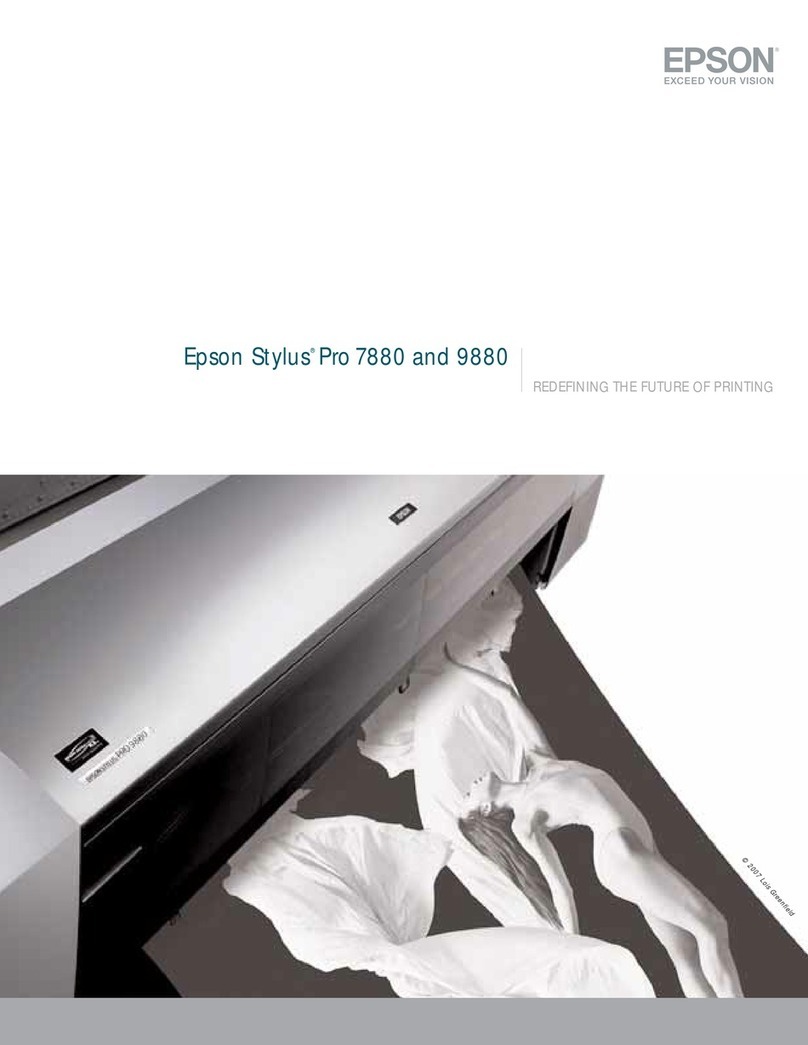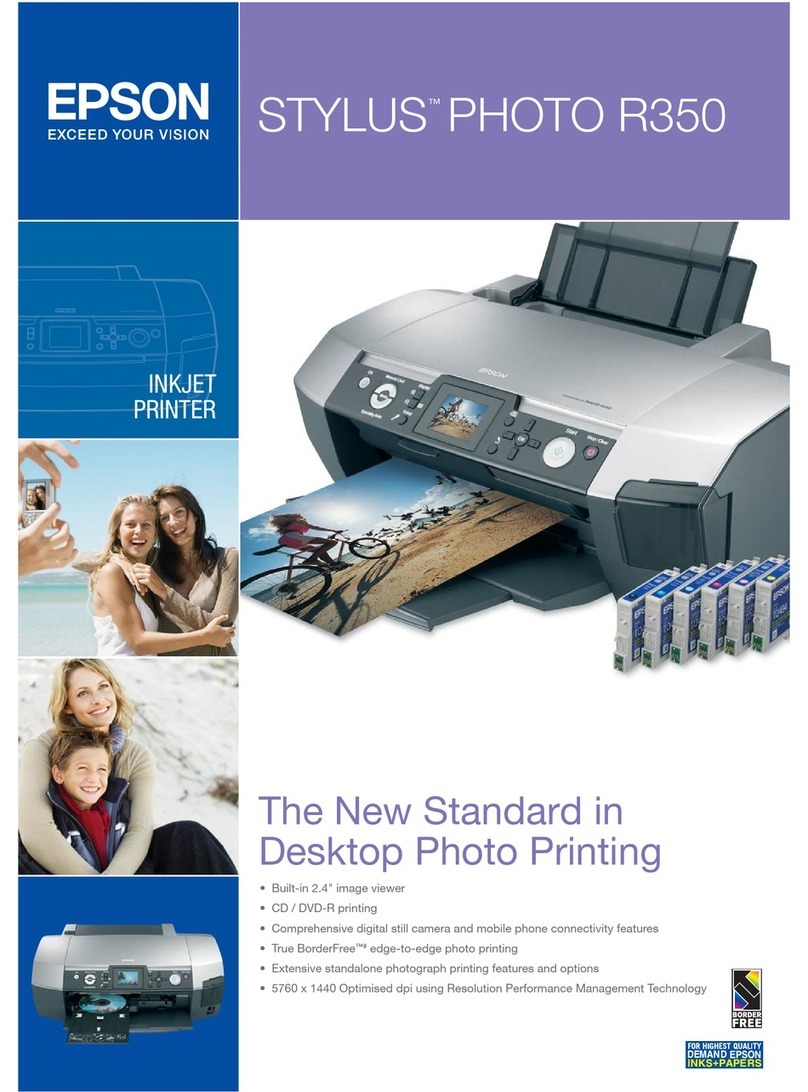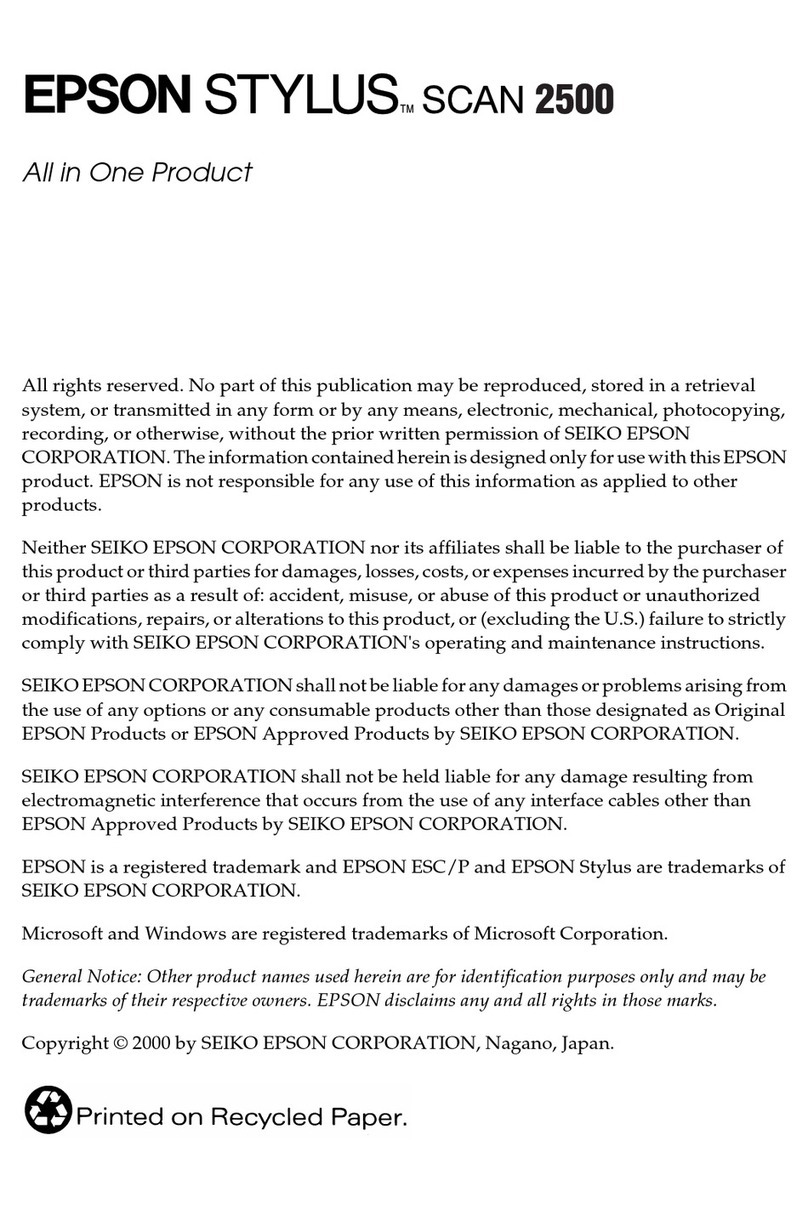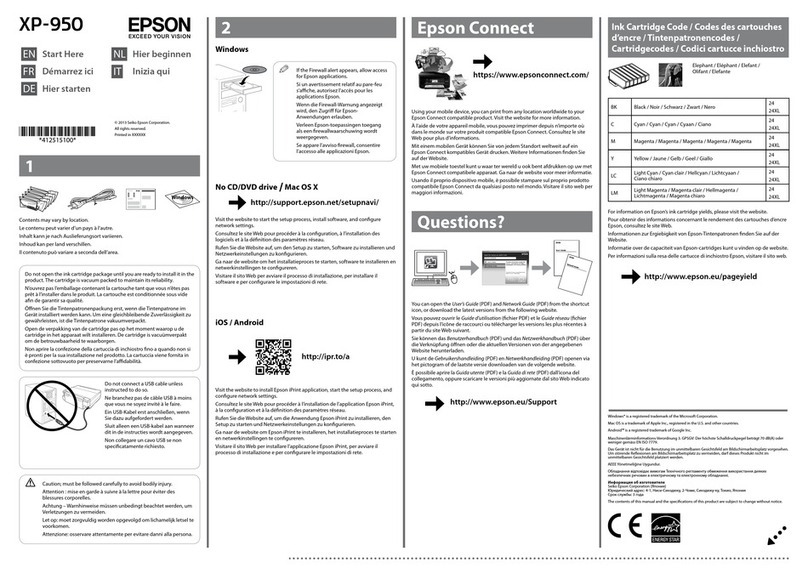Guide to Control Panel/ /
a b c
Power light
Paper light
Ink light
P y
Turns the product on/o.
Cancels the operation.
oSpecial Operations/ /
y y + P
To perform print head cleaning, press yfor 3 seconds until the power light is ashing. The
cleaning uses some ink from all tanks, so run the cleaning only if quality declines like when you
see missing segments on your prints.
若要執行印字頭清潔,請按住 三秒,直到電源燈號閃爍。清潔程序會使用到大容量墨水槽中的部分墨
水,因此僅在列印成品出現斷線時,再執行清潔程序。
y
While pressing y, turn on the product to print the nozzle check
pattern shown below.
y
(a)
(b)
(a): OK.
(b): Needs a head cleaning.
: on/ /
The paper is jammed in the rear paper feed. Remove the jammed paper from the rear paper feed, load paper correctly, and press y.
y
No paper is loaded, or multiple sheets were fed at the same time. Load paper in the rear paper feed correctly and press y.
y
It is nearly time to reset the ink levels. Ink level may be low. You may continue printing. However, prepare new ink bottles soon. Epson
recommends the use of genuine Epson ink bottles. See the table in the“Relling Ink”section for the ink bottle part numbers. To conrm the
actual ink remaining, visually check the ink levels in the product’s ink tanks. Continued use of the product when the ink level is below the
lower line on the tank could damage the product.
It is time to reset the ink levels. Ink level may have reached the lower line. See the “Relling Ink” section to ll all ink tanks with ink to clear the
error.
Fatal error. Turn the product o and then back on. If this does not clear the error, turn the product o and check inside the product for
jammed paper or foreign objects. For instructions on how to remove jammed paper, see the troubleshooting section of the online User’s
Guide.
User’s Guide (คำแนะนำการใช้งาน)
The product’s ink pads are nearing or at the end of their service life. Contact Epson Support to replace ink pads. When the product’s ink pads
are nearing the end of their service life, you can resume printing by pressing y. The paper light and the ink light ash alternately.
y
The rmware update has failed. You will need to re-attempt the rmware update. Ready a USB cable and visit your local Epson website for
further instructions.
Reading the Indication Lights/ /
: ashing/ /
Use only the power cord that
comes with the product. Use
of another cord may cause re
or shock. Do not use the cord
with any other equipment.
Place the product near a wall
outlet where the power cord
can be easily unplugged.
Use only the type of power
source indicated on the
product.
Make sure the power cord
meets all relevant local safety
standards.
Do not let the power cord
become damaged or frayed.
Keep the product away from
direct sunlight or strong light.
Do not use aerosol products that contain
ammable gases inside or around the product.
Doing so may cause re.
Except as specically explained in your
documentation, do not attempt to service the
product yourself.
Keep ink bottles and the ink
tank unit out of the reach of
children and do not drink the
ink.
Do not tilt or shake an ink
bottle after removing its seal;
this can cause leakage.
Be sure to keep the ink bottles upright and do
not subject them to impacts or temperature
changes.
If ink gets on your skin, wash the area thoroughly with soap and water. If ink gets
into your eyes, ush them immediately with water. If discomfort or vision problems
continue after a thorough ushing, see a doctor immediately. If ink gets into your
mouth, spit it out immediately and see a doctor right away.
Safety Instructions/ /
User’s Guide (PDF le)//User’s Guide (คำแนะนำการใช้งาน)
%Getting More Information/ /
No online manual? &Insert the CD and select Epson Online Guides in the installer screen.
&
Relling Ink/ /
A� B�
Unhook.
Open and remove.
C� D�
E� F�
Snap o, remove, and then install.
Rell the ink up to the upper line.
Install securely.
Close.
Hook onto.
For best results, use up ink within six months after removing a seal from ink bottle.
When storing or transporting an ink bottle after removing its seal, do not tilt the bottle and do not subject it to impacts or temperature changes. Otherwise, ink
may leak even if the cap on the ink bottle is tightened securely.
Q
Epson Ink/ /
Color/ / Part numbers/ /
Black/ / T6641
Cyan/ / T6642
Magenta/ / T6643
Yellow/ / T6644
G�
Install.
Q
Install the ink bottle cap tightly;
otherwise ink may leak.
c
Continued use of the product when
the ink level is below the lower
line on the tank could damage the
product.
c
If Bis on, press y.
By
Q
Repeat steps Bto Efor each
ink bottle.
BE
H�
Genuine Epson ink, other than those specied here, could cause
damage that is not covered by Epson’s warranties.
c
To conrm the actual ink remaining,
visually check the ink levels in the
product’s ink tanks.
Q