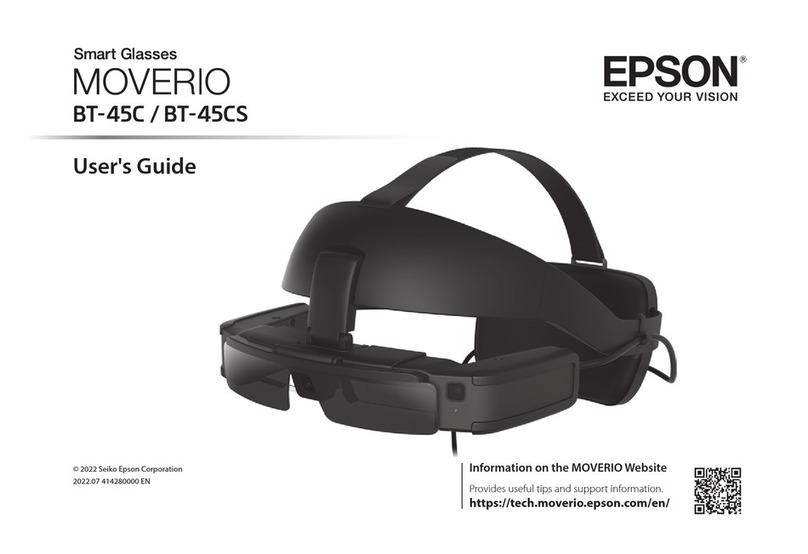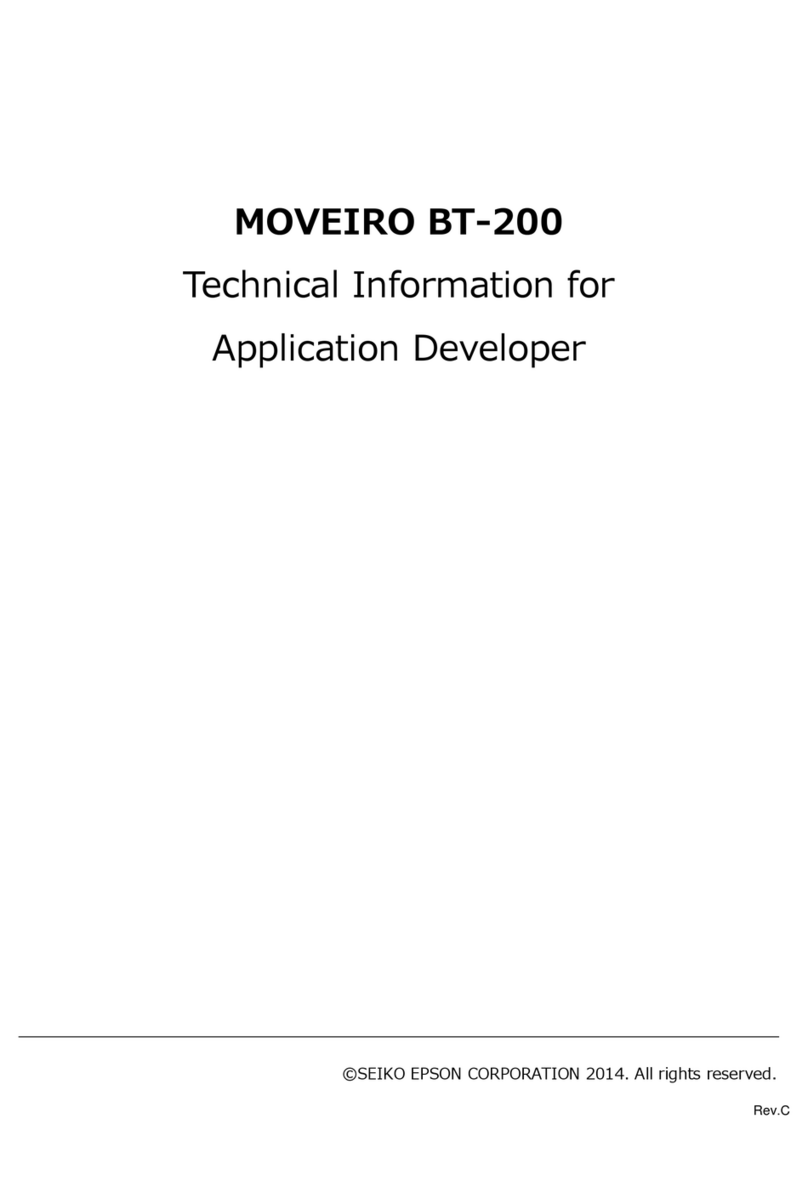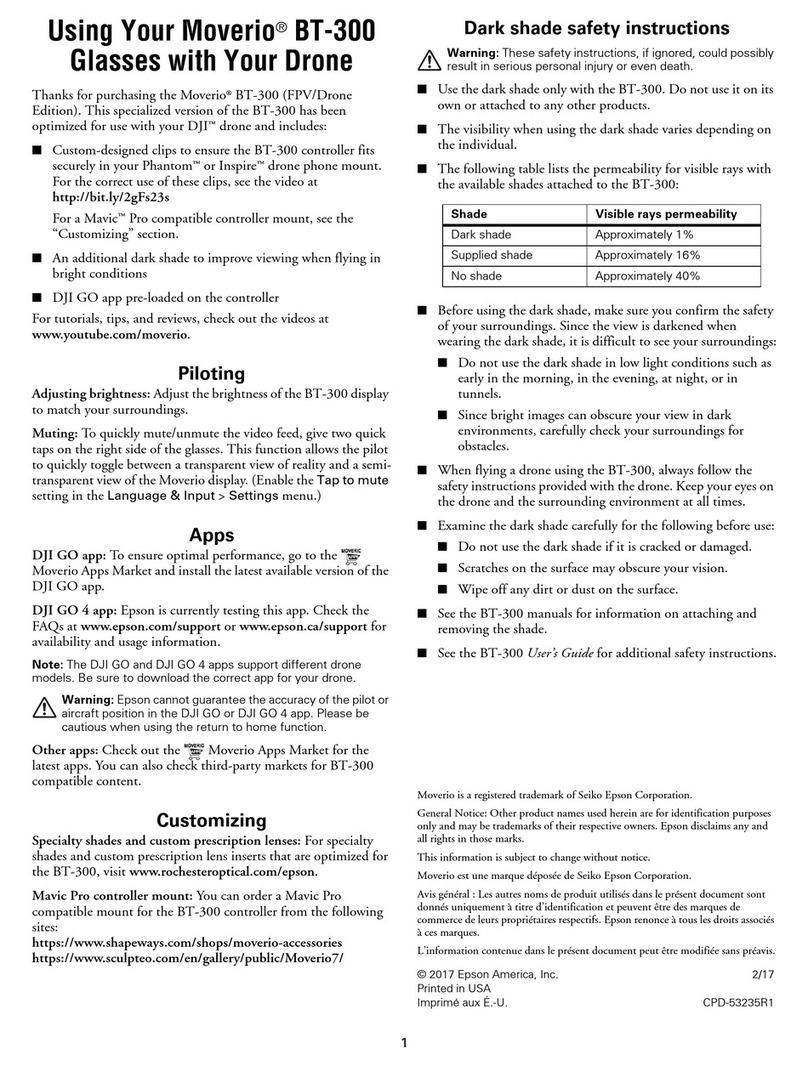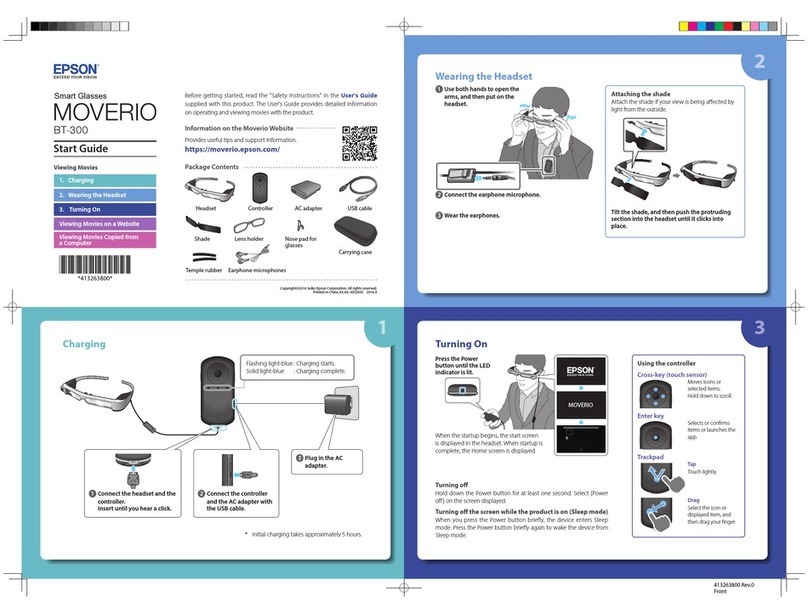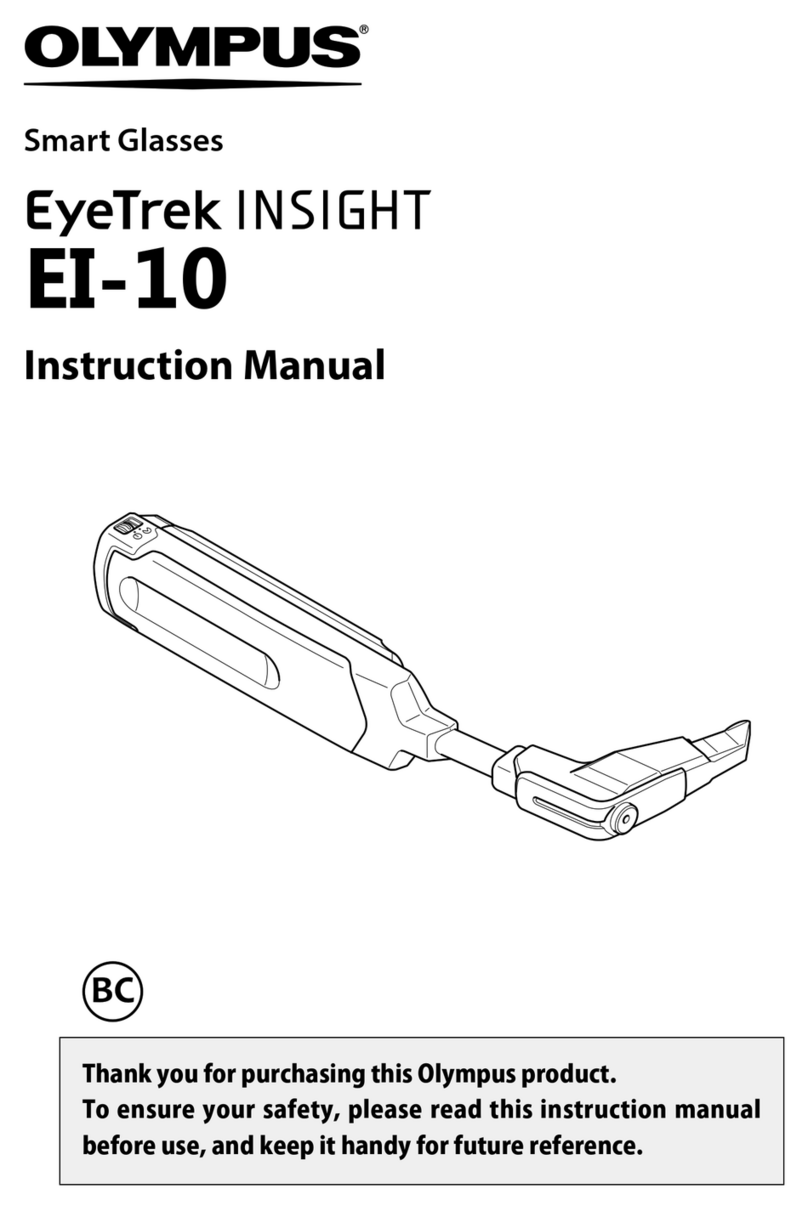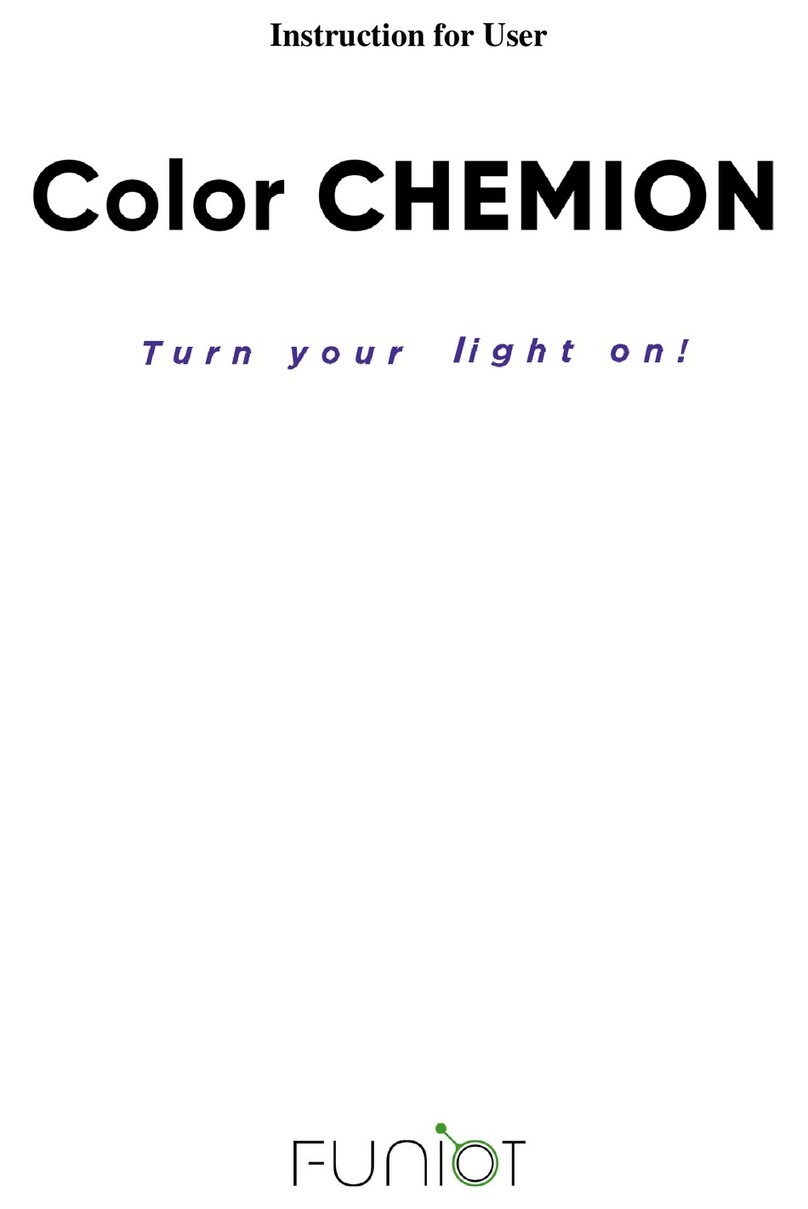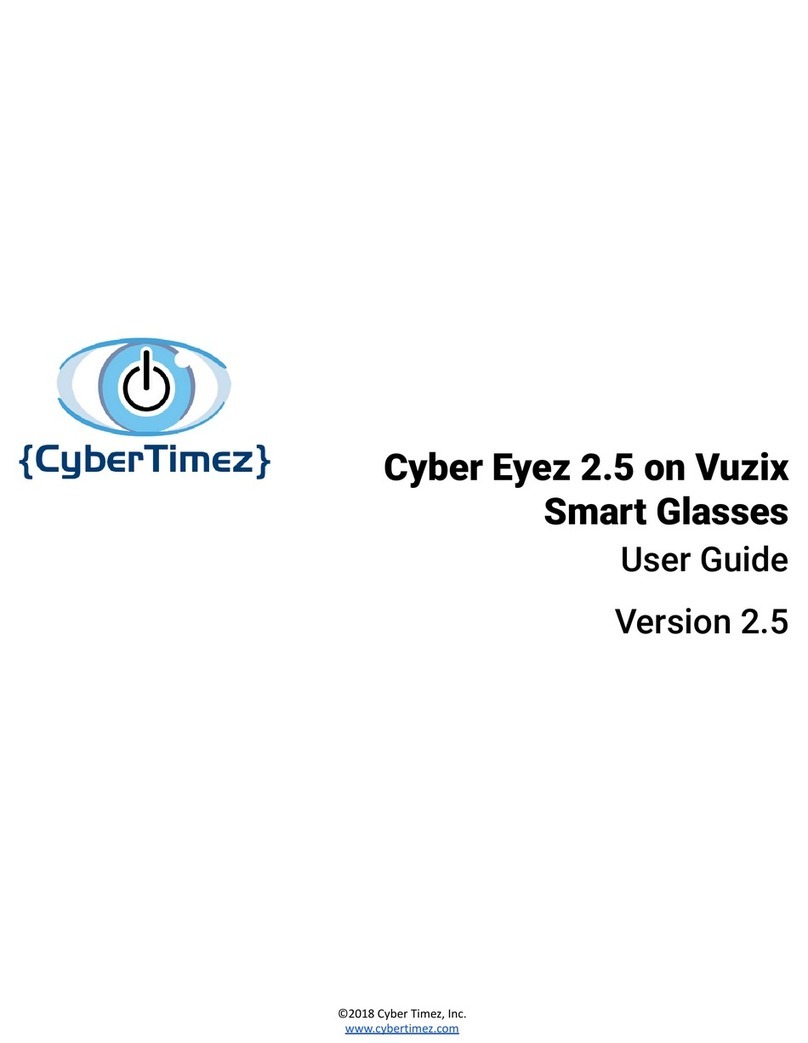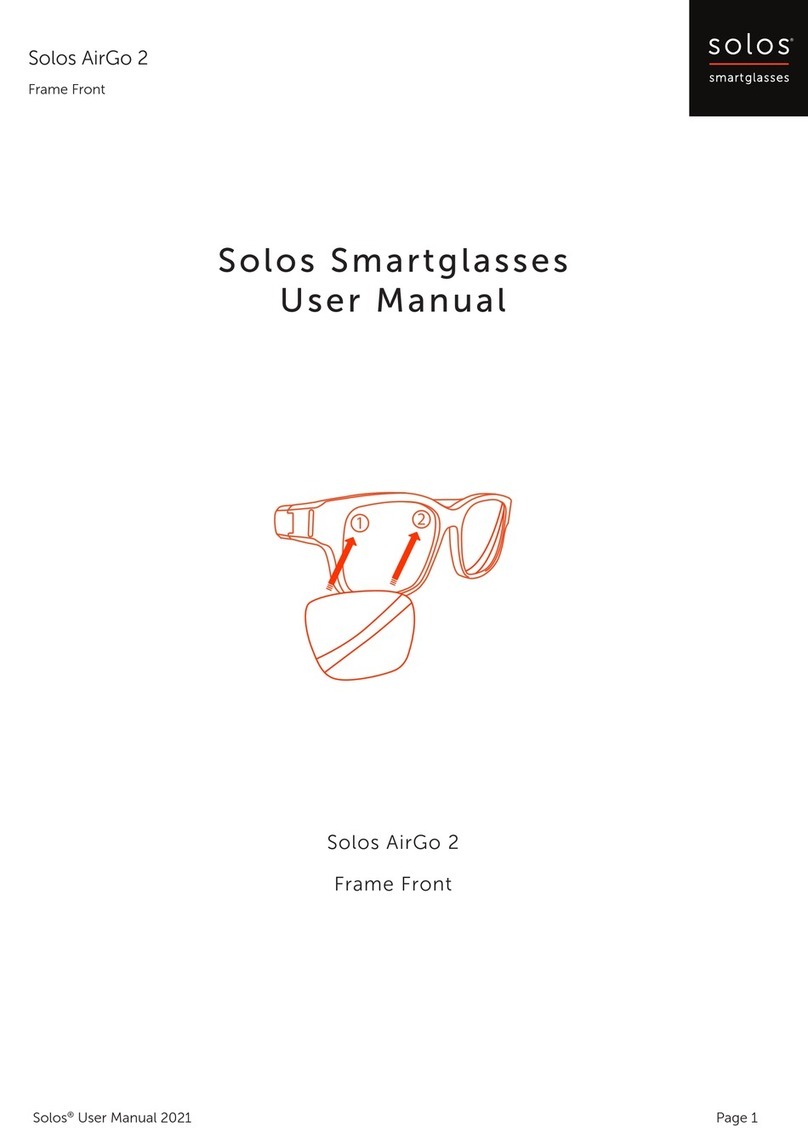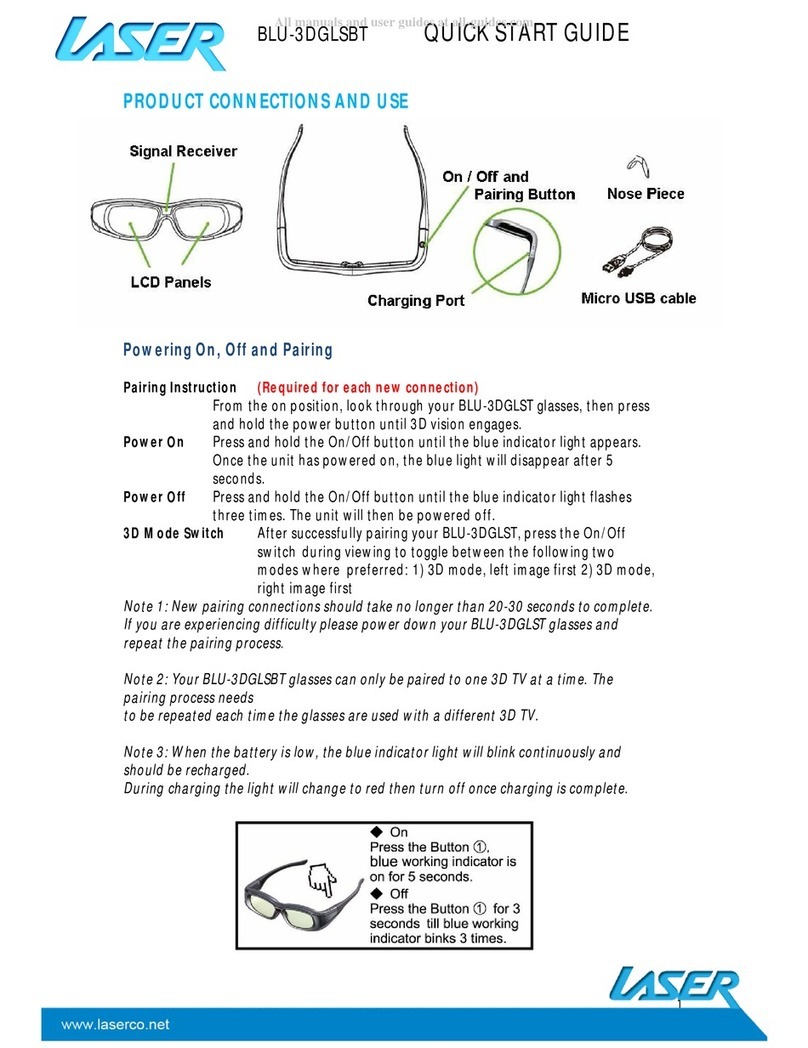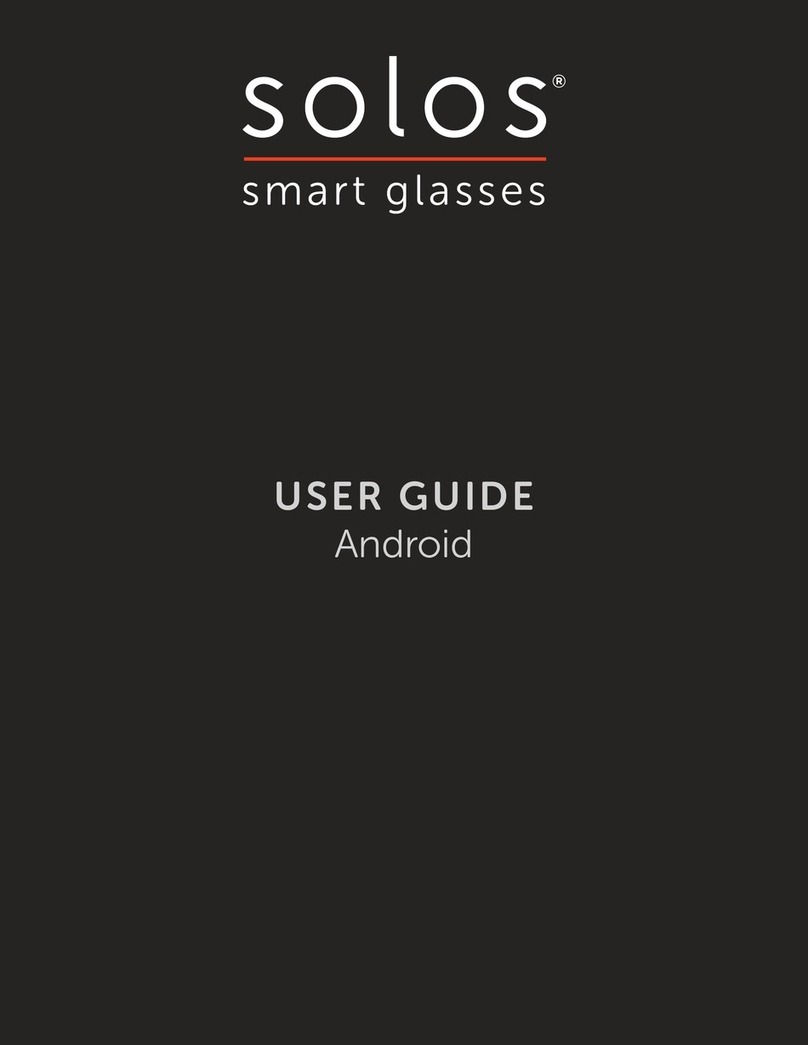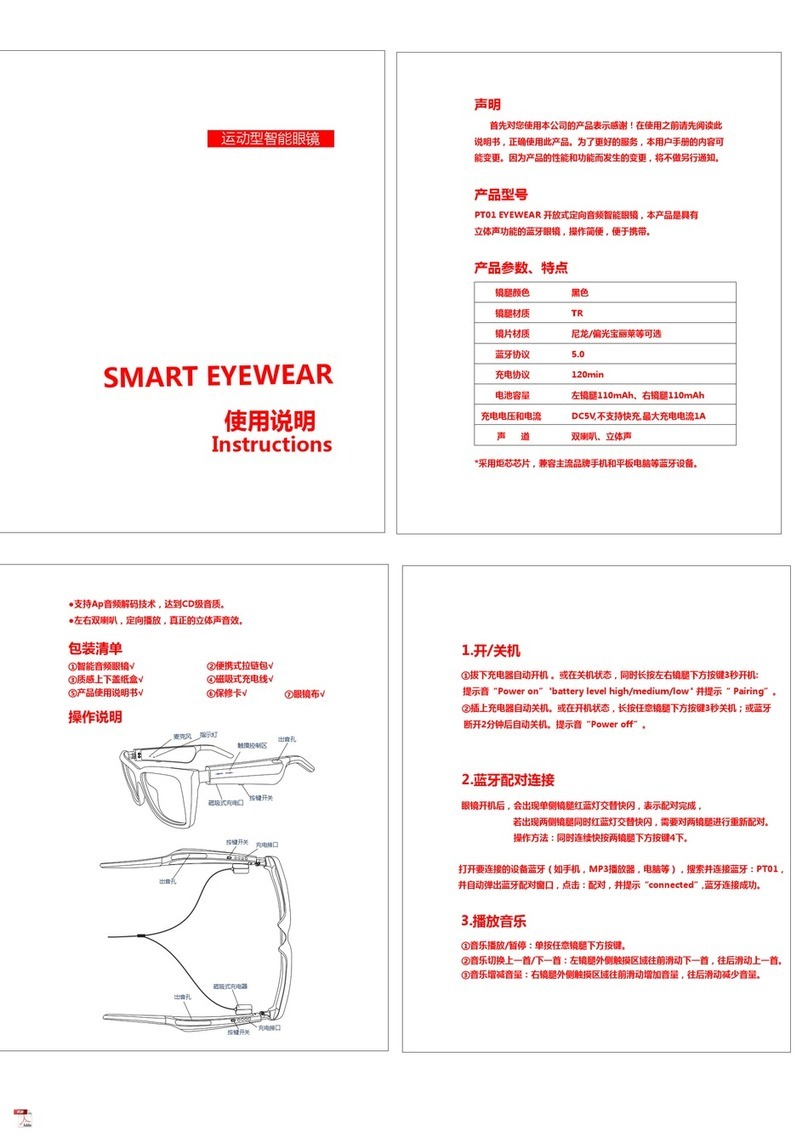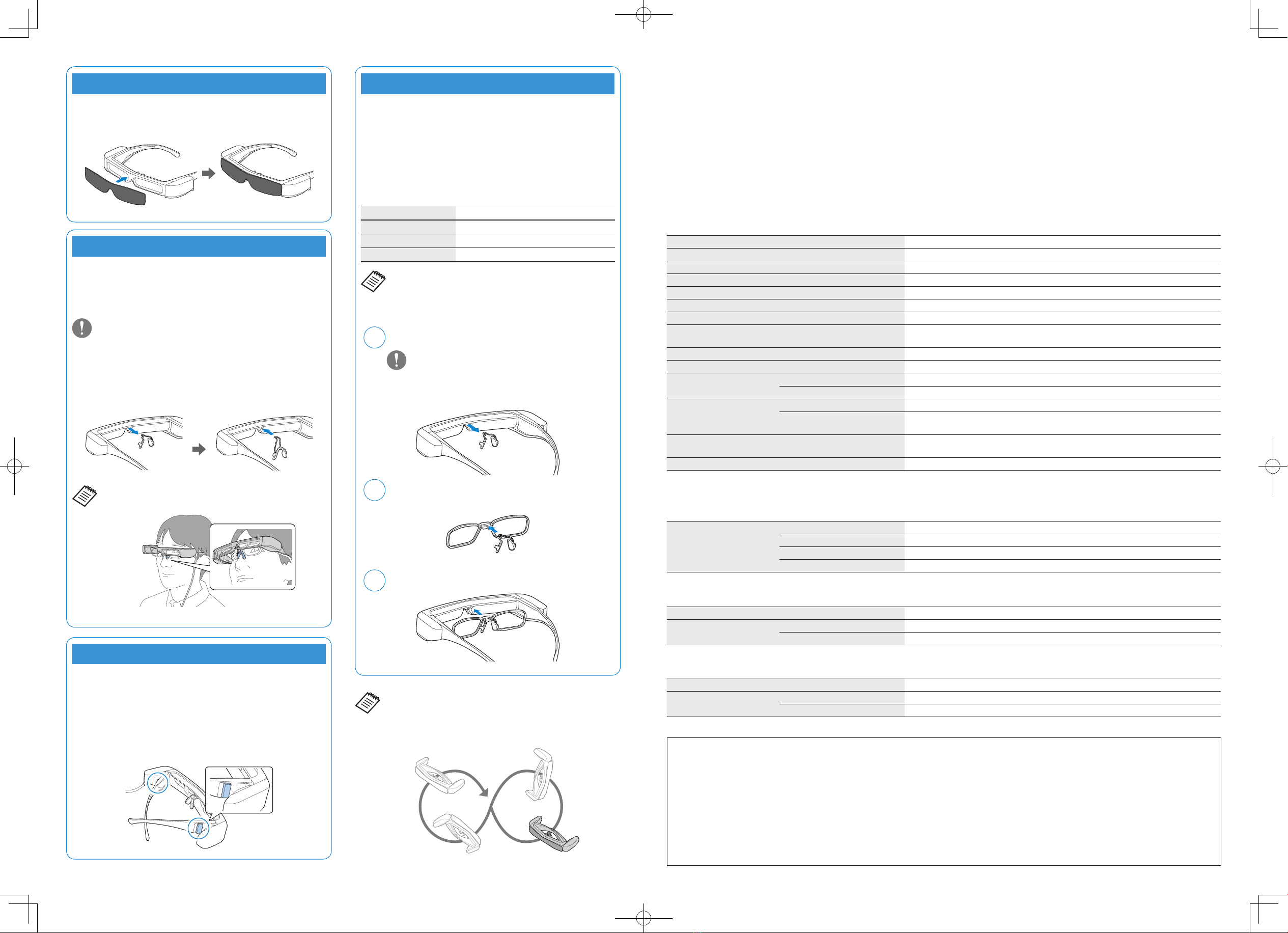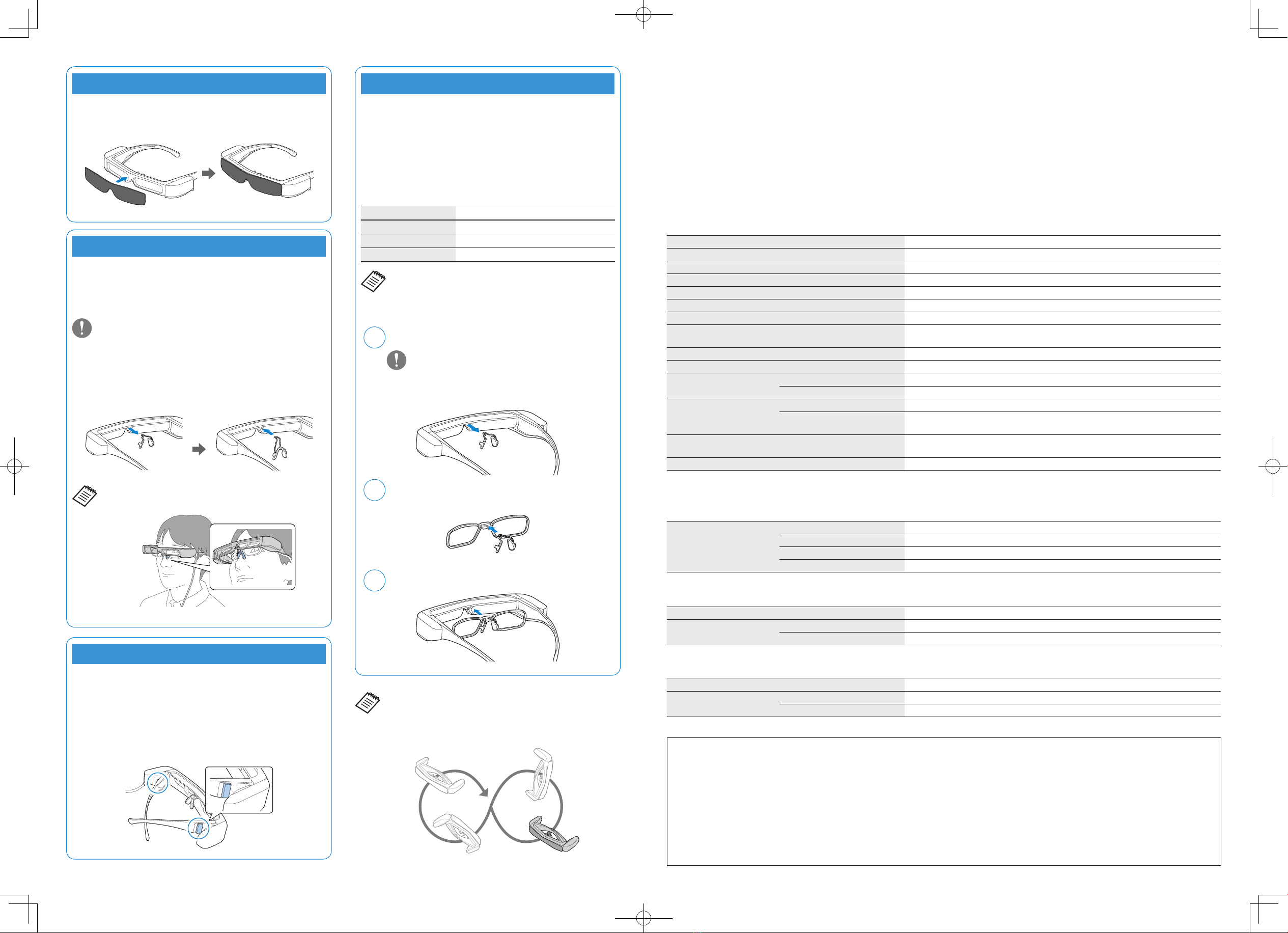
Product Specifications
Model Number BT-30C (H962A)
Display format Si-OLED
Panel size 0.43" wide panel (16:9)
Resolution 1280 × 720
Angle of view Approximately 23 degrees (diagonally)
Virtual screen size 40" support (virtual viewing distance 2.5 m [8.2 feet])
Color reproduction 24 bit color (approximately 16,770,000 colors)
Connectors 4 pin mini jack (earphones with microphone complying with the CTIA standard)*1, USB
Type-C
Operating temperature 5 to 35°C (41 to 95°F) humidity 20 to 80% (no condensation)
Storage temperature -10 to 60°C (14 to 140°F) humidity 10 to 90% (no condensation)
Exterior dimensions
(W × D × H)
Headset 195 × 174 × 40 mm (7.7 × 6.9 × 1.6 inches) without the shade
Controller 29 × 62 × 20 mm (1.1 × 2.4 × 0.8 inches)
Mass Approx. 151 g (5.3 ounces)
Without the controller, shade, or
cables Approx. 95 g (3.4 ounces)
Earphone output Max. voltage 150 mVrms or less
Voltage with broadband characteristics 75 mVrms or more
Sensors geomagnetic sensor/accelerometer sensor/gyroscopic sensor
*1 Restrictions in operation may occur, such as buttons not operating, when using an adapted plug.
Video Input
USB Type-C Video interface DisplayPort Alternate Mode (DP Alt Mode)
Resolution (frame rate) 1080p(30Hz), 720p (30Hz)
EDID Supported
HDCP Supported
Data Communication
USB Type-C USB protocol USB 2.0
Supported operating systems Windows Windows 10 or later
Android Android 8 or later
Power
USB Type-C USB Type-C Current @ 1.5 A
Electricity consumption Rated power consumption 4.5 W
Rated voltage/Rated current 5.0 V/0.9 A
Trademarks
"EPSON" is a registered trademark of the Seiko Epson Corporation.
"EXCEED YOUR VISION" is a registered trademark or a trademark of the Seiko Epson Corporation.
Windows is a registered trademark of the Microsoft Corporation in the USA and other countries.
USB Type-CTM is a trademark of the USB Implementers Forum.
Android and Google Play are trademarks of Google LLC.
Other product names used herein are also for identification purposes only and may be trademarks of their respective owners. Epson disclaims any and all rights
in those marks.
Difficult to View the Screen in Bright Surroundings
When Attaching the Lens to the Headset
When Wearing over Glasses
You can view the screen easily by attaching the shade supplied. The
shade is magnetic and can be attached easily.
You can use the lens holder supplied to easily wear the headset over
your glasses.
Have lenses inserted into the lens holder by your local optician,
and then attach it to the headset. (The cost of the lenses must be
borne by the customer. Depending on the optician, they may not
be able to provide this service.)
Lens holder adaptable lenses
Lens (W × H) 50 × 24 mm (1.97 × 0.94 inches)
Nose width 20 mm (0.79 inch)
Frame PD 70 mm (2.76 inches)
Curve 4
You may not be able to see images correctly if you use special lenses
such as colored lenses, mirrored lenses, or polarized lenses.
1Remove the nose pads from the headset.
Grip the metal section of the nose pads between your
fingertips, and pull it straight in the direction shown by the
arrow. Do not grip it by the silicon section as this can easily
be ripped.
2Attach the nose pads to the lens holder.
3Attach the lens holder to the headset.
By replacing the nose pads with the one supplied for glasses, you
can wear the headset over glasses. (The headset can only be worn
over glasses that are approximately 145 mm [5.71 inches] wide.)
• Make sure that you do not damage the glasses and the headset
when wearing.
• You may not be able to wear the headset over the glasses
depending on the shape of your glasses.
Remove the nose pads, and then attach the nose pads for glasses.
The nose pads for glasses is worn on the nose from over the
glasses.
Introducing MOVERIO Link
The MOVERIO Link is an app for Android devices. The following outlines the main features.
- Display and adjust the screen brightness and volume level
- Screen lock for smart devices (preventing accidental operations)
- Switch between 2D and 3D (the supported 3D format is the side-by-side format)
Download MOVERIO Link from Google Play.
When the accuracy of the headset’s sensor is low
If the geomagnetic sensor is not operating correctly, wave the
headset in a figure 8 shape while a smart device is connected to
calibrate the sensor.
If the headset is loose and does not fit correctly, you can narrow the
width at the temples of the headset by using the temple adjustment
pads supplied.
Fold in the arms of the headset, and then stick the temple
adjustment pads to the outside of the temple section.
If the Headset Does Not Fit Correctly
413751500 Black+PANTONE 3005C
Back Rev.0