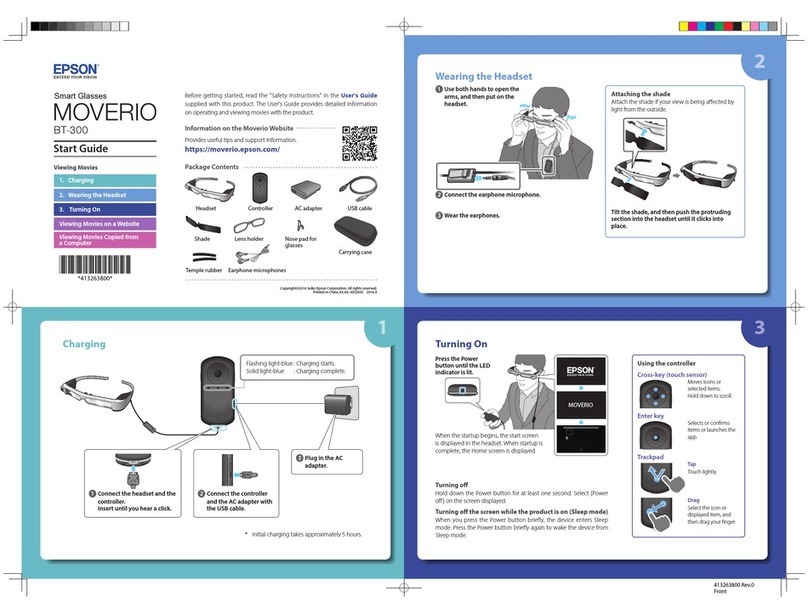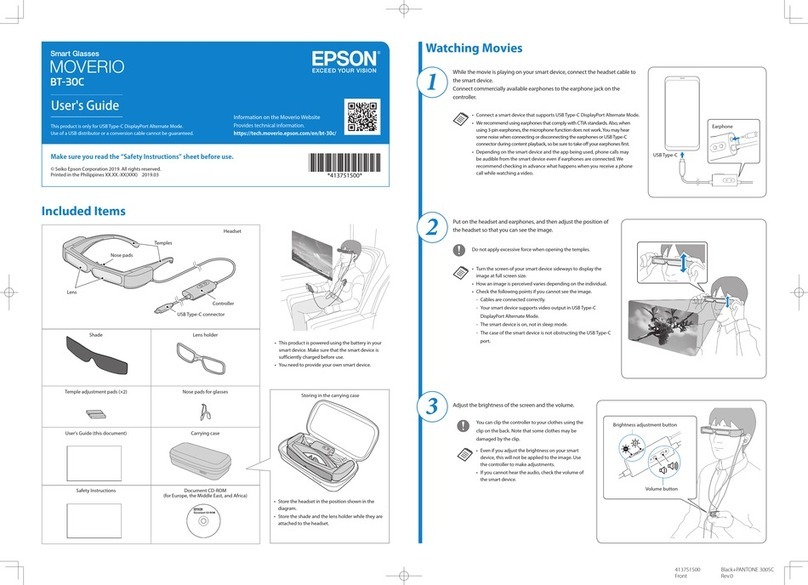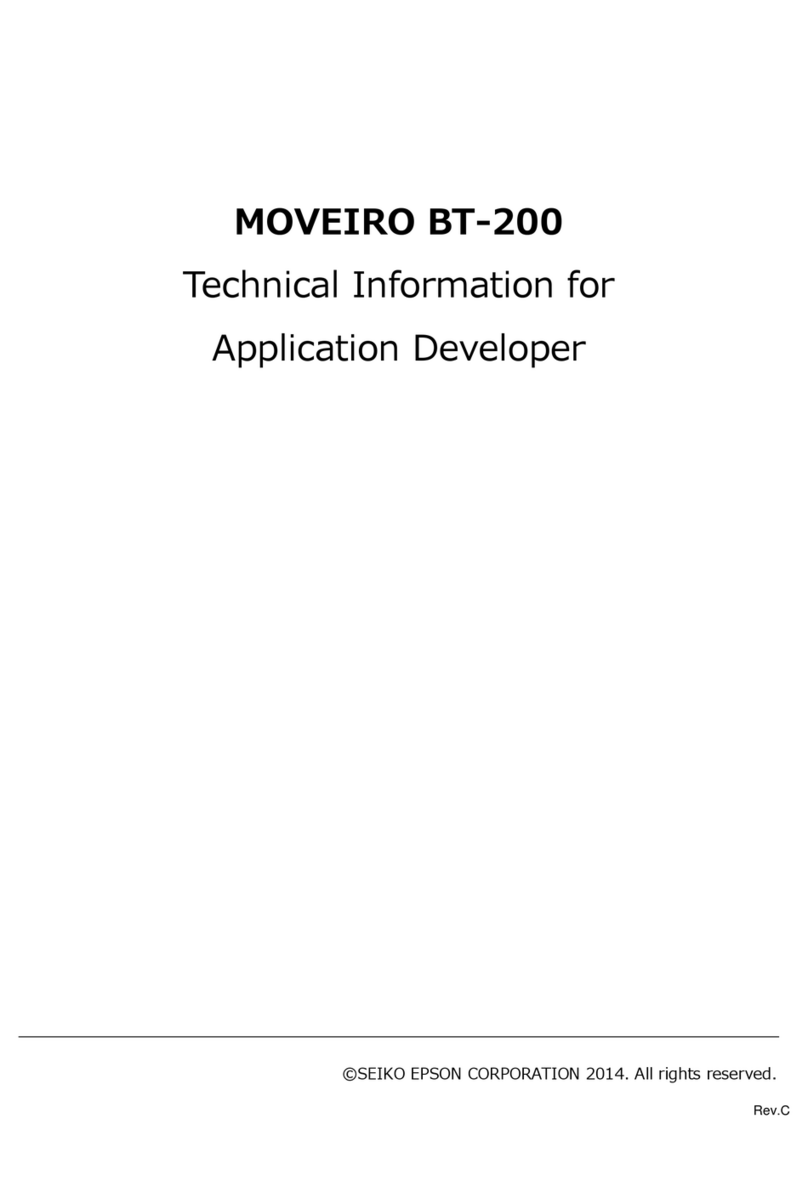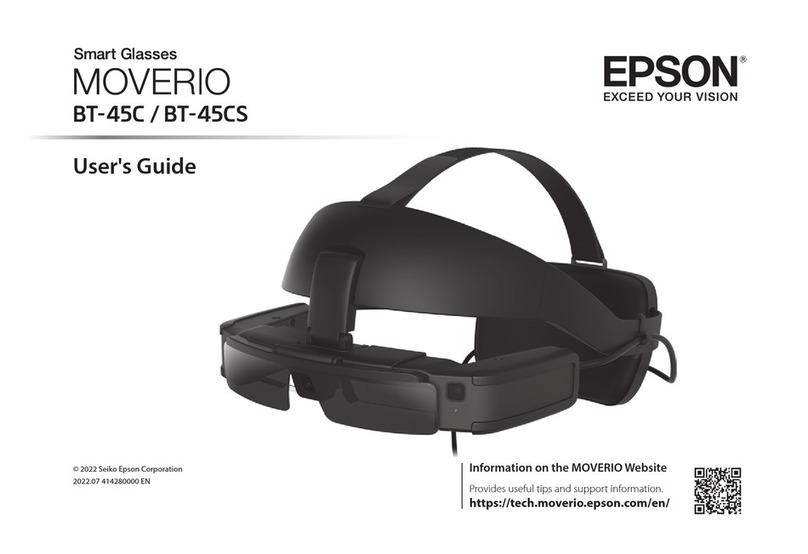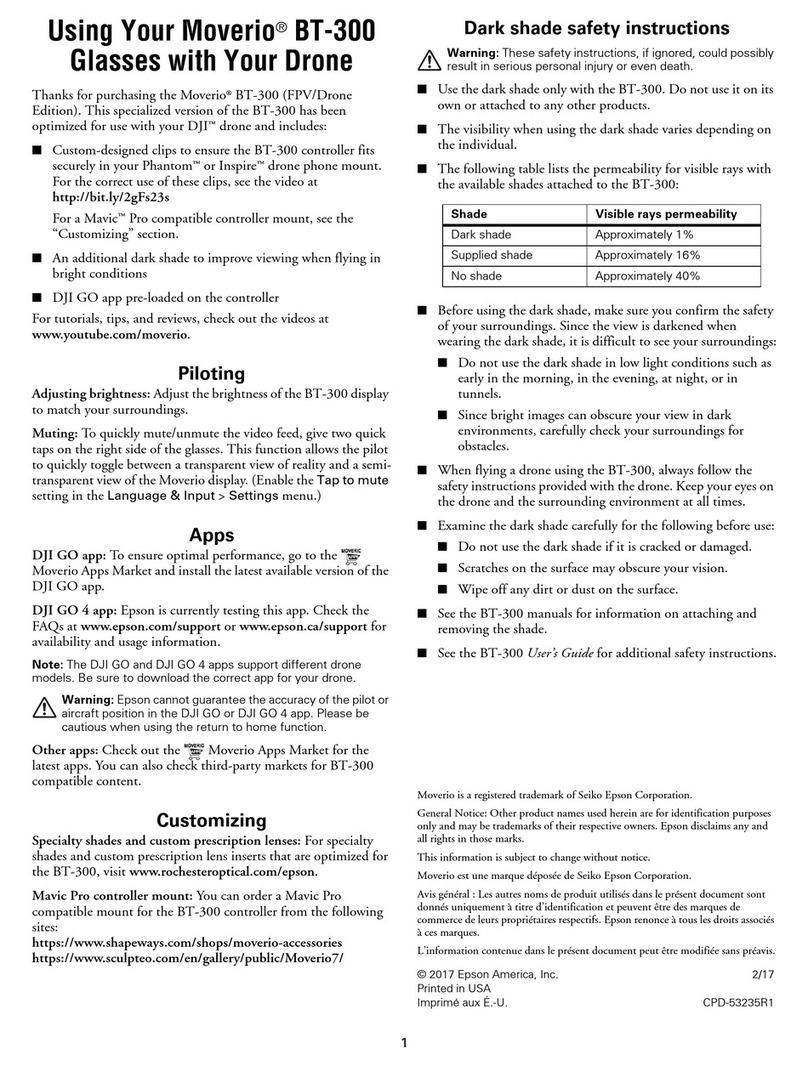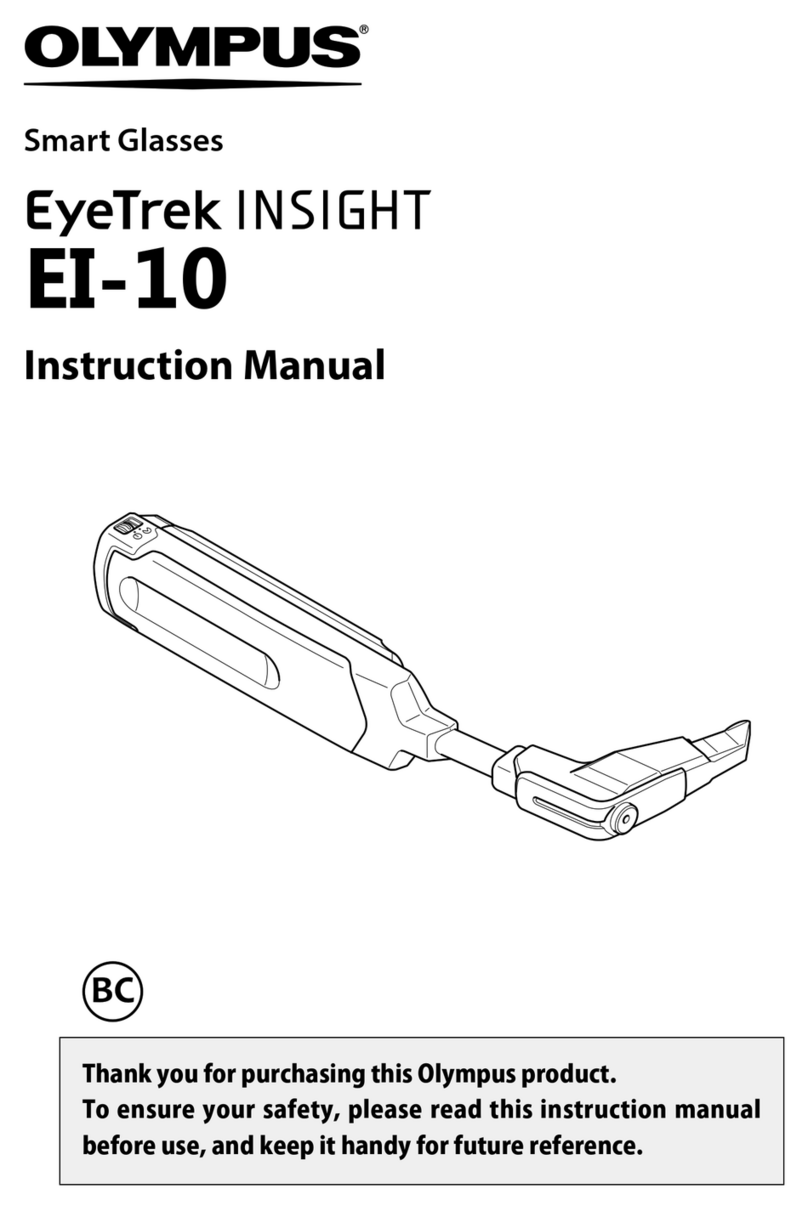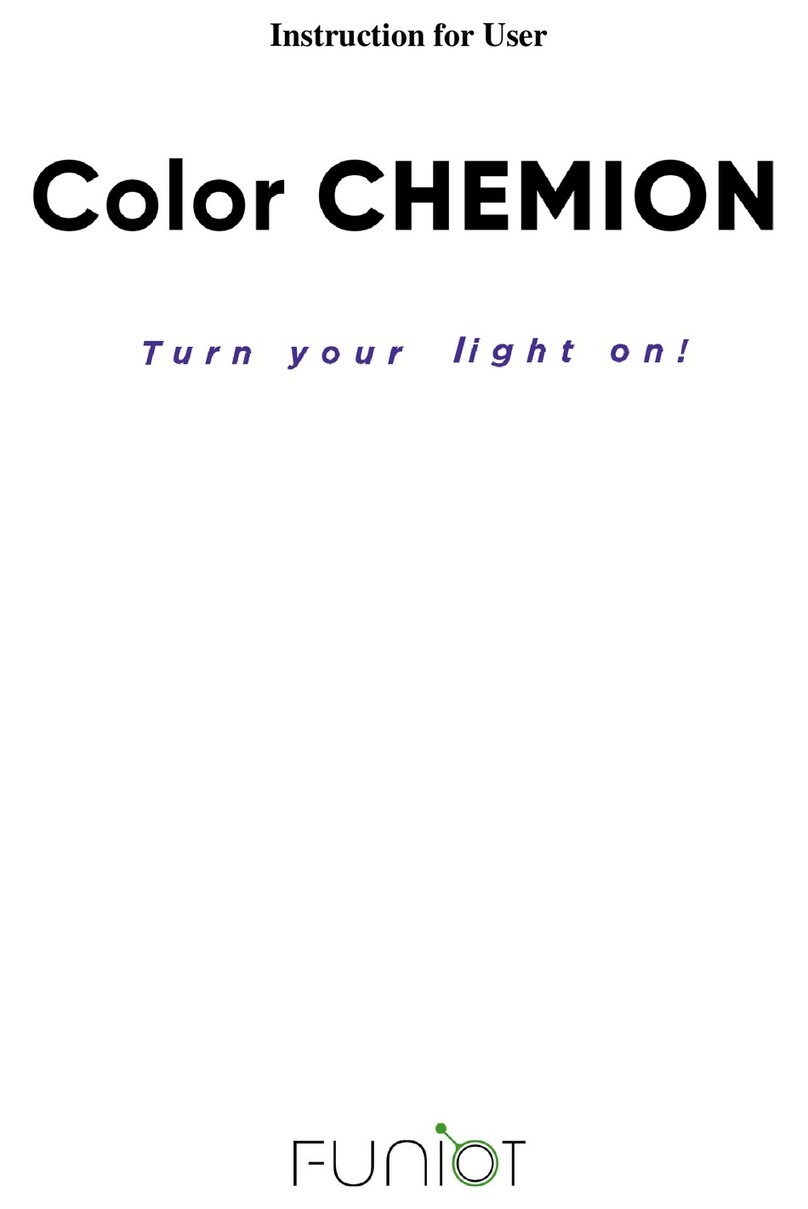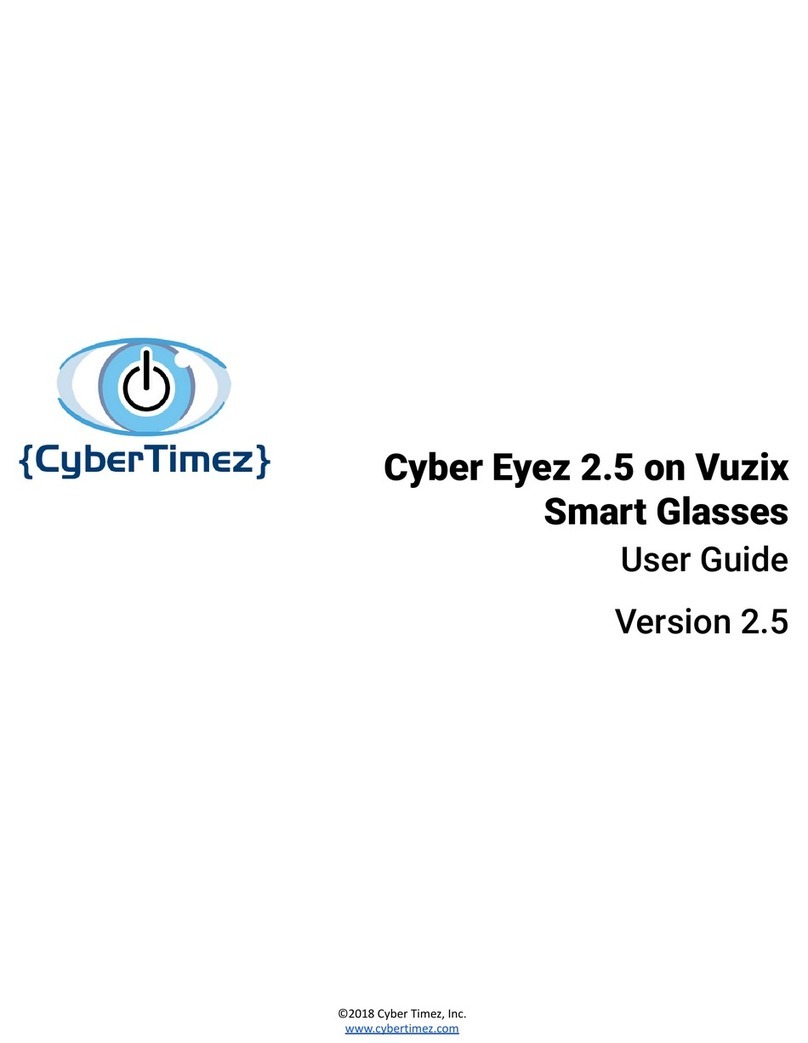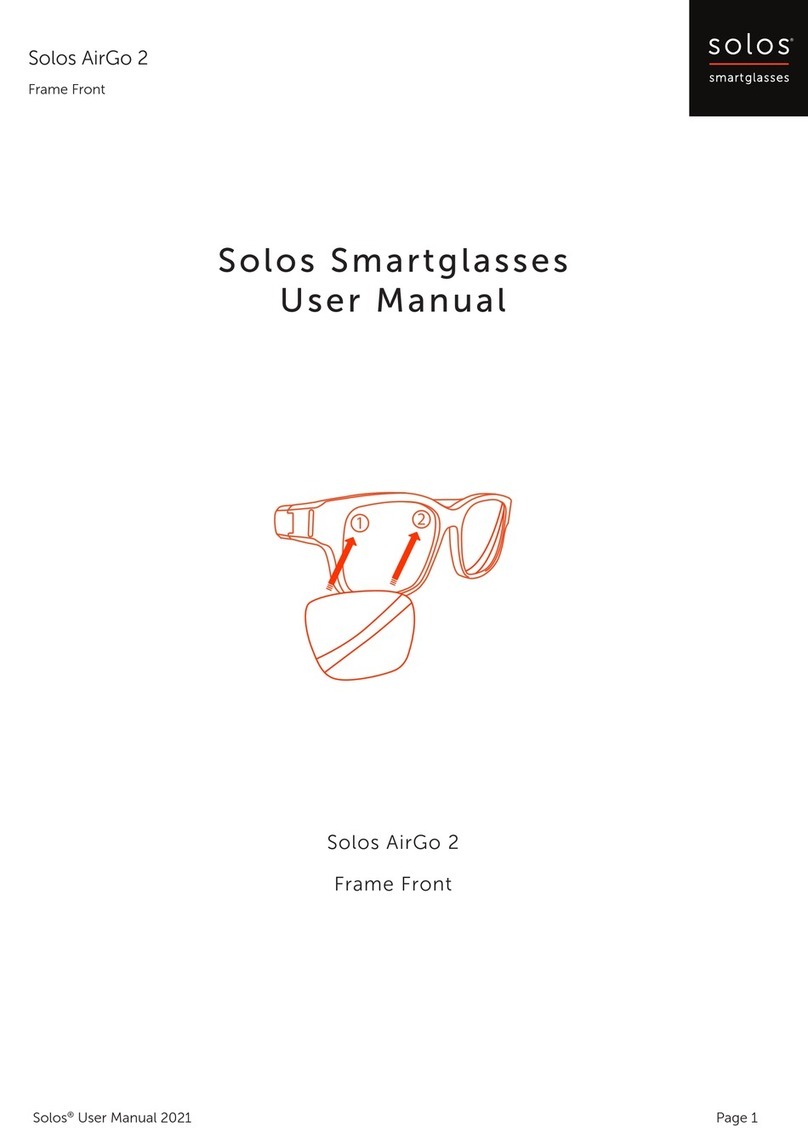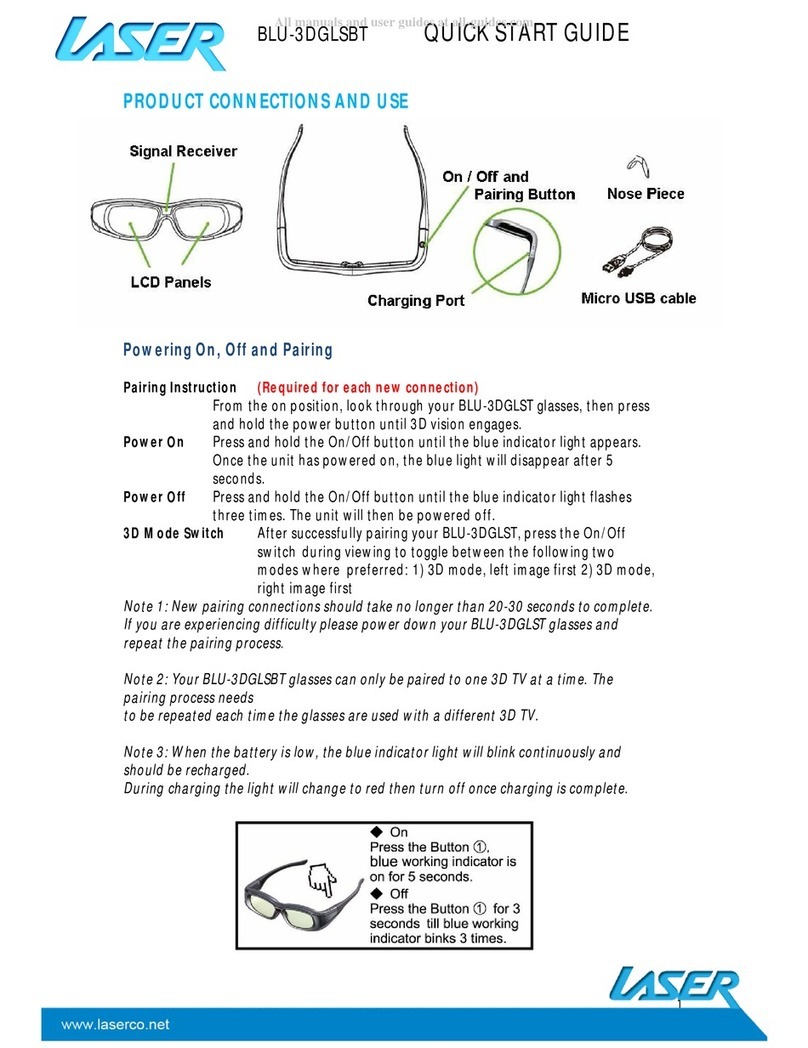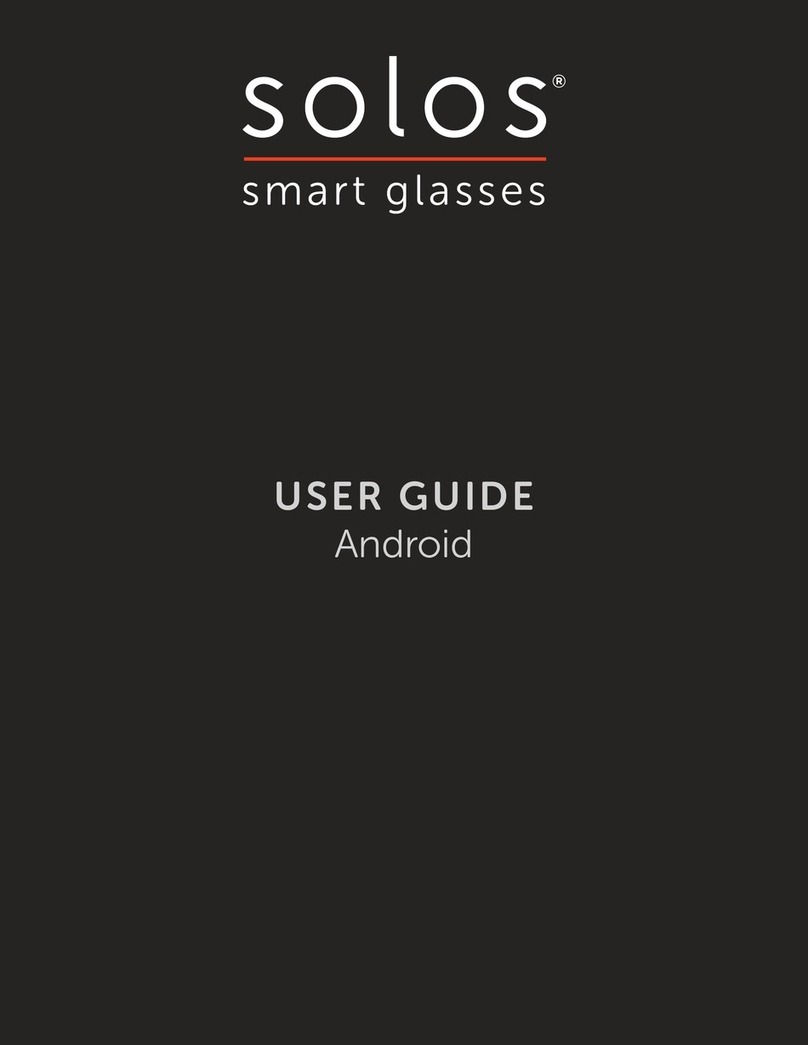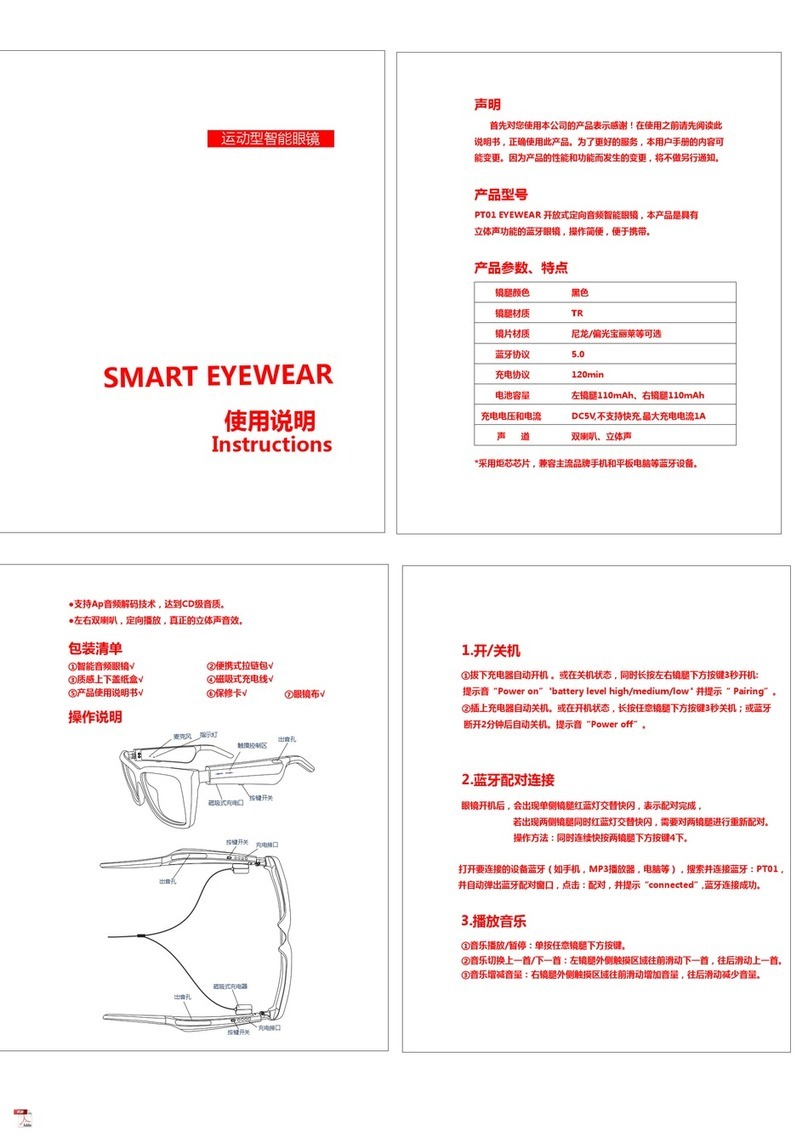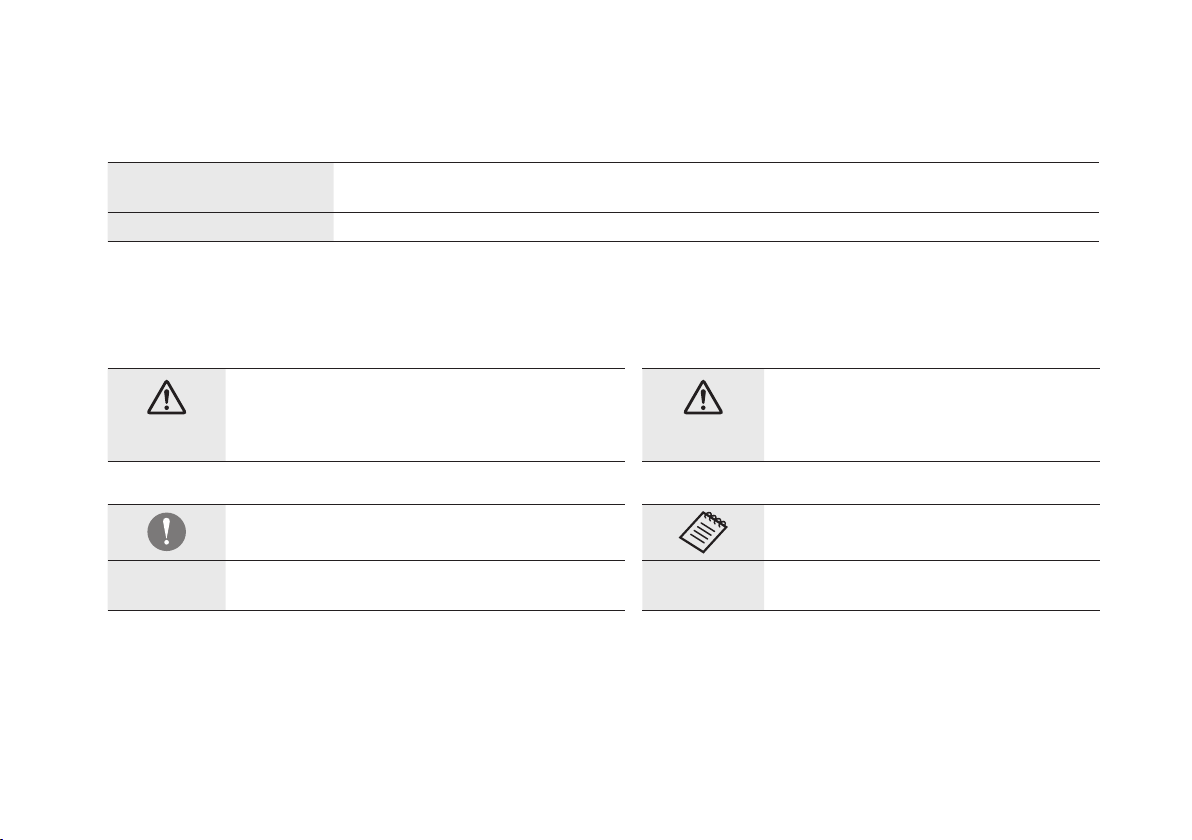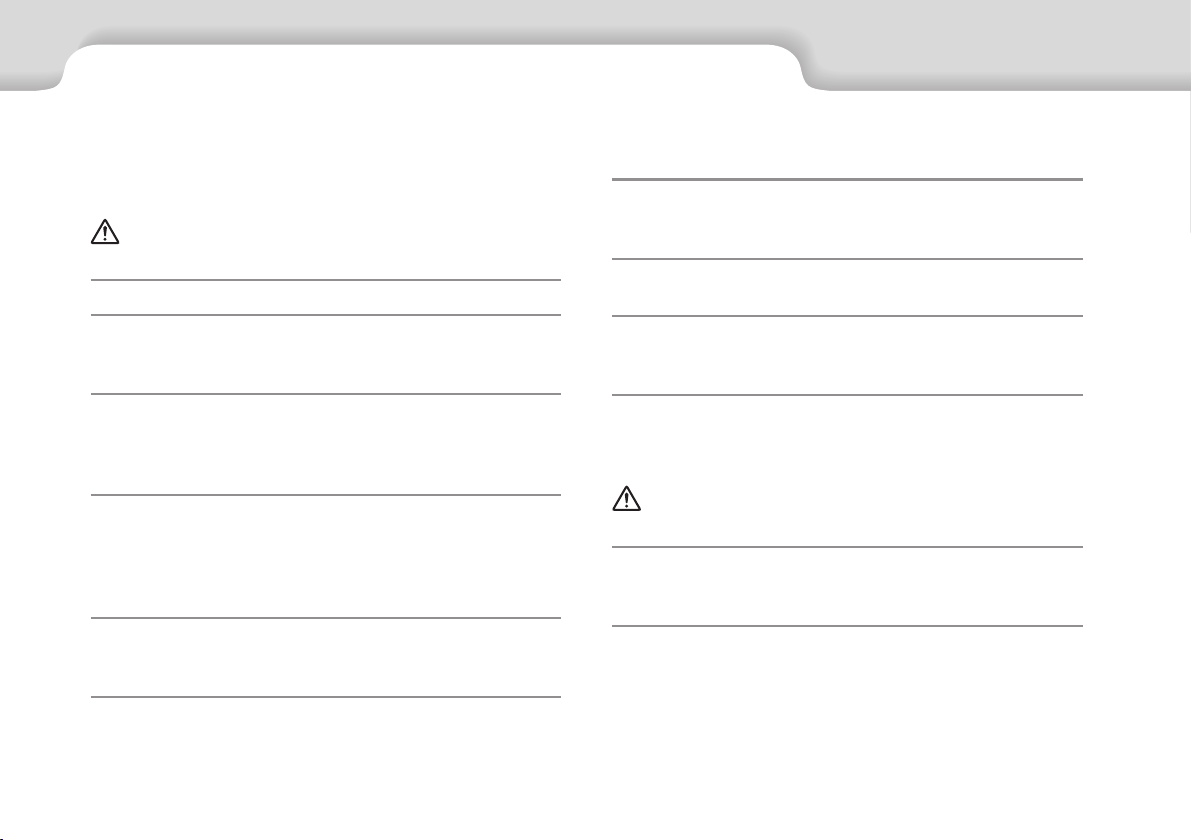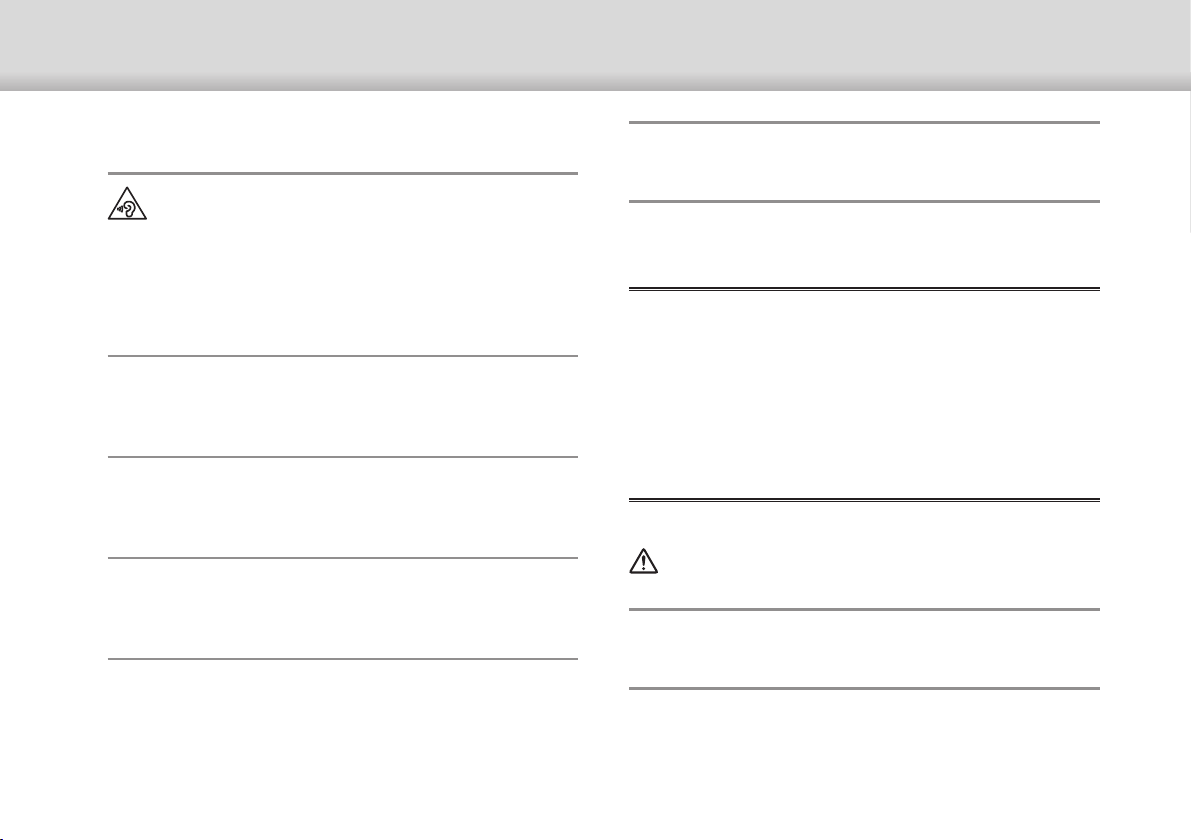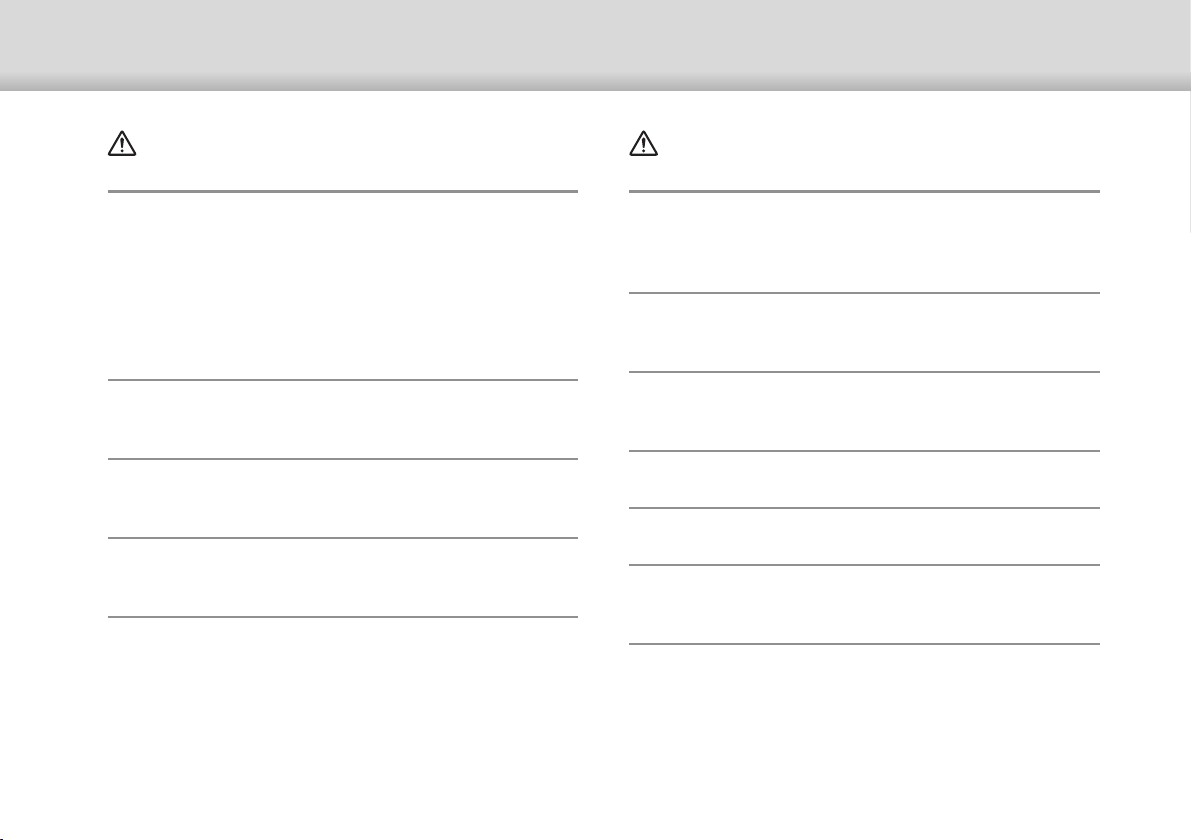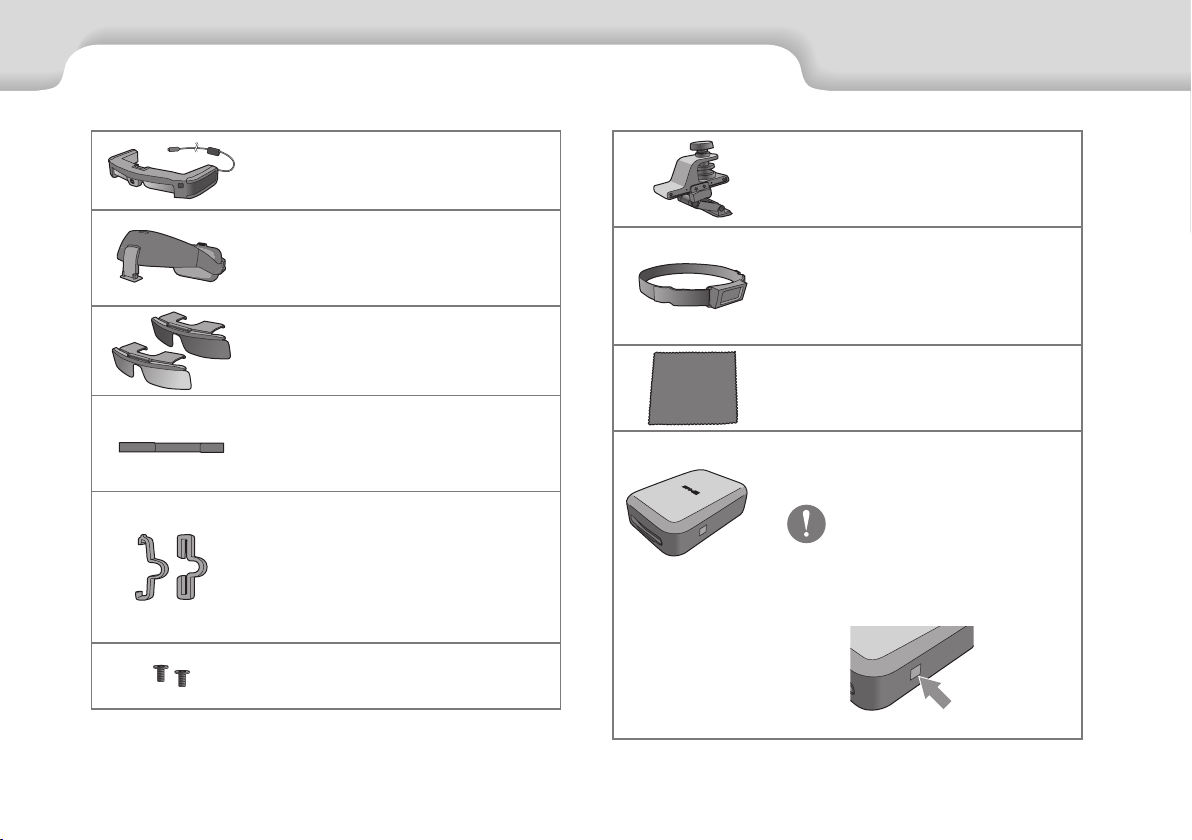4
01_Chapter title
01_Head A
02__lead
4
humidity such as in a bath or shower. Failure to comply with these pre-
cautions could result in fire or electric shock.
Do not place this product in locations subject to smoke, steam, high
humidity, or dust such as kitchen counters or near humidifiers. Doing so
may result in fire, electric shock, or deterioration in image quality.
Do not cover this product with a cloth or similar material during use. Do-
ing so may change the shape of the case through heat, or fire.
The earphone jack may become hot during operation. To avoid low-tem-
perature burns, be sure to use the product while attached to a headband
or the interface box holder.
Do not expose the lens to direct sunlight for a long time. Doing so may
result in fire or explosion due to condensed beams of light being emitted
from the lens.
Warning
Product usage precautions
The headset, headband, shade, interface box, and interface box holder
use powerful magnets. For your own safety, do not use this product if you
have a pacemaker or other implantable device.
For your own safety, observe the following points when using this prod-
uct by connecting it to a smart device or the dedicated controller.
• It is prohibited by laws and regulations to view the product's screen,
the smart device, or the dedicated controller while driving a car, riding a
motor bike or bicycle.
For your safety, read the documents carefully to use the product correctly.
After you have read the documents, keep them in a safe place so that you
can refer to them quickly at a later date.
Warning
Usage environment and condition precautions
Only use this product at the stated power-supply voltage.
For your own safety, unplug the product’s cable from the smart device or
the dedicated controller when not using this product. The insulation may
deteriorate, which may result in electric shock, fire, or malfunction.
When plugging in or unplugging the USB Type-C connector, do not apply
excessive force such as pulling on the cord, and make sure you plug the
connector straight into the connector port. If the connection is incom-
plete or incorrect, it could result in fire, burns, electric shock, and so on.
Do not leave this product in locations subject to temperatures beyond
the specified operating range, such as cars with the windows closed, in
direct sunlight, or in front of air-conditioning or heater outlets. Also, avoid
locations subject to sudden changes in temperature. Doing so may result
in fire, breakdown, malfunction, or failure.
Do not touch the connectors and cables for any of the connector ports
with wet hands. Failure to comply with these precautions could result in
fire, burns, or electric shock.
Do not use or leave the product outdoors in heavy rain, in locations that
may be subject to water or rain, or in locations subject to high levels of
Safety Instructions