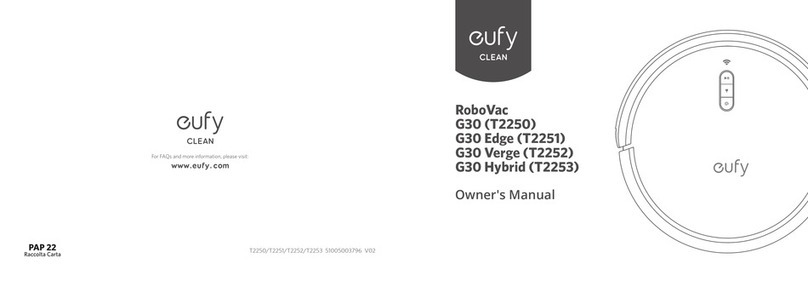EUFY RoboVac LR30 Hybrid+ User manual
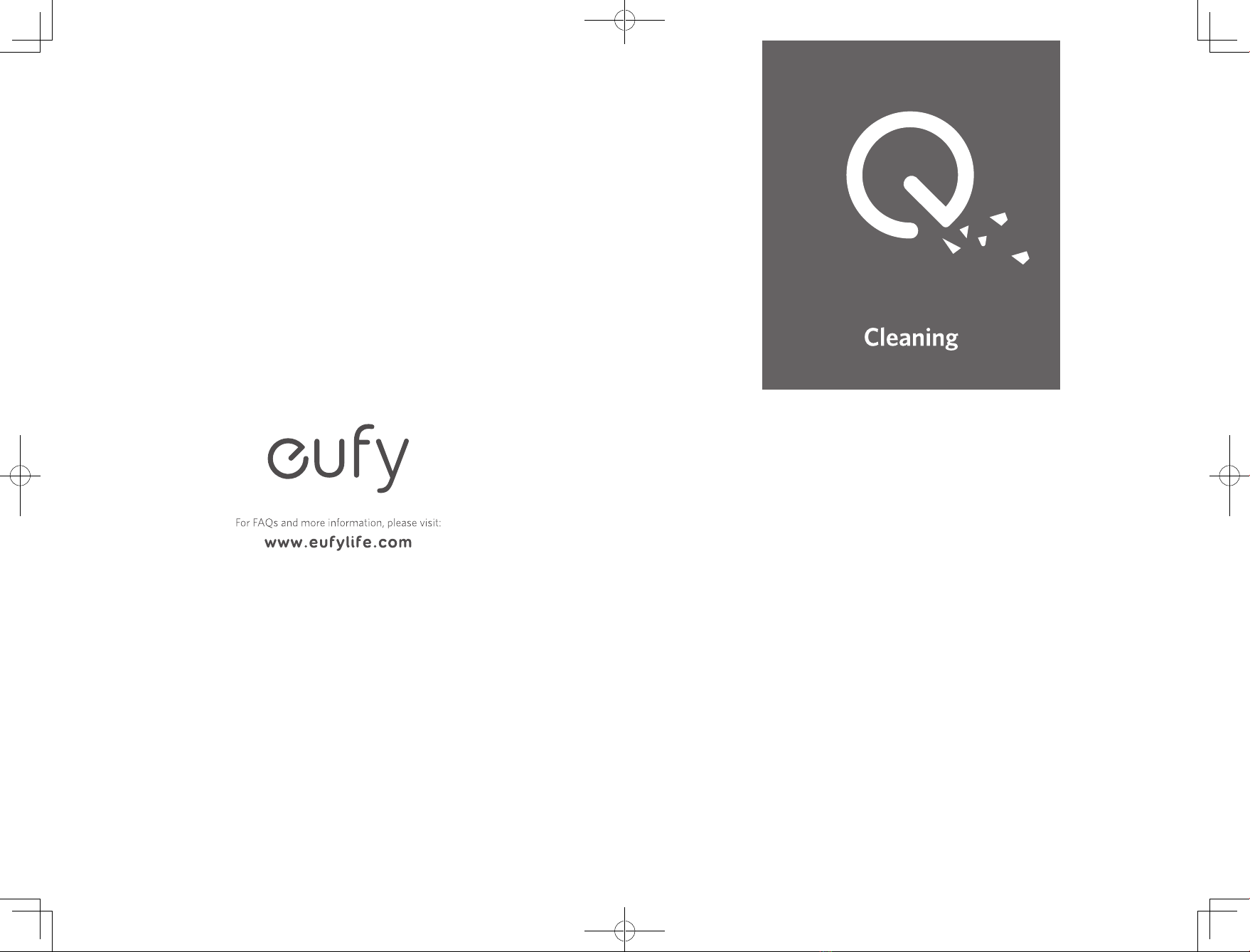
T2181 51005003340 V01
RoboVac LR30 Hybrid+
Owner’s Manual
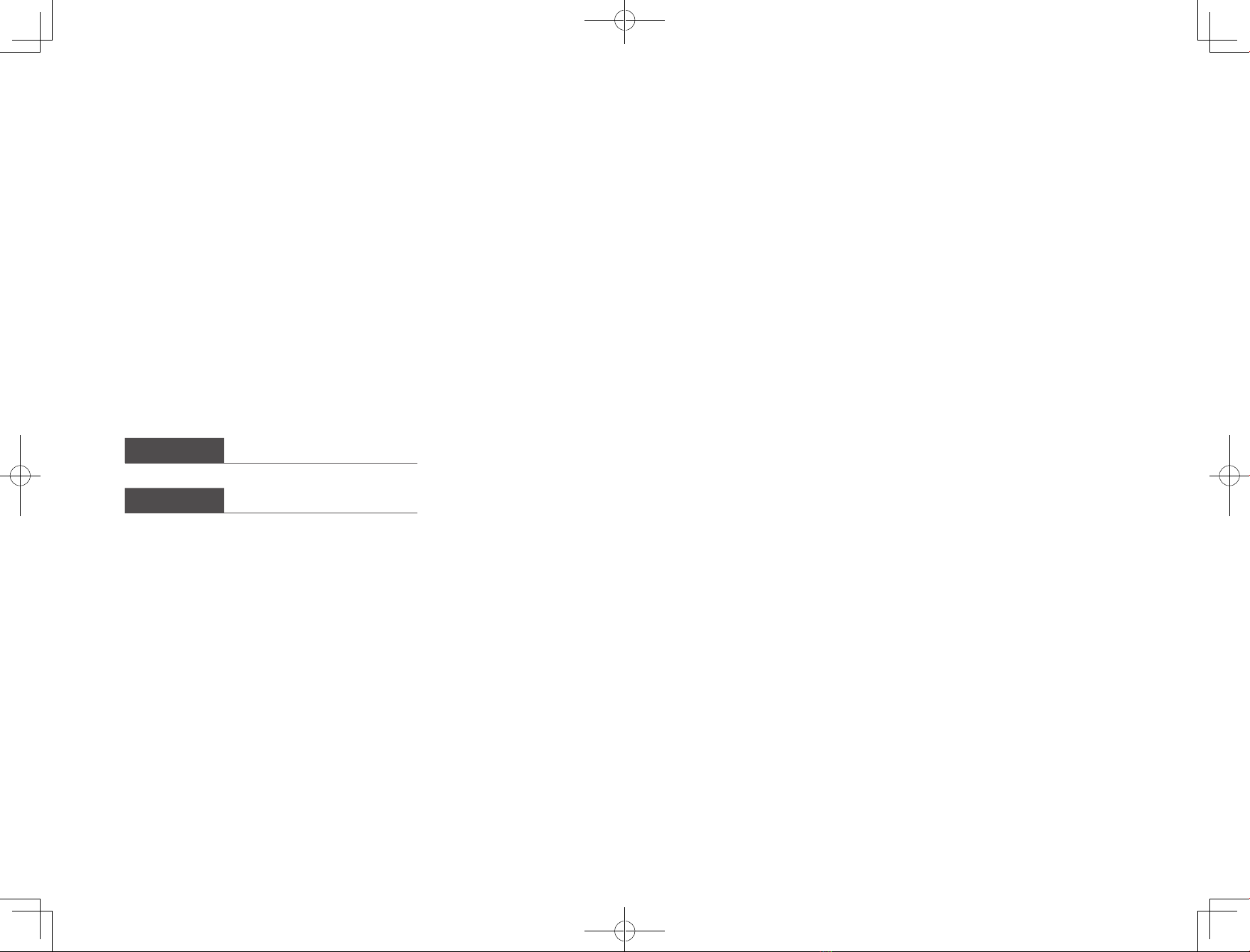
EN 01
Thank you for purchasing RoboVac. Carefully read all the instructions below
before using this device, and keep this manual for future reference.
Table of Contents
02 Important Safety Instructions
09 About Your RoboVac
What's in the Box
RoboVac Anatomy
LED Indication
Map Navigation and Management
15 Using Your RoboVac
Important Tips Before Use
Preparation
Use the Auto Empty Station
Use Your RoboVac with the EufyHome App
Start / Stop Cleaning
Select a Cleaning Mode
Select a Suction Power Level
Use Mopping System
Use Your RoboVac with Amazon Alexa / the
Google Assistant
Enable / Disable the Child Safety Lock
29 Cleaning and Maintenance
Clean the Dust Box, Water Tank, and Filter
Clean the Rolling Brush
Clean the Side Brushes
Replace the Side Brushes
Clean the Sensors and Charging Pins
Clean the Swivel Wheel
Clean the Mopping Cloth
Replace the Dust Bag
38 Troubleshooting
Voice Alert
42 Specifications
43 Customer Service
English 01
Deutsch 45
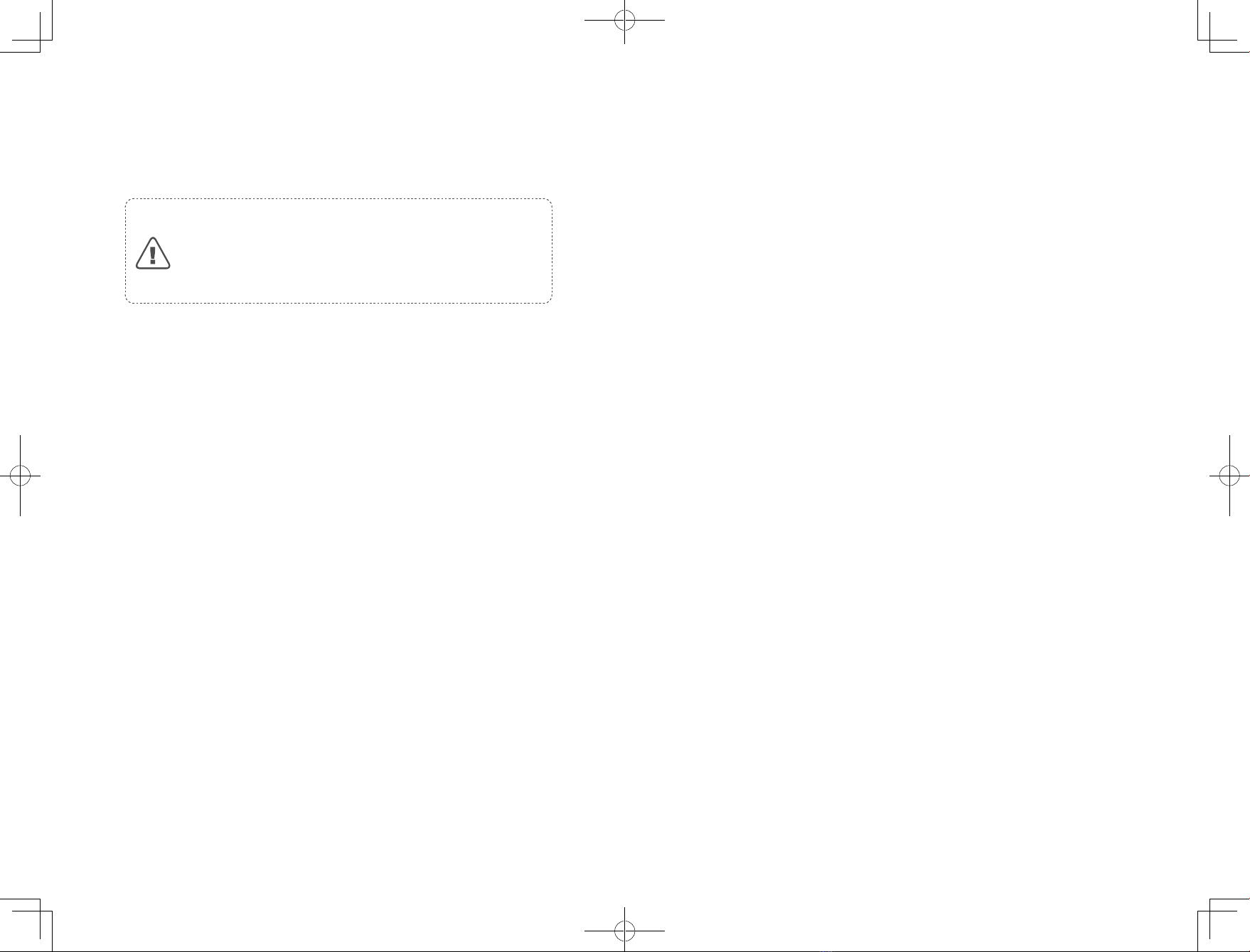
02 EN EN 03
• The external flexible cable or cord of the power supply
unit cannot be replaced; if the cord is damaged, the
power supply unit should be disposed of.
• This device is for indoor use only.
• This device is not a toy. Do not sit or stand on this device.
Small children and pets should be supervised when this
device is operating.
• Store and operate this device in room temperature
environments only.
• Do not use this device to pick up anything that is burning
or smoking.
• Do not use this device to clean up spills of bleach, paint,
chemicals, or anything wet.
• Before using this device, pick up objects like clothing and
loose paper. Lift up cords for blinds or curtains. Move
power cords and sharp, pointed, or fragile objects out
of the way. If this device passes over a power cord and
drags it, an object could be pulled off a table or shelf.
• If the room to be cleaned has a balcony, a physical barrier
should be used to prevent access to the balcony and to
ensure safe operation.
• Do not place anything on top of this device.
• Be aware that this device moves around on its own.
Take care when walking in the area where this device is
operating to avoid stepping on it.
• Do not operate this device in areas with exposed
electrical outlets on the floor.
• Do not expose the electronics of this device, its battery,
or the auto empty station. There are no user-serviceable
parts inside.
• Do not use this device on an unfinished, unsealed, waxed
or rough floor. It may result in damage to the floor and
this device. Use only on hard floor surfaces or low-pile
carpets, and not on carpets with tasseled edges or loose
threads.
Important Safety Instructions
To reduce the risk of injury or damage, keep these instructions
at hand when setting up, using, and maintaining this device.
WARNING SYMBOLS USED
This is the safety alert symbol. This symbol alerts you to
potential hazards that could result in property damage
and/or serious bodily harm or death.
• This device can be used by children aged from 8
years and above and persons with reduced physical,
sensory or mental capabilities or lack of experience
and knowledge if they have been given supervision or
instruction concerning use of this device in a safe way
and understand the hazards involved.
• Children should be supervised to ensure they do not play
with this device.
• Cleaning and maintenance shall not be performed by
children without adult supervision.
• This device is only to be used with the auto empty
station provided.
• Before cleaning or maintaining this device, the plug must
be removed from the outlet.
• The battery in this device should only be replaced by a
skilled professional.
• Before removing the battery, disconnect the device from
its power supply.
• The battery must be removed before this device is
disposed of. To remove the battery, first unscrew the
screws on the bottom, then remove the back cover.
Remove the battery by disconnecting the quick connector.
• The used battery should be placed in a sealed plastic bag
and disposed of safely according to local environmental
regulations.
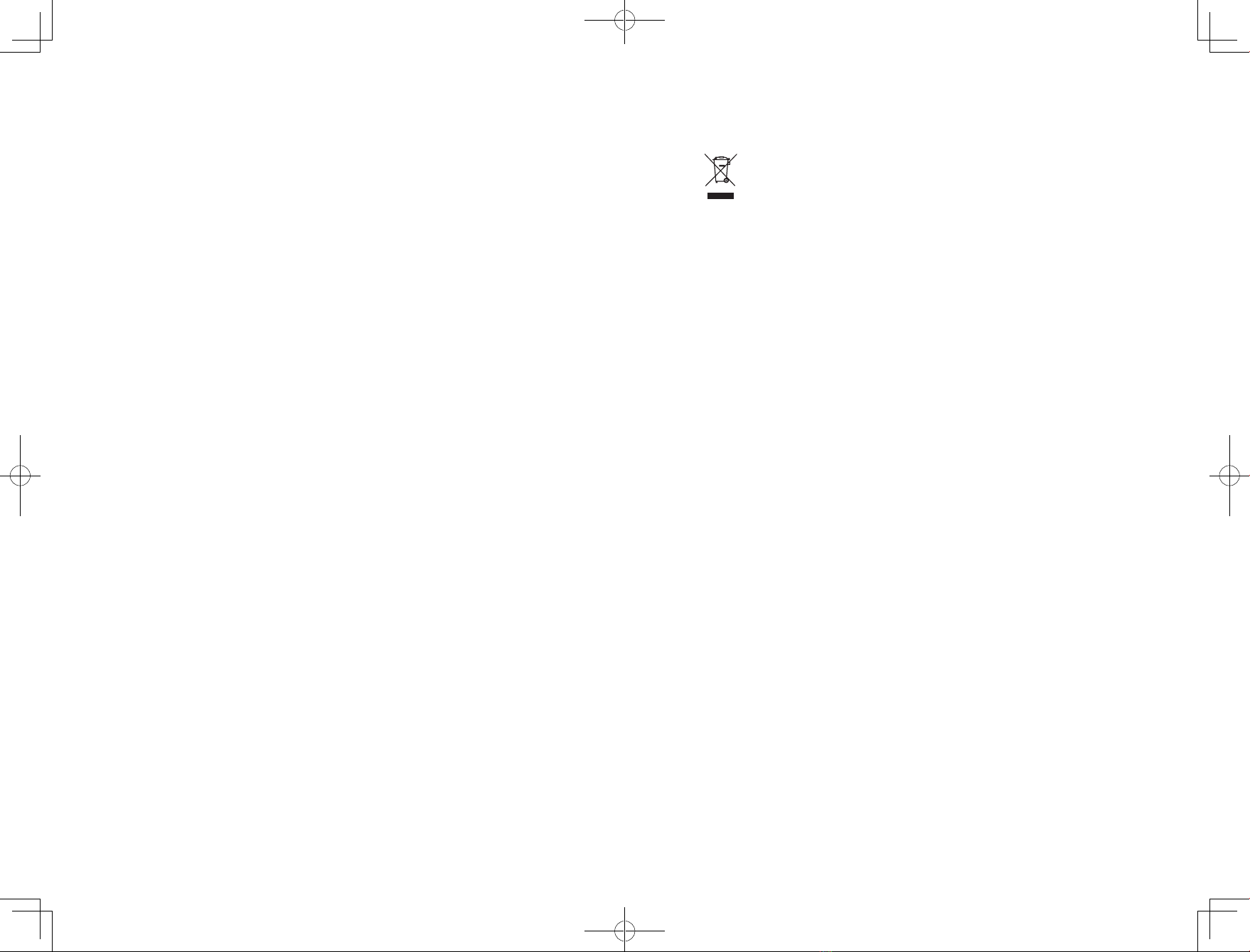
04 EN EN 05
Notice
This symbol on the device or its packaging
indicates:
Do not dispose of electrical appliances as unsorted
municipal waste; use separate collection facilities.
Contact your local authority for information
regarding the collection systems available. If
electrical appliances are disposed of in landfills or
dumps, hazardous substances can leak into the
groundwater and get into the food chain, damaging
your health and well-being. When replacing old
appliances with new ones, the retailer is legally
obliged to take back your old appliance for disposal
at least free of charge.
FCC Statement
This device complies with Part 15 of the FCC Rules.
Operation is subject to the following two conditions:
(1) This device may not cause harmful interference, and
(2) this device must accept any interference received,
including interference that may cause undesired operation.
Warning: Changes or modifications not expressly
approved by the party responsible for compliance could
void the user's authority to operate the equipment.
Note: This equipment has been tested and found to
comply with the limits for a Class B digital device,
pursuant to Part 15 of the FCC Rules. These limits are
designed to provide reasonable protection against harmful
interference in a residential installation.
This equipment generates, uses, and can radiate radio
frequency energy and, if not installed and used in
accordance with the instructions, may cause harmful
• This device has been designed to be used on floors
without scratching them. We still recommend that you
test this device on a small area of the room to be cleaned
to ensure no scratches are made before cleaning the
whole room.
• Only use attachments recommended or described in this
manual.
• Do not handle the device or plug with wet hands.
• Ensure that the dust bag and/or filters are correctly in-
place before use.
• Do not use a battery pack or device that is damaged or
modified. Damaged or modified batteries may exhibit
unpredictable behavior resulting in fire, explosion, or risk
of injury.
• Do not expose the battery pack or device to fire or
excessive heat. Exposure to fire or temperatures above
130°C / 266℉may cause an explosion.
• Do not modify or attempt to repair the device or the
battery pack (as applicable), except as indicated in the
instructions for use and care.
• Follow all charging instructions and do not charge the
battery pack or device outside of the temperature range
specified in the instructions. Charging improperly or at
temperatures outside of the specified range may damage
the battery and increase the risk of fire.
• The laser distance sensor of this device meets the
standards for Class I Laser Products in IEC 60825-1:2014
and will not generate hazardous laser radiation.
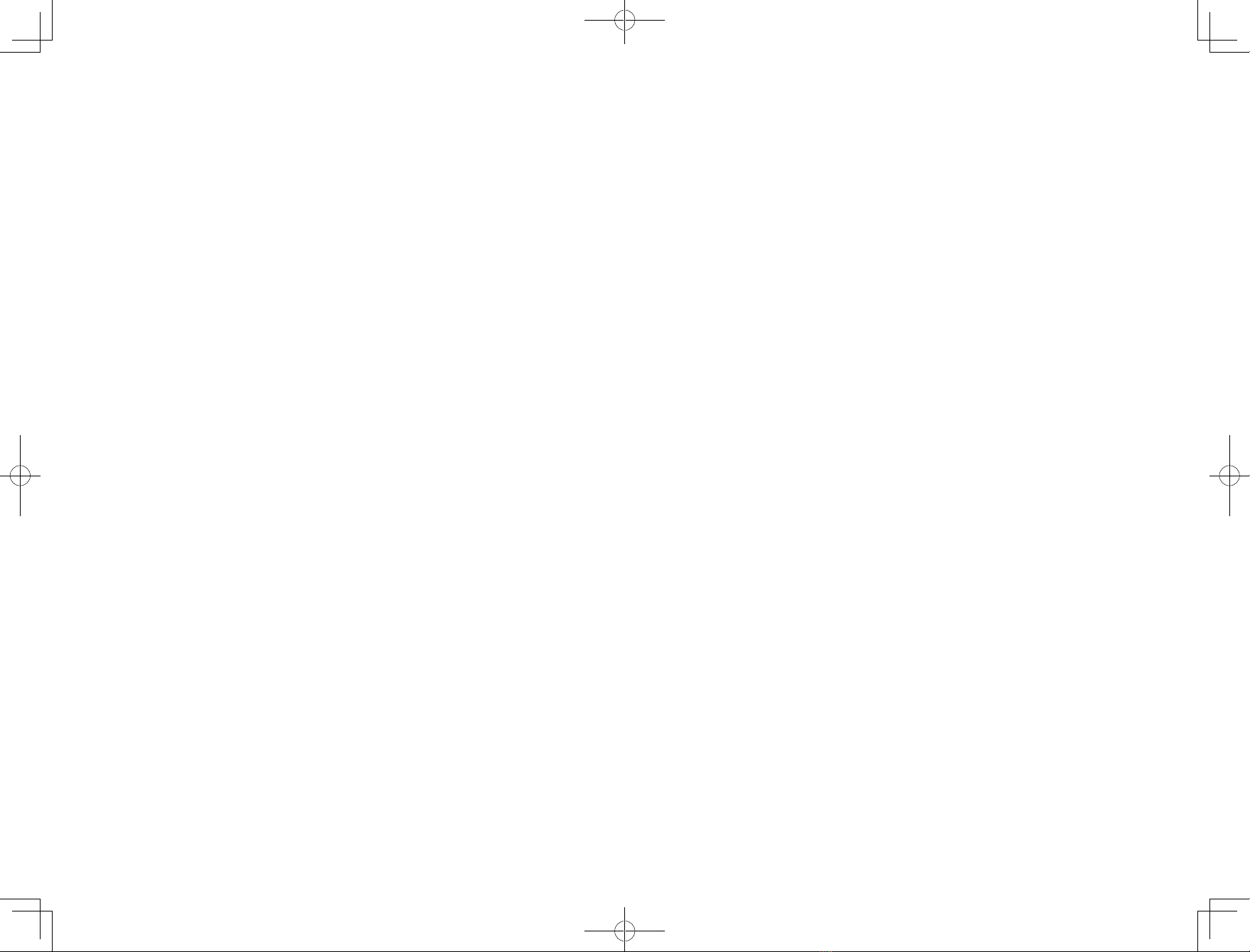
06 EN EN 07
interference that may cause undesired operation of the
device.
Declaration of Conformity
This product complies with the radio interference
requirements of the European Community. Hereby, Anker
Innovations Limited declares that the radio equipment type
T2181 is in compliance with Directive 2014/53/EU. The
full text of the EU declaration of conformity is available
at the following website: https://support.eufylife.com/s/
articleRecommend?type=DownLoad.
Maximum output power: 18 dBm (For EU)
Frequency band: 2.4G band (2.4000GHz - 2.4835GHz)
GB Declaration of Conformity
Hereby, Anker Innovations Limited declares that
the product type T2181 is in compliance with Radio
Equipment Regulations 2017 and The Restriction of
the Use of Certain Hazardous Substances in Electrical
and Electronic Equipment Regulations 2012. The full
text of the GB declaration of conformity is available at
the following website: https://support.eufylife.com/s/
articleRecommend?type=DownLoad.
The following importer is the responsible party (contract for
EU and UK matters)
Anker Technology (UK) Ltd
GNR8, 49 Clarendon Road, Watford, Hertfordshire, WD17
1HP, United Kingdom
Anker Innovations Deutschland GmbH
Georg-Muche-Strasse 3, 80807 Munich, Germany
Anker Innovations Limited
Room 1318-19, Hollywood Plaza, 610 Nathan Road,
Mongkok, Kowloon, Hong Kong
interference to radio communications. However, there is
no guarantee that interference will not occur in a particular
installation. If this equipment does cause harmful
interference to radio or television reception, which can
be determined by turning the equipment off and on, the
user is encouraged to try to correct the interference by
one or more of the following measures: (1) Reorient or
relocate the receiving antenna. (2) Increase the separation
between the equipment and receiver. (3) Connect the
equipment into an outlet on a circuit different from that to
which the receiver is connected. (4) Consult the dealer or
an experienced radio / TV technician for help.
The following importer is the responsible party (for FCC
matters only).
Company Name: POWER MOBILE LIFE, LLC
Address: 400 108th Ave NE Ste 400, Bellevue, WA
98004-5541
Telephone: +1 (800) 988 7973
RF Exposure Compliance Statement
This equipment complies with FCC/IC radiation exposure
limits set forth for an uncontrolled environment. This
equipment should be installed and operated with a
minimum distance of 20 cm between the radiator and
your body.
ISED Compliance Statement
This device contains licence-exempt transmitter(s)/
receiver(s) that comply with Innovation, Science and
Economic Development Canada’s licence-exempt RSS(s).
Operation is subject to the following two conditions:
1. This device may not cause interference.
2. This device must accept any interference, including
Other manuals for RoboVac LR30 Hybrid+
2
Table of contents
Languages:
Other EUFY Vacuum Cleaner manuals

EUFY
EUFY RoboVac 30C User manual

EUFY
EUFY Clean G35+ User manual

EUFY
EUFY W31 User manual

EUFY
EUFY ROBOVAC 20 User manual

EUFY
EUFY T2108 User manual

EUFY
EUFY RoboVac L70 Hybrid User manual

EUFY
EUFY RoboVac X8 Hybrid User manual

EUFY
EUFY RoboVac Series User manual

EUFY
EUFY RoboVac G20 User manual
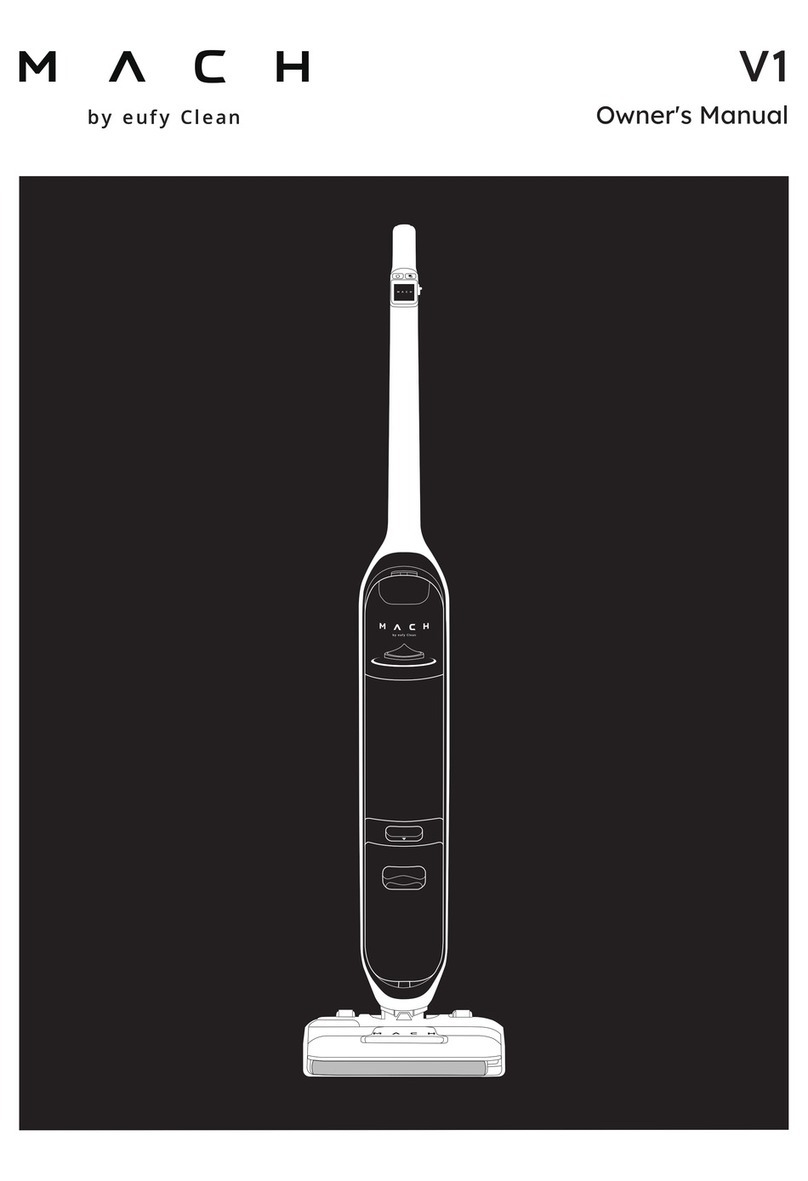
EUFY
EUFY MACH V1 User manual

EUFY
EUFY HomeVac H11 User manual

EUFY
EUFY HomeVac H11 User manual

EUFY
EUFY RoboVac 11c+ User manual

EUFY
EUFY RoboVac 30C User manual

EUFY
EUFY Clean G40 Hybrid+ User manual
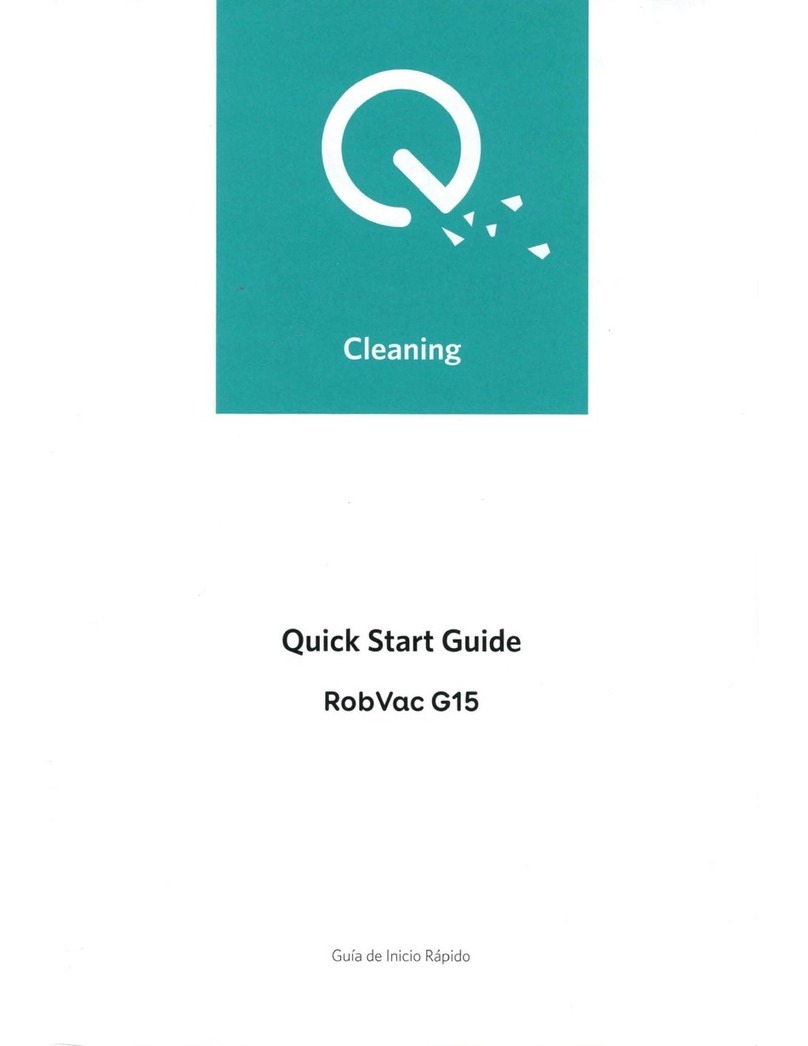
EUFY
EUFY RobVac G15 User manual

EUFY
EUFY HomeVac S11 Go User manual

EUFY
EUFY RoboVac 11 User manual

EUFY
EUFY T2520 User manual

EUFY
EUFY T2108 User manual