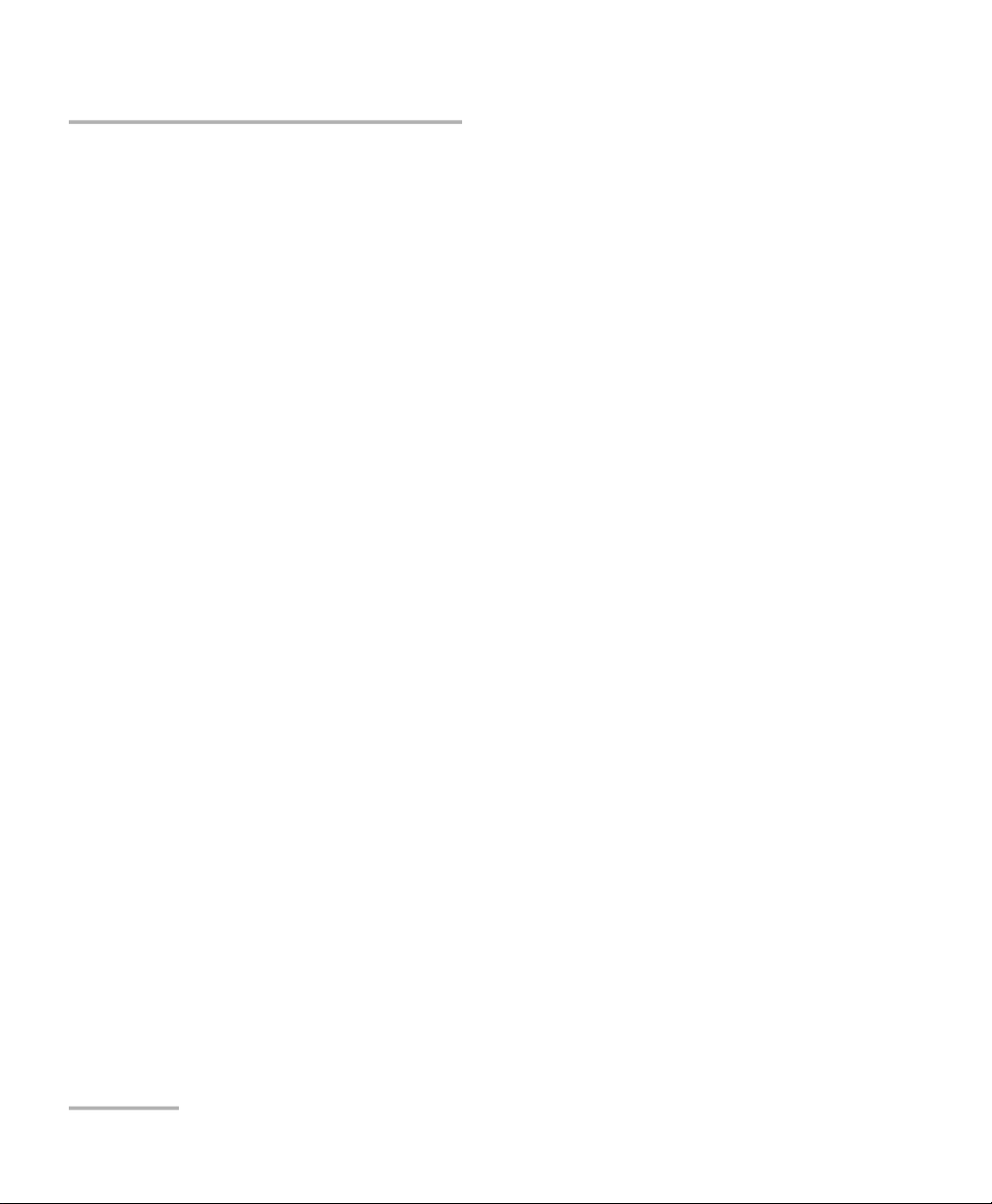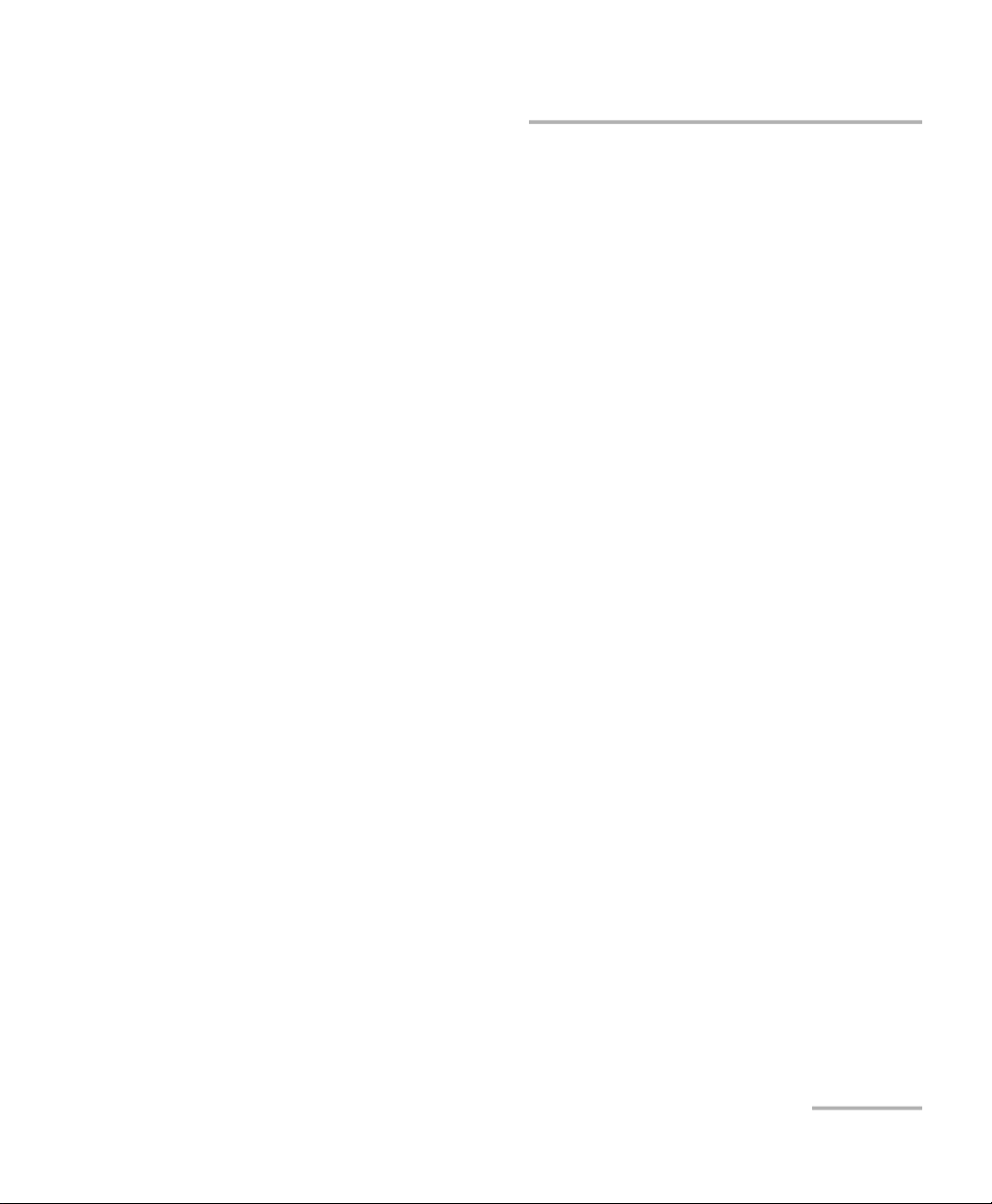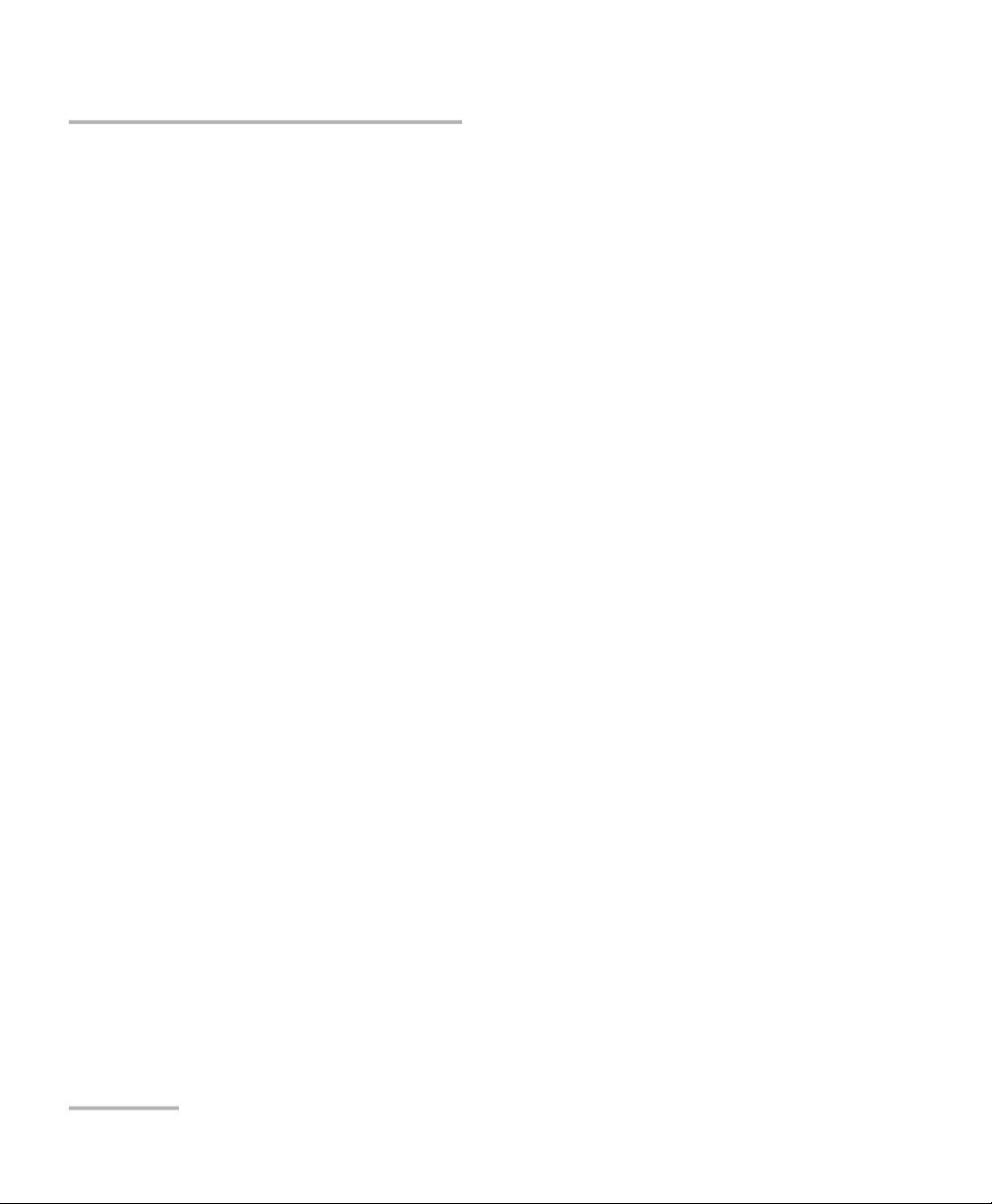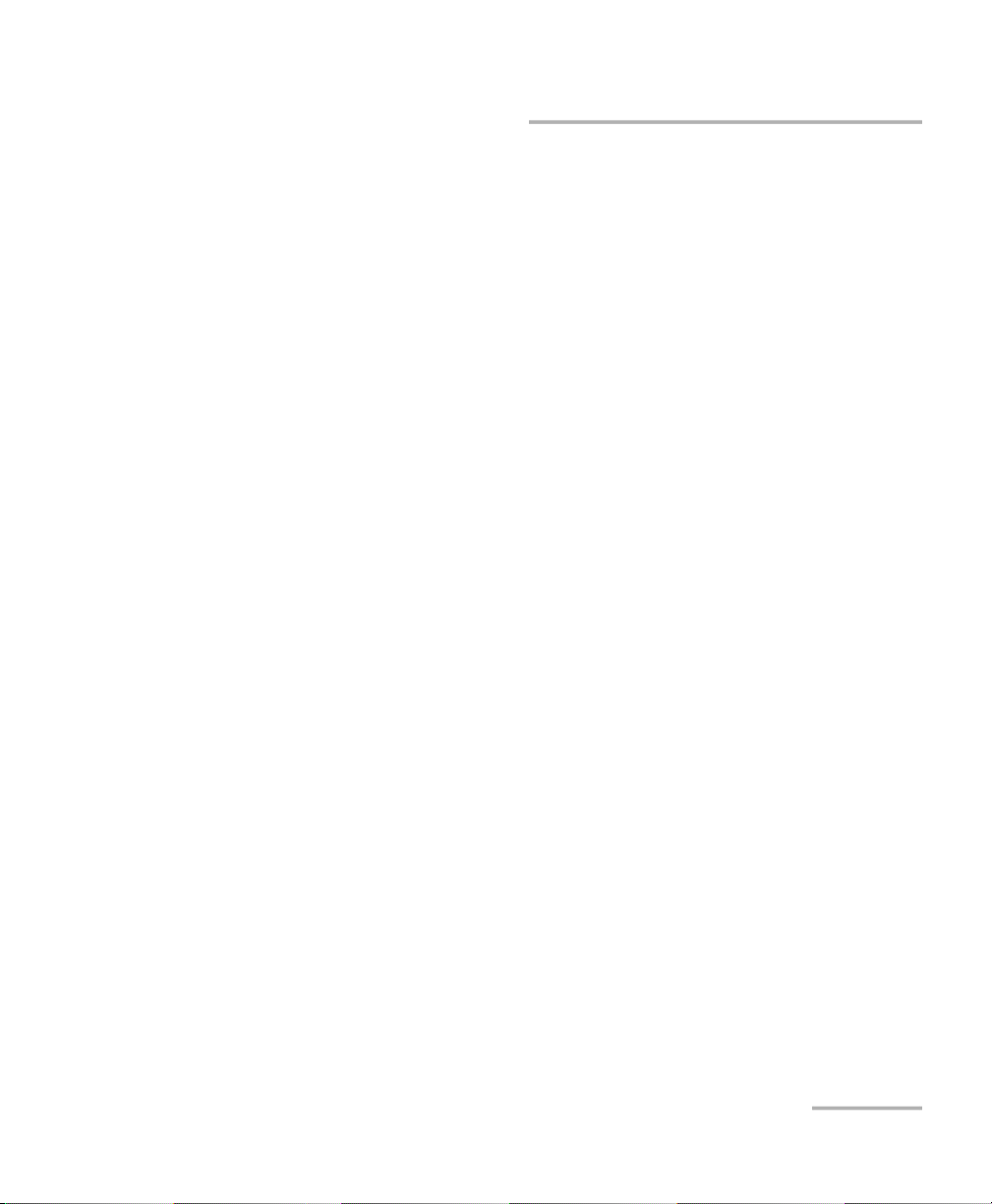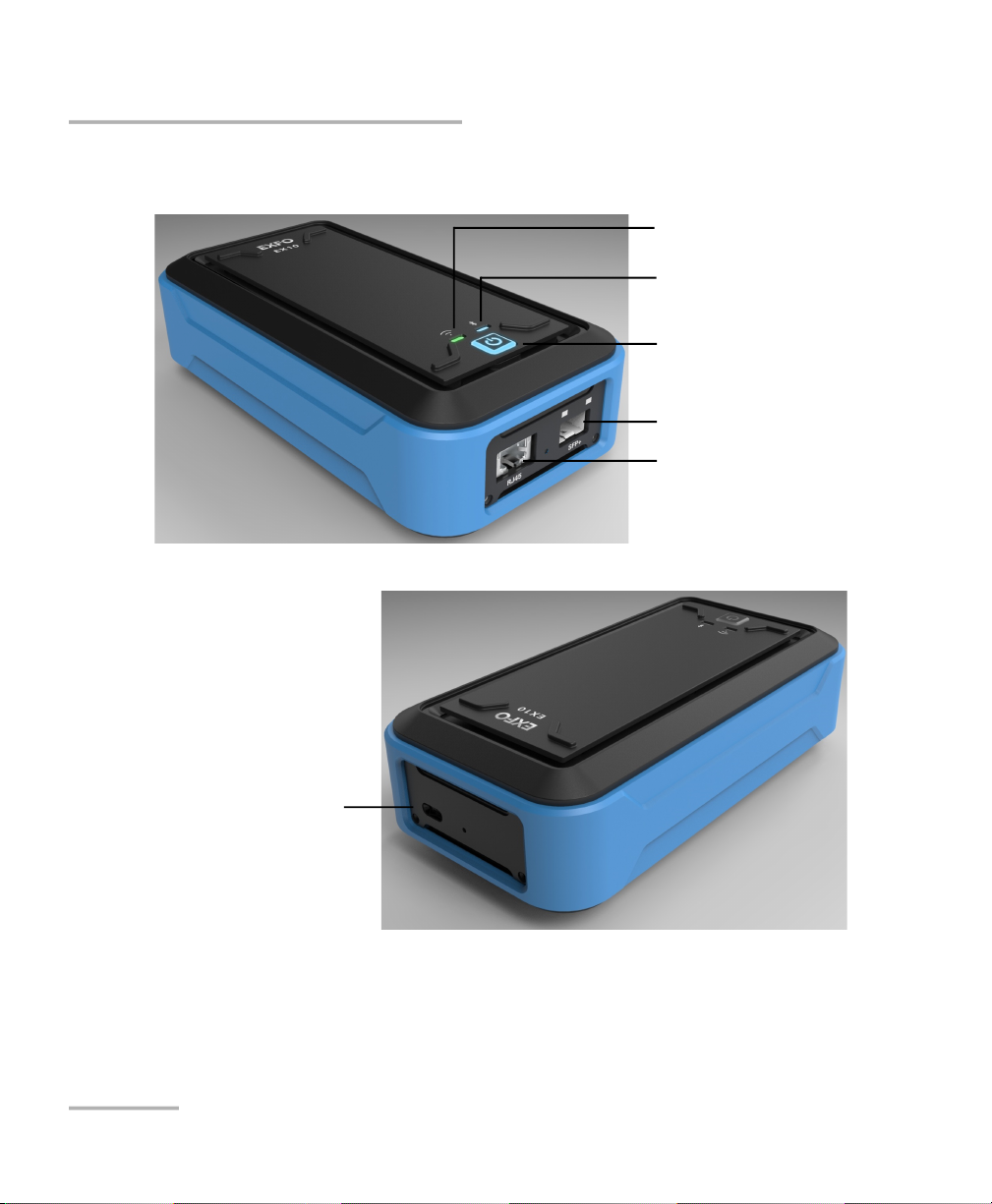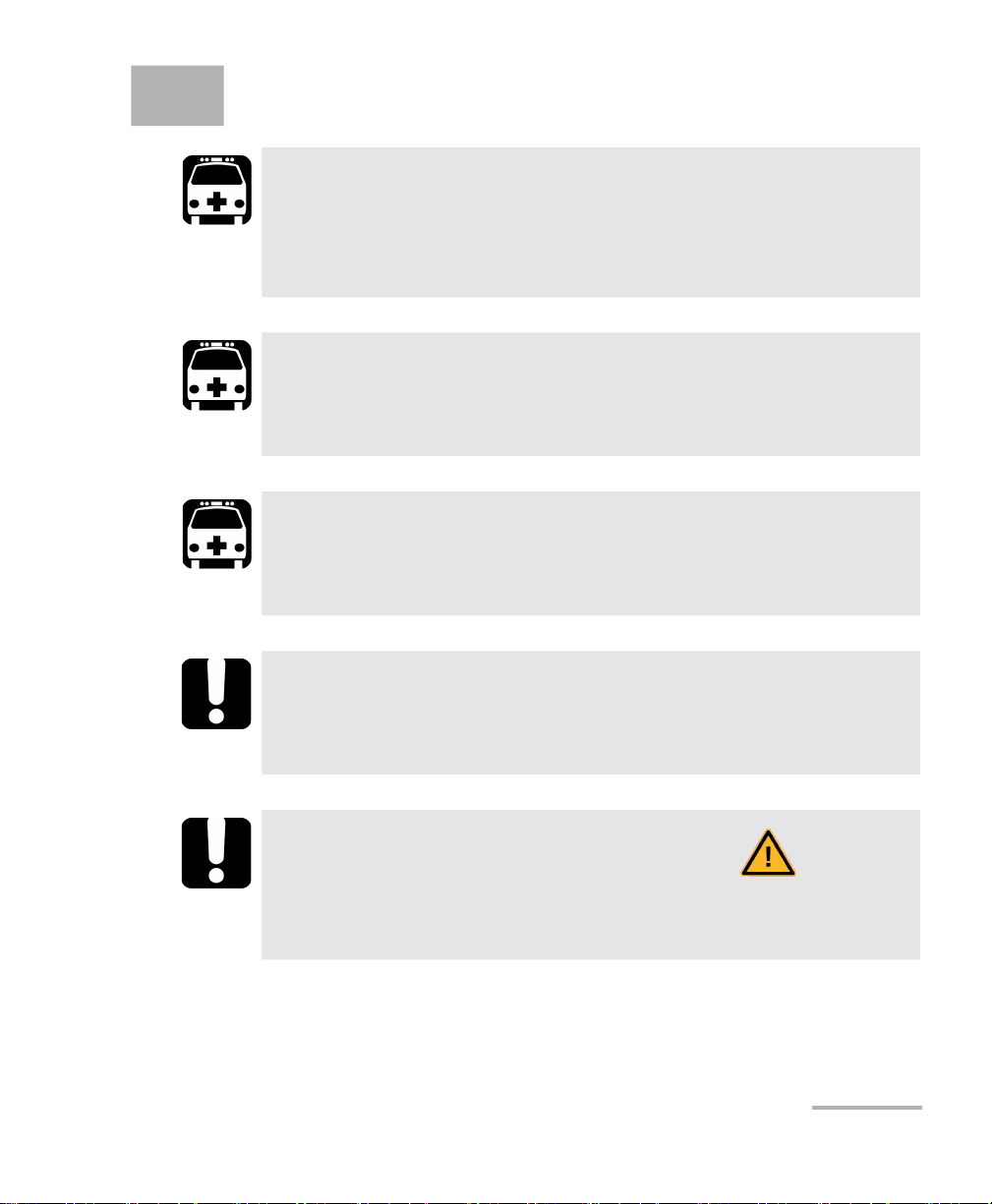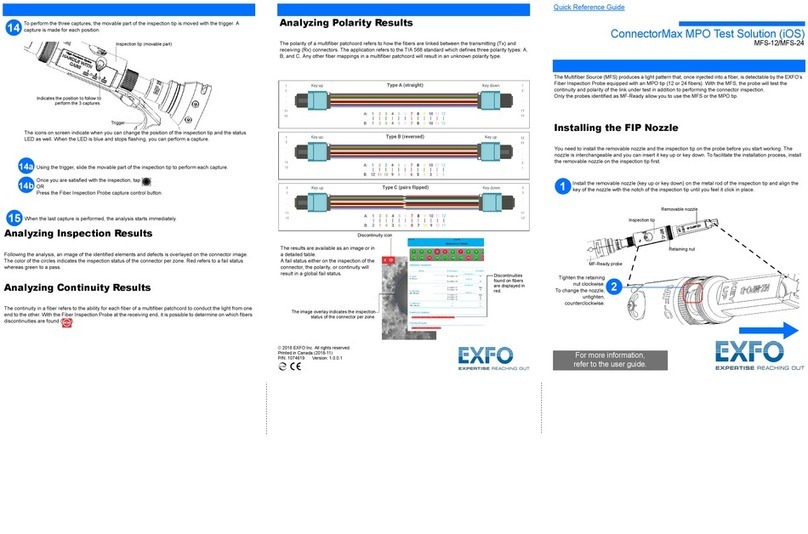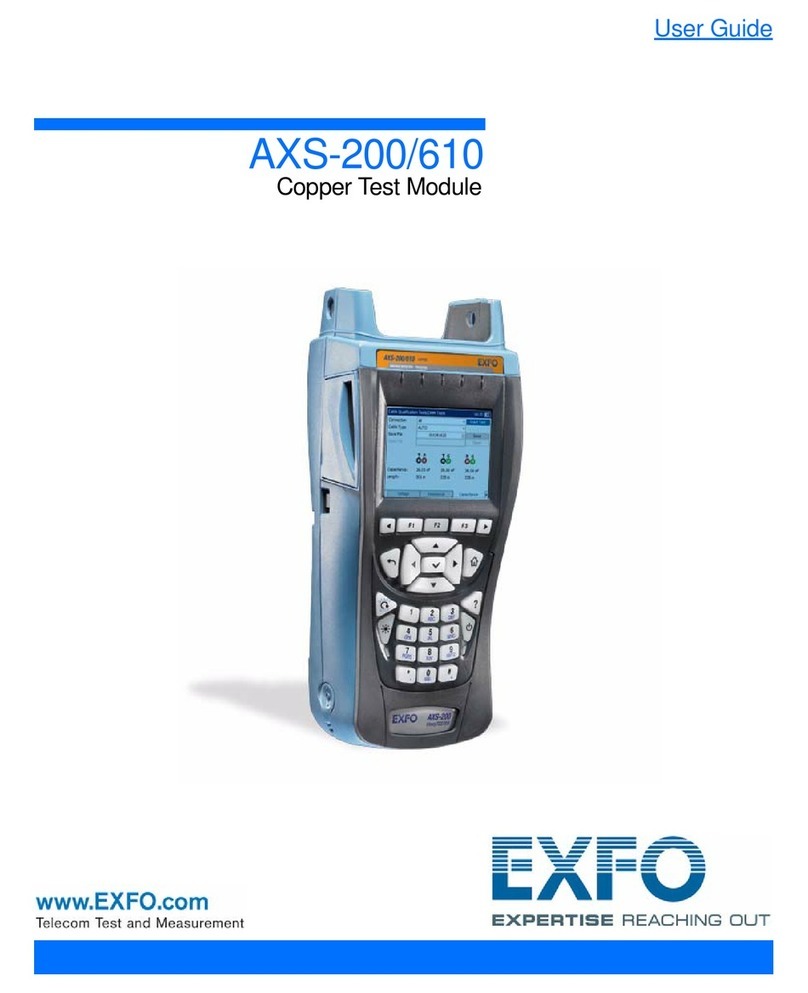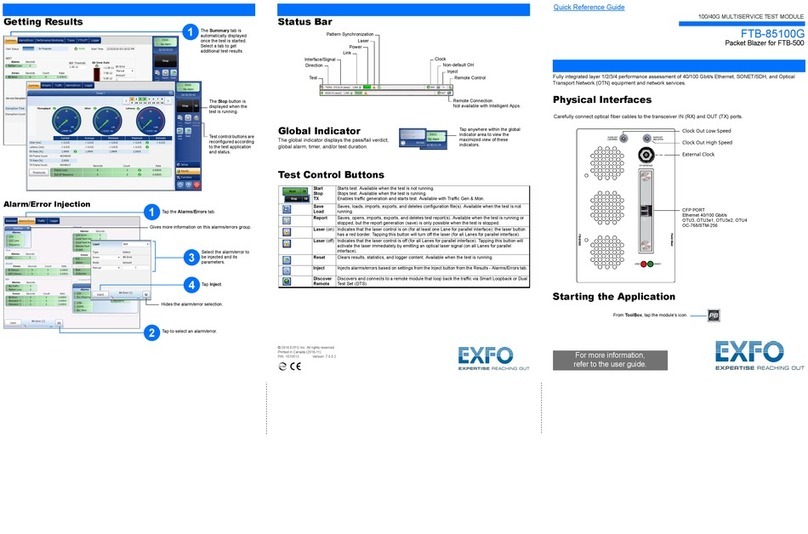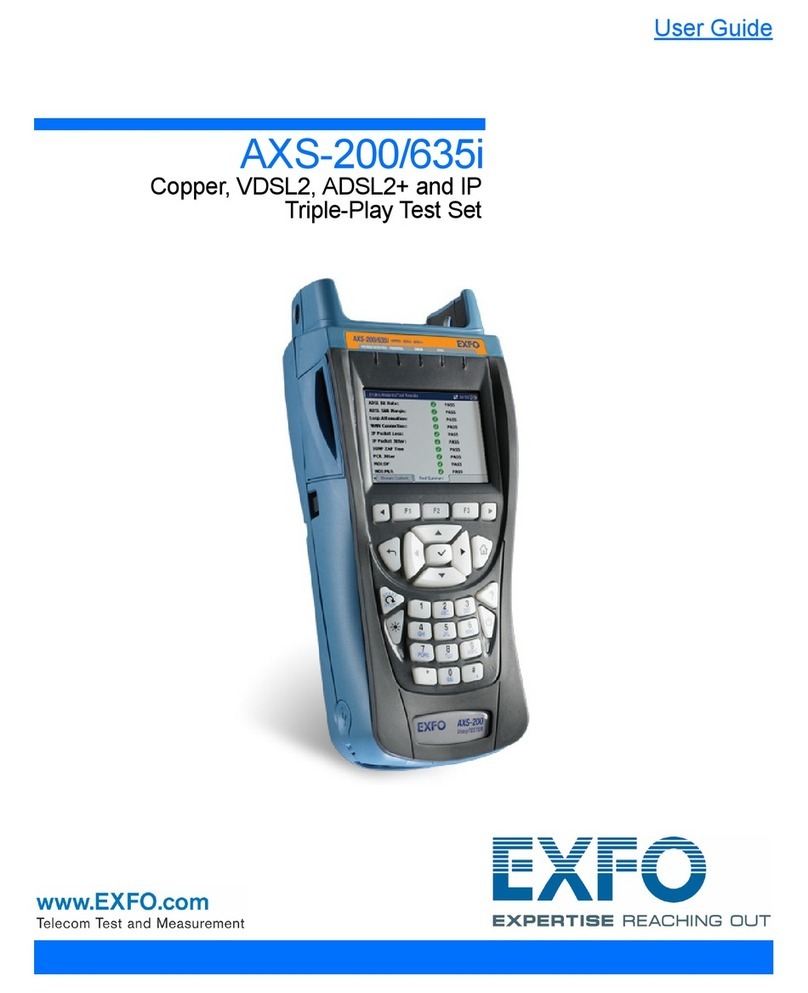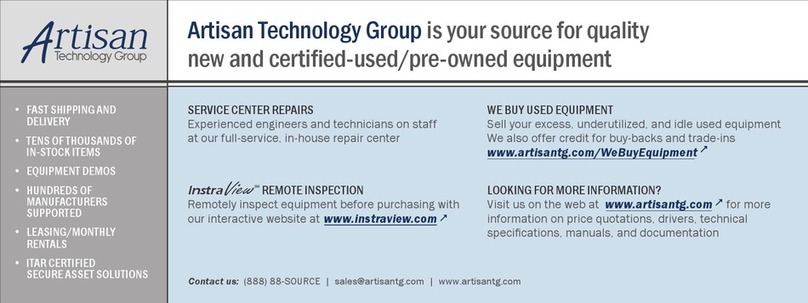EXFO EX10 iii
Contents
Regulatory Information ..........................................................................................................v
1 Introducing the EXFO EX10 ......................................................................... 1
EXFO EX10 Device ...................................................................................................................2
Technical Specifications ..........................................................................................................5
Conventions ............................................................................................................................6
2 Safety Information ....................................................................................... 7
Electrical Safety Information ...................................................................................................8
Other Safety Symbols .............................................................................................................9
3 Getting Started .......................................................................................... 11
Turning the EX10 Device On .................................................................................................11
Connecting the RJ45 Port .....................................................................................................11
.Starting the Speedtest for the First Time .............................................................................12
4 EXFO EX10 Main Menu ............................................................................... 13
Device Information ...............................................................................................................13
Connection ...........................................................................................................................14
Speedtest ..............................................................................................................................15
Reports .................................................................................................................................15
About ..................................................................................................................................17
5 Speedtest .................................................................................................... 19
Start/Stop .............................................................................................................................20
Client/Server Information ......................................................................................................21
Expandable Status Bar ..........................................................................................................21
Subtests ................................................................................................................................23
Quick Report .........................................................................................................................24
Settings ................................................................................................................................24
6 Speedtest Settings ..................................................................................... 25
Test .......................................................................................................................................25
Reports .................................................................................................................................27
System ..................................................................................................................................27