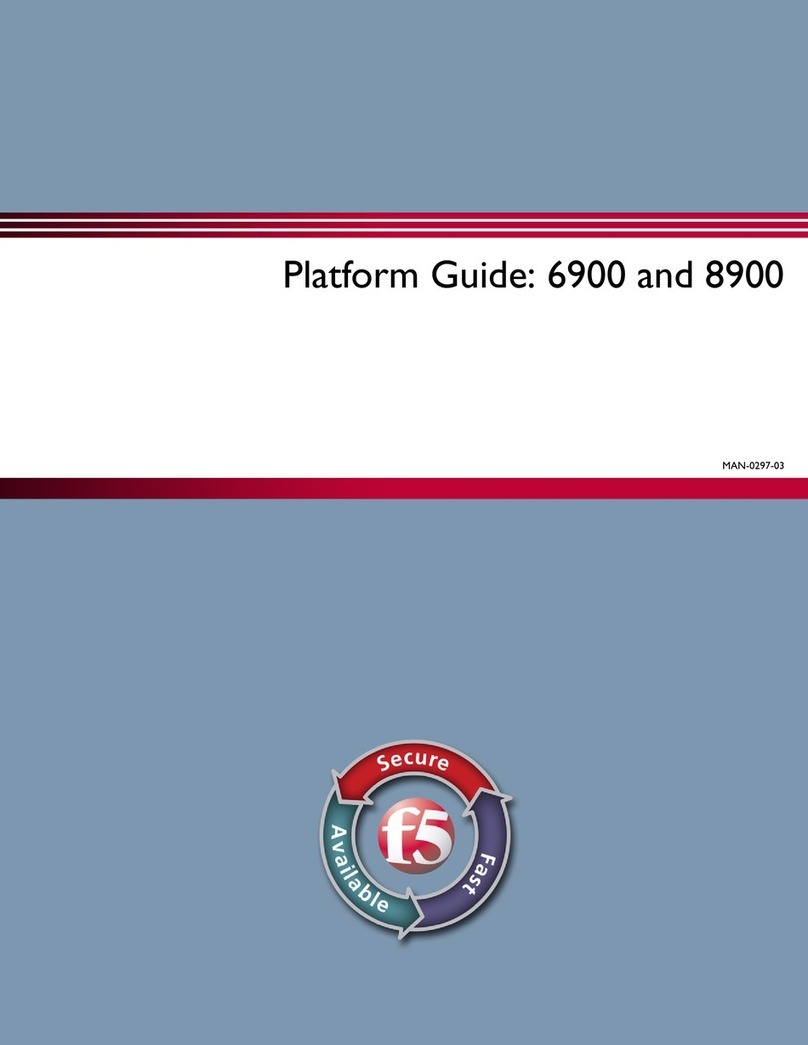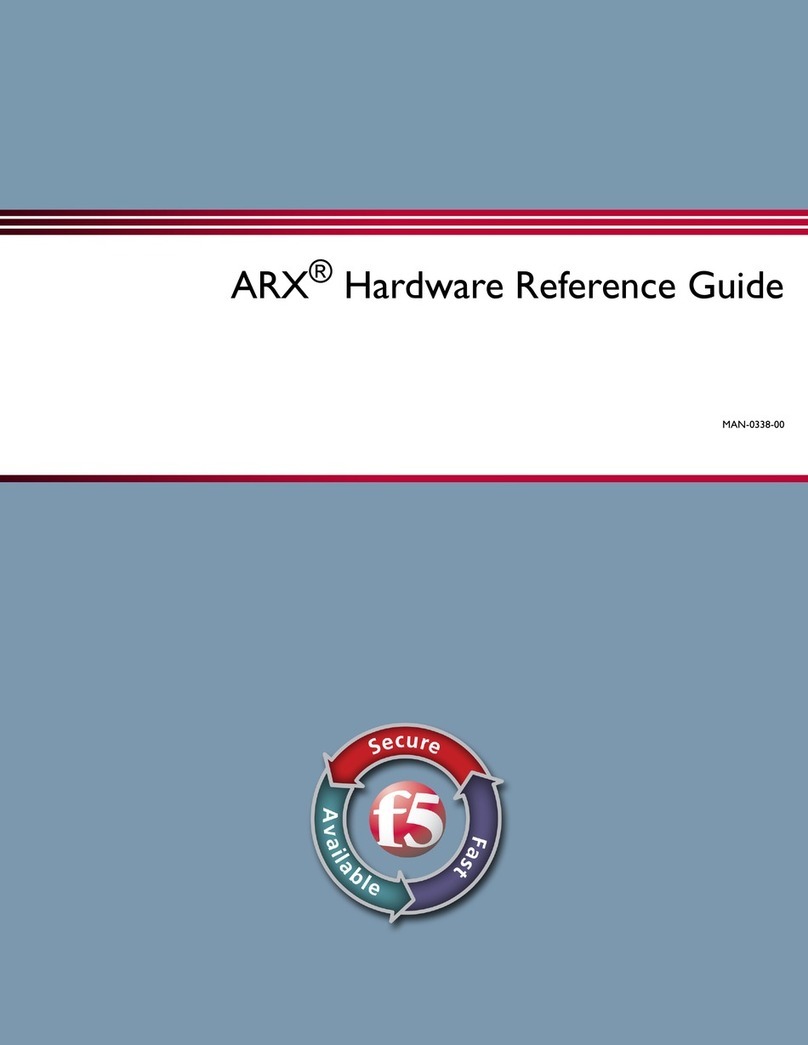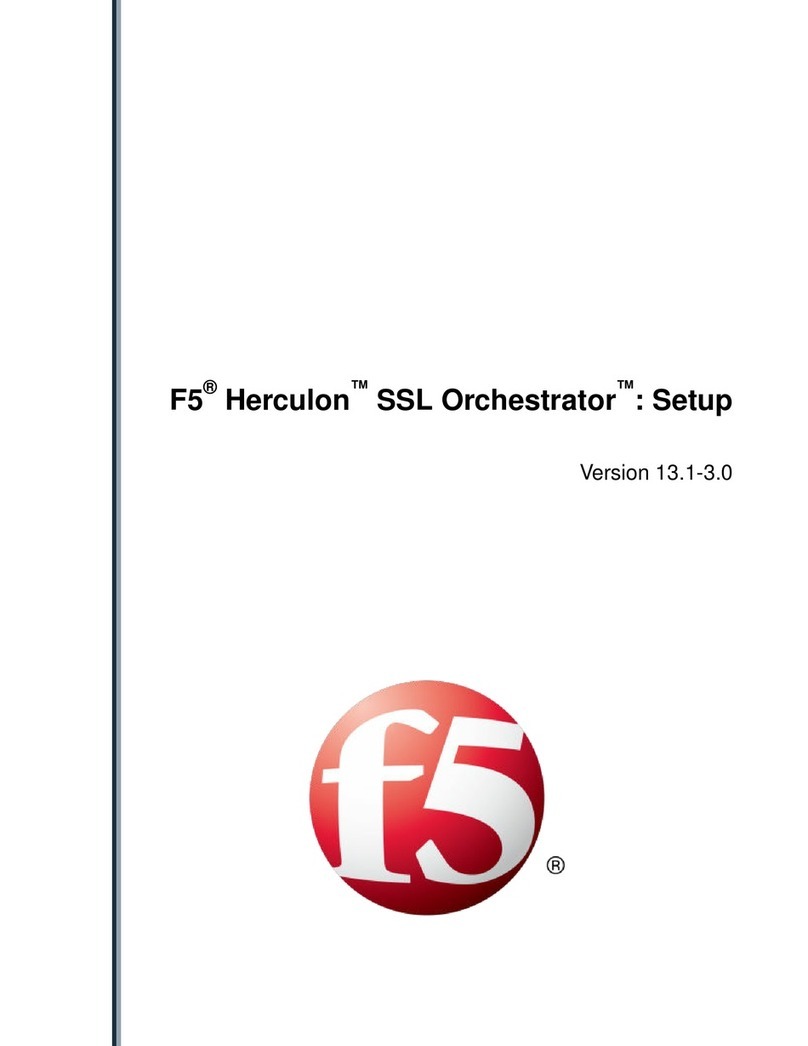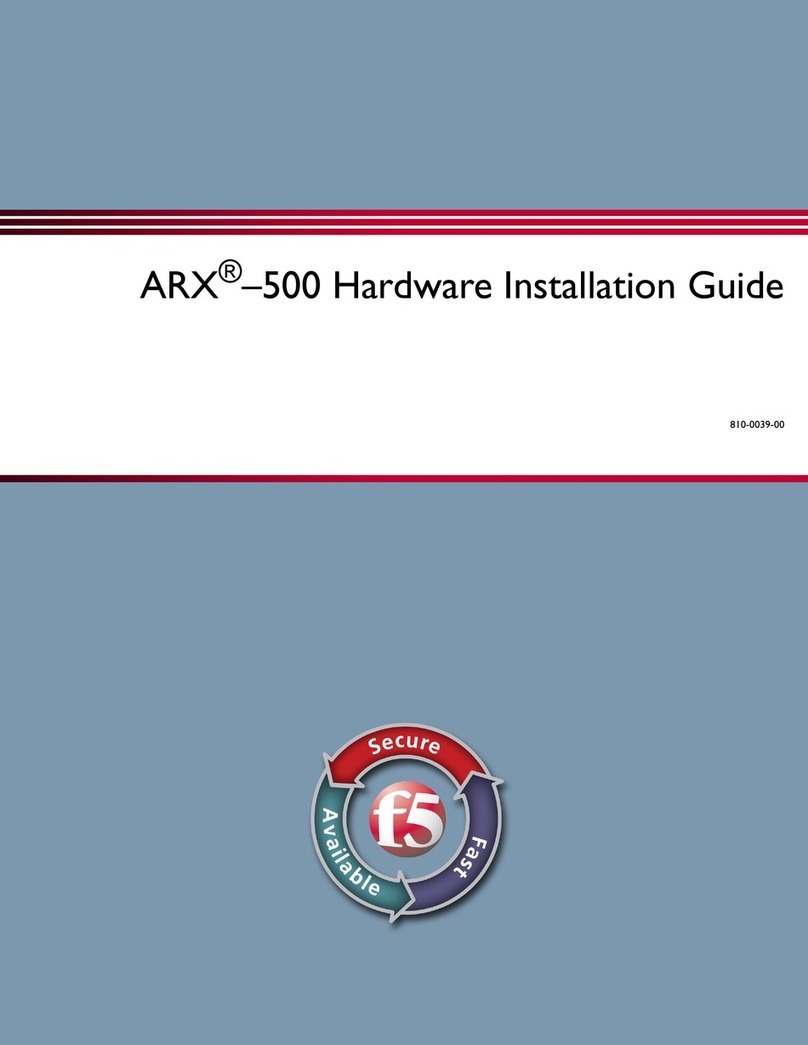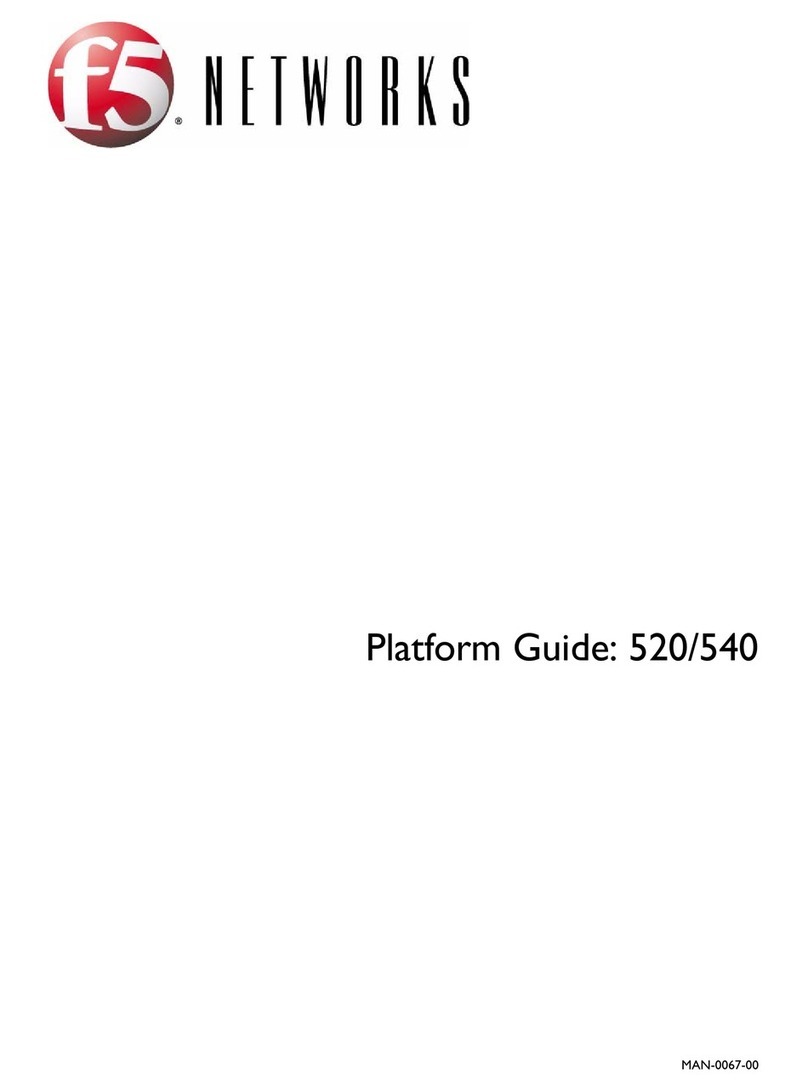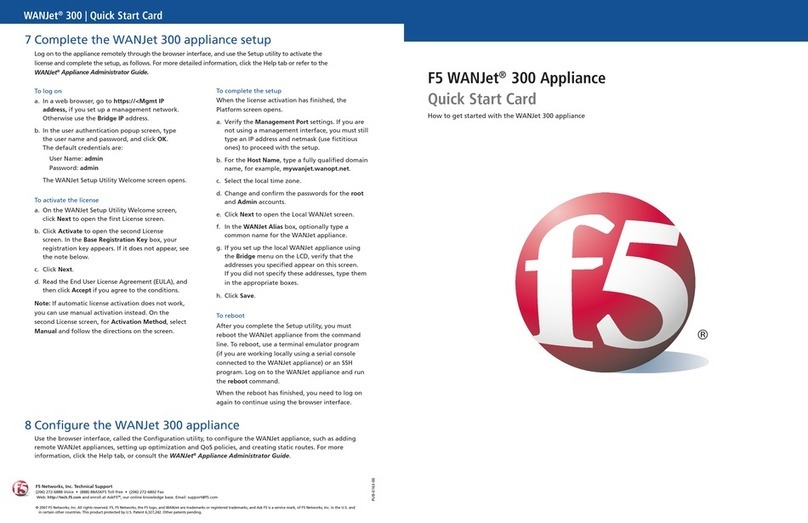Table of Contents
The End-User Diagnostic (EUD)................................................................................................5
About the End-User Diagnostic (EUD)...............................................................................5
End-User Diagnostic notes................................................................................................ 5
Supported platforms...........................................................................................................5
Downloading the EUD Files.......................................................................................................7
Deciding which files to download.......................................................................................7
Determining the EUD version installed on the system............................................7
Downloading the EUD IM file from F5.....................................................................7
Downloading the EUD ISO file from F5...................................................................8
Verifying, Installing, and Loading the EUD Files..................................................................... 9
After you download the EUD files...................................................................................... 9
Using MD5 checksum to check the integrity of the file............................................9
Installing the EUD from an IM installation package.................................................9
Loading the EUD onto a USB flash drive................................................................9
Running the EUD Tests............................................................................................................11
About running the EUD tests........................................................................................... 11
Booting the EUD from a USB flash drive...............................................................11
Booting the EUD from a USB CD/DVD drive.........................................................11
Starting the EUD from the boot menu...................................................................11
EUD Tests..................................................................................................................................13
1 System Report..............................................................................................................13
2 Transceiver Report........................................................................................................13
3 Sensor Test...................................................................................................................13
4 Memory Test................................................................................................................. 14
5 Drive Test......................................................................................................................14
6 Packet Path Test............................................................................................................15
7 Power Supply Test.........................................................................................................15
8 Fan Test.........................................................................................................................15
9 Config Module Test....................................................................................................... 15
20 LED Test......................................................................................................................16
21 LCD Keypad Test........................................................................................................ 16
A Run All (Non-Interactive) Tests.....................................................................................16
B Run tests in [A] but exclude test 4 (System Memory Test)...........................................16
D Display Test Report Log............................................................................................... 17
S Display Test Summary..................................................................................................17
Q Quit EUD and Reboot the System................................................................................17
Legal Notices............................................................................................................................ 19
Legal Notices................................................................................................................... 19
Table of Contents
3