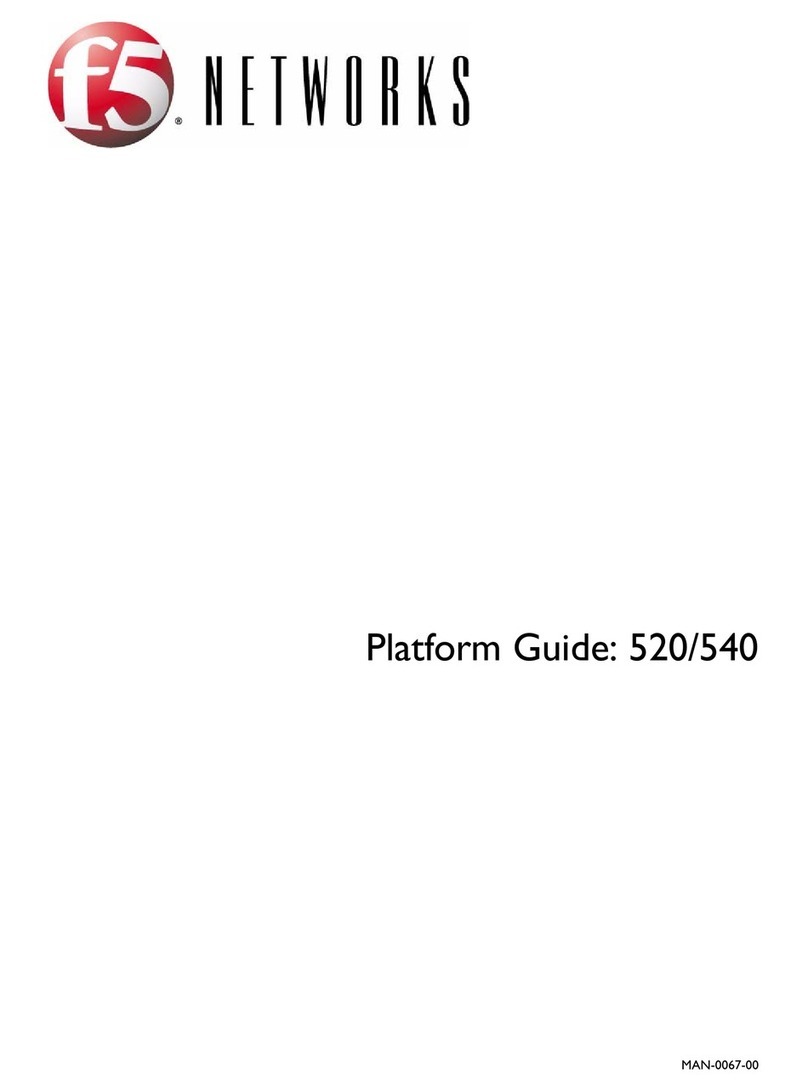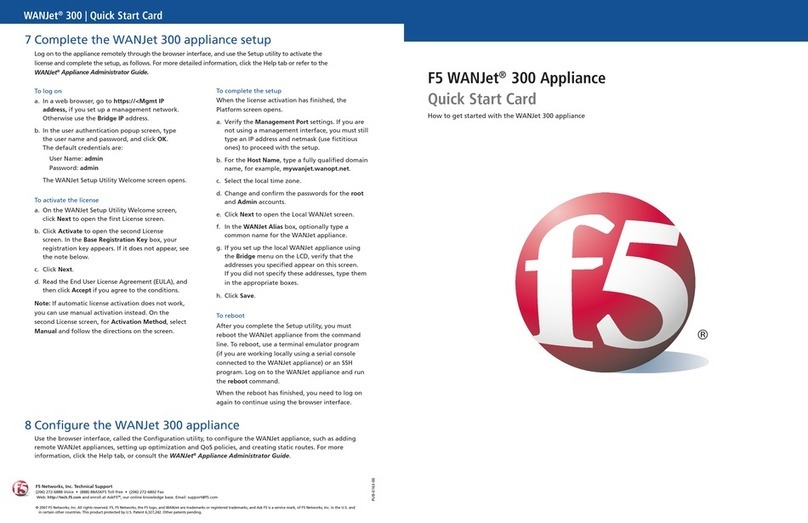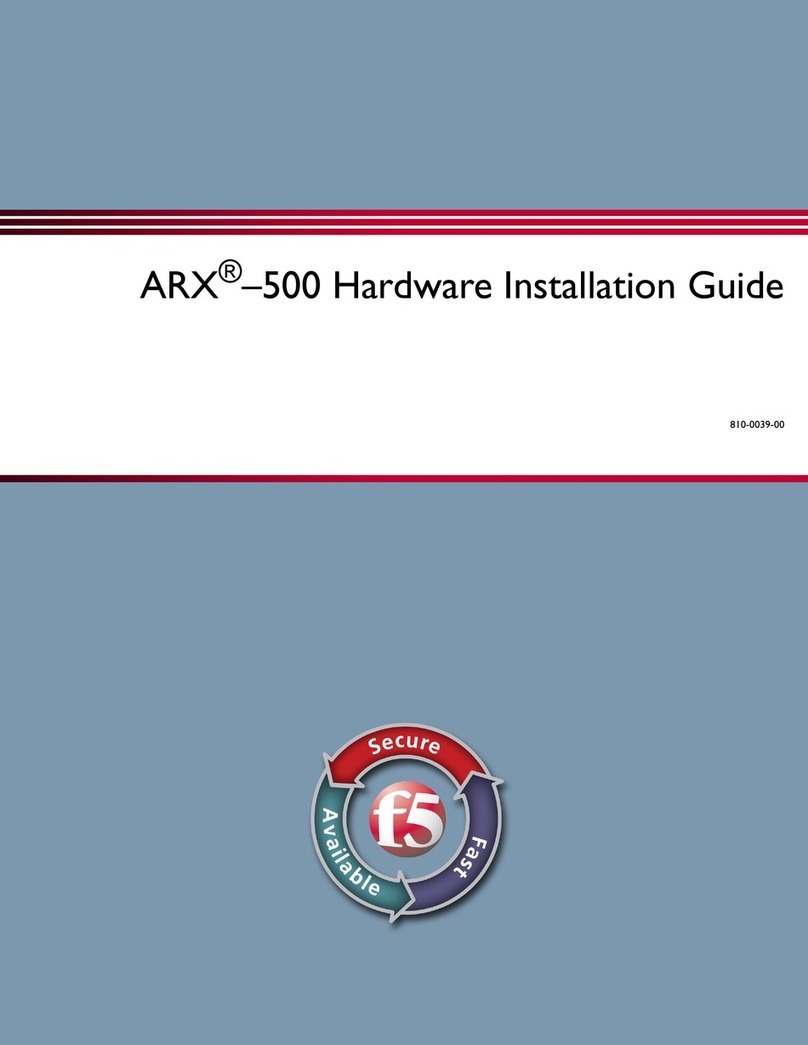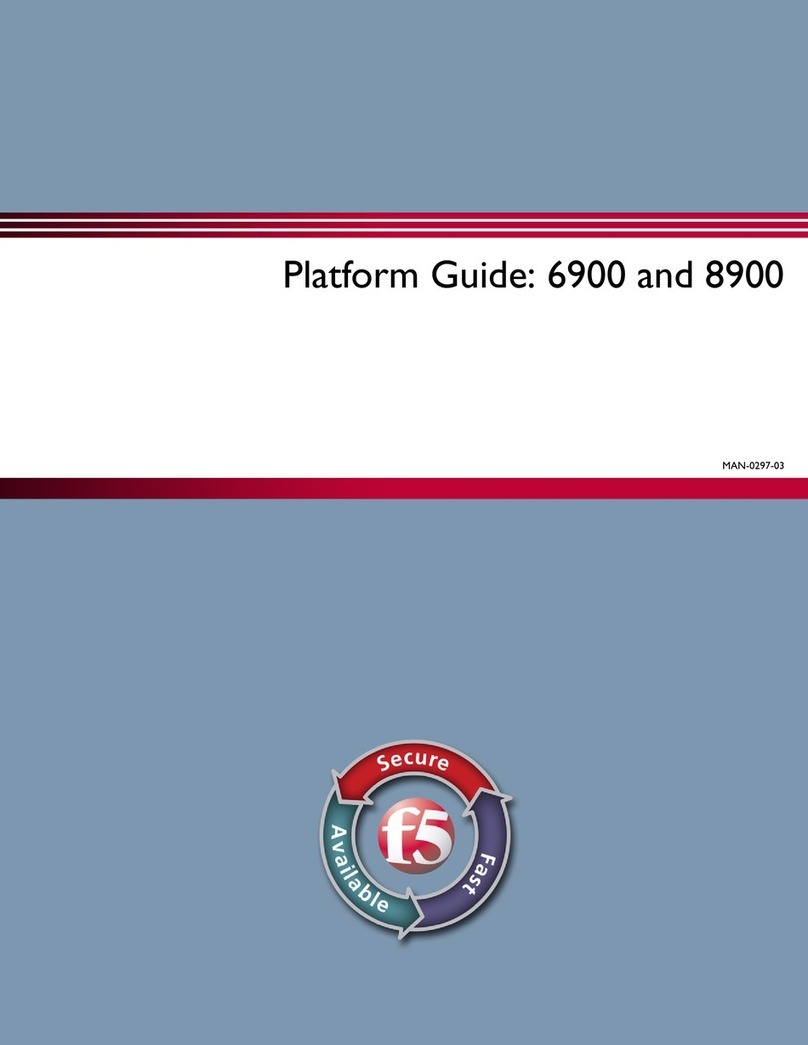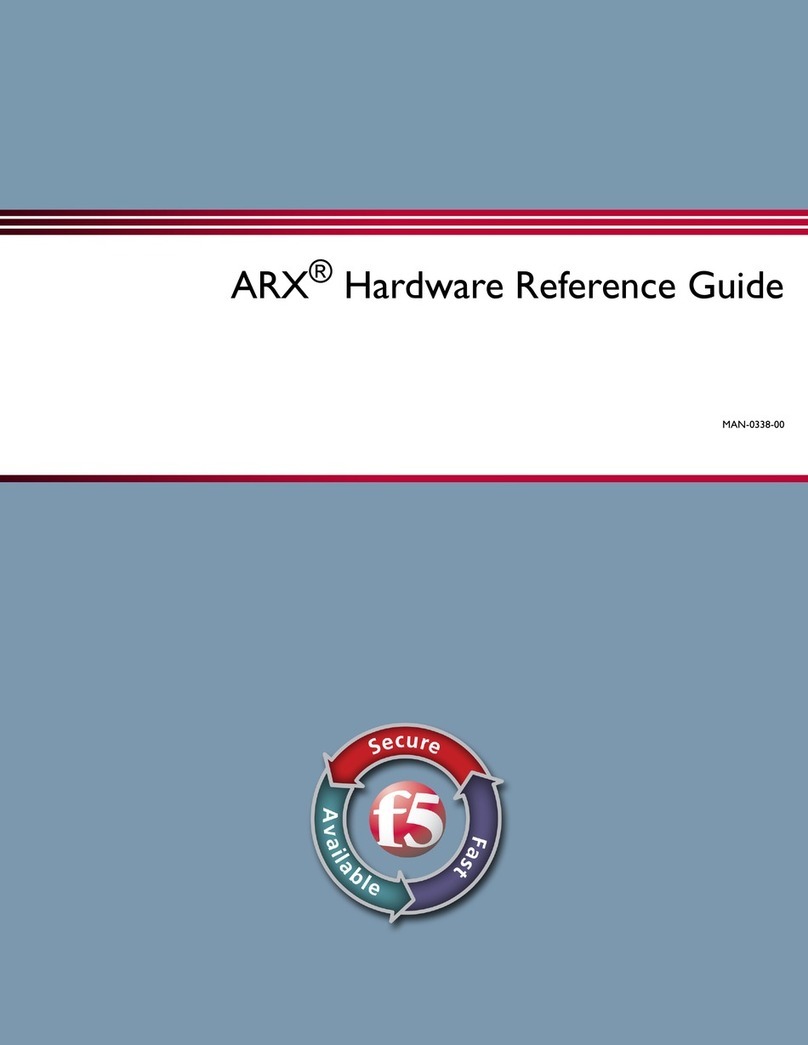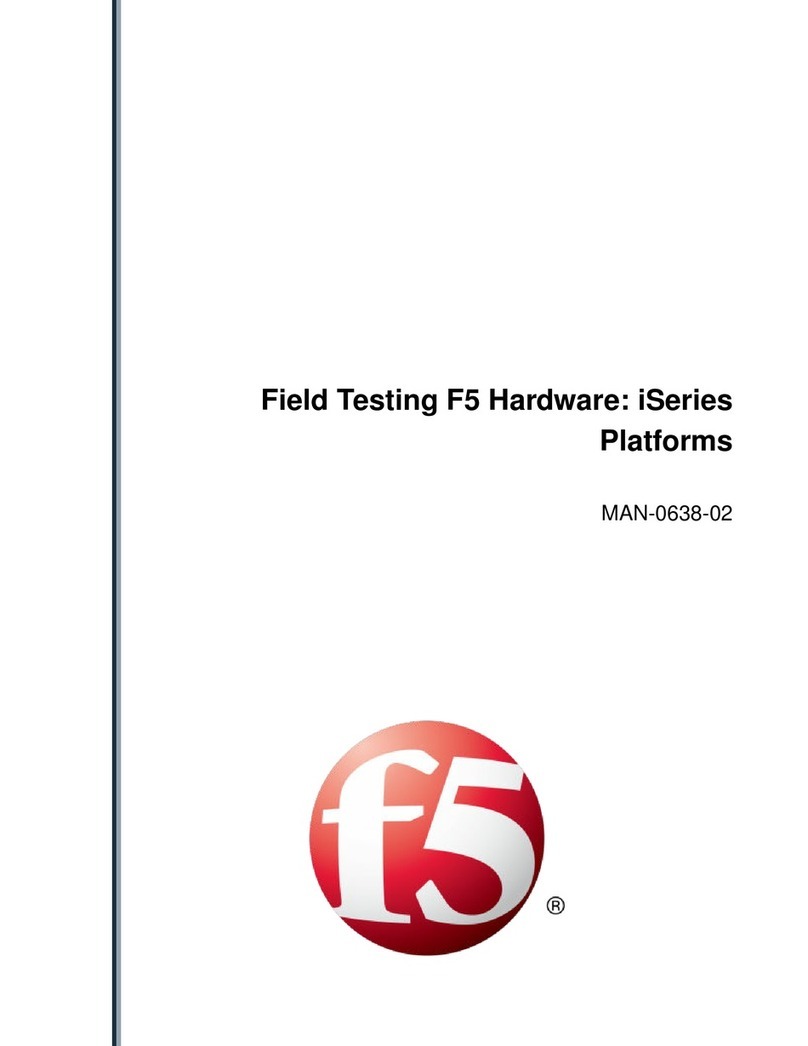Table of Contents
What is F5 Herculon SSL Orchestrator?.................................................................................. 5
What is F5 Herculon SSL Orchestrator?............................................................................5
Terminology for Herculon SSL Orchestrator............................................................................7
Terminology for Herculon SSL Orchestrator...................................................................... 7
Configuring the System for F5 Herculon SSL Orchestrator .................................................. 9
Overview: Configuring the system for F5 Herculon SSL Orchestrator...............................9
Using the Herculon SSL Orchestrator setup wizard...........................................................9
Backing up your BIG-IP configuration..............................................................................11
Modifying your Herculon SSL Orchestrator configuration................................................11
Undeploying your Herculon SSL Orchestrator configuration............................................11
Diagnosing your Herculon SSL Orchestrator deployment................................................12
Setting Up a Basic Configuration............................................................................................13
Overview: Setting up a basic configuration......................................................................13
Configuring general properties.........................................................................................13
Configuring logging..........................................................................................................15
Configuring an ingress and egress device on one system...............................................16
Configuring an ingress device (for separate ingress and egress devices).......................18
Configuring an egress device (for separate ingress and egress devices)........................20
Configuring the system for transparent proxy.................................................................. 23
Configuring the system for explicit proxy..........................................................................23
Configuring the system for both transparent and explicit proxies.....................................24
Creating Services, Service Chains, and Classifier Rules..................................................... 27
Overview: Creating services, service chains, and classifier rules....................................27
Creating inline services for service chains.......................................................................27
Creating ICAP services....................................................................................................29
Creating receive-only services for traffic inspection.........................................................30
Creating service chains to link services...........................................................................30
Creating TCP service chain classifier rules..................................................................... 31
Creating UDP service chain classifier rules.....................................................................33
Importing and Exporting Configurations for Deployment....................................................35
Overview: Importing and exporting configurations for deployment.................................. 35
Importing new configurations for deployment.................................................................. 35
Importing past configurations for deployment..................................................................36
Exporting configurations for deployment..........................................................................36
Setting up Herculon SSL Orchestrator in a High Availability Environment ....................... 39
Overview: Setting up Herculon SSL Orchestrator in a high availability environment ......39
Task summary for deploying in a high availability environment........................................40
Installing an updated RPM file...............................................................................41
Configuring the network for high availability..........................................................41
Synchronizing the device group............................................................................ 43
Table of Contents
3