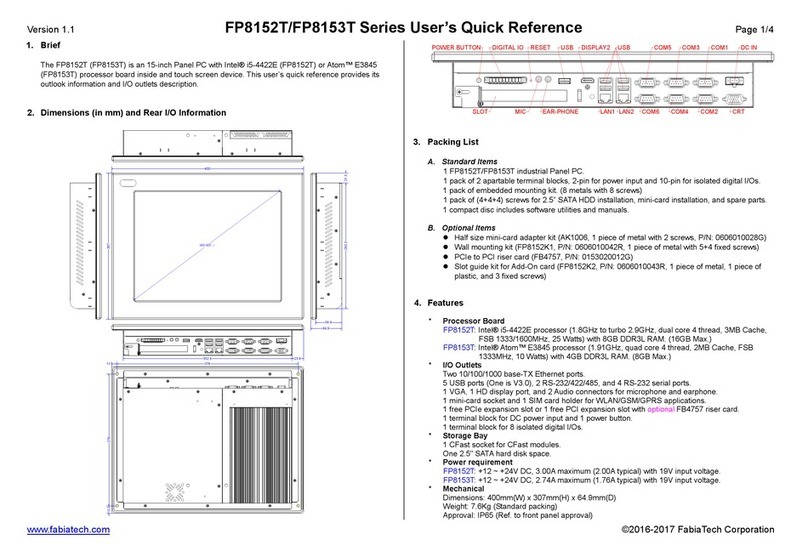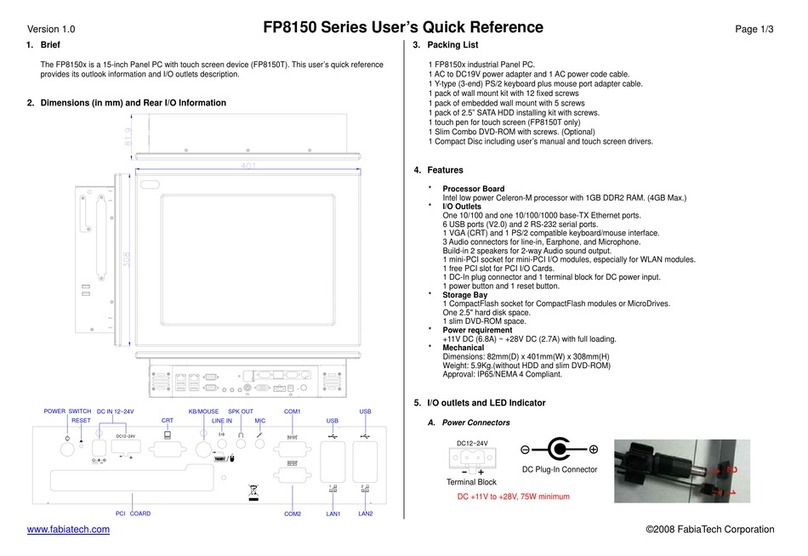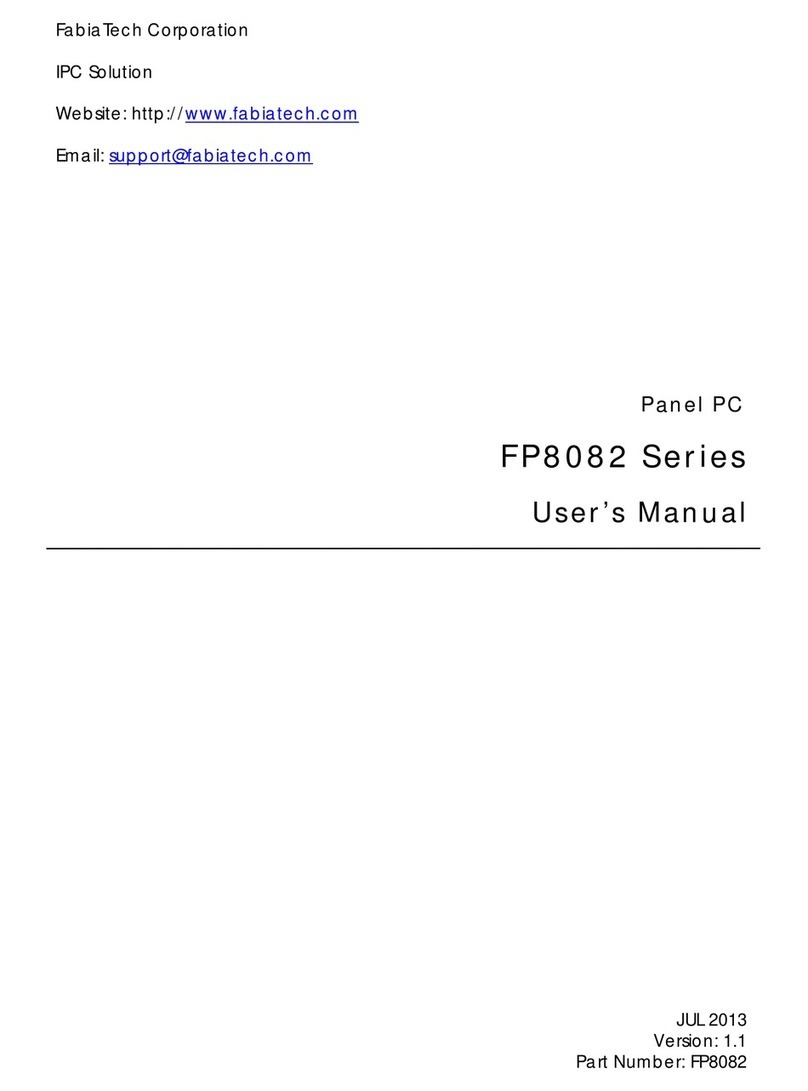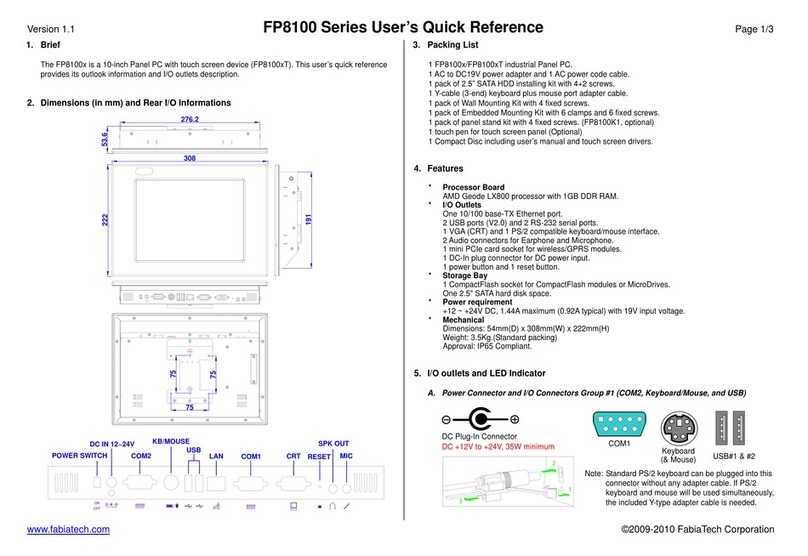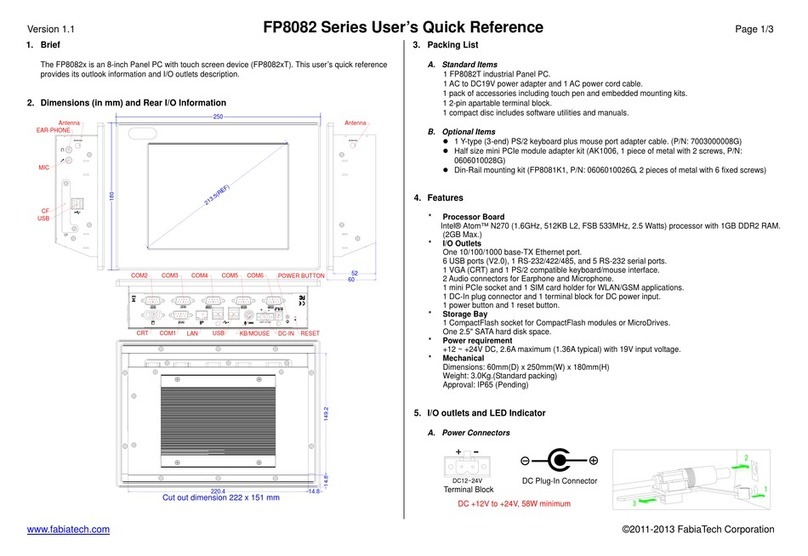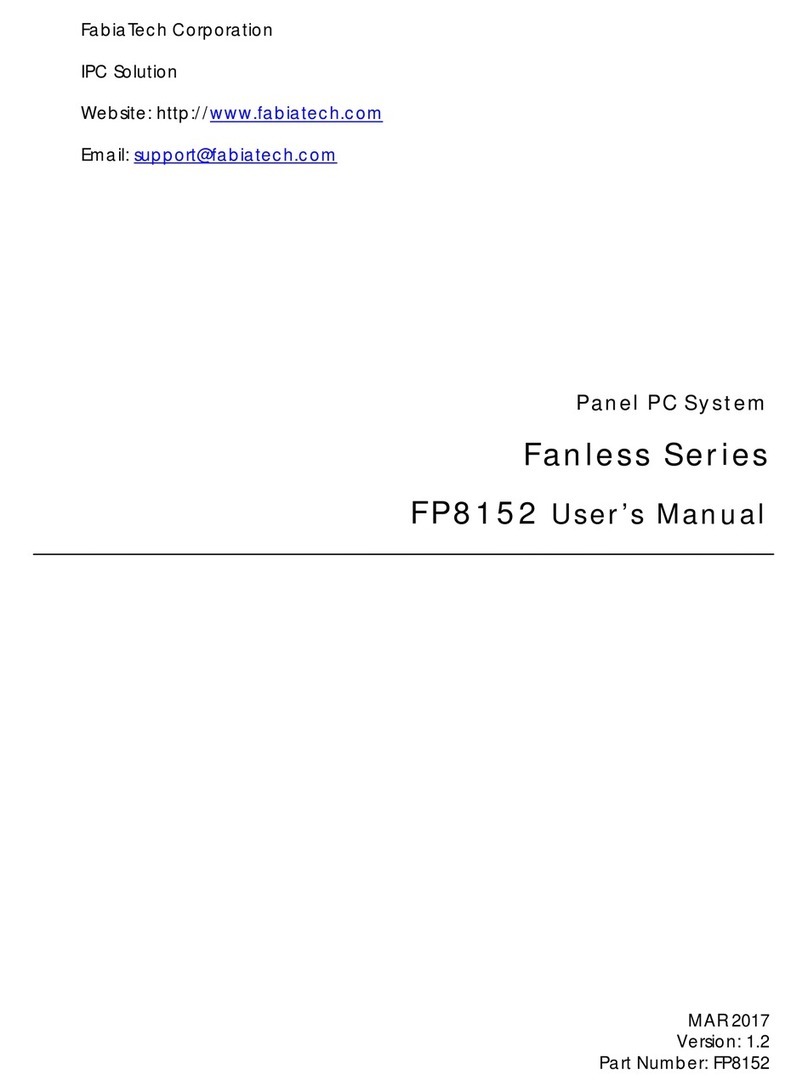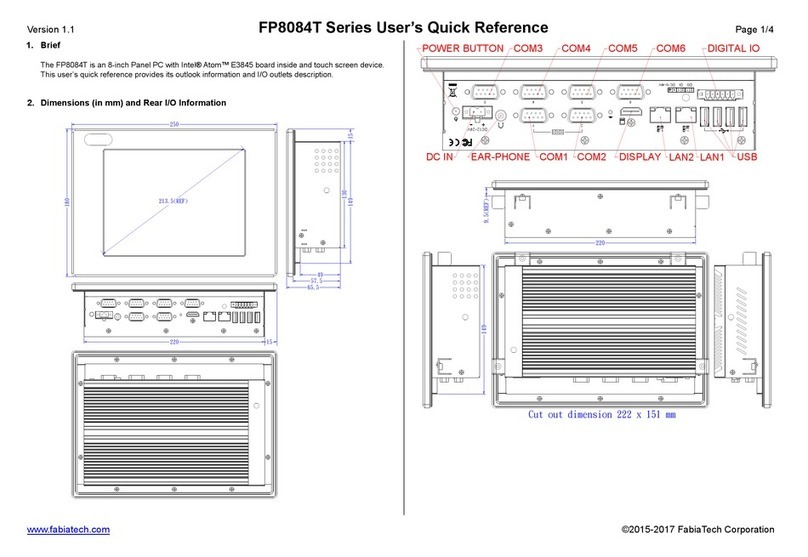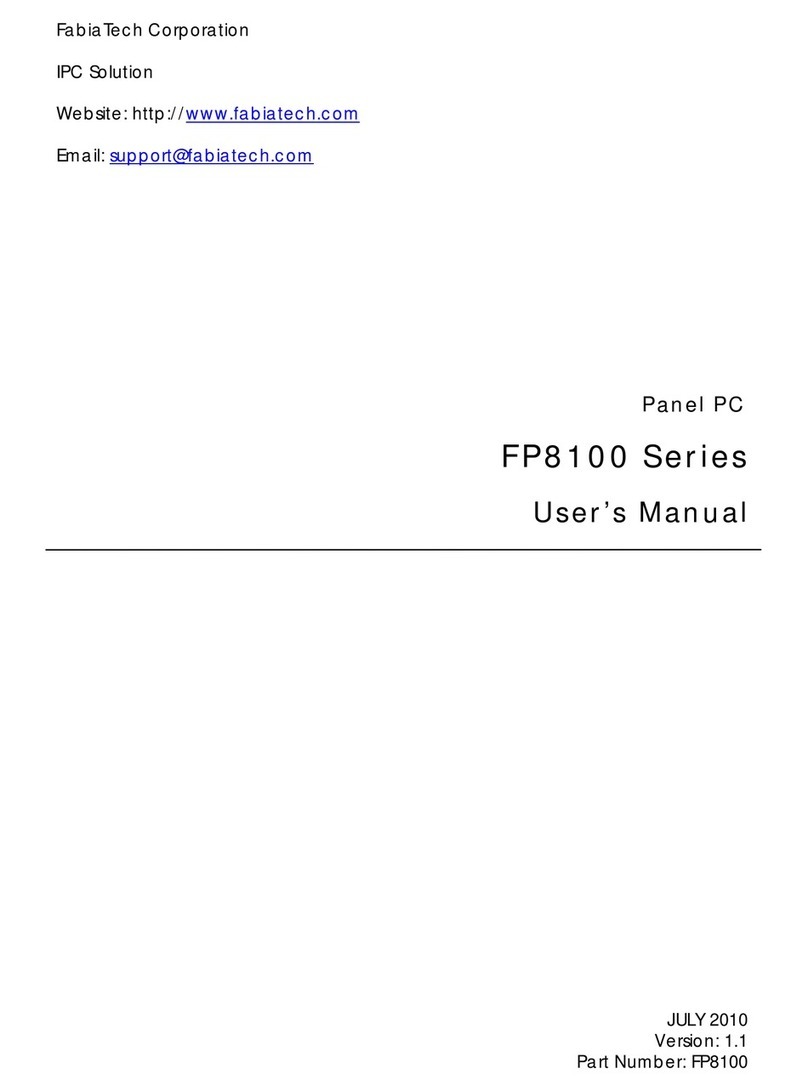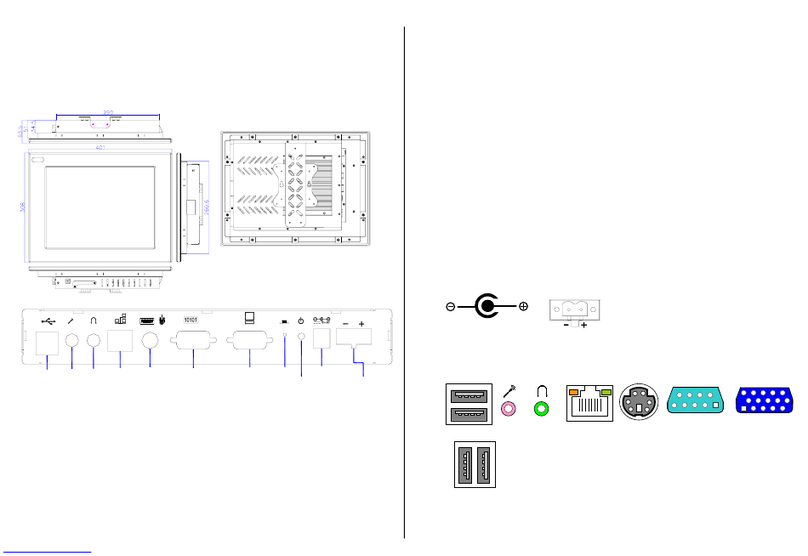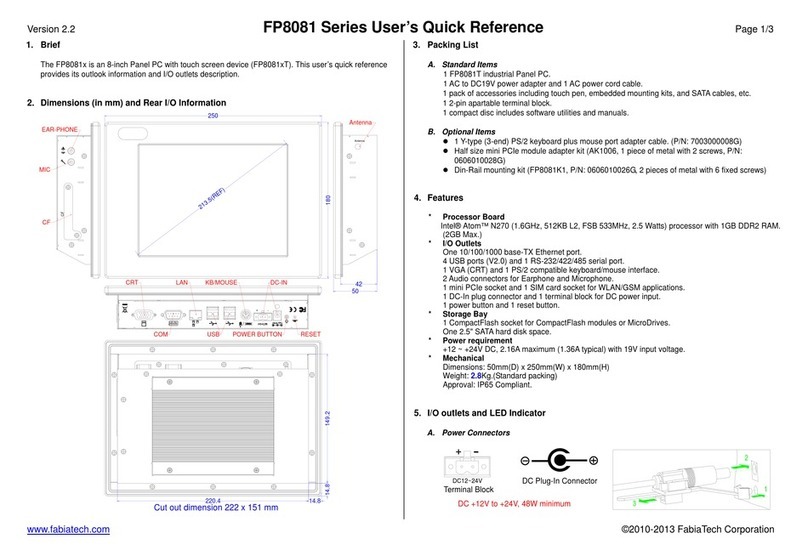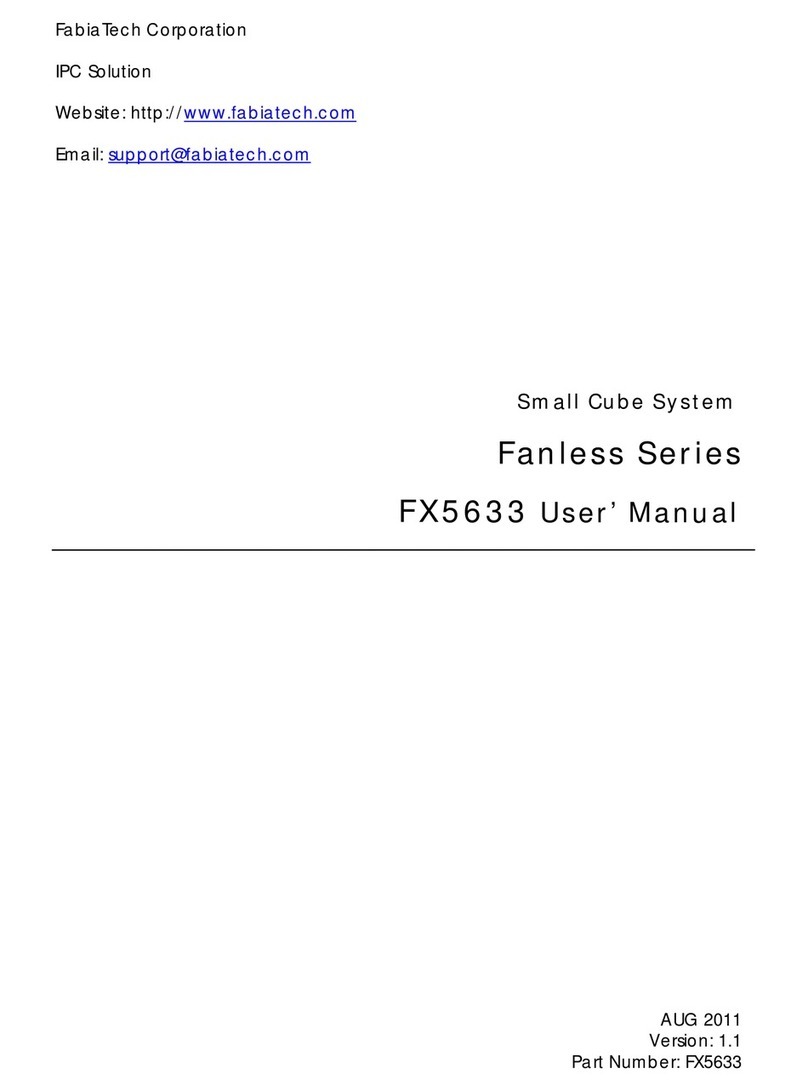iii
Table of Contents
FP8151 Series User’s Manual..............................................................................................i
Chapter 1 Introducing the FP8151Panel PC.............................................................................. 1
Overview..................................................................................................................................1
Series Comparison Table.......................................................................................................2
Layout.......................................................................................................................................3
Specifications..........................................................................................................................4
Packing List..............................................................................................................................6
Chapter 2 Hardware Installation ............................................................................................... 7
Before Installation...................................................................................................................7
Removing Covers –Installing Hardware...........................................................8
I/O Peripheral Connectors Panel...................................................................14
Connecting the DC Power and Power Button ............................................17
Chapter 3 BIOS Setup............................................................................................................... 19
Overview................................................................................................................................19
BIOS Functions...................................................................................................20
Keyboard Convention .....................................................................................21
STANDARD CMOS SETUP......................................................................................................22
BIOS Features Setup.............................................................................................................24
Chipset Features Setup........................................................................................................28
Integrated Peripherals.........................................................................................................31
POWER MANAGEMENT........................................................................................................36
PnP/PCI Configurations .......................................................................................................39
PC Health Status...................................................................................................................41
Chapter 4 Software Installation ............................................................................................... 43
System Driver.........................................................................................................................43
WIN 2000/XP Driver.....................................................................................................43
VGA Driver.............................................................................................................................44
WIN 2000/XP Driver.....................................................................................................44
Audio Driver...........................................................................................................................44
WIN 2000/XP................................................................................................................44
LAN Driver (Intel 82573L)......................................................................................................45
WIN 2000/XP................................................................................................................45