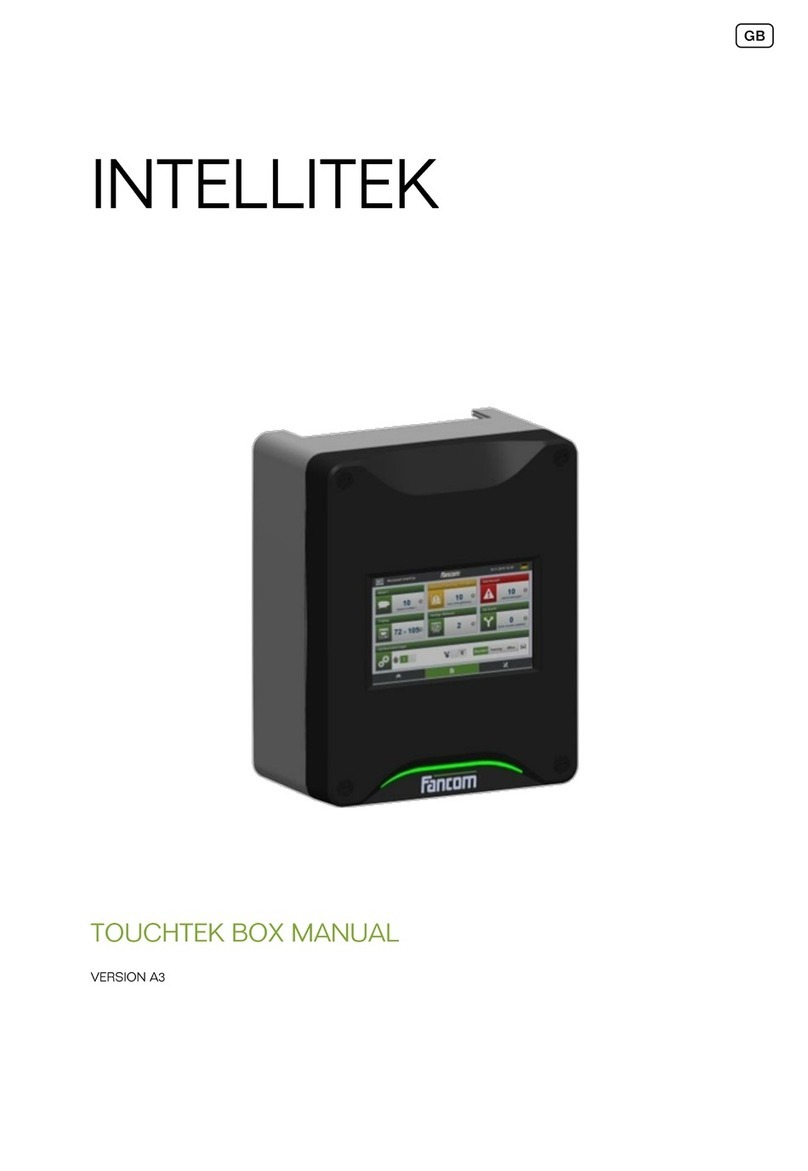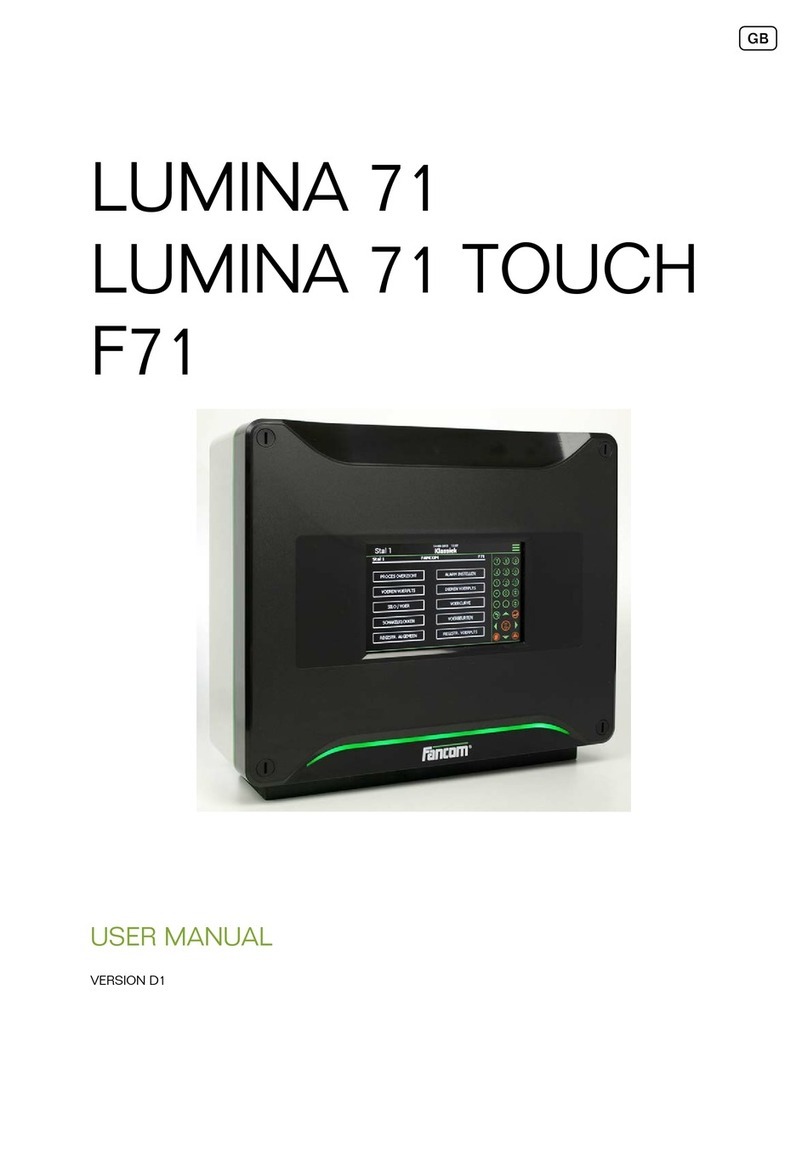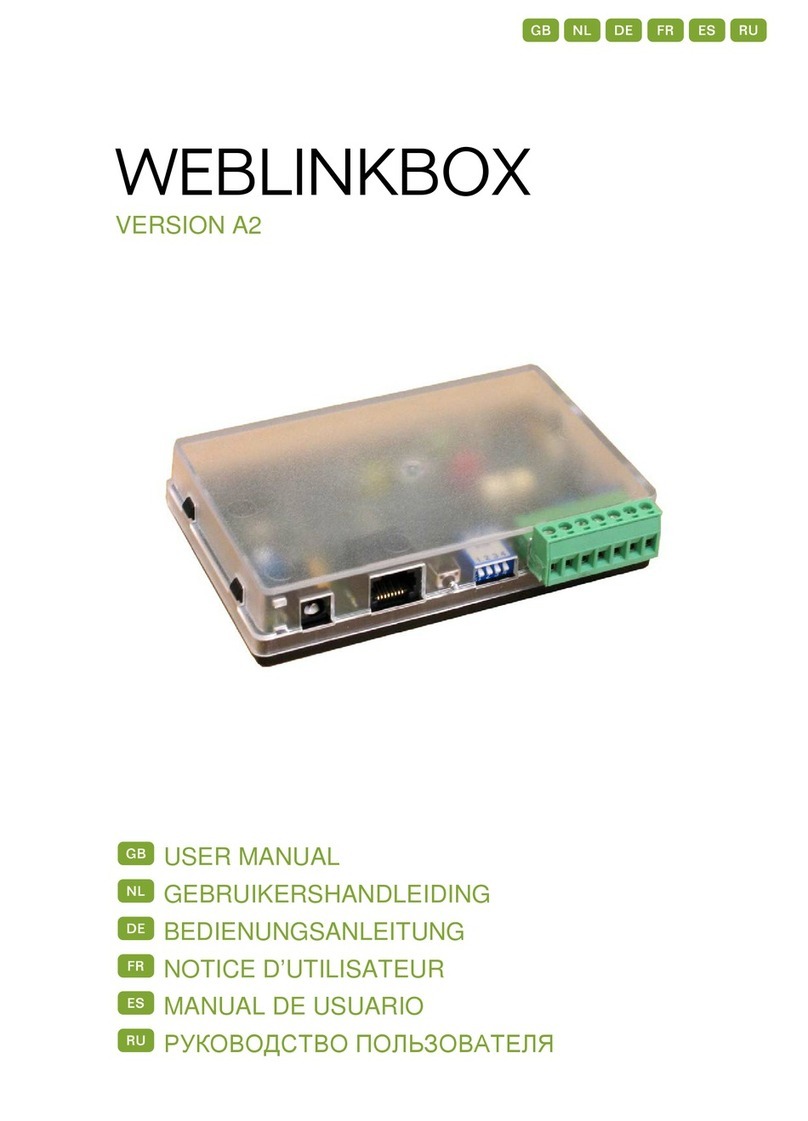1. General introduction .................................................................................................................................. 1
1.1 Documentation with the control computer....................................................................................... 1
1.2 How to use this manual .................................................................................................................. 1
1.3 Fancom Sales & Service Center..................................................................................................... 2
1.4 F-Central FarmManager™.............................................................................................................. 2
2. The Lumina 41/42 feed installation ........................................................................................................... 3
2.1 Important terms .............................................................................................................................. 3
3. Installing the Lumina 41/42........................................................................................................................ 5
3.1 Determine location.......................................................................................................................... 5
3.2 Mount the Lumina 41/42................................................................................................................. 5
3.3 Connect the Lumina 41/42.............................................................................................................. 6
3.4 Installing the control computer........................................................................................................ 7
4. House setup................................................................................................................................................ 8
4.1 Tab page Number........................................................................................................................... 8
4.2 Tab page Dose in........................................................................................................................... 8
4.3 Tab page Clocks............................................................................................................................. 9
5. System....................................................................................................................................................... 11
5.1 System.......................................................................................................................................... 11
5.2 SD Card Menu.............................................................................................................................. 13
5.3 Application.................................................................................................................................... 14
5.4 Communication............................................................................................................................. 14
5.5 IO Test.......................................................................................................................................... 15
6. Silos and ingredients ............................................................................................................................... 16
6.1 Silo ............................................................................................................................................... 16
6.2 Ingredients.................................................................................................................................... 17
7. Weigher and Transport ............................................................................................................................ 18
7.1 Weigher........................................................................................................................................ 18
7.2 External registration...................................................................................................................... 24
8. Feed place................................................................................................................................................. 25
9. Clocks, external registration and alarms................................................................................................ 26
9.1 Feed clock.................................................................................................................................... 26
9.2 Water clock................................................................................................................................... 27
9.3 Light clocks................................................................................................................................... 27
9.4 Extra clock.................................................................................................................................... 29
9.5 Registration .................................................................................................................................. 29
9.6 External alarms............................................................................................................................. 31
10. Checks and tests...................................................................................................................................... 32
10.1 Weigher test ................................................................................................................................. 32
11. Technical specifications .......................................................................................................................... 33
11.1 Interior control computer............................................................................................................... 34
11.2 FDP25 .......................................................................................................................................... 35
11.3 IOB.4 ............................................................................................................................................ 36
11.4 FRM.8........................................................................................................................................... 37
11.5 DI.4............................................................................................................................................... 37
11.6 Connection FNet and I/O-net........................................................................................................ 38
12. Appendix: Concept feeding systems...................................................................................................... 39
12.1 Demand sensor in storage hopper ............................................................................................... 39
12.2 Demand sensor in weigher hopper (incl. transport auger)............................................................ 41