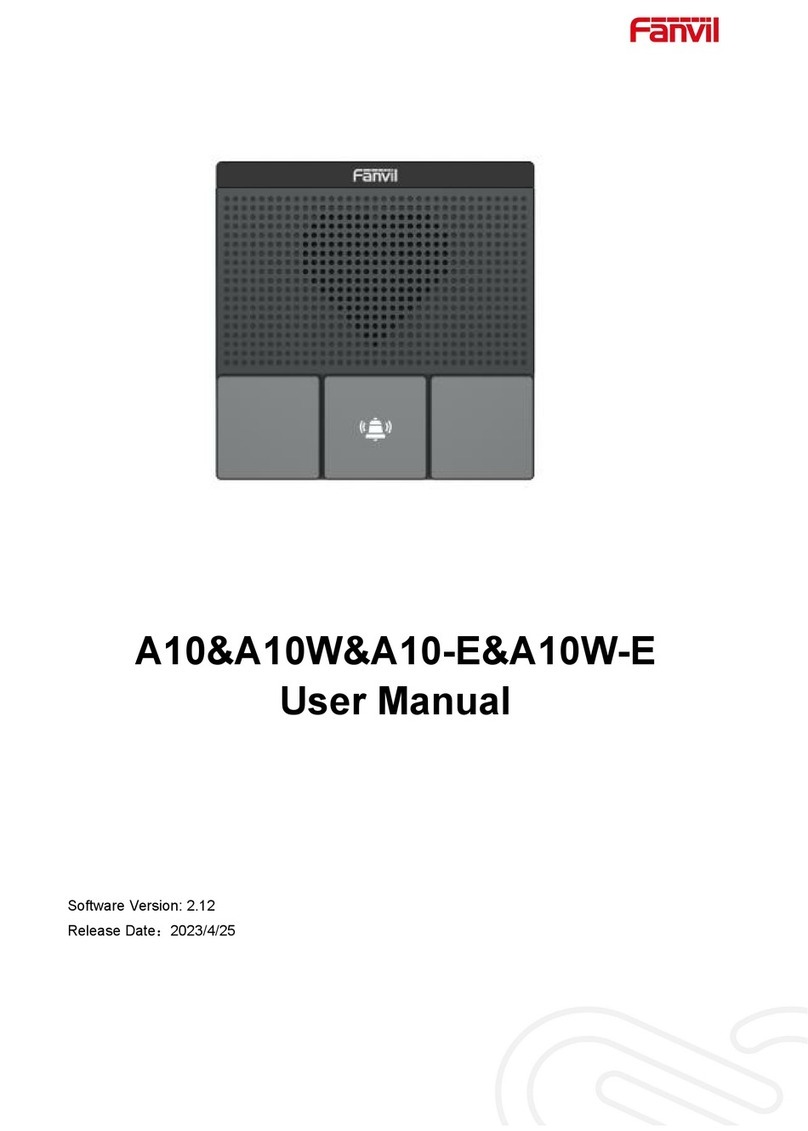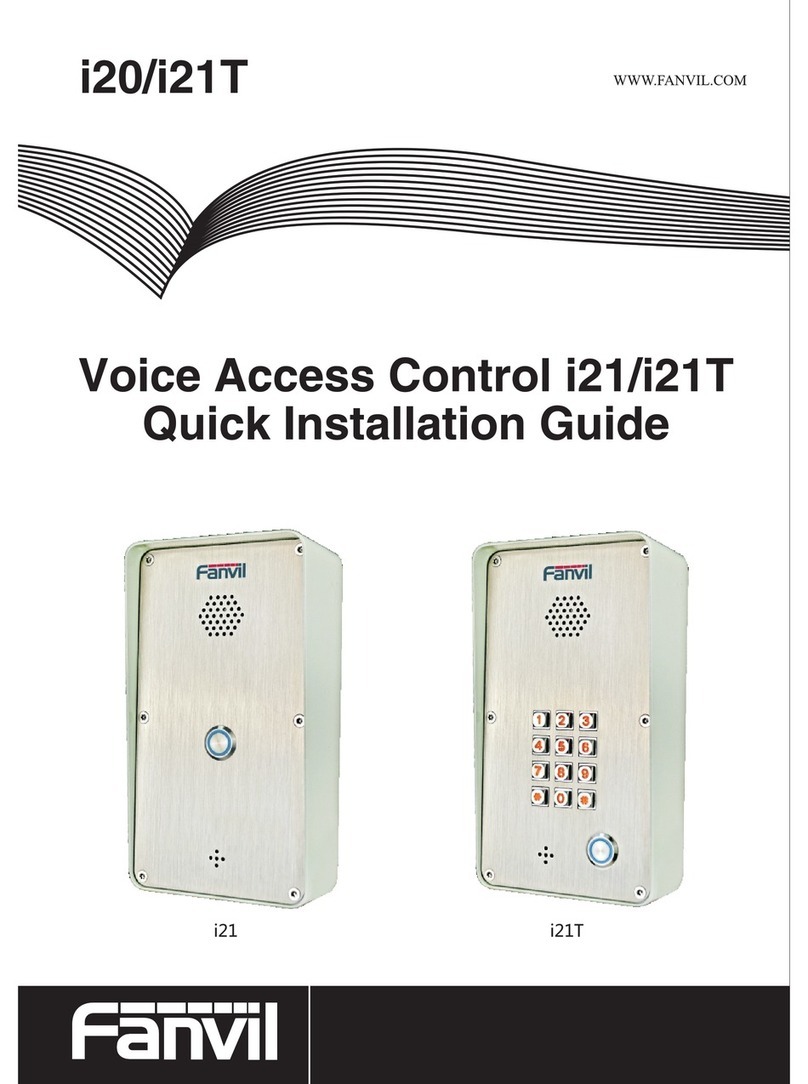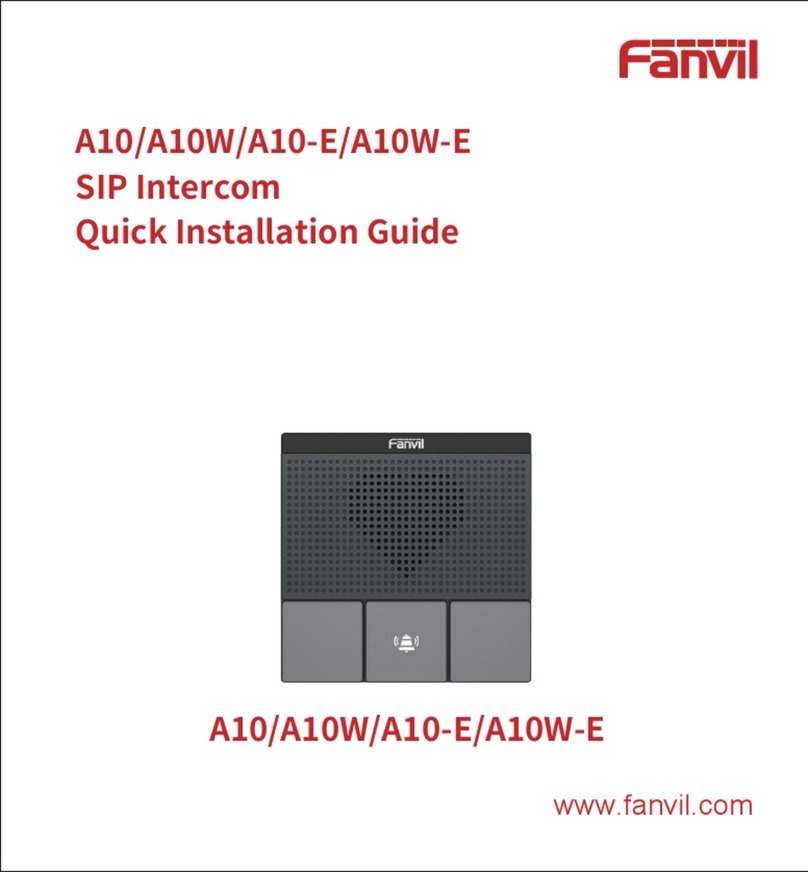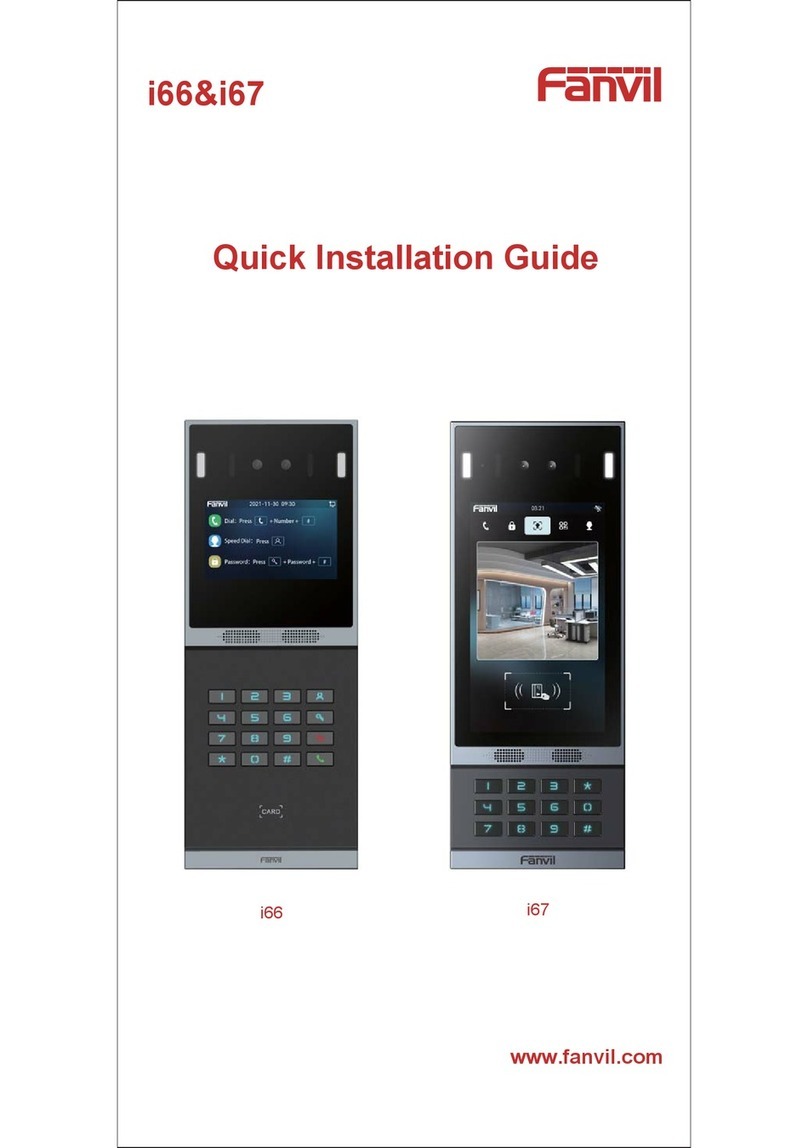1 Picture
Picture 1 - button instruction..........................................................................................4
Picture 2 - connected graphs..........................................................................................6
Picture 3 - Quickly setting..............................................................................................8
Picture 4 - WEB Login...................................................................................................9
Picture 5 - SIP Line Configuration ...............................................................................9
Picture 6 - Function Setting..........................................................................................10
Picture 7 - - Function Setting.......................................................................................11
Picture 8 - Enable Auto Answer................................................................................11
Picture 9 - Set DND Option ......................................................................................12
Picture 10 - Enable DND .............................................................................................12
Picture 11 - Call Waiting...........................................................................................13
Picture 12 - WEB Intercom.......................................................................................14
Figure 1 - Picture 13 - MCAST....................................................................................15
Picture 14 - SIP Hotspot .............................................................................................17
Picture 15 - WEBAccount.........................................................................................19
Picture 16 - System Setting..........................................................................................19
Picture 17 - Upgrade....................................................................................................20
Picture 18 -Auto provision........................................................................................20
Picture 19 - FDMS.......................................................................................................23
Picture 20 - Tools .........................................................................................................24
Picture 21 - Network Basic Setting..............................................................................24
Picture 22 - Network Setting........................................................................................26
Picture 23 - VPN........................................................................................................27
Picture 24 - WEB Filter Table...................................................................................28
Picture 25 - SIP..........................................................................................................29
Picture 26 - Network Basic..........................................................................................32
Picture 27 - Line Basic Setting..................................................................................33
Picture 28 - SIP Hotspot...............................................................................................34
Picture 29 - Blacklist....................................................................................................34
Picture 30 - Feature......................................................................................................35
Picture 31 -Audio........................................................................................................36
Picture 32 - Video Setting ............................................................................................38
Picture 33 - MCAST....................................................................................................40
Picture 34 -Action URL ..............................................................................................41
Picture 35 - Time/Date..............................................................................................42
Picture 36 - Trusted Certificates...................................................................................43