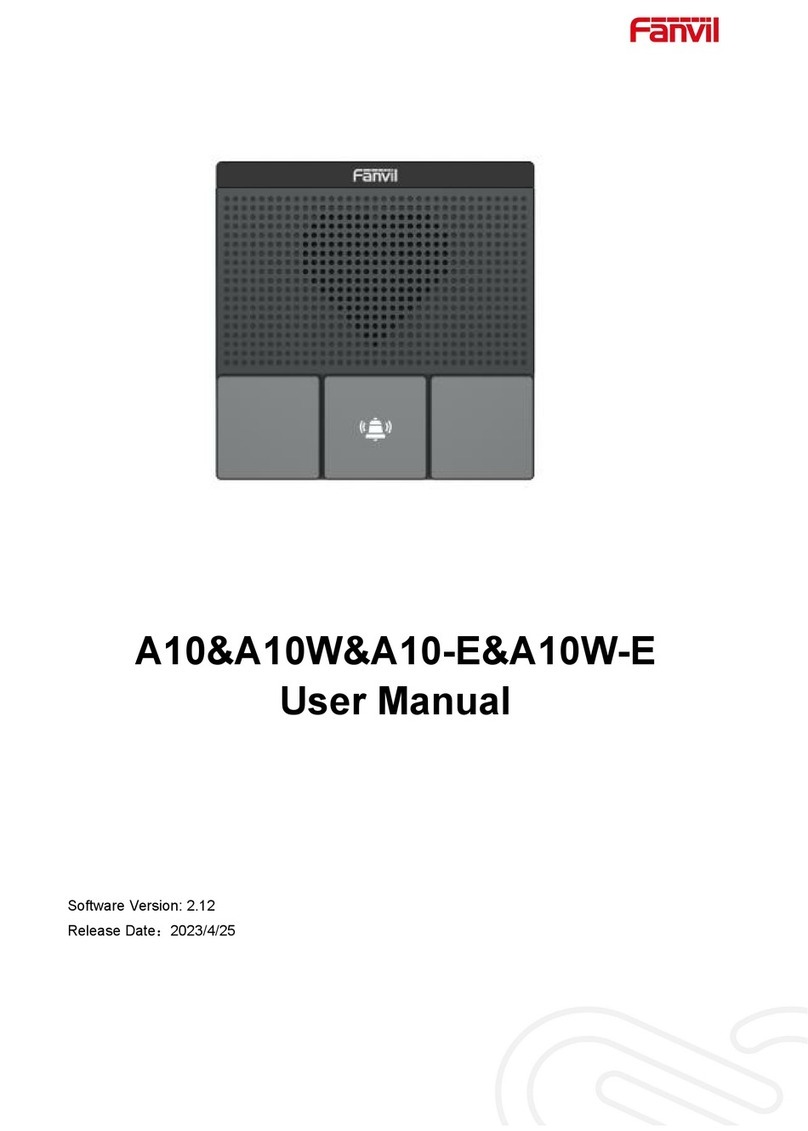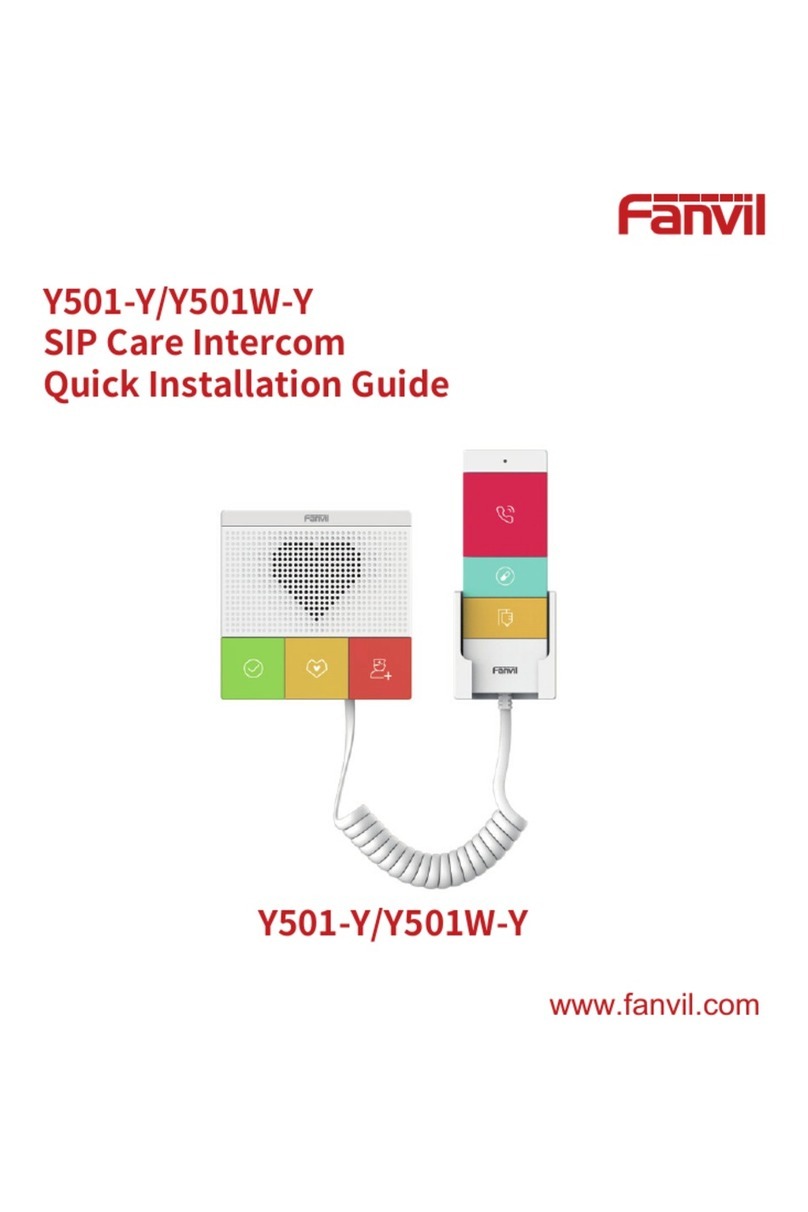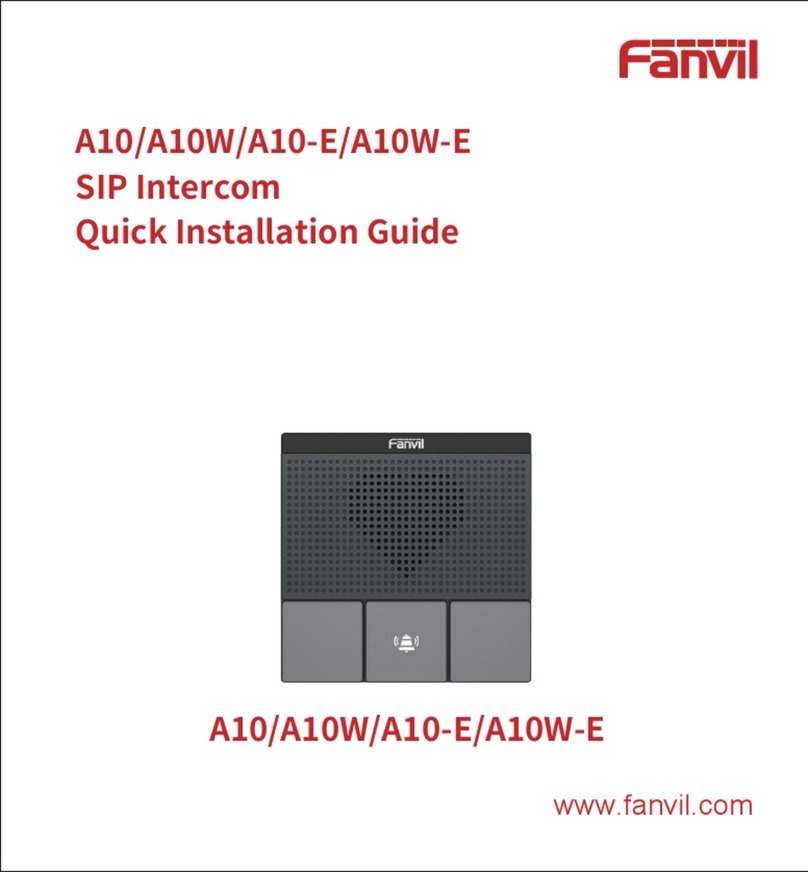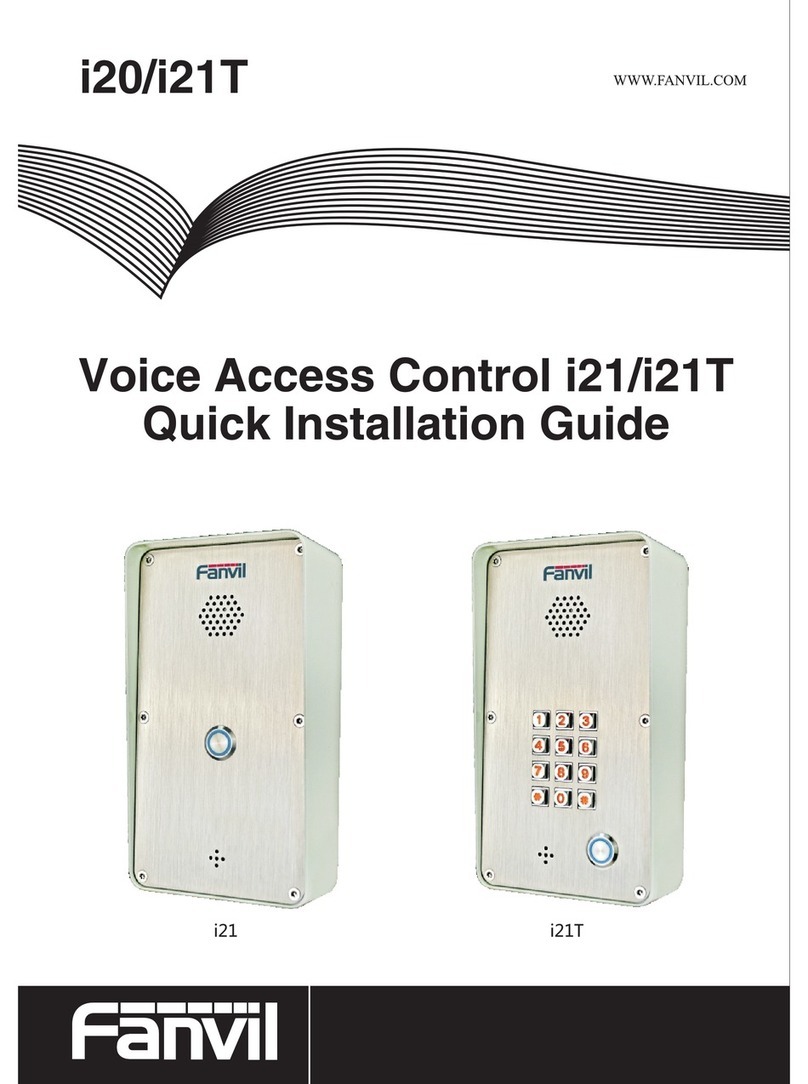[䬂ܹ᭛ᄫ]
Directory
A. PRODUCT INTRODUCTION ............................................................................................................ 5
1. APPEARANCE OF THE PRODUCT .............................................................................................................. 5
2. DESCRIPTION .................................................................................................................................... 5
B. START USING.................................................................................................................................... 6
1. CONFIRM THE CONNECTION.................................................................................................................. 6
Security functions Output port ............................................................................................... 7
2. QUICK SETTING ................................................................................................................................. 7
C. BASIC OPERATION ............................................................................................................................ 8
1. ANSWER A CALL ................................................................................................................................ 8
2. CALL .............................................................................................................................................. 8
3. END CALL ........................................................................................................................................ 8
4. CALL RECORD.................................................................................................................................... 8
D. PAGE SETTINGS............................................................................................................................. 8
1. BROWSER CONFIGURATION .................................................................................................................. 8
2. PASSWORD CONFIGURATION ................................................................................................................ 9
3. CONFIGURATION VIA WEB................................................................................................................... 9
(1) BASIC ..................................................................................................................................... 9
a) STATUS ................................................................................................................................... 9
b) WIZARD ............................................................................................................................... 10
c) LANGUAGE........................................................................................................................... 10
d) TIME&DATE.......................................................................................................................... 11
(2) NETWORK ............................................................................................................................ 12
a) WAN .................................................................................................................................... 12
b) QoS&VLAN........................................................................................................................... 14
c) WEB FILTER .......................................................................................................................... 16
d) SECURITY ............................................................................................................................. 17
(3) VOIP..................................................................................................................................... 17
a) SIP ....................................................................................................................................... 17
b) STUN.................................................................................................................................... 21
(4) INTERCOM ........................................................................................................................... 22
a) FUNCTICON KEY ................................................................................................................... 22