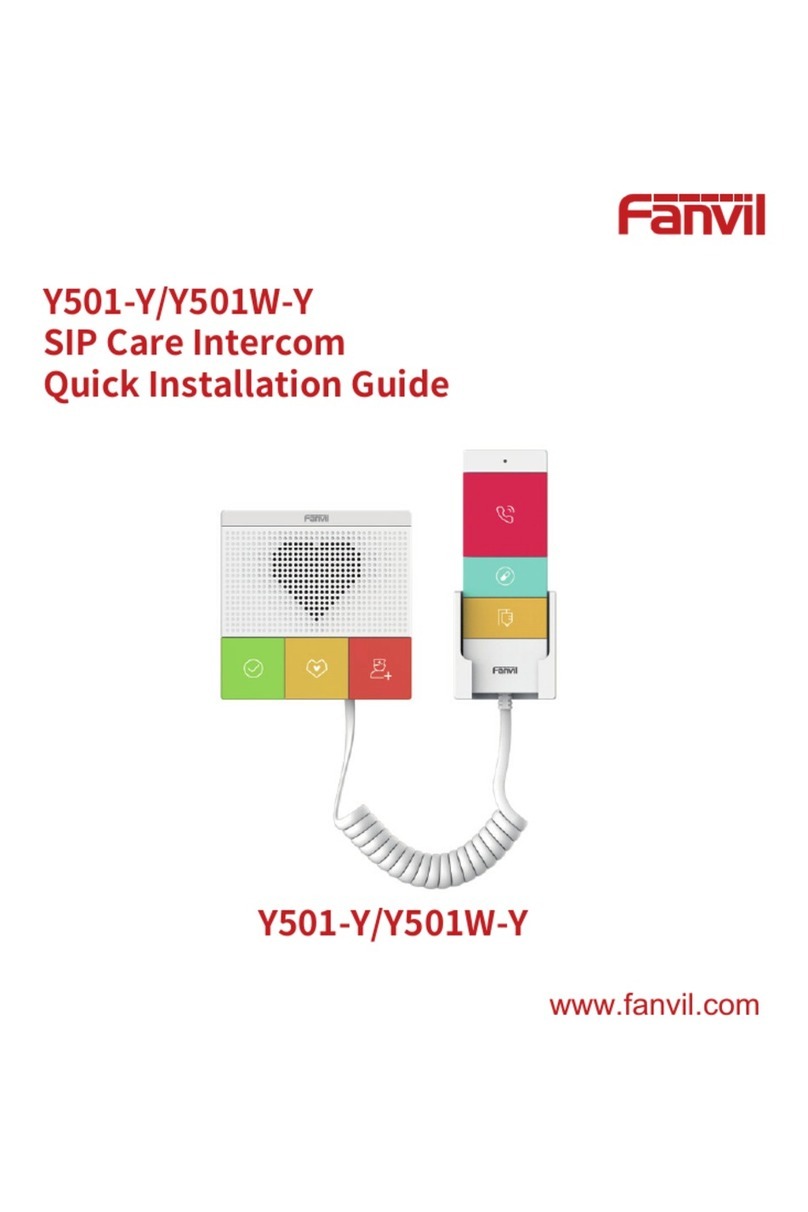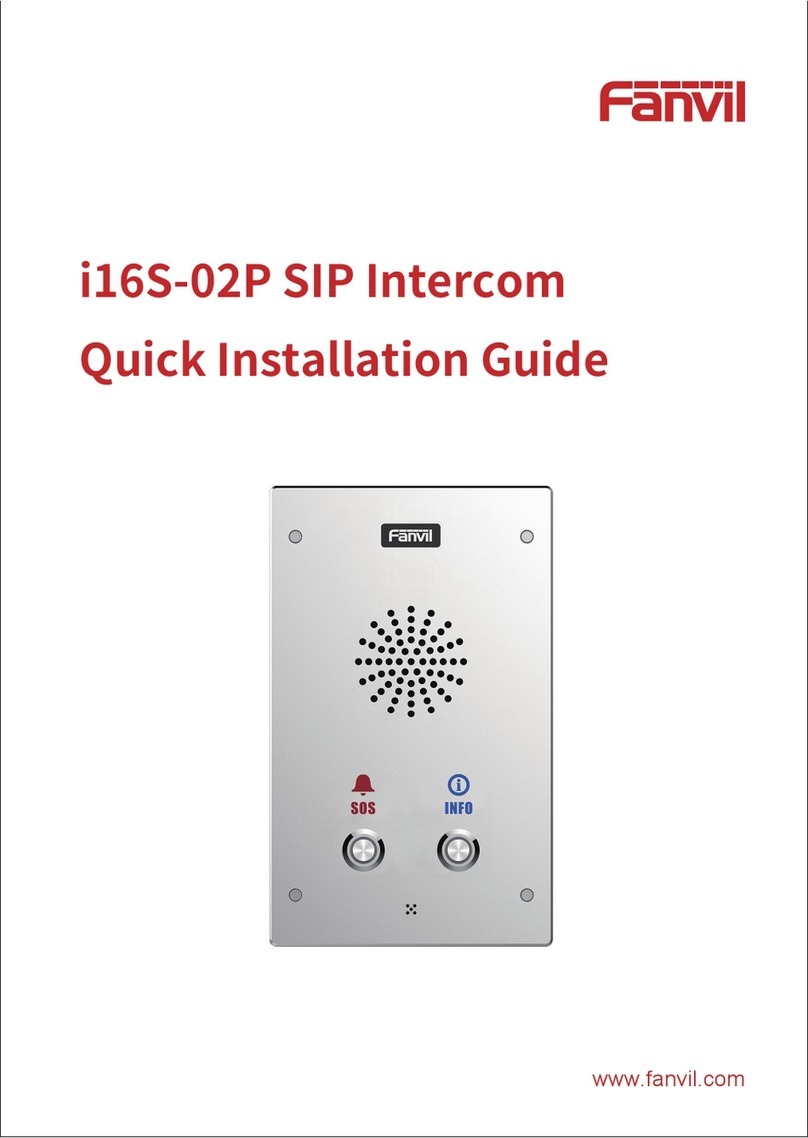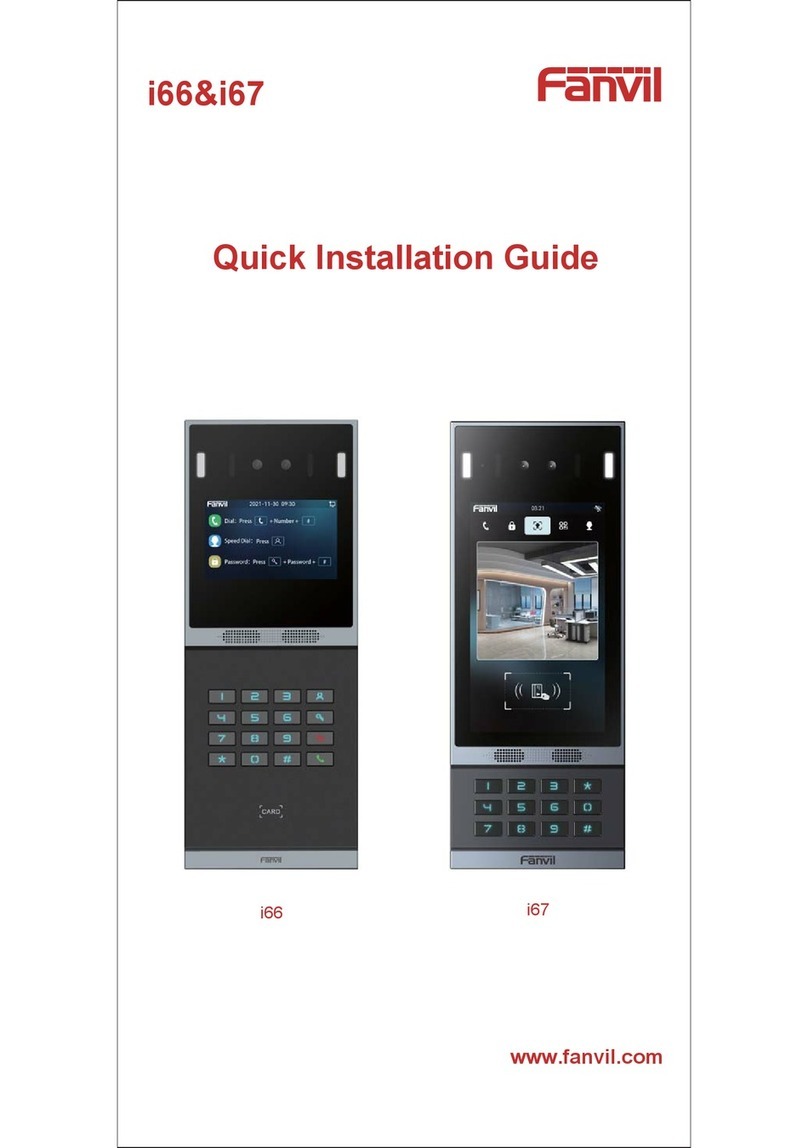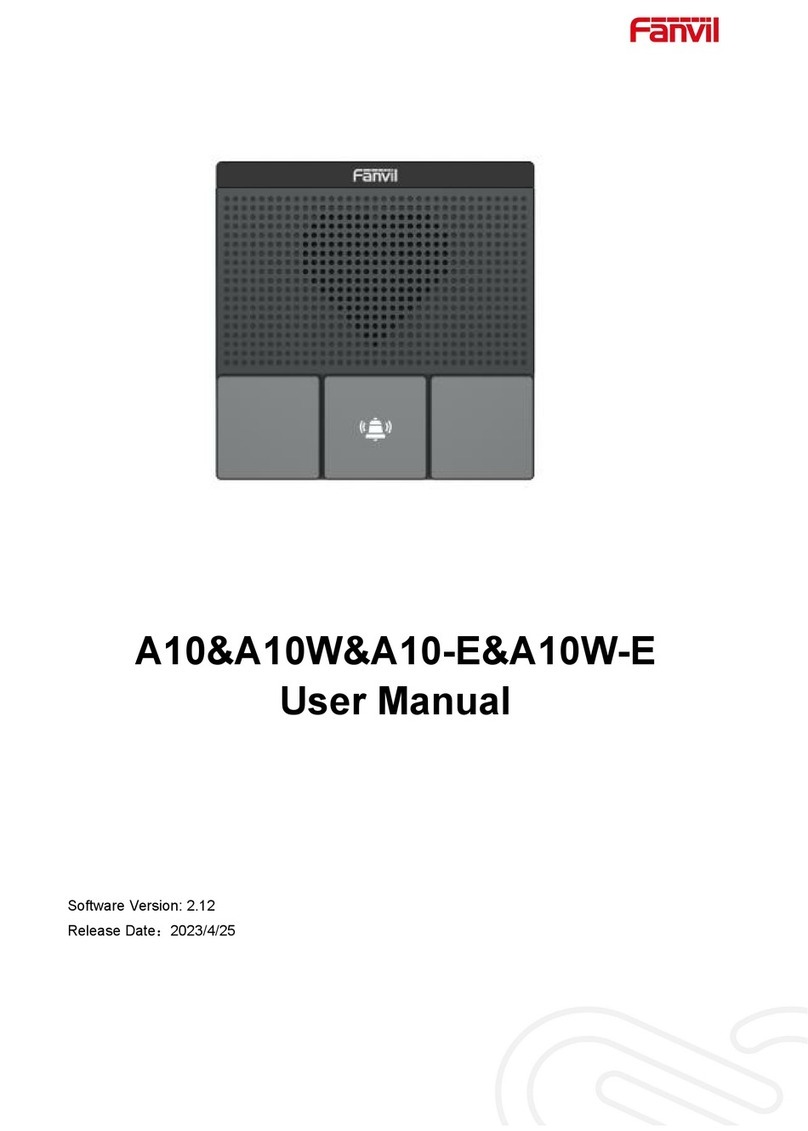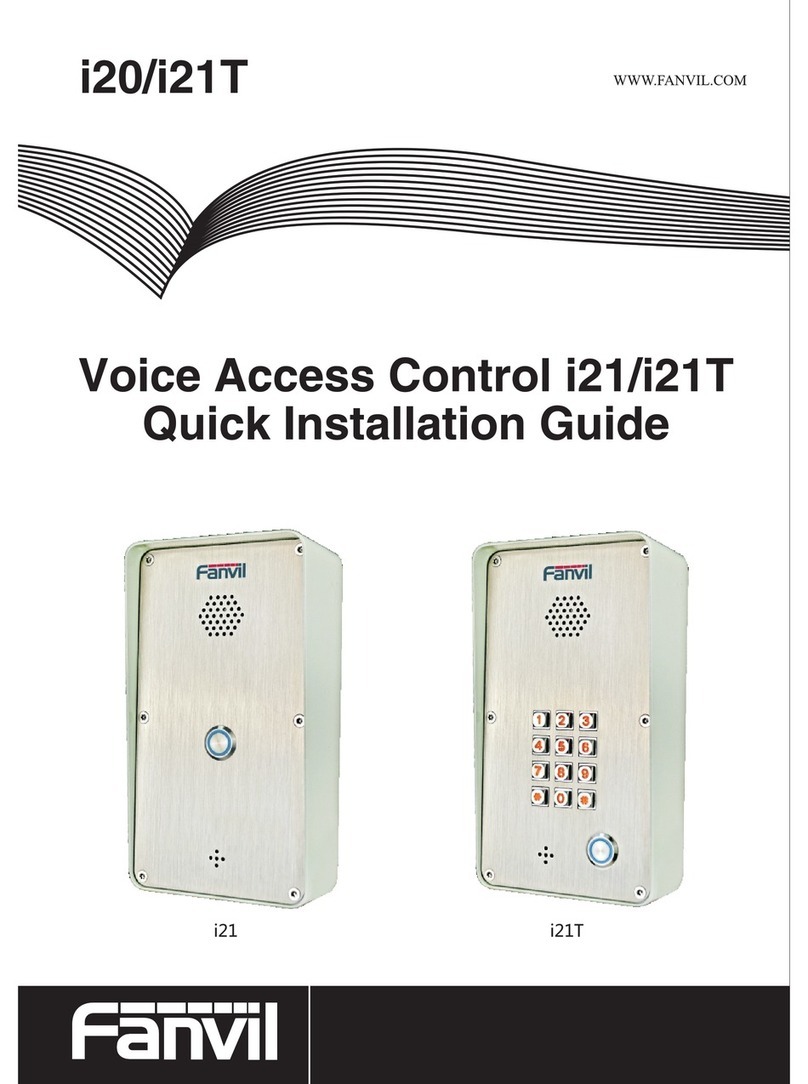3
Table of Content
1. Acquaint I20-T.................................................... 4
1.1. I20-T Front...............................................................................................................................................................4
1.2. Key Description .......................................................................................................................................................5
2. Start Using ....................................................... 5
2.1. Connect the power supply and the network..................................................................................................5
2.1.1. Connect Network ....................................................................................................................................... 5
2.2. Quick Setting.......................................................................................................................................................... 9
3. I20-T Door Phone Basic Operation ................................ 10
3.1. Answering a Call .................................................................................................................................................10
3.3. End a Call.............................................................................................................................................................. 10
3.5. Door Open Operation......................................................................................................................................... 11
4. Page Configuration .............................................. 11
4.1. Ways to configure............................................................................................................................................... 11
4.1.1.Ways to configure..................................................................................................................................... 11
4.1.2. Password Configuration ........................................................................................................................ 11
4.2. Setting via web browser.................................................................................................................................... 11
4.3. WEB Page Functional Explanation ................................................................................................................12
4.3.1. BASIC..........................................................................................................................................................12
4.3.1.1. Status ..............................................................................................................................................12
4.3.1.2. Wizard.............................................................................................................................................. 12
4.3.1.3. Call Log...........................................................................................................................................15
4.3.2. Network ......................................................................................................................................................16
4.3.2.1. WAN Config ................................................................................................................................... 16
4.3.2.2. Qos Config .....................................................................................................................................18
4.3.2.3. Service Port ................................................................................................................................... 20
4.3.2.4. TIME&DATE ...................................................................................................................................21
4.3.3. VOIP ............................................................................................................................................................22
4.3.3.1. SIP Config.......................................................................................................................................22
4.3.3.2. Stun Config .................................................................................................................................... 28
4.3.5.FUNCTION KEY ................................................................................................................................... 29
4.3.5.1.Function key ...............................................................................................................................29
4.3.5.2.Door Card Setting......................................................................................................................32
4.3.5.3.Call Log ........................................................................................................................................33
5. Appendix ....................................................... 33
5.1.1.Specifications:...........................................................................................................................................34
5.1.2. Basic Feature............................................................................................................................................34
5.1.3. Schematic Diagram ...................................................................................................................................35
5.2、Owner Remote Opens the Voice Access Controller by VOIP Phone................................................... 35
5.3、Card Management............................................................................................................................................. 35
5.3.1 Issue Card Management ...........................................................................................................................35
5.3.2Issue User Card ...........................................................................................................................................36
5.3.3 Delete the user card (Method 1):..............................................................................................................37
5.3.4、Add Remote Visit Data..........................................................................................................................38