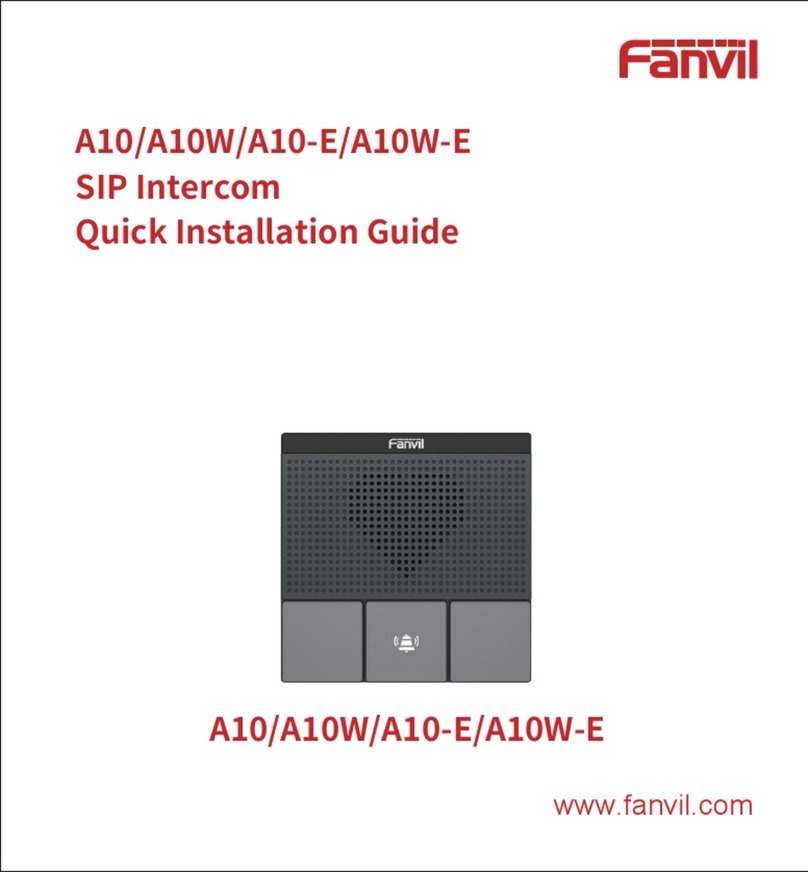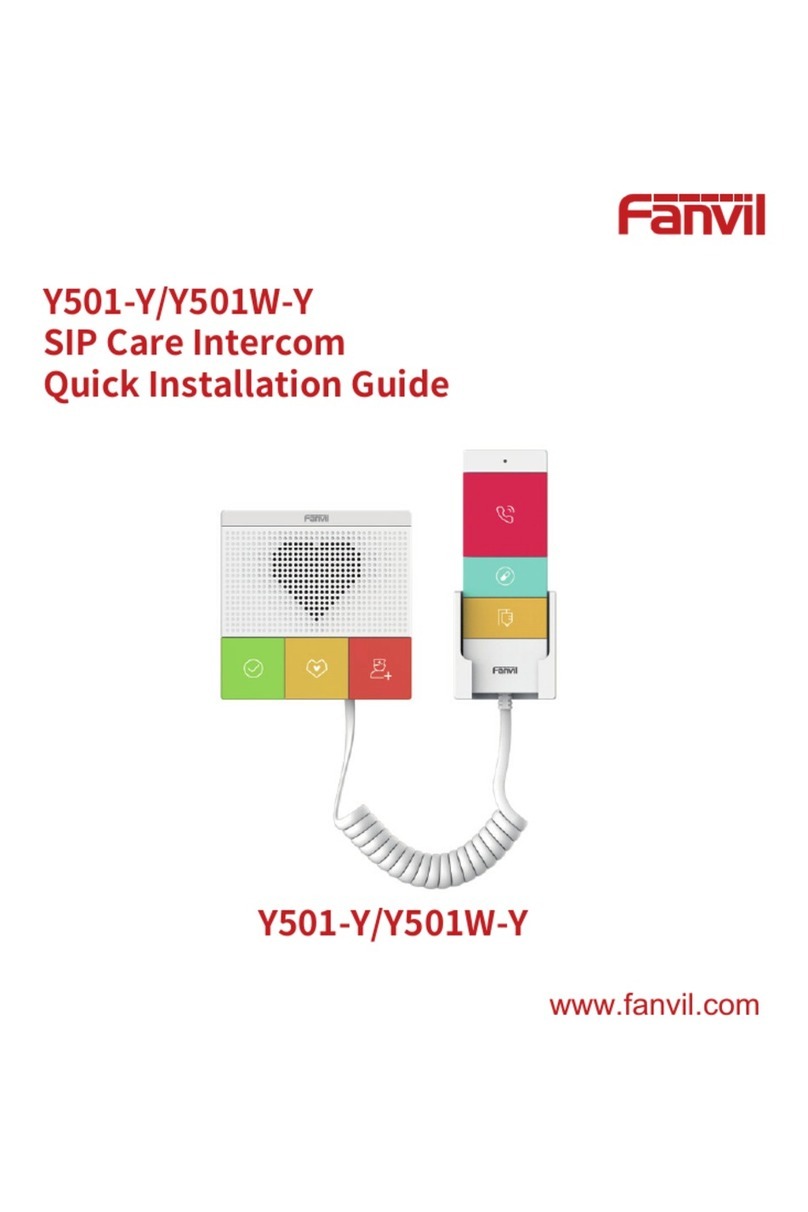[䬂ܹ᭛ᄫ]
Directory
A. PRODUCT INTRODUCTION ............................................................................................................ 5
1. APPEARANCE OF THE PRODUCT .............................................................................................................. 5
2. DESCRIPTION .................................................................................................................................... 6
B. START USING.................................................................................................................................... 7
1. CONFIRM CONNECTED......................................................................................................................... 7
1) Power port ................................................................................................................................ 7
2) Electric-lock and indoor switch port ........................................................................................... 7
3) Driving mode of electric-lock(Default in active mode) ................................................................ 7
4) Wiring instructions .................................................................................................................... 8
2. QUICK SETTING ................................................................................................................................. 9
C. BASIC OPERATION .......................................................................................................................... 10
1. ANSWER A CALL .............................................................................................................................. 10
2. CALL ............................................................................................................................................ 10
3. END CALL....................................................................................................................................... 10
4. CALL RECORD.................................................................................................................................. 10
5. OPEN THE DOOR OPERATION............................................................................................................... 10
D. PAGE SETTINGS........................................................................................................................... 11
1. BROWSER CONFIGURATION ................................................................................................................ 11
2. PASSWORD CONFIGURATION .............................................................................................................. 11
3. CONFIGURATION VIA WEB................................................................................................................. 12
(1) BASIC ................................................................................................................................... 12
a) STATUS ................................................................................................................................. 12
b) WIZARD ............................................................................................................................... 12
c) LANGUAGE........................................................................................................................... 13
d) TIME&DATE.......................................................................................................................... 14
(2) NETWORK ............................................................................................................................ 15
a) WAN .................................................................................................................................... 15
b) QoS&VLAN........................................................................................................................... 17
c) WEB FILTER .......................................................................................................................... 19
d) SECURITY ............................................................................................................................. 20
(3) VOIP..................................................................................................................................... 20
a) SIP ....................................................................................................................................... 20
b) STUN.................................................................................................................................... 23
(4) INTERCOM ........................................................................................................................... 25