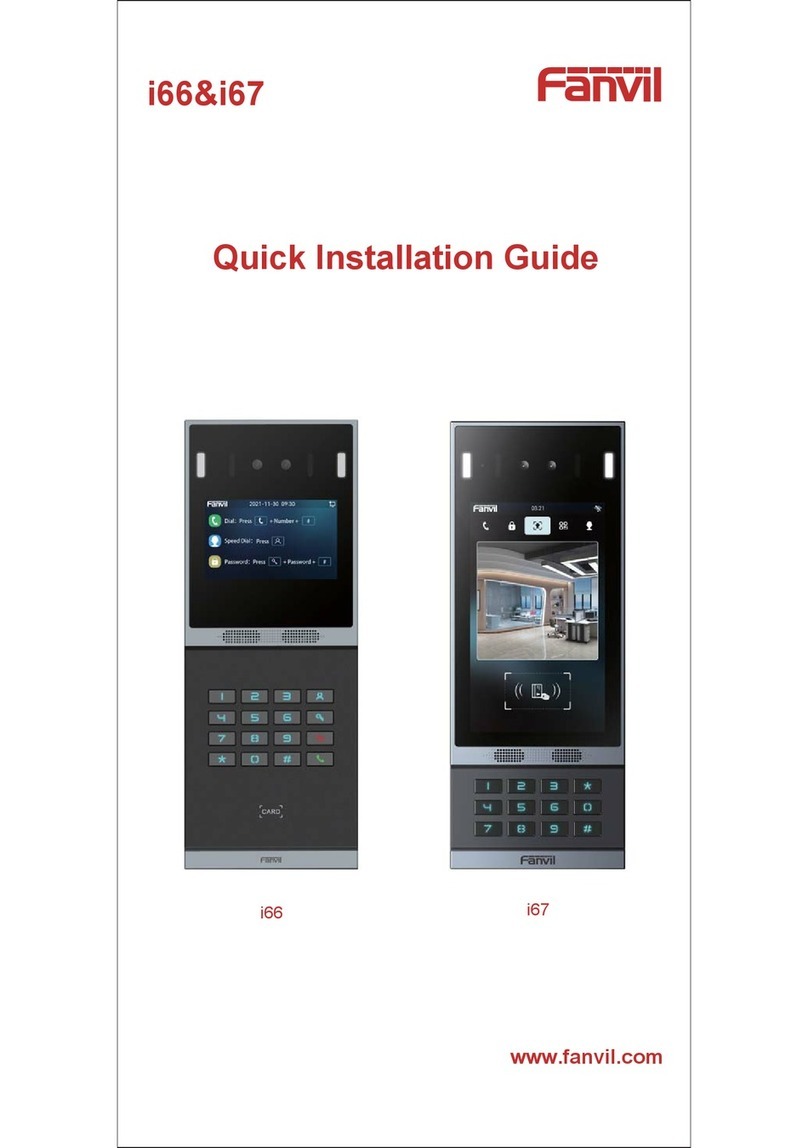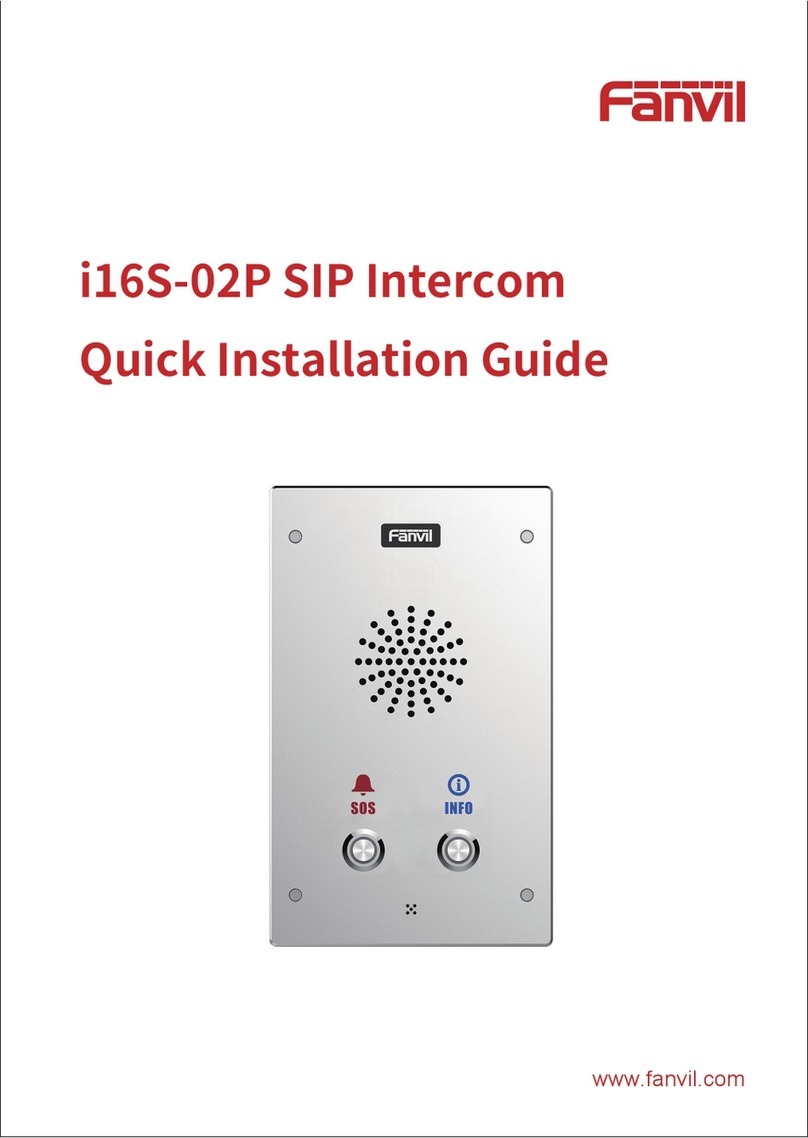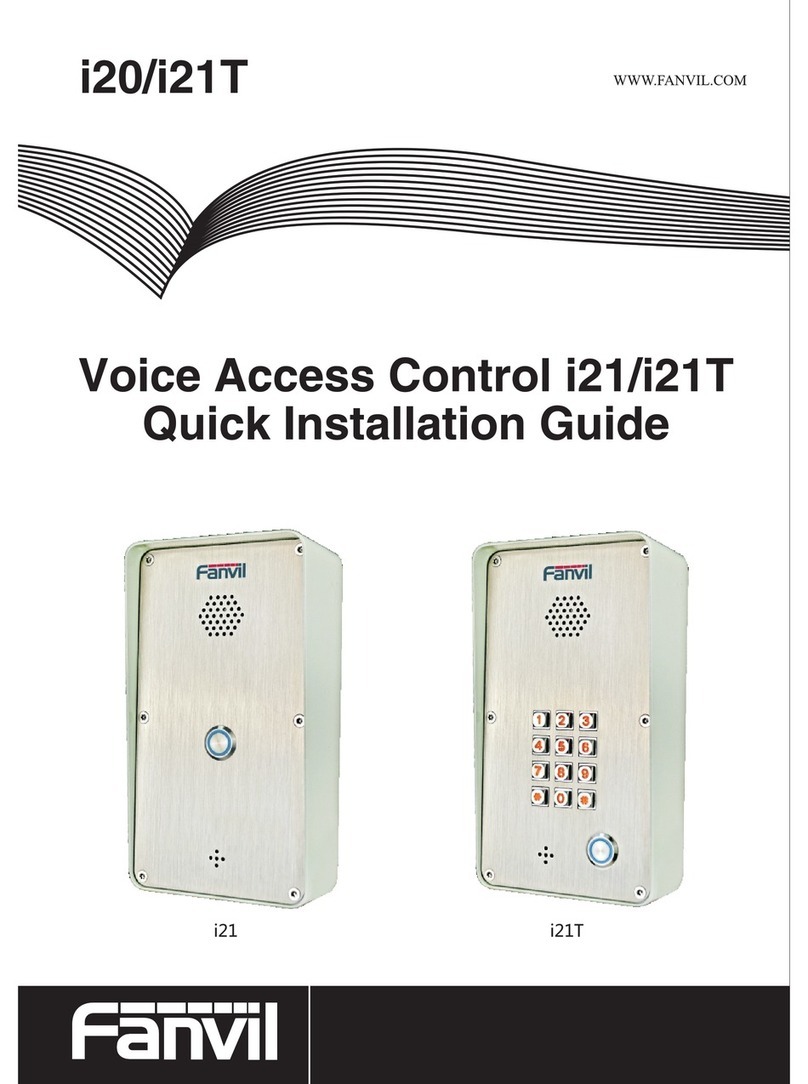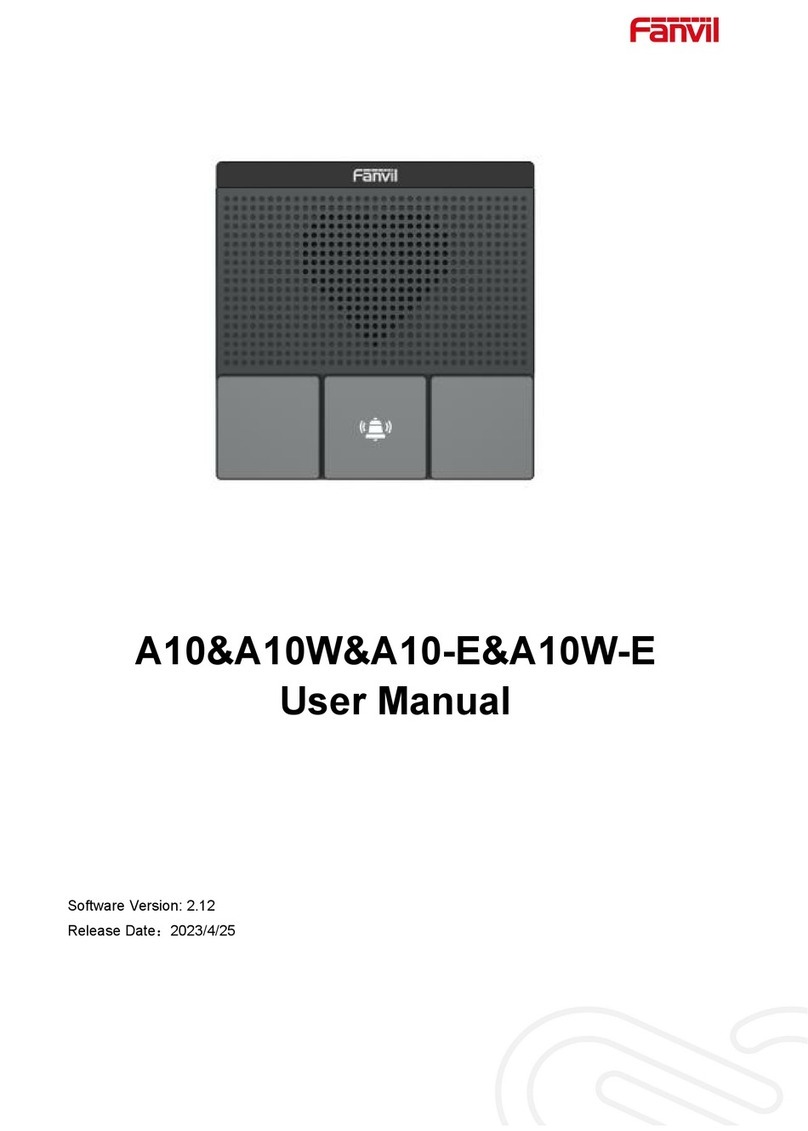9.5 System >> Upgrade...............................................................................................................................22
9.6 System >> Auto Provision.................................................................................................................... 24
9.7 System >> Tools................................................................................................................................... 24
9.8 System >> Reboot Phone......................................................................................................................24
9.9 Network >> Basic................................................................................................................................. 24
9.10 Network >> Service Port.................................................................................................................... 24
9.11 Line >> SIP......................................................................................................................................... 25
9.12 Line >> SIP Hotspot........................................................................................................................... 30
9.13 Line >> Action Plan............................................................................................................................30
9.14 Line >> Basic Settings........................................................................................................................ 31
9.15 Settings >> Features............................................................................................................................31
9.16 Settings >> Media Settings................................................................................................................. 33
9.17 Settings >> MCAST........................................................................................................................... 34
9.18 Settings >> Action.............................................................................................................................. 35
9.19 Settings >> Time/Date........................................................................................................................ 35
9.20 Settings >> Time Management...........................................................................................................36
9.21 Settings >> Tone................................................................................................................................. 36
9.22 Settings >> Advanced......................................................................................................................... 37
9.23 Call List >> Call List.......................................................................................................................... 37
9.24 Call List >> Web Dial.........................................................................................................................38
9.25 Function Key >> Function Key.......................................................................................................... 38
9.26 Security >> Web Filter........................................................................................................................39
9.27 Security >> Trust Certificates.............................................................................................................40
9.28 Security >> Device Certificates..........................................................................................................40
9.29 Device Log >> Device Log.................................................................................................................41
9.30 Security Settings..................................................................................................................................41
10 Trouble Shooting............................................................................................................................................43
10.1 Receive the System Info of Device.....................................................................................................43
10.2 Reboot Device.....................................................................................................................................43
10.3 Reset Device........................................................................................................................................43
10.4 Screenshot........................................................................................................................................... 43
10.5 Network Packets Capture....................................................................................................................44
10.6 Get Log Information........................................................................................................................... 45
10.7 Common Trouble Cases......................................................................................................................45