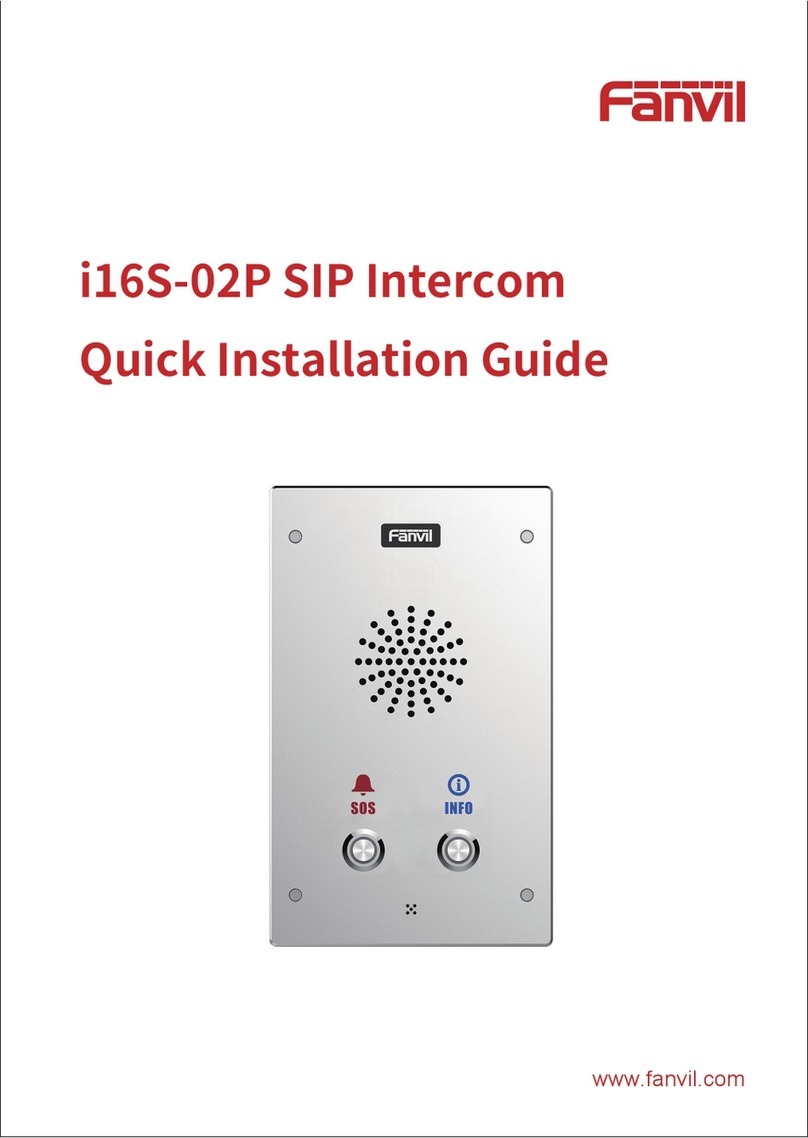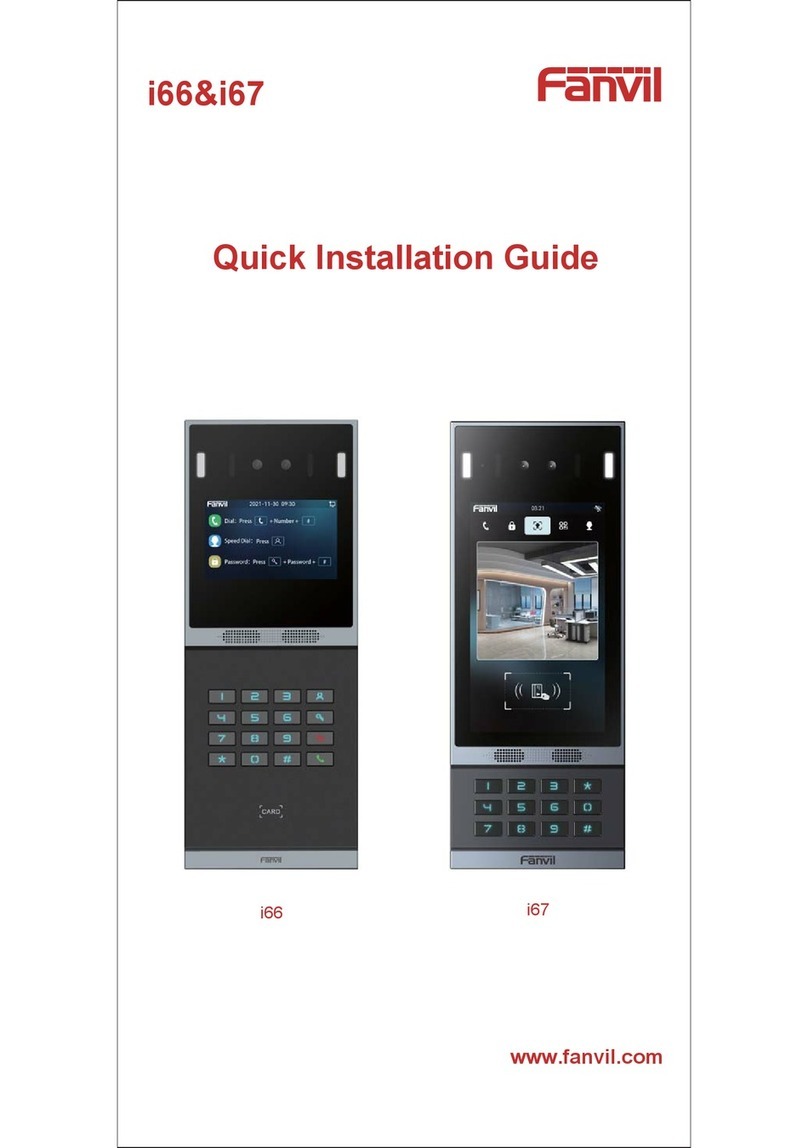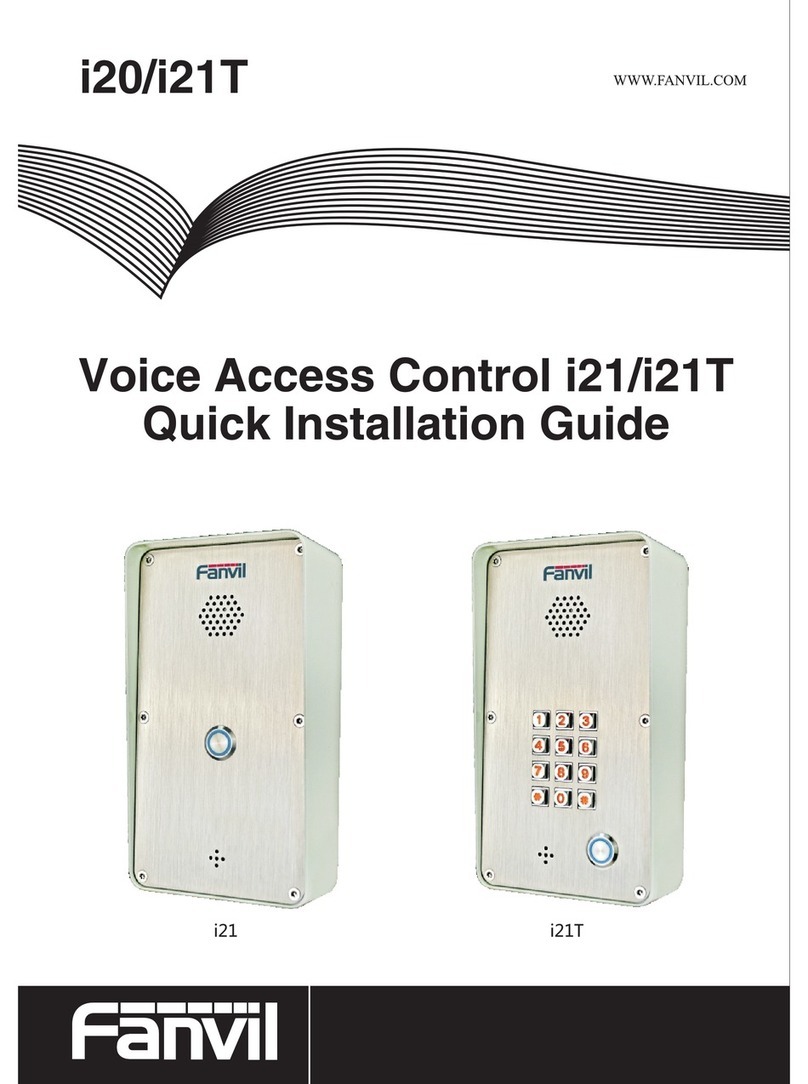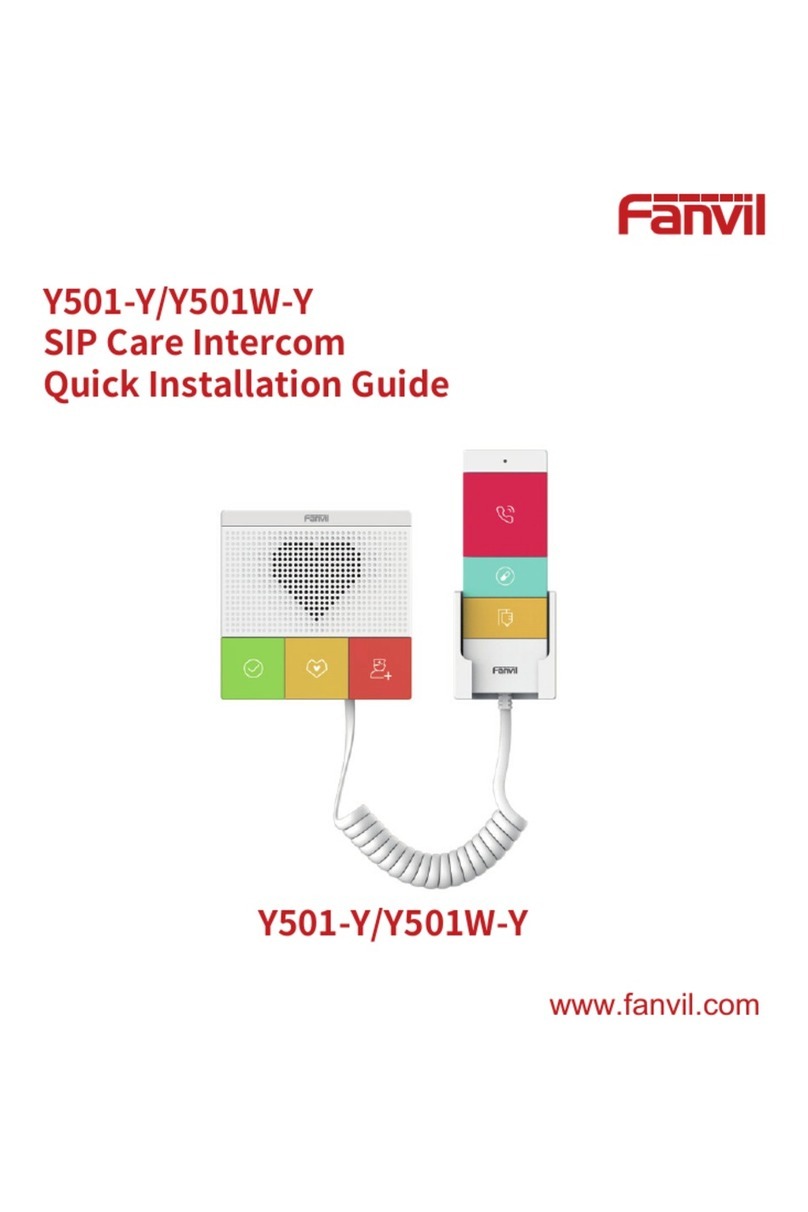[键入文字]
Directory
I. PRODUCT INTRODUCTION................................................................................................................ 6
1. APPEARANCE OF THE PRODUCT.............................................................................................................. 6
2. DESCRIPTION .................................................................................................................................... 6
II. START USING.................................................................................................................................... 7
1. CONFIRM THE CONNECTION.................................................................................................................. 7
1) Power, Electric Lock, Indoor switch port ..................................................................................... 7
2) Driving mode of electric-lock(Default in active mode) ................................................................ 7
3) Wiring instructions .................................................................................................................... 8
2. QUICK SETTING ................................................................................................................................. 9
III. BASIC OPERATION......................................................................................................................... 9
1. ANSWER A CALL ................................................................................................................................ 9
2. CALL ............................................................................................................................................ 10
3. END CALL....................................................................................................................................... 10
4. OPEN THE DOOR OPERATION............................................................................................................... 10
IV. PAGE SETTINGS........................................................................................................................... 11
1. BROWSER CONFIGURATION ................................................................................................................ 11
2. PASSWORD CONFIGURATION .............................................................................................................. 11
3. CONFIGURATION VIA WEB................................................................................................................. 12
(1) System ................................................................................................................................. 12
a) Information.......................................................................................................................... 12
b) Account................................................................................................................................ 13
c) Configurations...................................................................................................................... 14
d) Upgrade ............................................................................................................................... 14
e) Auto Provision...................................................................................................................... 15
f) Tools .................................................................................................................................... 17
(2) Network............................................................................................................................... 18
a) Basic .................................................................................................................................... 18
b) Advanced ............................................................................................................................. 19
c) VPN...................................................................................................................................... 21
(3) Line...................................................................................................................................... 23
a) SIP ....................................................................................................................................... 23
b) Basic Settings ....................................................................................................................... 28
(4) EGS Setting........................................................................................................................... 29