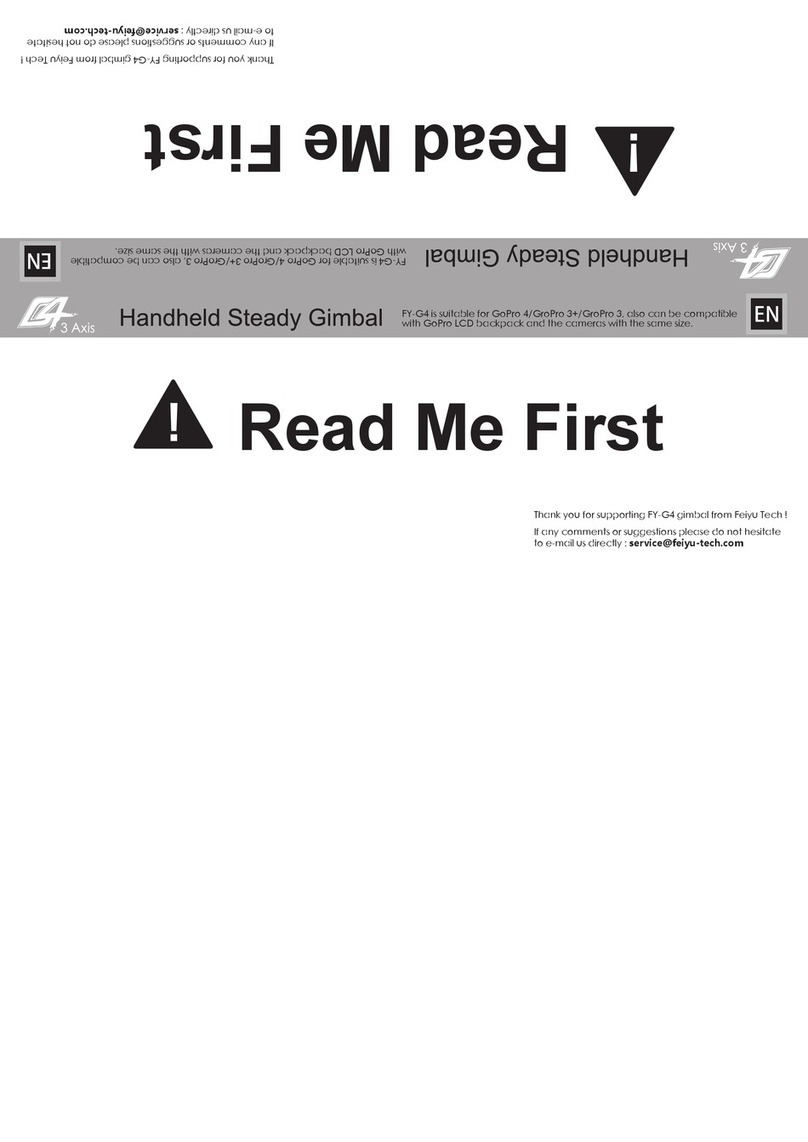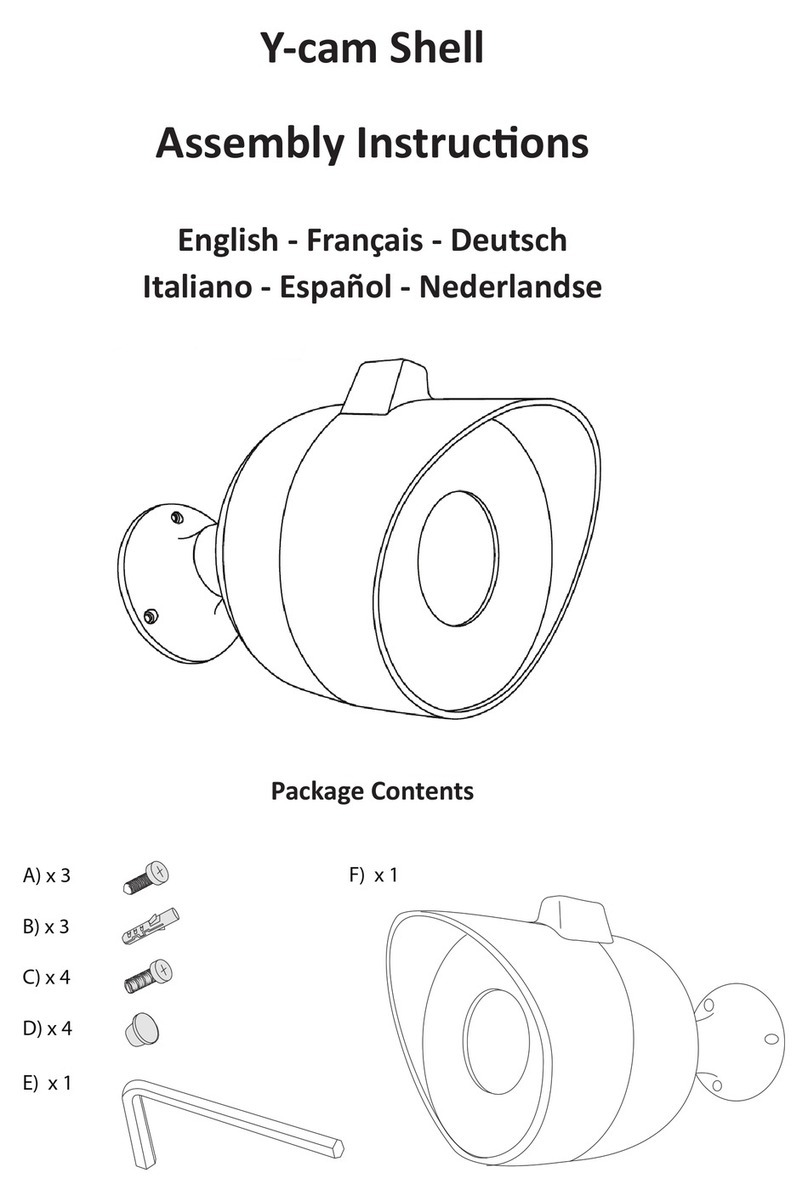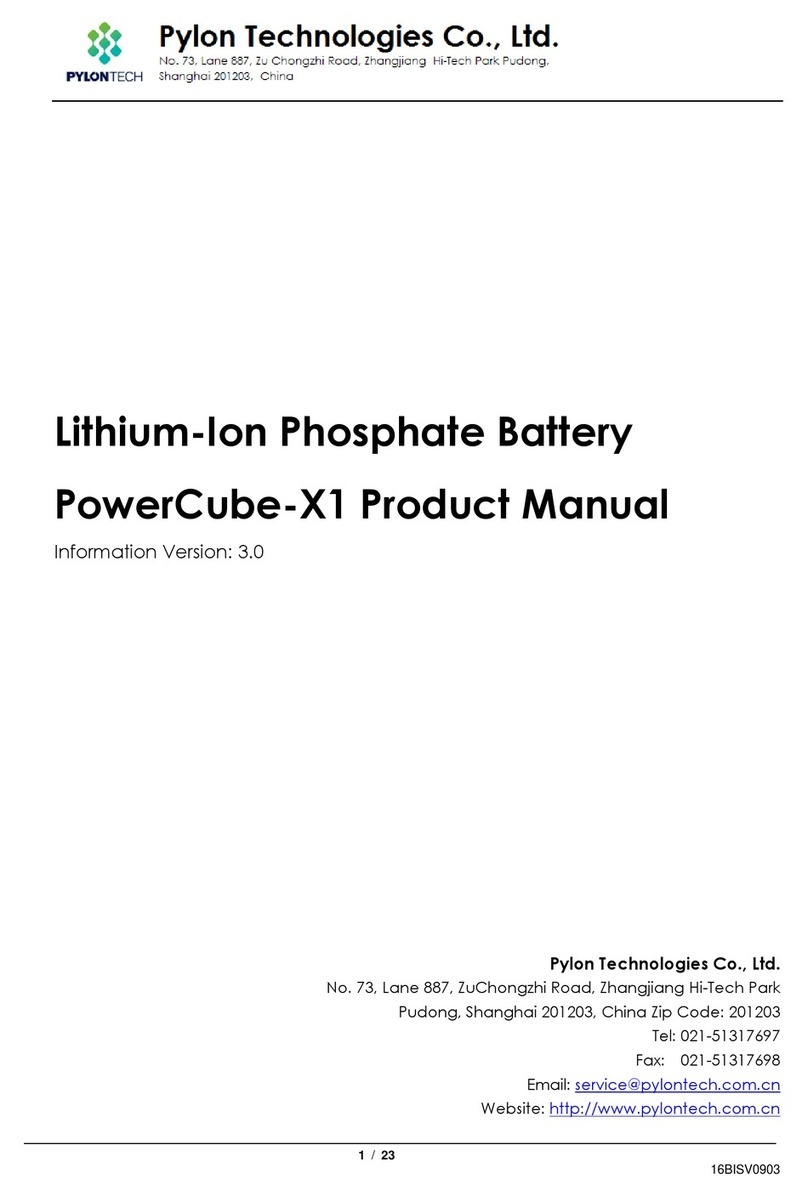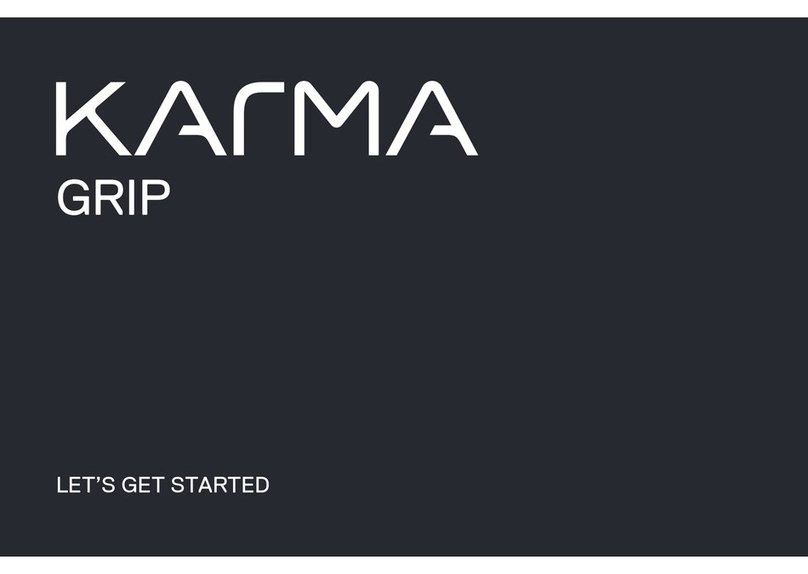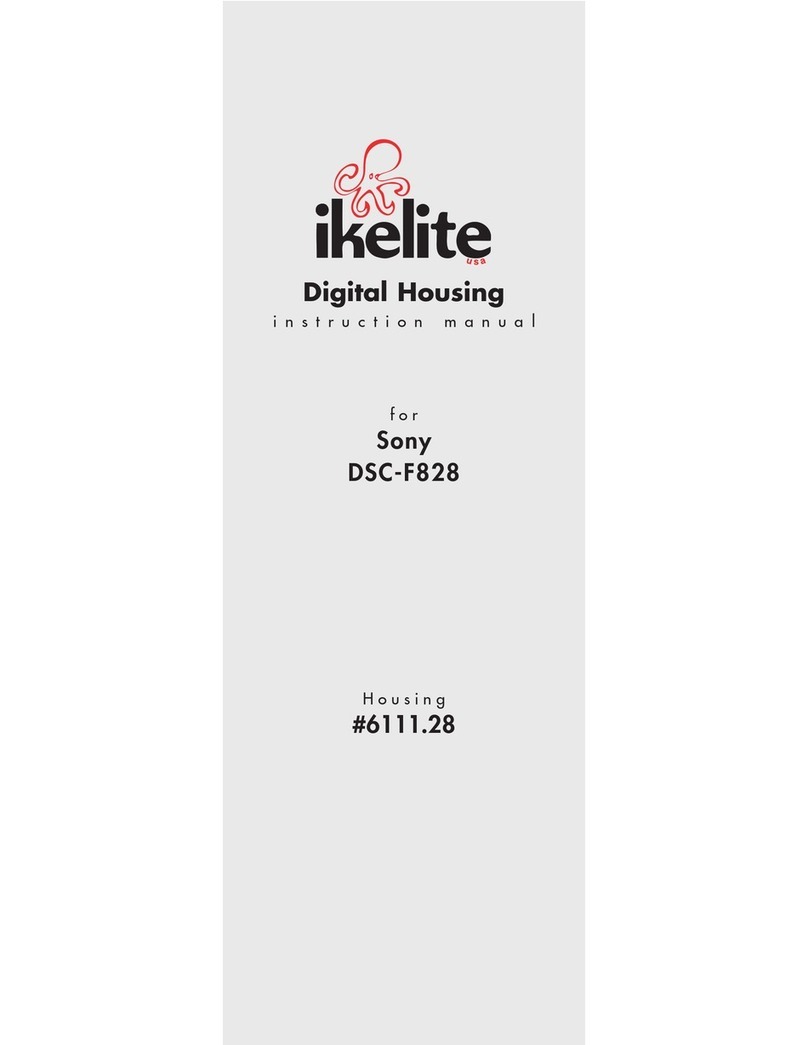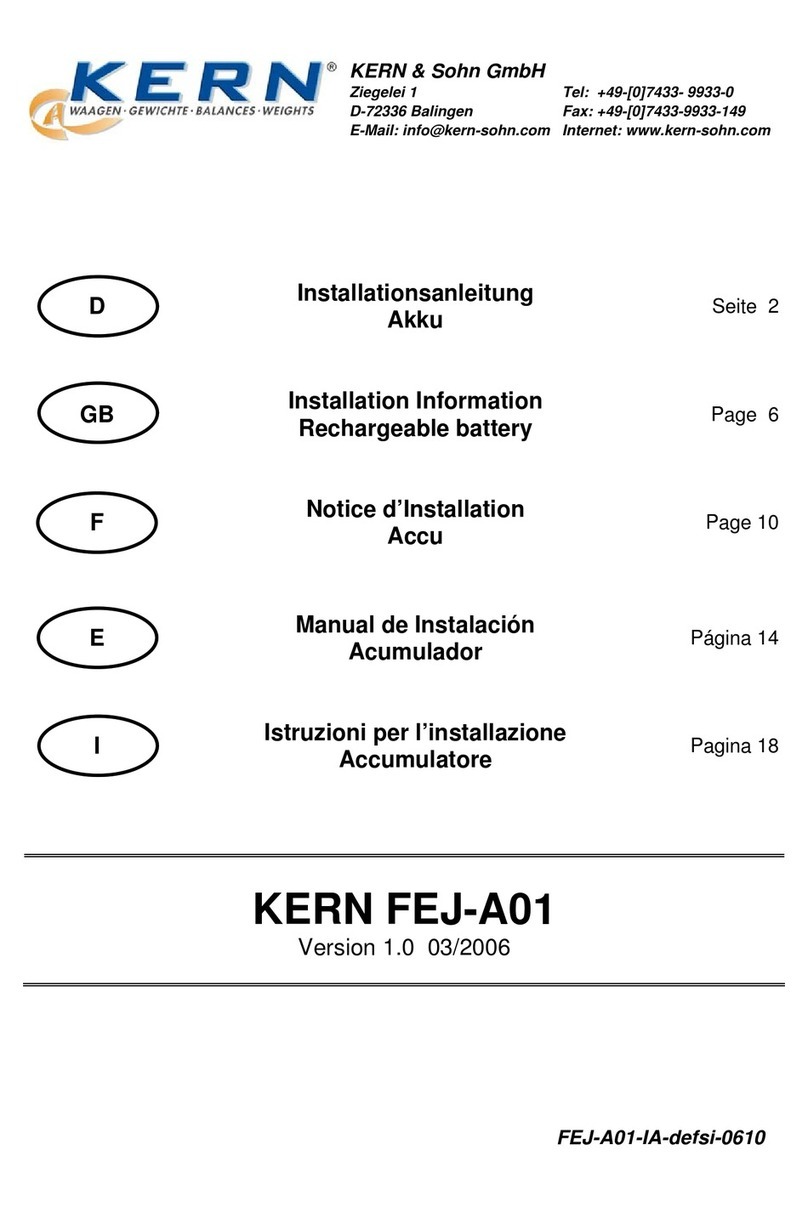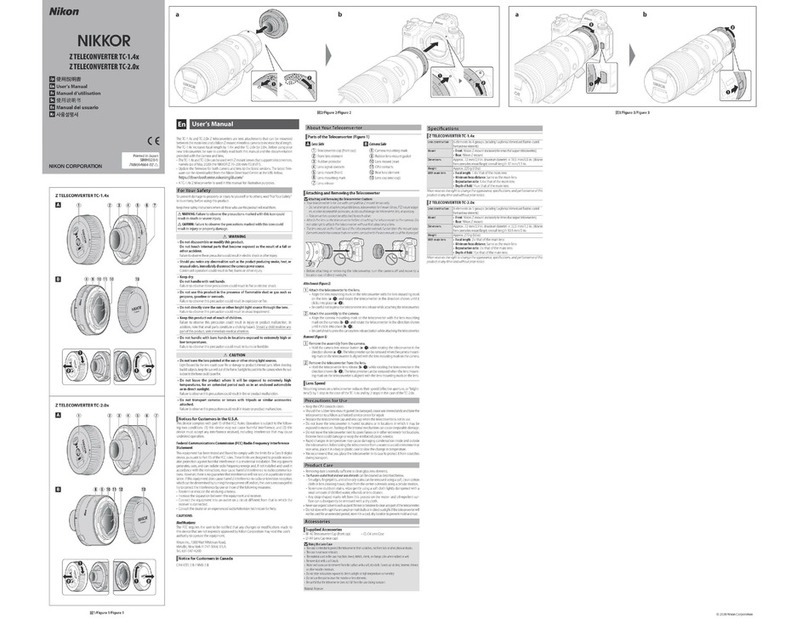FeiYu Tech a1000 User manual




















Other FeiYu Tech Camera Accessories manuals

FeiYu Tech
FeiYu Tech SCORP Pro F4 User manual
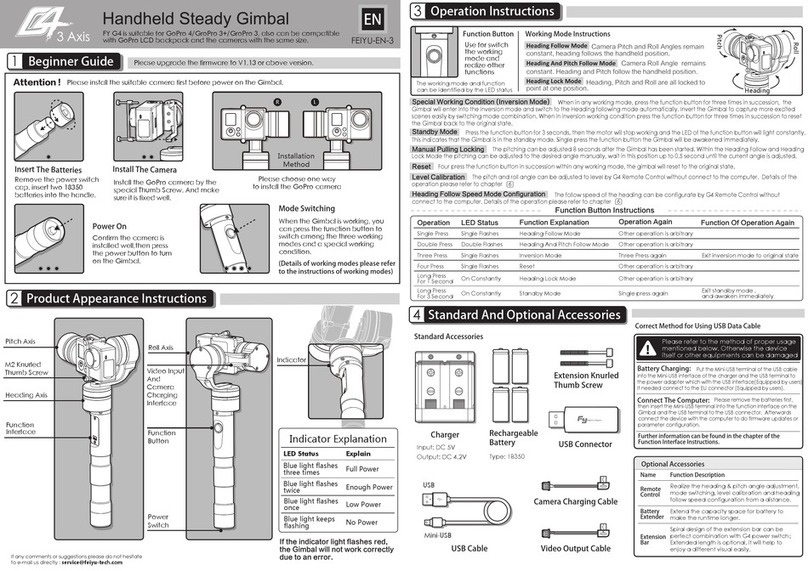
FeiYu Tech
FeiYu Tech FY G4 User manual

FeiYu Tech
FeiYu Tech SCORP PRO User manual
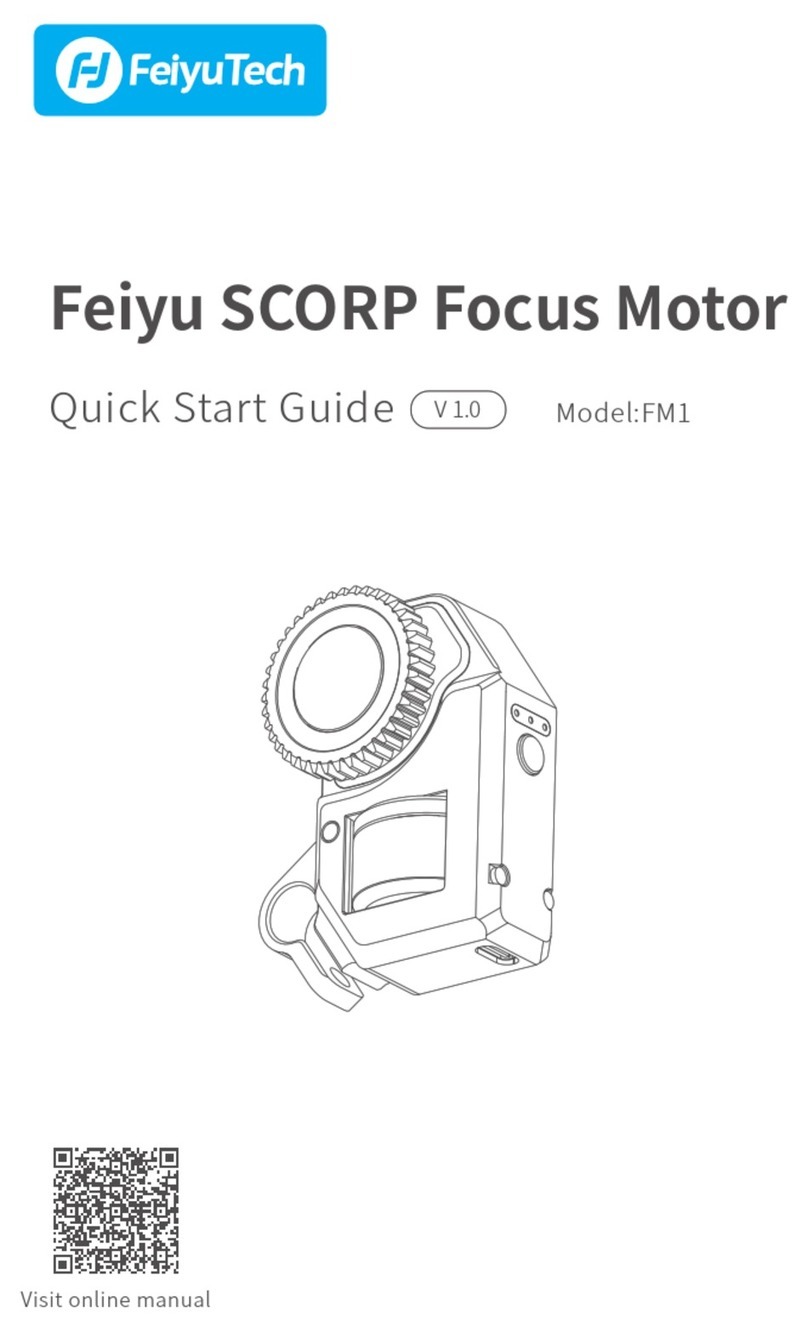
FeiYu Tech
FeiYu Tech SCORP FM1 User manual

FeiYu Tech
FeiYu Tech VLOG pocket2 User manual

FeiYu Tech
FeiYu Tech AK2000S User manual

FeiYu Tech
FeiYu Tech AK2000C User manual
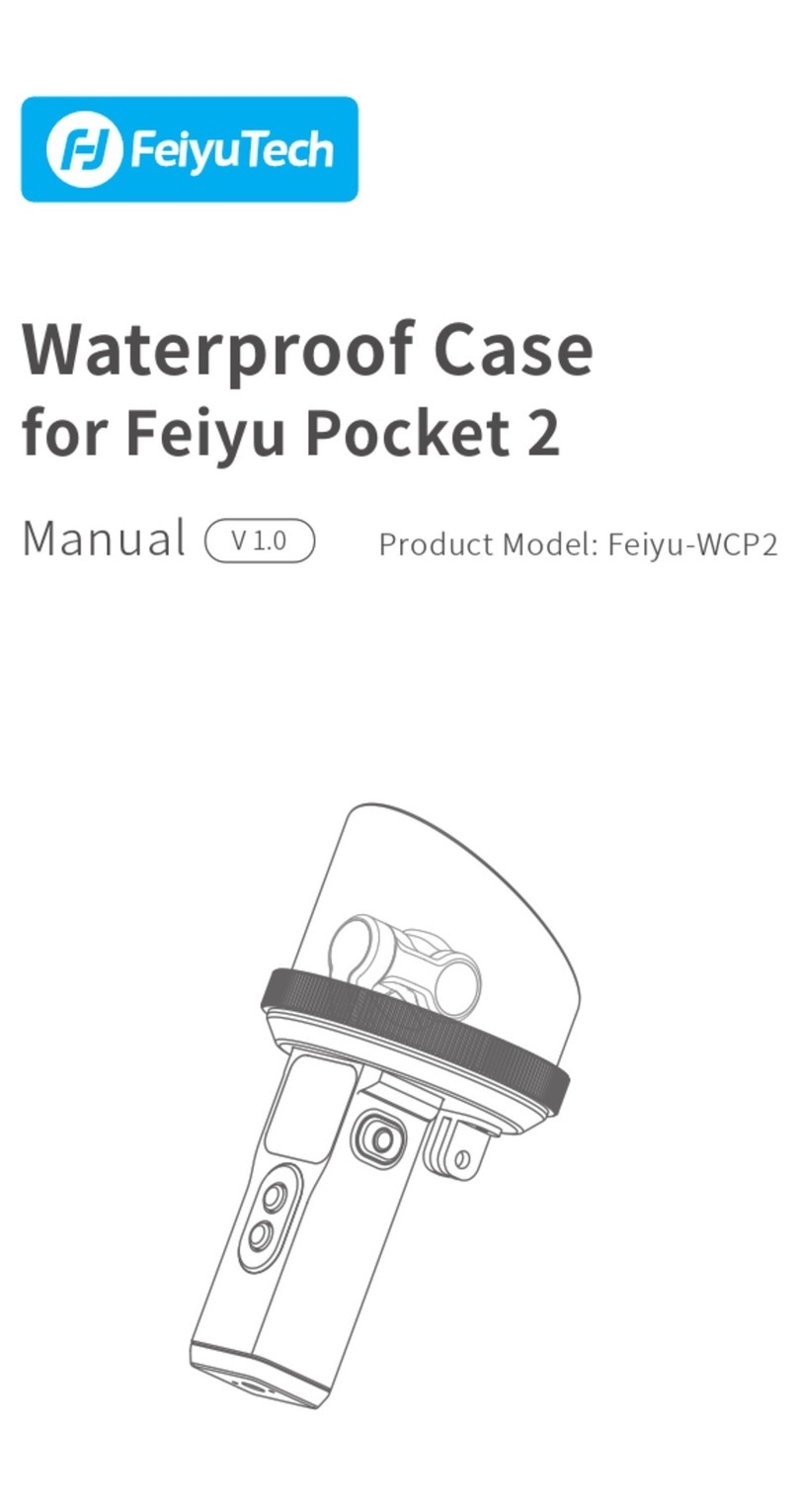
FeiYu Tech
FeiYu Tech Feiyu-WCP2 User manual

FeiYu Tech
FeiYu Tech G360 User manual

FeiYu Tech
FeiYu Tech MINI 3D Pro User manual

FeiYu Tech
FeiYu Tech G5 User manual

FeiYu Tech
FeiYu Tech VIMBLE 2A User manual
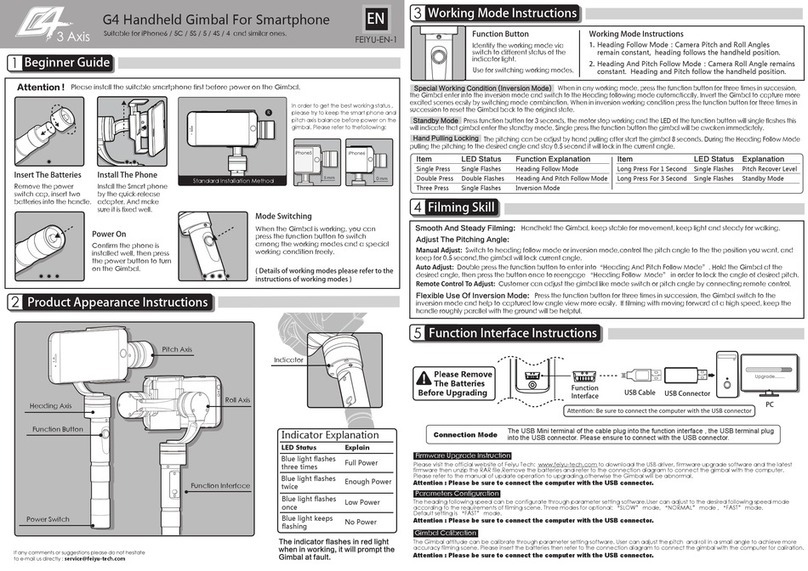
FeiYu Tech
FeiYu Tech G4 User manual
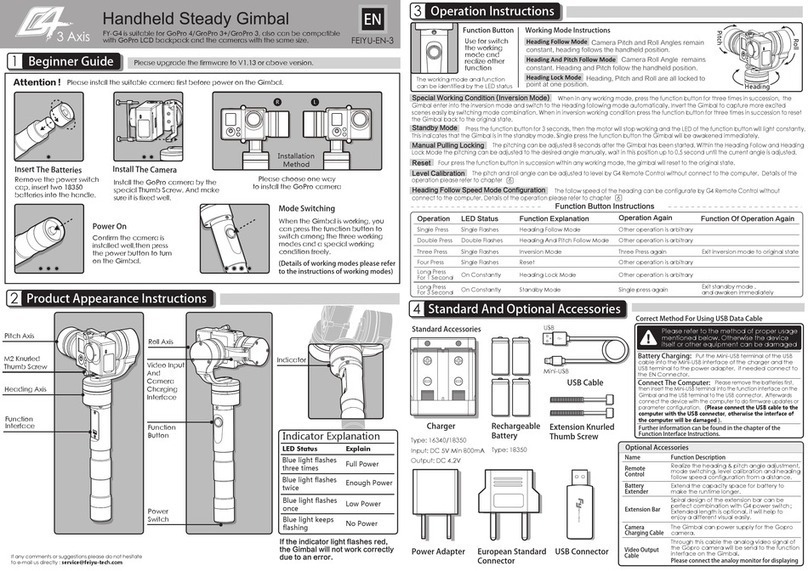
FeiYu Tech
FeiYu Tech FY-G4 User manual

FeiYu Tech
FeiYu Tech AK Series User manual

FeiYu Tech
FeiYu Tech VIMBLE 3 User manual

FeiYu Tech
FeiYu Tech G6 Max User manual

FeiYu Tech
FeiYu Tech G6 User manual

FeiYu Tech
FeiYu Tech QING User manual

FeiYu Tech
FeiYu Tech AK2000S User manual