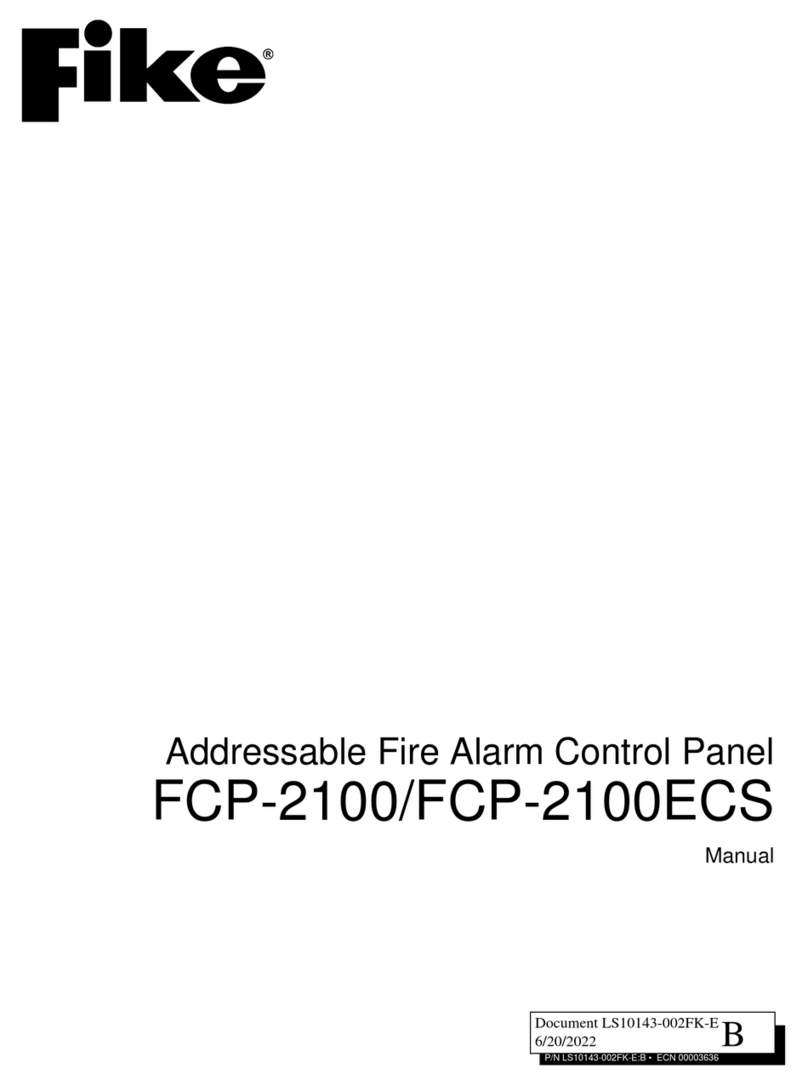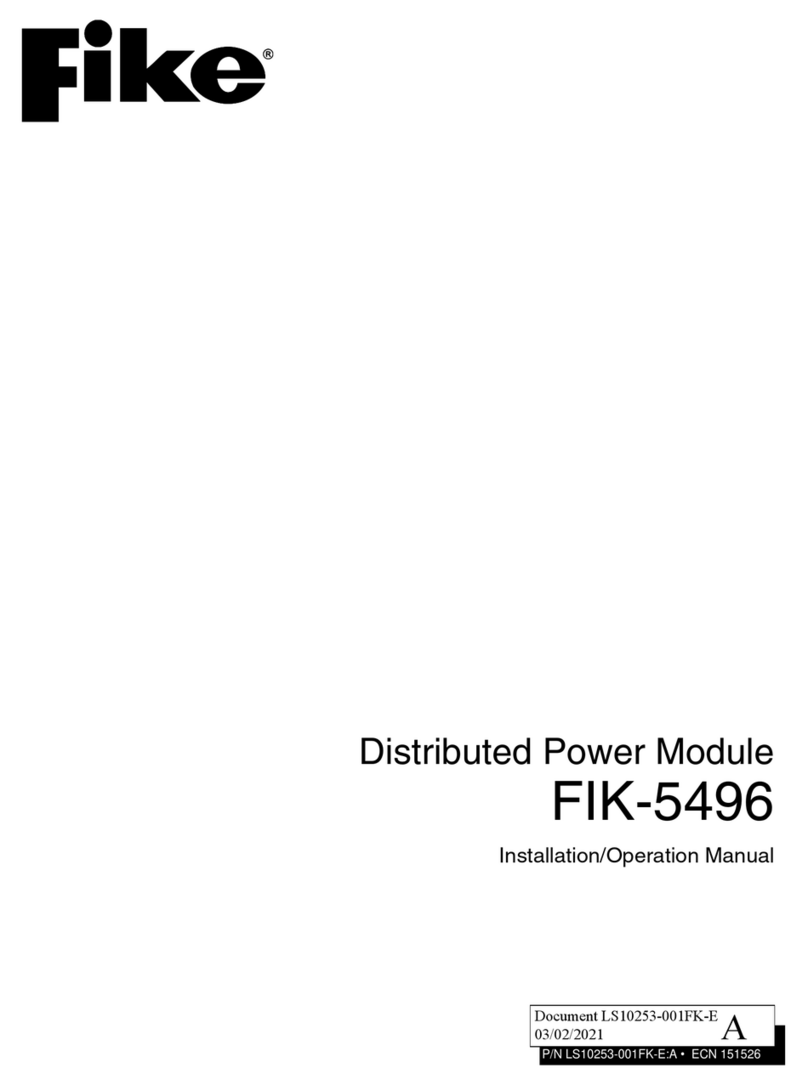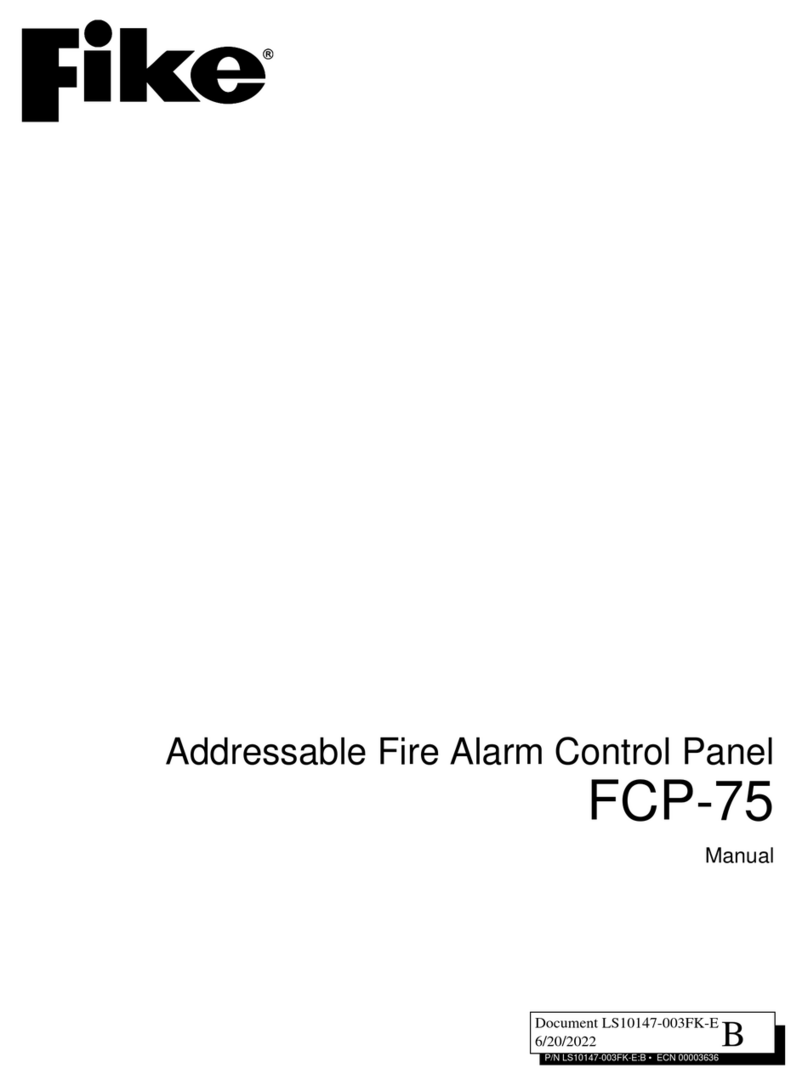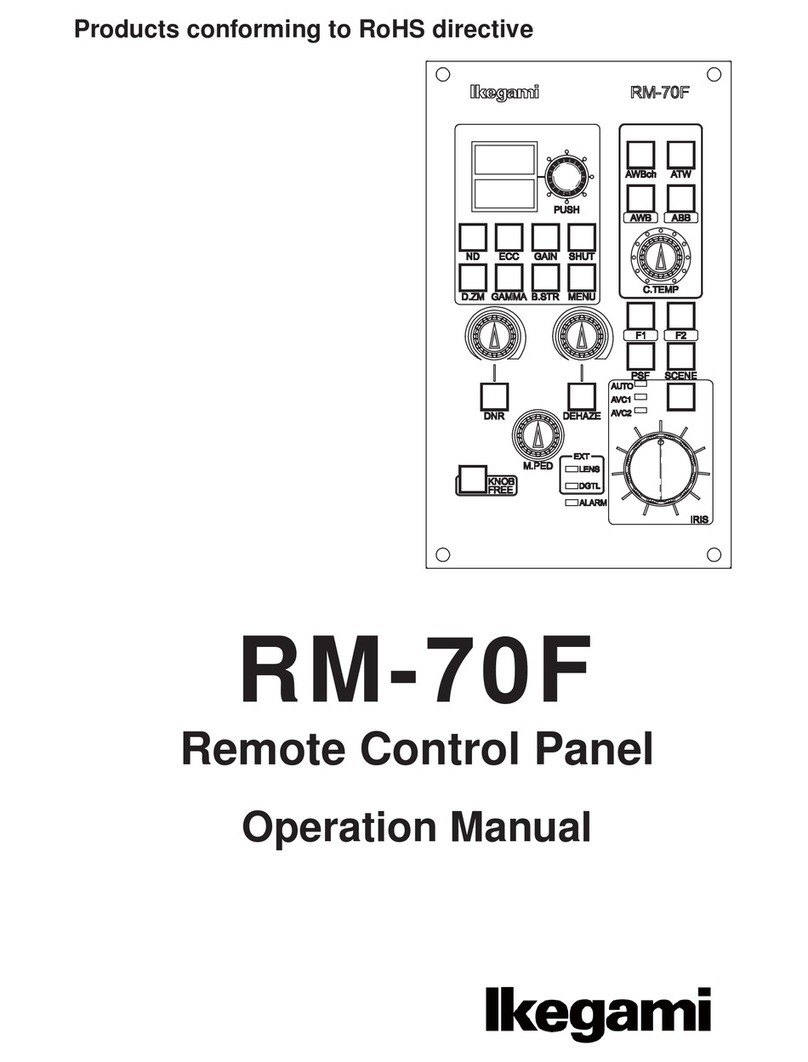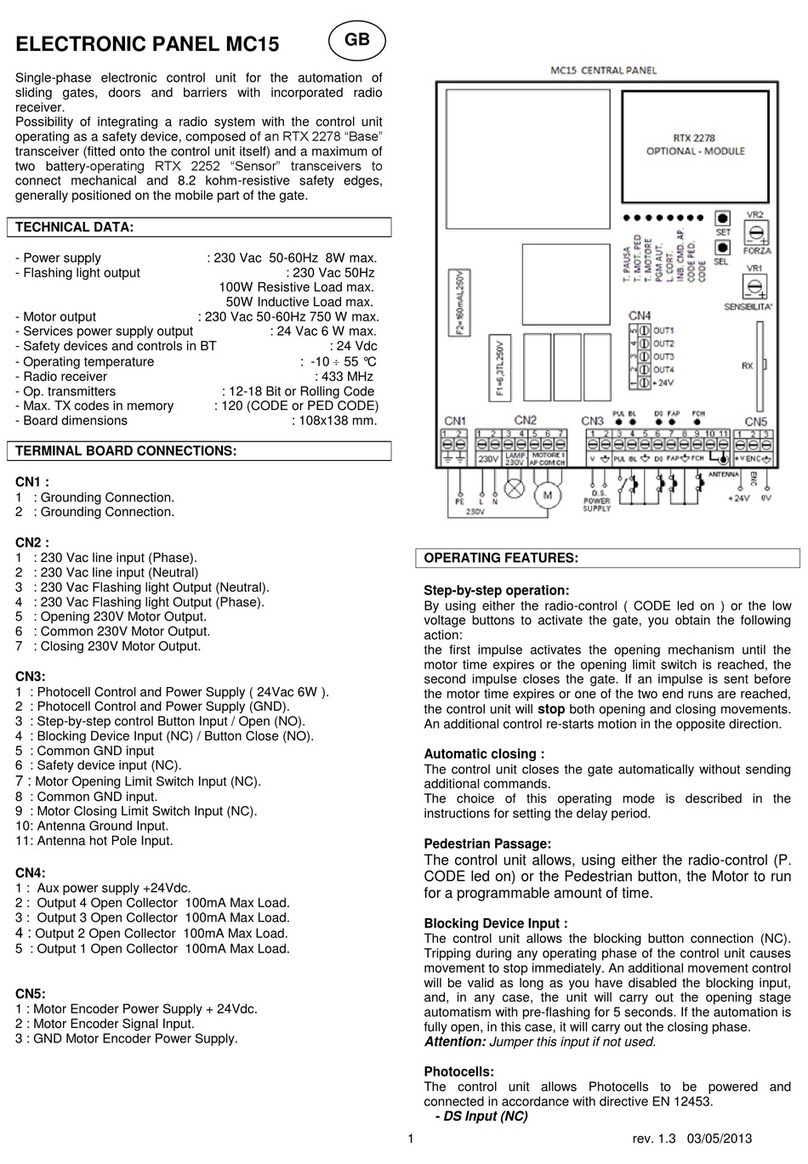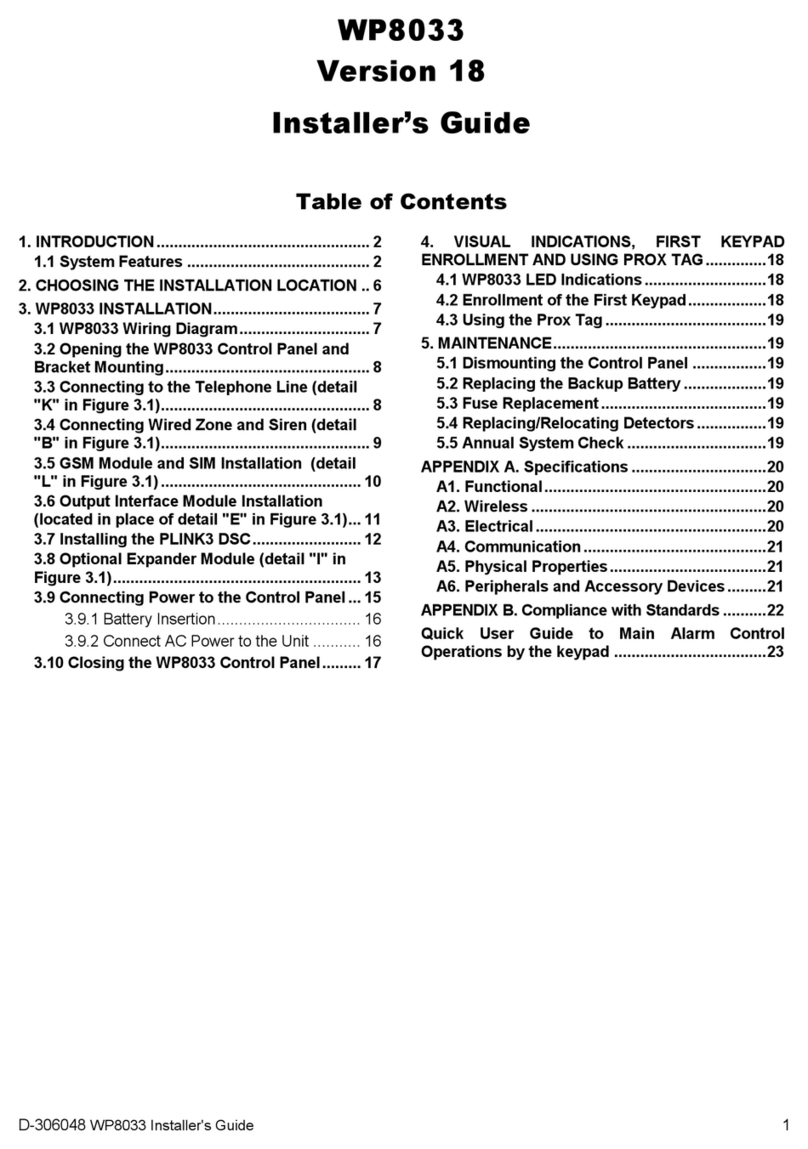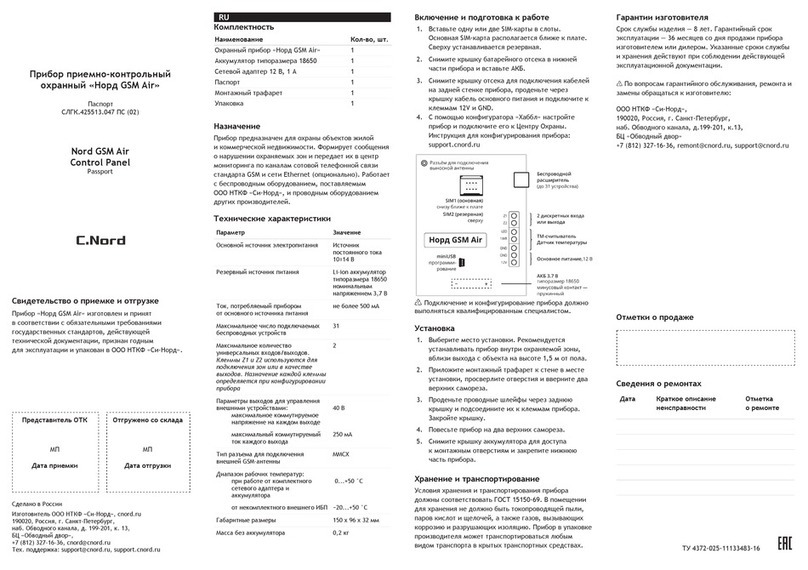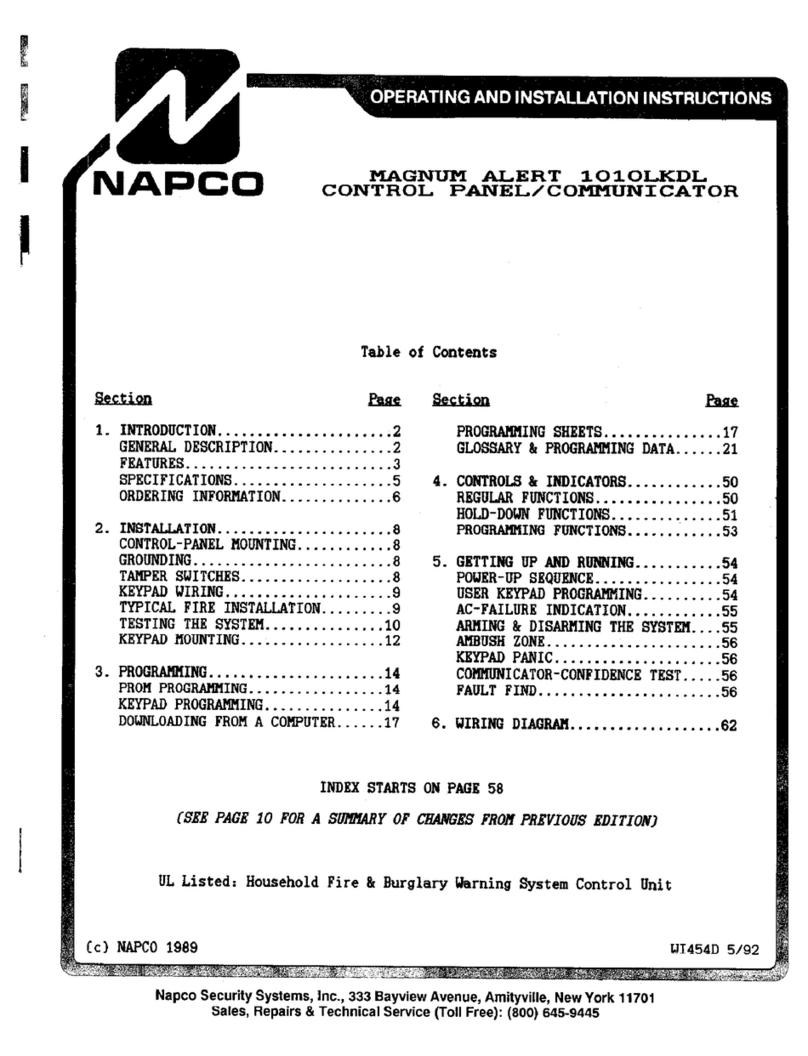Fike GB2426367 User manual

26-1028 Issue 2
Fire Detection & Alarm System Control Panel
(Suitable for TWINFLEX
®
pro control panels from V1.00)
Control Panel User Guide
(TO BE RETAINED BY THE USER)
PDF compression, OCR, web optimization using a watermarked evaluation copy of CVISION PDFCompressor

TWINFLEX®pro Control Panel User Guide
2
Fike’s policy is one of continual improvement and the right to change a specification at any time without notice is reserved. Whilst every care has
been taken to ensure that the contents of this document are correct at time of publication, Fike shall be under no liability whatsoever in respect of
such contents.
Due to the complexity and inherent importance of a life risk type system, training on this equipment is essential and commissioning should only be
carried out by competent persons.
Fike cannot guarantee the operation of any equipment unless all documented instructions are complied with, without variation.
E&OE.
TWINFLEX, Mulitpoint, Fike and Fike Corporation are registered trademarks of Fike Corporation and its subsidiaries. All other trademarks, trade
names or company names referenced herein are the property of their respective owners.
Fike equipment is protected by one or more of the following patent numbers: GB2426367, GB2370670, EP1158472, PT1035528T, GB2346758,
EP0917121, GB2329056, EP0980056, GB2325018, GB2305284, EP1174835, EP0856828, GB2327752, GB2313690
PDF compression, OCR, web optimization using a watermarked evaluation copy of CVISION PDFCompressor

TWINFLEX®pro Control Panel User Guide
3
Contents
Introduction..........................................................................................................................4
Purpose of the Guide................................................................................................4
Definitions.................................................................................................................4
Understanding the Equipment..................................................................................5
System Configuration ...............................................................................................6
What to do if .............................................................................................................6
User Responsibilities ..........................................................................................................7
Introduction...............................................................................................................7
Routine Testing ........................................................................................................7
General Operation ...............................................................................................................9
Normal ......................................................................................................................9
Control Panel Front ..................................................................................................9
Fire Alarm Controls ..................................................................................................10
System Controls .......................................................................................................10
Access Levels and Codes ........................................................................................11
Fire Alarm .................................................................................................................11
On Hearing the Alarm...............................................................................................11
Accessing the Controls.............................................................................................11
Silencing the Alarms.................................................................................................12
Resetting the System ...............................................................................................12
Sounding the Alarms ...............................................................................................12
Silencing the Buzzer .................................................................................................12
Exiting Access Level 2A (User) or Access Level 2B (Supervisor)............................12
LED Indication ..........................................................................................................13
Troubleshooting........................................................................................................15
Advanced Operation ...........................................................................................................16
Access Level 1 (Normal) ..........................................................................................16
Access Level 2A (User) ............................................................................................17
Access Level 2B (Supervisor) ..................................................................................19
Log Book ..............................................................................................................................24
Fire Alarm System Notice. ..................................................................................................30
Fire Alarm User Notice........................................................................................................31
Installation Details...............................................................................................................32
PDF compression, OCR, web optimization using a watermarked evaluation copy of CVISION PDFCompressor

TWINFLEX®pro Control Panel User Guide
4
Introduction
Purpose of the Guide
This guide is provided to enable the person responsible for the fire alarm system (see Definitions) to operate
the system, undertake their responsibilities with regard to testing and maintenance of the system, and to record
events and service/maintenance visits.
This is a generic document and therefore refers to the system components in general terms only. The details
of the installed system should be recorded in the space provided within this guide, and for further reference,
the record drawings (if applicable) should be consulted.
The responsible person, and any other staff who may be required to operate the system in an emergency,
should read and understand the basic operating instructions before an emergency situation occurs.
Definitions
Responsible person:
The person having control of the premises, whether as an occupier or otherwise, or any person
delegated by the person having control of the premises to be responsible for the fire alarm system and
the fire procedures.
Competent Person:
A person competent to perform a defined task:
Normally a competent person will be an employee of the manufacturer, installer or servicing contractor,
or servicing contractor, or a member of the end user’s staff who has received suitable training from the
manufacturer, supplier or installer.
PDF compression, OCR, web optimization using a watermarked evaluation copy of CVISION PDFCompressor

TWINFLEX®pro Control Panel User Guide
5
Understanding the Equipment
What is TWINFLEX® pro?
TWINFLEX®pro is the name of the range of fire alarm control panels that use the associated TWINFLEX®
Multipoint devices which together form the fire alarm system installed in the premises. Devices may connected
over up to 8 zones, depending on the capacity of the panel. 2 zone, 4 zone and 8 zone versions are currently
available.
Advantages of the TWINFLEX®pro system are significantly reduced cabling costs, enhanced flexibility and
flexible expansion capacity if required.
The TWINFLEX®pro system is an intelligent ‘2-wire’ system utilising a conventional type cabling format. The
system is classed as ‘Analogue non-addressable’ due to the architecture used within the design. All field
devices including sounders can be connected to the zone via a common 2-core screened cable. The devices
communicate with the control panel using the ‘TWINFLEX®’ data protocol.
The TWINFLEX®pro panel is able to recognise and separately identify between smoke detector, heat detector
(this feature will only be available with the future ASD type of detectors, not the existing Multipoint) and a
manual call point alarm. The panel also monitors each zone for detector head removal, device fault, ‘End of
line’ fault and open or short circuit fault.
The TWINFLEX®pro control panel also provides two monitored outputs that may be configured as conventional
sounder circuits or conventional 24V monitored relay circuits. A volt free common fire relay and a volt free
common fault relay are also provided.
There are also two multifunction latching/non-latching inputs and one monitored input. These inputs are
programmable with options such as ‘Technical Alarm’ (sometimes known as a Class Change) and ‘Remote fire
input’ etc.
What is Multipoint?
This is the name of the automatic detector used in the TWINFLEX®pro installation. The Multipoint is a unique
device, which provides several modes of detection & sensitivity options within a single device, enabling it to be
easily configured for the application. One detector can function as a smoke detector or heat detector (or both),
and with various levels of sensitivity to suit the environment.
The Multipoint detector may also incorporate an integral sounder and strobe for general alarm annunciation or
local warning as required, an ‘End of Line’ device for cable fault detection and the ability to interface a variety of
other systems into the TWINFLEX®pro system.
PDF compression, OCR, web optimization using a watermarked evaluation copy of CVISION PDFCompressor

TWINFLEX®pro Control Panel User Guide
6
System Configuration
The detectors and call points are arranged in zones to enable the approximate location of a fire alarm to be
identified. The number of zones depends on the size and the layout of the premises, and is limited to 8 zones
per control panel. There should be a chart or drawing provided with the system indicating the area and layout
of the zones – ensure that you are familiar with the zone layout so that appropriate action can be taken in the
event of a fire alarm.
The control panel display may also give you a zone number, a zone description and a device type for the
device which has operated.
The system may be interfaced with the building services, e.g., the air conditioning may be shut down when the
alarm sounds. Make sure that you know what happens when the fire alarm operates as this can affect routine
system testing.
The TWINFLEX®pro control panel also incorporates an integral power supply unit with charger and requires 2 x
12V 3.3Ah batteries to provide up to a maximum of 72 hour standby times, depending on total panel loading.
Unlike most conventional fire alarm systems, which require separate pairs of cables for detector zones and
sounder circuits, the TWINFLEX®pro system requires one 2-core screened cable for each zone to
accommodate both detection devices and sounders. Furthermore sounders are incorporated within the
detector to reduce system components and simplify installation.
What to do if . . .
The fire alarm sounds;
CARRY OUT THE PRESCRIBED FIRE DRILL
When it is safe to do so silence the alarms and reset the system, having first established the cause of the
alarm (refer to Operation).
The buzzer sounds;
If the buzzer sounds without the alarm sounders operating it is likely to be a fault or other abnormal condition.
Make a note of all illuminated LEDs and displayed messages, record the time that the condition occurred (if
known), and other events within the building, eg., power failure, contractors working, etc., (Refer to
troubleshooting). Call the service company with as much information as possible.
PDF compression, OCR, web optimization using a watermarked evaluation copy of CVISION PDFCompressor

TWINFLEX®pro Control Panel User Guide
7
User Responsibilities
Introduction
The responsible person is required under BS5839 to undertake certain tasks with respect to the testing and
maintenance of the fire alarm system. The responsible person should also ensure that written procedures are
in place for the actions to be taken by the occupants in a fire condition, and that staff required to operate the
system have received adequate training. In a small building the fire procedures can be quite simple, but when
larger premises are involved the fire procedures can become more complex and may involve the appointment
of fire wardens, reporting procedures, various assembly points, etc.
The responsible person is also required to liaise with the building maintenance personnel to ensure that their
work does not impair or otherwise affect the operation of the fire alarm system, and to ensure that a clear
space is maintained in the vicinity of detectors, and call points remain unobstructed and conspicuous.
Routine Testing
The responsible person should also ensure that the following routine testing is carried out. If there is a link to a
remote monitoring centre it will be necessary to advise the centre prior to a test, or use the control panel
facilities to isolate the link. On larger systems it may be necessary to isolate building services interfaces to
avoid disruption to the occupants. In any case the panel should provide audible and visual indication that parts
of the system are disabled.
Daily
Check that the panel indicates normal operation and that any fault is recorded. Also check that the recorded
faults have been dealt with.
Weekly
At least one detector or call point should be operated to test the ability of the control equipment to receive a
signal and sound the alarm.
In practice it is far easier for the user to activate a manual call point, rather than a detector which requires
special equipment. A different device should be tested each time if possible, such that each zone on the
system is tested at least once in a 13 week period.
The results should be recorded in the log book.
Quarterly
‘The responsible person should ensure that every three months the following check is carried out by a
competent person’
In other words the system should be checked by a fire alarm service organisation. This may be the system
installer or an approved maintenance company, and is normally arranged via a maintenance agreement which
specifies the number of visits and the level of service. The agreement should also cover non-maintenance
visits, eg. call outs to attend faults, etc.
The standard specifies a number of maintenance tasks which include a visual inspection of the installation to
ensure that there are no alterations or obstructions which could affect the operation of the system, and
functional checks to confirm the operation of the system.
Any defects should be recorded in the log book and reported to the responsible person. A certificate of testing
should also be completed and given to the responsible person.
PDF compression, OCR, web optimization using a watermarked evaluation copy of CVISION PDFCompressor

TWINFLEX®pro Control Panel User Guide
8
Annual
The requirements of the annual test are similar to the quarterly test except that each device on the system
should be tested. Different service organisations may undertake device testing on the same visit, ie. One major
service and three minor service visits per year, or they may test a percentage of the devices on each visit so
that they are all tested within the 12 month period.
Action by the user after a fire
Advise the servicing company and arrange for the system to be tested by them. A certificate of testing should
be issued to confirm the system operation following the inspection and any remedial work that is necessary.
Action by the user after any false alarm
The user can assist the servicing company in the identification of false alarms by observing the following:
•Always make a note of all illuminated indicators and messages displayed at the control panel.
•Try and identify the activated device, ie. Do not reset the system until the area of the incident has been
inspected.
•Record any other incidents occurring at the same time which could affect the system, eg. power supply
failure, building works, etc.
The service organisation will be more likely to trace the false alarm if the above information is available.
Action by the user following a fault
When a fault is reported by the control panel, the user should note all illuminated LEDs and messages
displayed, and the circumstances at the time the fault occurred, and report to the servicing company.
The service company will be able to advise if the system is still able to respond to a fire alarm or whether extra
vigilance should be observed until the fault is rectified. Faults should not be left unreported.
PDF compression, OCR, web optimization using a watermarked evaluation copy of CVISION PDFCompressor

TWINFLEX®pro Control Panel User Guide
9
General Operation
Normal: Controls Enabled LED off
At Access Level 1 (Normal), the main Fire Alarm Controls are disabled and the Controls Enabled LED is
switched off – see Fire Alarm Controls.
Control Panel Front
Note : 4 Zone / 8 Zone Panel version shown
General Indication LEDs
Control Panel Information Window
Zonal Indication LEDs
Fire Alarm Controls / Controls
enabled keyswitch
System Indication LEDs
System Controls
PDF compression, OCR, web optimization using a watermarked evaluation copy of CVISION PDFCompressor

TWINFLEX®pro Control Panel User Guide
10
Fire Alarm Controls
Note : 4 Zone / 8 Zone Panel version shown
The main Fire Alarm Controls may be enabled by turning the key switch to the
controls enabled position, or by entering a valid Access code.
System Controls
Note : 4 Zone / 8 Zone Panel version shown
A context-driven highlighted-selection menu system is used to pilot around the
menu system, automatically prompting you with the relevant options for your
Access Level and system status.
The menus may be navigated in one of two ways as required:
1. Use the UP / DOWN keys to move the highlighted selection and press
ENTER to select the chosen one.
2. Enter the desired option number and press ENTER to select it.
Press the ESC key to exit to the previous menu.
fire alarm controls – turn key to enable controls
silence
alarms
reset
system
sound
alarms
enable controls
silence
buzzer
PDF compression, OCR, web optimization using a watermarked evaluation copy of CVISION PDFCompressor

TWINFLEX®pro Control Panel User Guide
11
Access Levels and Codes
The menu system is divided into four access levels in order to restrict access to those who require it. For
simple indication the status of the Controls Enabled light will show the level selected as follows;
Access Level Description Controls
Enabled LED
Key Operation
1 – NORM Normal OFF N/A
2A – USER User ON YES
2B – SUPR Supervisor SLOW FLASH NO
3A – ENGR Engineer FAST FLASH NO
3B - ENGR Engineer FAST FLASH NO
Access to the menu system requires either the operation of the enable controls key to Access Level 2A
(User), or the correct entry of the relevant code for access to all other levels, in order to protect against
unauthorised access to the system. The codes may be changed using the relevant panel menu or via the
TWINFLEX®pro OSP software. TWINFLEX®pro OSP software is only operational in engineer level, details of
which are given in the TWINFLEX®pro Engineer and Commissioning Manual. Access to 3B will require the
removal of the right hand panel and should not be removed by the user.
A valid access level code must be entered in order to access any of the menus.
Fire Alarm
When the panel enters the fire state, the alarms will sound, the fire LEDs will illuminate, the buzzer will pulse
quickly and the display will show the location and type of alarm.
On Hearing the Alarm
The responsible person should have already prepared written procedures for the action to be taken in the
event of a fire alarm. When the alarm sounds these procedures should be implemented.
Accessing the Controls
The user controls are accessed from Access Level 2A (User), or Access Level 2B (Supervisor) which is
reached as follows:
1. Turn the key,
Or
Enter your 4-digit Access Level 2A
(User) or Access Level 2B
(Supervisor) code,
The ‘Enable Controls’ light will light up continuously,
and USER is displayed in the top right hand corner of
the LCD display screen.
The buzzer will be heard on each key press, and
when successfully entered the ‘Enable Controls’ light
will light up continuously, and USER or SUPR is
displayed in the top right hand corner.
You are now in Access Level 2A (User) or Access
Level 2B (Supervisor) and may proceed to silence
and reset the system.
PDF compression, OCR, web optimization using a watermarked evaluation copy of CVISION PDFCompressor

TWINFLEX®pro Control Panel User Guide
12
Silencing the Alarms
When the fire procedures have been carried out and it is safe to silence the alarm, proceed as follows.
1. Enable the controls and then
press ’SILENCE ALARMS’
The alarm sounders should silence, but the buzzer
and the fire indication lights should remain.
Resetting the System
Before attempting to reset the system, the cause of the alarm should be established and cleared.
1. Enable the controls and then
press ’RESET SYSTEM’
The buzzer and the fire indication lights should switch
off.
However, if any alarm condition still exists, e.g. a
manual call point requires resetting, then the panel
will revert to the fire state until the cause for the
alarm is removed.
Note: if the panel does not reset or a fault condition is displayed, call your maintenance engineer immediately.
Sounding the Alarms
To sound the alarms at any time after they have been silenced, proceed as follows:
1. Enable the controls and then
press ’SOUND ALARMS’
The alarm sounders will activate. The buzzer will also
switch on.
Silencing the Buzzer
To silence the buzzer press the [SILENCE BUZZER] button at access level two as above.
1. Enable the controls and then
press ’SILENCE BUZZER’
The fault buzzer will be silenced.
Exiting Access Level 2A (User) or Access Level 2B (Supervisor)
In order to prevent unauthorised access to the system, return to Access Level 1 (Normal). However, if left
untouched the display will time out after a short while and return automatically to Access Level 1 (Normal).
1. Turn the key OFF if it is turned on.
Or;
Press ‘ESC’ until the system
shows NORM in the top right hand
corner.
The ‘Enable Controls light will switch off and the
controls are disabled.
NORM is displayed in the top right hand corner.
PDF compression, OCR, web optimization using a watermarked evaluation copy of CVISION PDFCompressor

TWINFLEX®pro Control Panel User Guide
13
LED Indication
Note : 4 Zone / 8 Zone Panel version shown
The operation of the LED indication on the front of the control panel is
described below. The LED indication on the panel can also be confirmed by
checking the message displayed in the panel information screen or by
accessing the relevant event log from the panel menu
Description
Colour State Reason
FIRE Red Continuous The control panel is in the fire state. Other indicators
will show the origin
FAULT
Yellow Continuous The control panel is in the fault state. Other
indicators will show the origin
DISABLED
Yellow Continuous This indicates that a disablement action is in place.
Enable all devices / actions to clear.
TEST
Yellow Continuous This indicates that a test routine is in place. End all
tests to clear.
POWER Green Continuous
This indicates that power is being supplied to the
control panel from either the 230V AC mains supply,
or the standby batteries.
‘ZONE 1-8’
(‘Zone 1-2’ for 2 zone panel)
Red Flashing
Continuous
A Manual Call Point in the zone indicated is in the
alarm state and sending an alarm signal to the
panel.
A Detector in the zone indicated is in the alarm state
and sending an alarm signal to the panel.
SYSTEM FAULT Yellow Continuous
Flashing
The system Fault LED indicates the presence of a
processor or a checksum error. Power the system
down to clear, reprogram all settings and test the
system.
This LED will also be illuminated if the ‘write protect /
write enable’ switch is left on whilst the system is not
in the engineer menu.
POWER FAULT Yellow Flashing
Continuous
A mains supply fault has been detected (check for a
230V AC supply on the incoming AC terminals).
A battery fault has been detected (check batteries
and in-line battery fuse)
EARTH FAULT
Yellow Flashing An earth fault has been detected where a path exists
from the circuit wiring to earth. Remove circuits one
at a time to discover which one, and then rectify.
ZONE Yellow Flashing
Continuous
A fault condition is present one of the zones or a
device connected to that zone.
A device or an action associated with a zone has
been disabled
PDF compression, OCR, web optimization using a watermarked evaluation copy of CVISION PDFCompressor

TWINFLEX®pro Control Panel User Guide
14
FIRE OUTPUT Yellow Flashing
Continuous
A fault condition is present on a monitored Relay
circuit.
A device or an action associated with the monitored
relay circuit has been disabled.
DAY Yellow Continuous
The system has gone into the less sensitive day
mode as programmed.
ROUTINE SERVICE Yellow Continuous The pre programmed service interval has expired
and a weekly test or routine maintenance check is
due.
DELAY Yellow Continuous An action has been started which utilises a
programmed delay.
ALARMS Yellow Flashing
Continuous
The alarm sounders have been activated
The alarm sounders have been silenced whilst
operating, and the system is awaiting a reset.
BUZZER SILENCED Yellow Continuous
The control panel buzzer has been silenced whilst
operating and will stay silenced until another fault or
relevant action occurs.
During a system fault, dependent upon what caused the fault, all relays will be off, all zones will be powered down, the
zone, power fault and disabled LEDs will be on continuously. If any output is set to sounder then the Sounder LED will
also be on continuously.
To recover from this the panel should be powered down for approximately 2 minutes and then re-powered. This should
be done by a competent person and entered in the log at the end of this manual. If the panel appears to be operational,
then a reset will clear the fault and should be entered into the log at the end of this manual.
The only exception to this is the write enable switch. In access levels 1 and 2, if the switch is on, a system fault will be
indicated on the LEDs and display, the fault relay will be off but it has no effect on the operation of the panel and serves
as a reminder to the Engineer to switch off write enable before leaving the panel.
If the display is blank and no LEDs are showing, then either the unit is not powered or the mains has failed and the
batteries are lower than 21V. To recover from the low battery shut-off, down power completely and check the batteries
are no lower than 21V and then power up the system.
If the batteries are lower than 21V, then they should be replaced or monitored during initial charging to ensure they
recharge correctly. This could take several hours.
If the batteries are below 18V they should be replaced as they will have lost much of their capacity and are unlikely to
recover. This could leave the system with no power under mains fail conditions.
SOUNDER Yellow Flashing
Continuous
A fault condition is present on a monitored sounder
circuit.
A device or an action associated with the monitored
sounder circuits has been disabled.
PDF compression, OCR, web optimization using a watermarked evaluation copy of CVISION PDFCompressor

TWINFLEX®pro Control Panel User Guide
15
Troubleshooting
Problem Possible Cause Remedial Action
Unable to silence
alarms
Panel not in Access Level 2A (User)
or Access Level 2B (Supervisor)
Enter Access Level 2A (User) or Access
Level 2B (Supervisor) - see section on
operation.
Unable to reset system Alarms not silenced
Silence alarms before attempting to reset
the system.
Panel not in Access Level 2 (User)
or Access Level 2B (Supervisor)
Enter Access Level 2 (User) or Access
Level 2B (Supervisor) - see section on
operation.
Alarm condition still present
Remove cause of alarm, eg. reset call point
element with key
Buzzer sounding,
FAULT LED lit Fault or abnormal condition
Note all illuminated LEDs and displayed
messages.
Call engineer.
Buzzer sounding,
POWER FAULT LED
flashing, ‘Mains supply
failed’ displayed.
Mains supply failure
Wait until mains supply is restored – if panel
does not revert to normal operation call
engineer.
Buzzer sounding,
SYSTEM FAULT LED lit
Control panel fault Call engineer immediately.
Any other fault or
abnormal behaviour Various
Note all illuminated LEDs and displayed
messages.
Call engineer.
PDF compression, OCR, web optimization using a watermarked evaluation copy of CVISION PDFCompressor

TWINFLEX®pro Control Panel User Guide
16
Advanced Operation
Access Level 1 (Normal): Controls Enabled LED off
At Access Level 1 (Normal), the main Fire Alarm Controls are disabled and the following System Controls
will only be accessible if a fire, fault or disablement is active on the panel:
These are described below. Note that actual display indications may differ from those shown in the grey boxes
below, depending on actual set up.
The Active Log will display any current fires. These are displayed in
text format and may be scrolled through by pressing the UP and
DOWN keys. Press the ESC key to exit the menu.
.
The Active Log will display any current faults. These are displayed in
text format and may be scrolled through by pressing the UP and
DOWN keys. Press the ESC key to exit the menu.
The Active Log will display any current disables. These are displayed
in text format and may be scrolled through by pressing the UP and
DOWN keys. Press the ESC key to exit the menu.
.
NORMAL 1. View Events 1. Current Fires
2. Current Faults
3. Current Disables
1. View Events 1. Current Fires
1. View Events 2. Current Faults
1. View Events 3. Current Disables
FIRE 001 OF 001
Z01: ZONE 01
Press <> OR Esc Key
FAULT 001 OF 001
Z00: NA
Batt – Low Vtg
Press <> OR Esc Key
01 09 09 22:26 NORM
01.REMOTE FIRE
Press <> OR Esc Key
PDF compression, OCR, web optimization using a watermarked evaluation copy of CVISION PDFCompressor

TWINFLEX®pro Control Panel User Guide
17
Access Level 2A (User): Controls Enabled LED on
At Access Level 2A (User), the main Fire Alarm Controls are enabled, and the following System Controls
are accessible:
These are described below. Note that actual display indications may differ from those shown in the grey boxes
below, depending on actual set up.
The Active Log will display any current fires. These are displayed in
text format and may be scrolled through by pressing the UP and
DOWN keys. Press the ESC key to exit the menu.
The Active Log will display any current faults. These are displayed in
text format and may be scrolled through by pressing the UP and
DOWN keys. Press the ESC key to exit the menu.
The Active Log will display any current disables. These are displayed
in text format and may be scrolled through by pressing the UP and
DOWN keys. Press the ESC key to exit the menu.
USER (8737) 1. View Current Events 1. Current Fires
2. Current Faults
3. Current Disables
4. Current Warnings
1. Test Cntrls & Disp2. Test Modes 1. Test LCD Display
2. Test LEDs
3. Test Buzzer
4. Test Keyboard
1. View Current Events 1. Current Fires
1. View Current Events 2. Current Faults
1. View Current Events 3. Current Disables
FIRE 001 OF 001
Z01: ZONE 01
Press <> OR Esc Key
FAULT 001 OF 001
Z00: NA
Batt – Low Vtg
Press <> OR Esc Key
01 09 09 22:26 USER
01.REMOTE FIRE
Press <> OR Esc Key
PDF compression, OCR, web optimization using a watermarked evaluation copy of CVISION PDFCompressor

TWINFLEX®pro Control Panel User Guide
18
The Active Log will display any current warnings. These are displayed in text
format and may be scrolled through by pressing the UP and DOWN keys.
Press the ESC key to exit the menu.
The Test Display function causes LCD screen to blacken each character
space in sequence and the test LED to illuminate.
The Test LEDs function causes the panel to toggle all the LEDs on/off and will
illuminate to ensure correct operation. The test light will illuminate while this
action is taken.
The Test buzzer function toggles on and off to ensure correct buzzer
operation. The test light will illuminate while this action is taken.
The Test keyboard function enables the user to select each button to ensure
the correct function is shown on the screen. Press the ESC key TWICE to exit
the menu.
1. View Current Events 4. Current Warnings
2. Test Modes 1. Test Cntrls & Disp 1. Test LCD display
2. Test Modes 1. Test Cntrls & Disp 2. Test LEDs
2. Test Modes 1. Test Cntrls & Disp
3. Test Buzzer
2. Test Modes 1. Test Cntrls & Disp
4. Test Keyboard
01 09 09 22:26 USER
Press <> OR Esc Key
01 09 09 22:26 USER
LEDs TESTING..
LEDs ON
Press Enter
Key
01 09 09 22:26 USER
BUZZER TESTING..
BUZZER ON
Press Enter Key
01 09 09 22:26 USER
KEYBOARD TESTING..
ENTER key PRESSED.
Press Enter Key
PDF compression, OCR, web optimization using a watermarked evaluation copy of CVISION PDFCompressor

TWINFLEX®pro Control Panel User Guide
19
Access Level 2B (Supervisor ): Controls Enabled LED flashing slowly
At Access Level 2B (Supervisor), the main Fire Alarm Controls are enabled, and the following System
Controls are accessible
These are described below. Note that actual display indications may differ from those shown in the grey boxes
below, depending on actual set up.
SUPR (7877) 1. View Current Events 1. Current Fires
2. Current Faults
3. Enable/ Disable 1. Remote Fires
2. All Sounders
3. Delays
4. Zone
5. Network Comms4. Set Time and Date
5. View Logs 1. All Event Logs
2. Fire Logs
3. Fault Logs
4. Panel Event Logs
3. Current Disables
4. Current Warnings
1. Test Cntrls & Disp
2. Test Zone
2. Test Modes 1. Test LCD Display
2. Test LEDS
3. Test Buzzer
4. Test Keyboard
1. Silent Test
2. Audible Test
3. System Test
PDF compression, OCR, web optimization using a watermarked evaluation copy of CVISION PDFCompressor

TWINFLEX®pro Control Panel User Guide
20
The Active Log will display any current fires. These are displayed in text
format and may be scrolled through by pressing the UP and DOWN keys.
Press the ESC key to exit the menu.
.
The Active Log will display any current faults. These are displayed in text
format and may be scrolled through by pressing the UP and DOWN keys.
Press the ESC key to exit the menu.
The Active Log will display any current disables. These are displayed in text
format and may be scrolled through by pressing the UP and DOWN keys.
Press the ESC key to exit the menu.
The Active Log will display any current warnings. These are displayed in text
format and may be scrolled through by pressing the UP and DOWN keys.
Press the ESC key to exit the menu. .
The Test Display function causes LCD screen to blacken and the test LED to
illuminate.
The Test LEDs function causes the panel LEDs to toggle on/off to test for
correct operation, when this option is active the test light will be illuminated.
1. View Current Events 1. Current Fires
1. View Current Events 2. Current Faults
1. View Current Events 3. Current Disables
1. View Current Events 4. Current Warnings
2. Test Modes 1. Test Cntrls & Disp 1. Test LCD display
2. Test Modes 1. Test Cntrls & Disp
2. Test LEDs
FIRE 001 OF 001
Z01: ZONE 01
Press <> OR Esc Key
FAULT 001 OF 001
Z00: NA
Batt – Low Vtg
Press <> OR Esc Key
01 09 09 22:26 SUPR
01.REMOTE FIRE
Press <> OR Esc Key
01 09 09 22:26 SUPR
Press <> OR Esc Key
01 09 09 22:26 SUPR
LEDs TESTING..
LEDs ON
Press
Enter Key
PDF compression, OCR, web optimization using a watermarked evaluation copy of CVISION PDFCompressor
This manual suits for next models
14
Table of contents
Other Fike Control Panel manuals
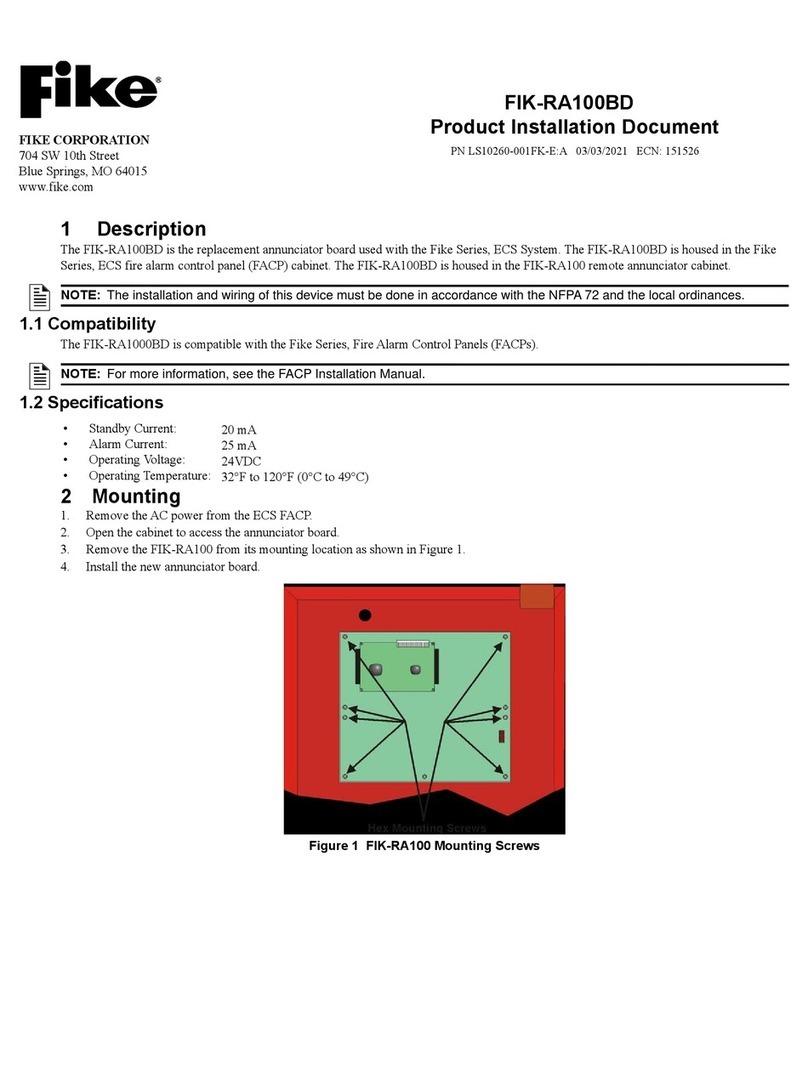
Fike
Fike FIK-RA100BD Technical manual
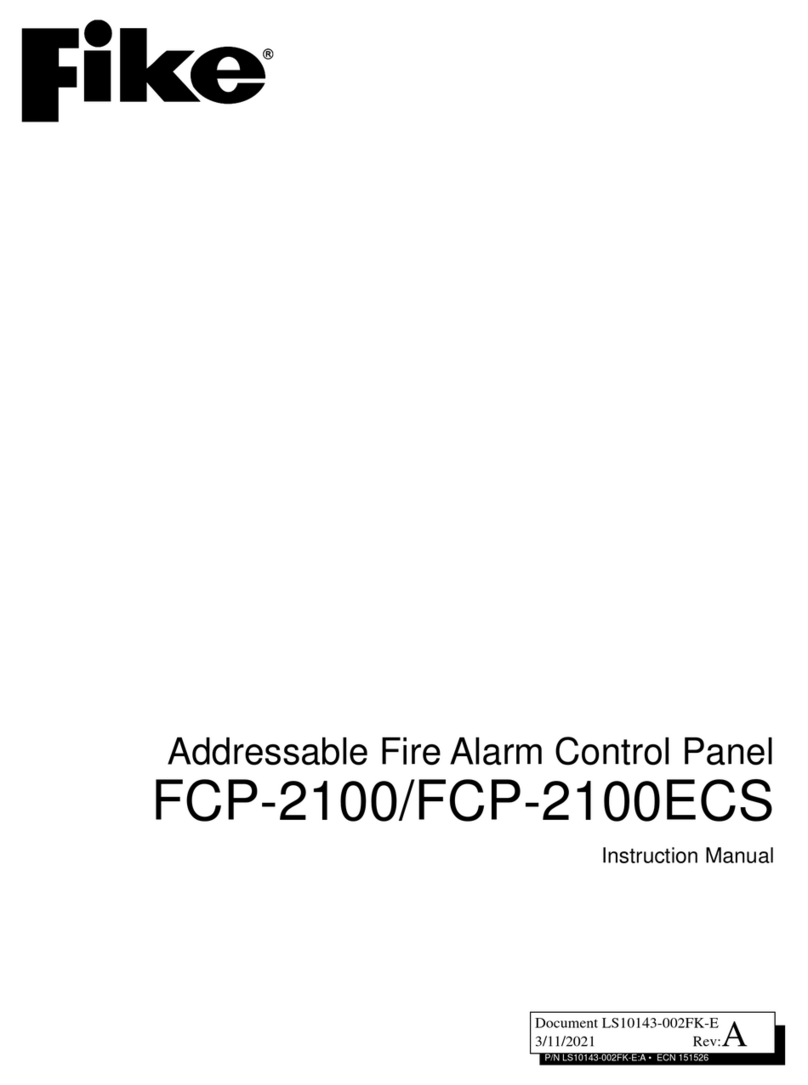
Fike
Fike FCP-2100 User manual

Fike
Fike FCP-75 User manual

Fike
Fike Quadnet User manual
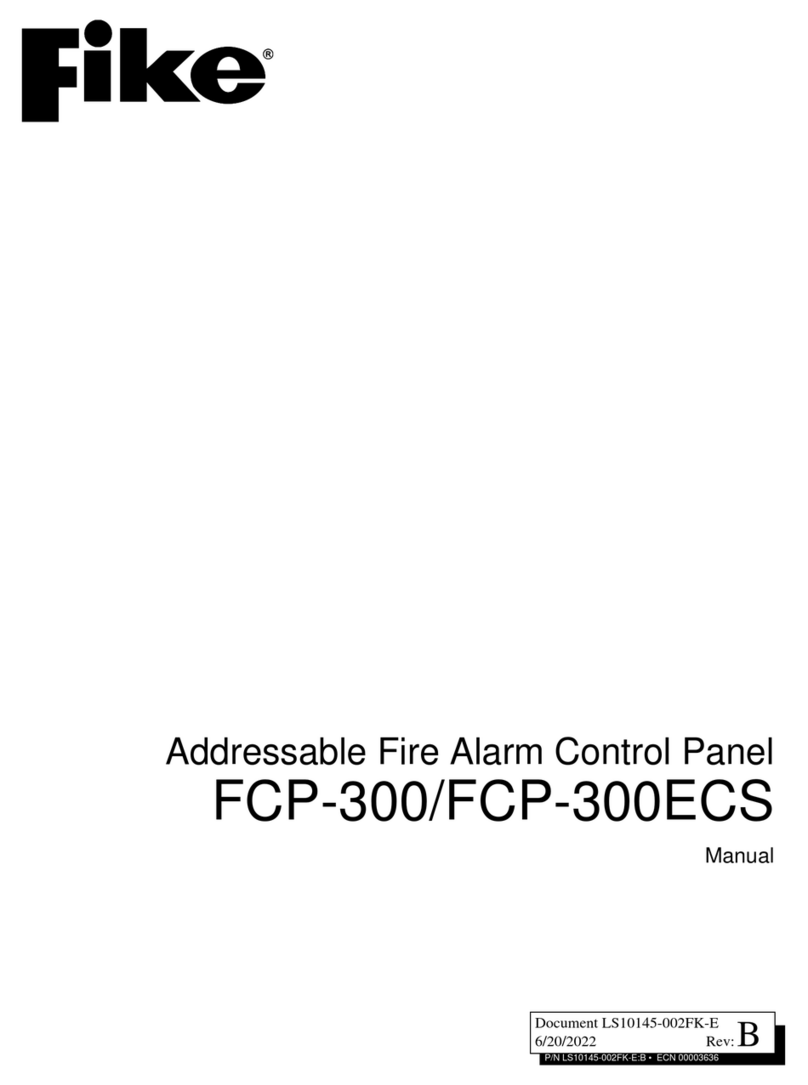
Fike
Fike FCP-300 User manual

Fike
Fike SITA200plus User manual

Fike
Fike TWINFLEXpro User manual

Fike
Fike TWINFLEX SRP 100-0001 User manual

Fike
Fike Twinflex pro2 User manual

Fike
Fike TWINFLEXpro User manual