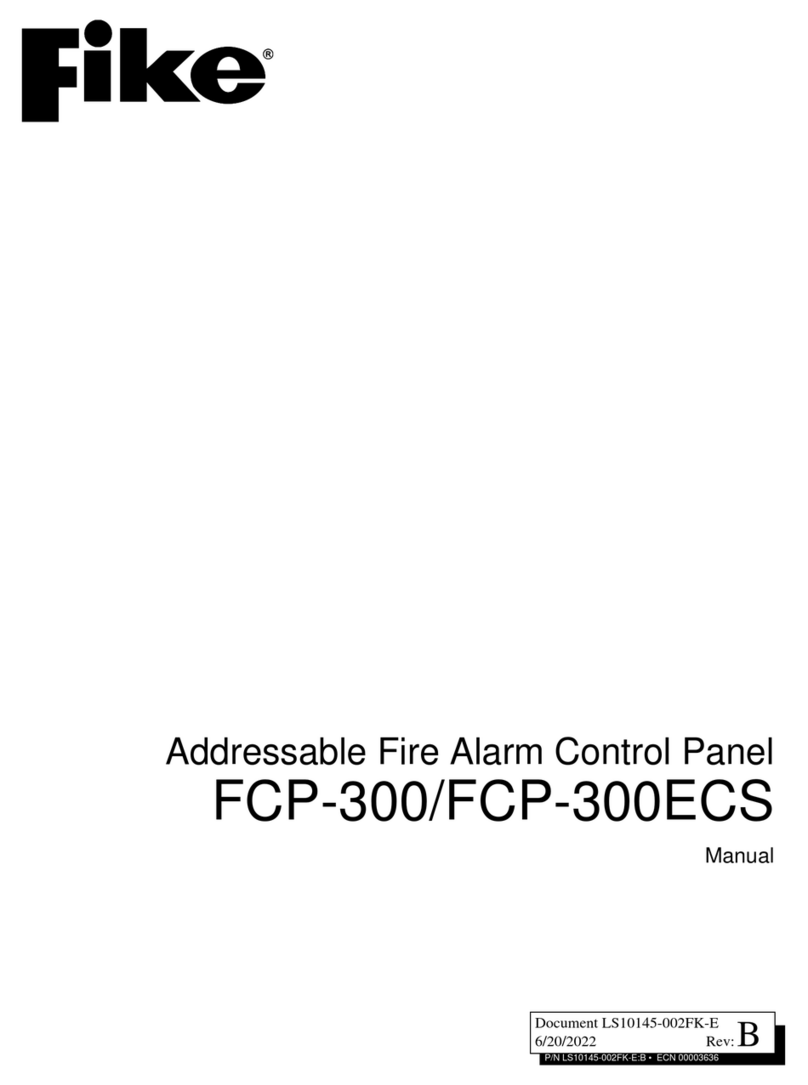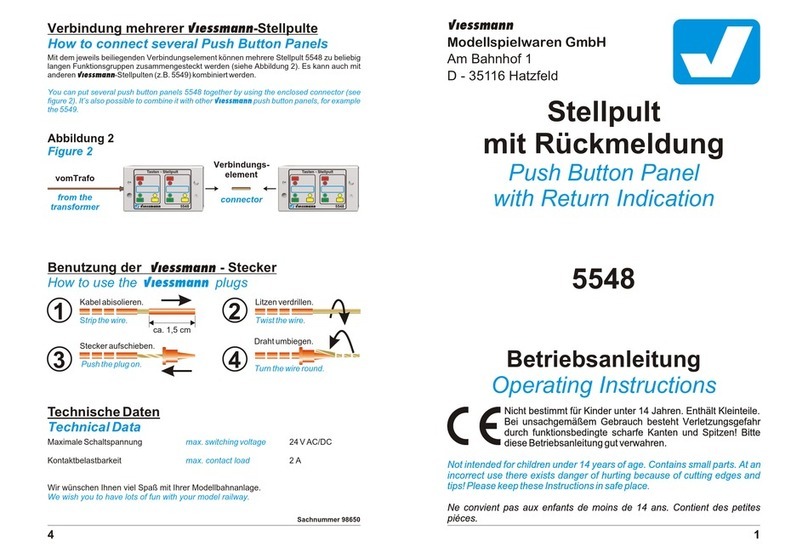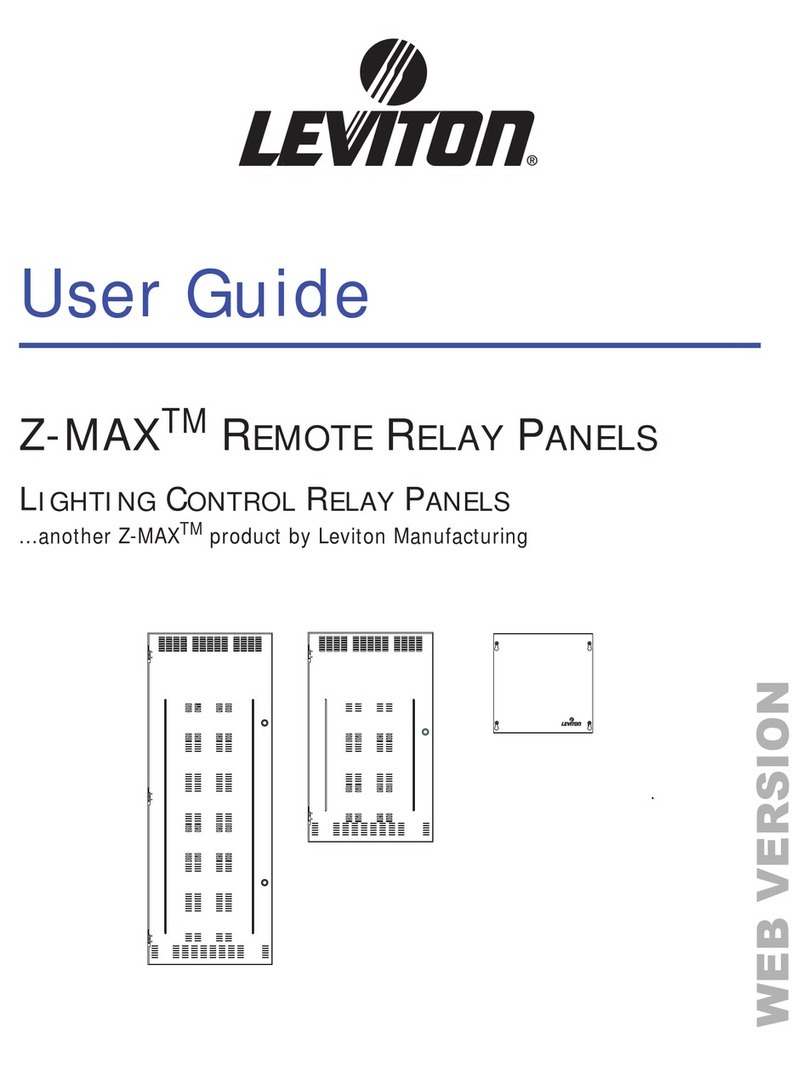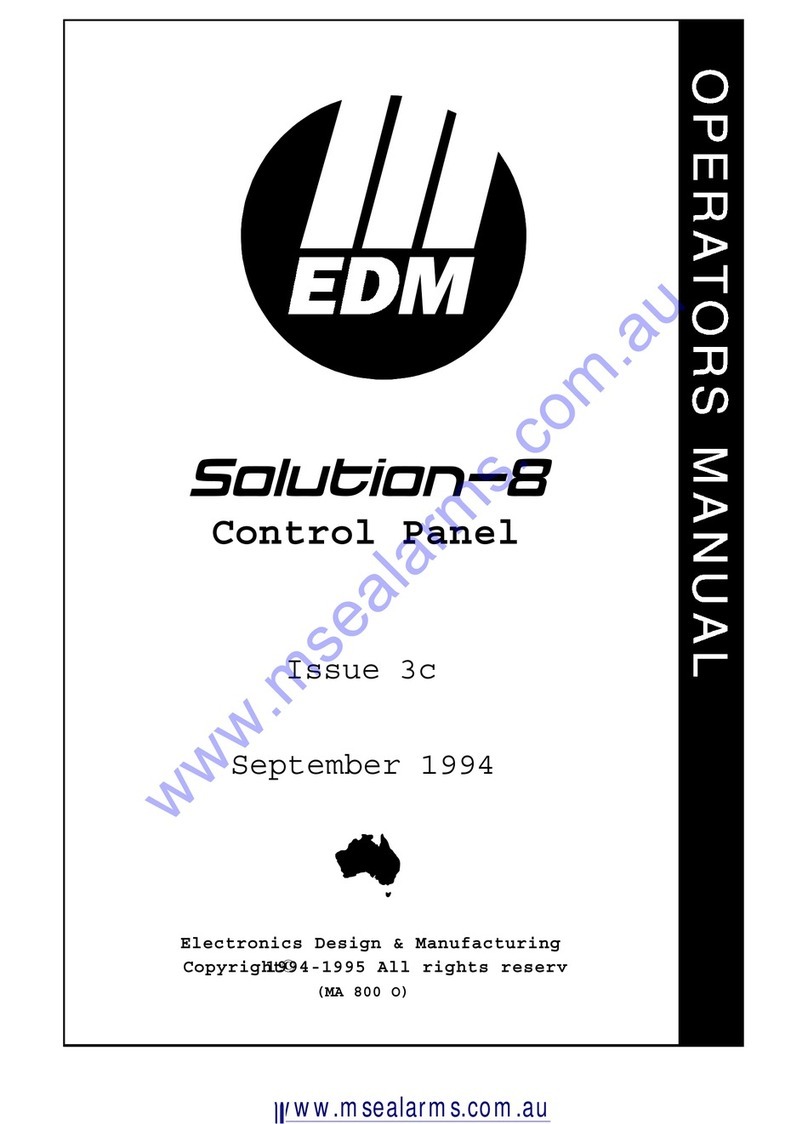Fike FIK-RA2000 Technical manual
Other Fike Control Panel manuals
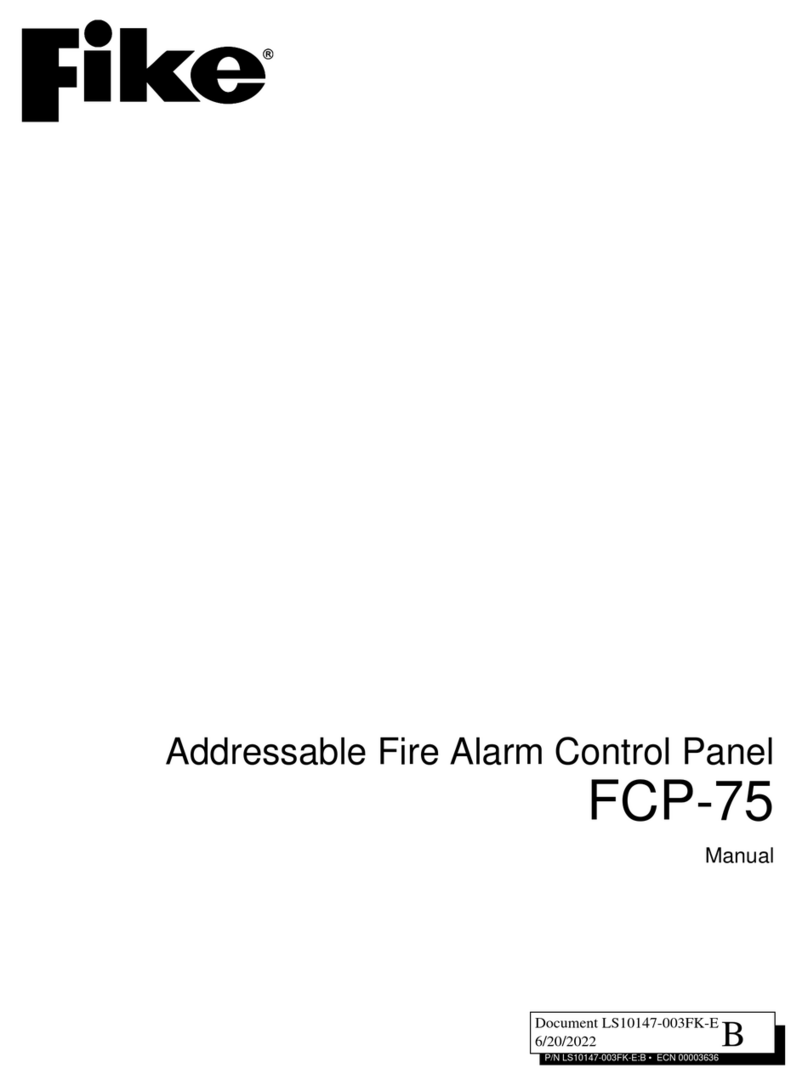
Fike
Fike FCP-75 User manual
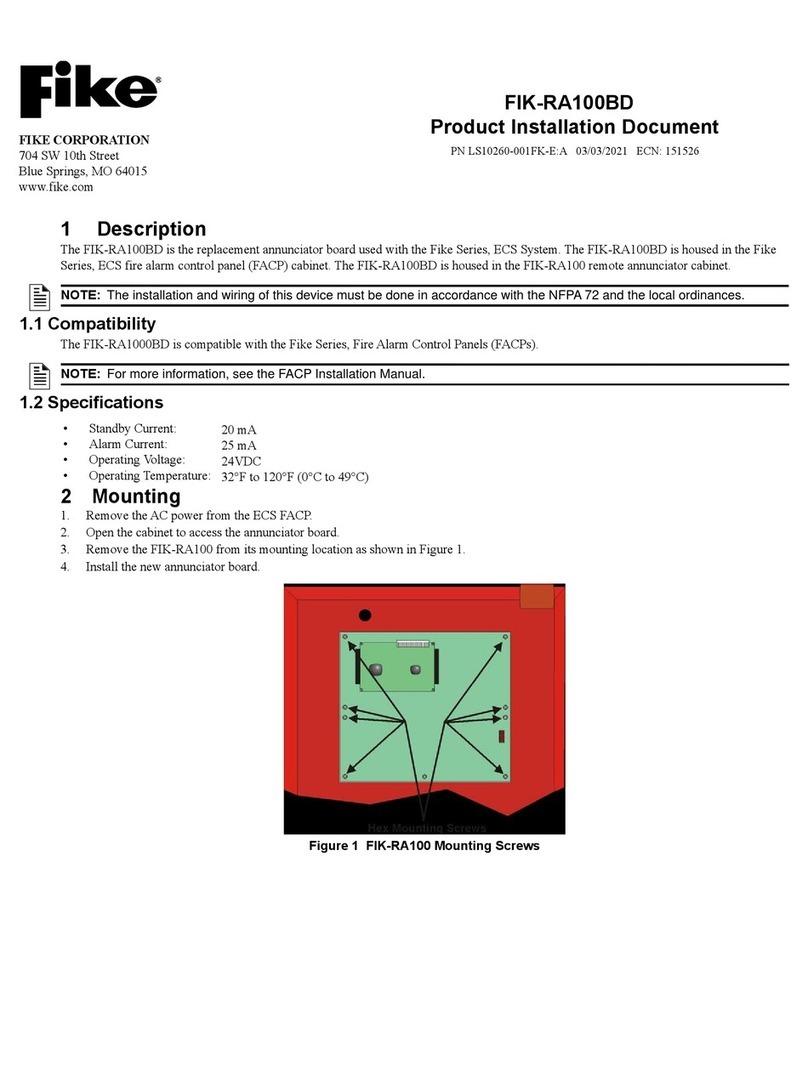
Fike
Fike FIK-RA100BD Technical manual

Fike
Fike FCP-75 User manual

Fike
Fike TWINFLEX SRP 100-0001 User manual

Fike
Fike TWINFLEXpro User manual

Fike
Fike CIE-A-200 User manual
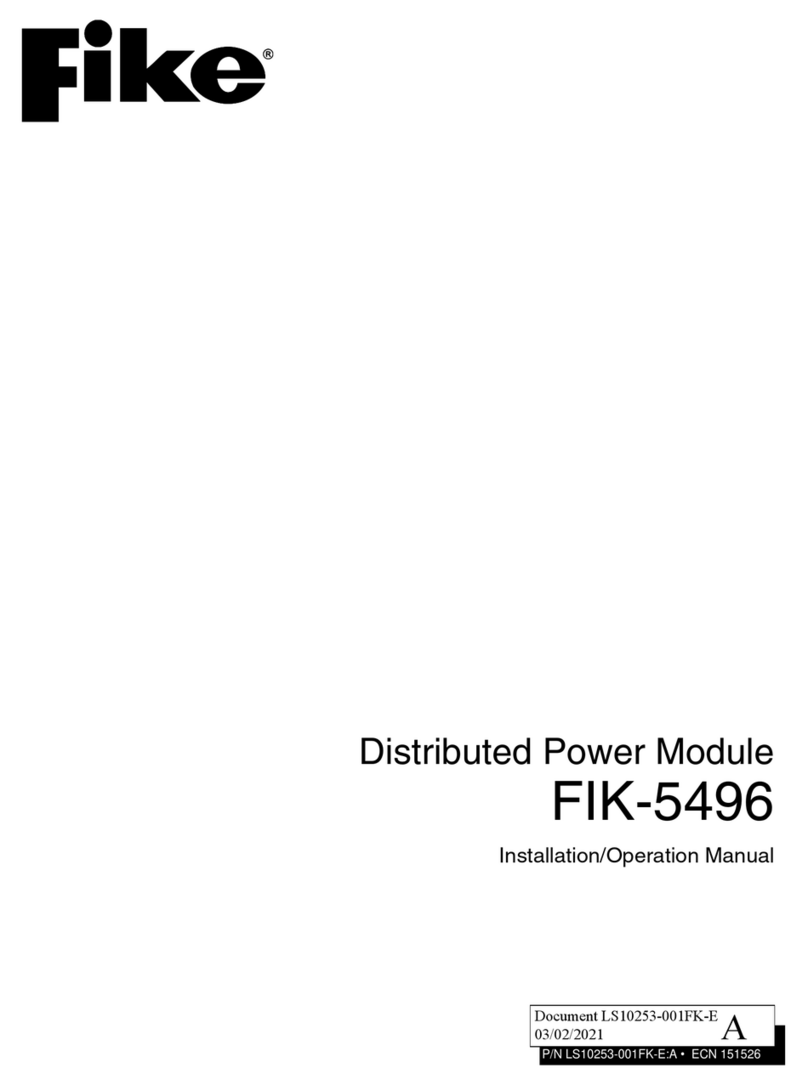
Fike
Fike FIK-5496 User manual
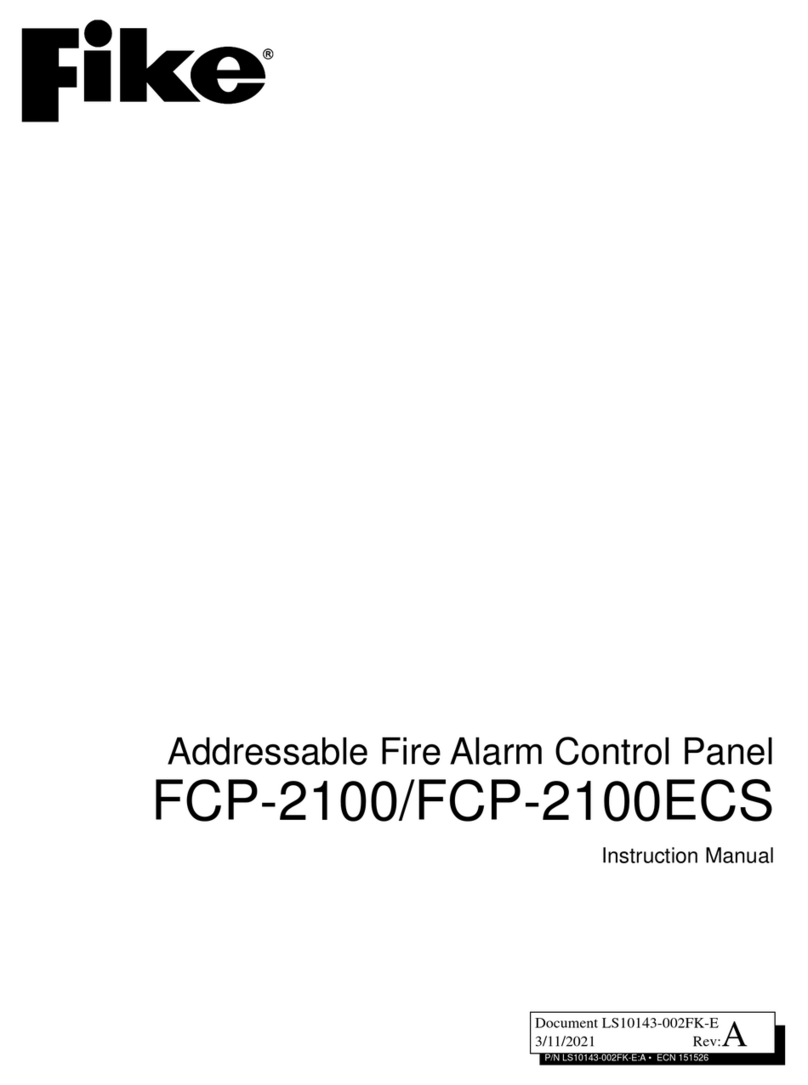
Fike
Fike FCP-2100 User manual

Fike
Fike Twinflex pro2 User manual
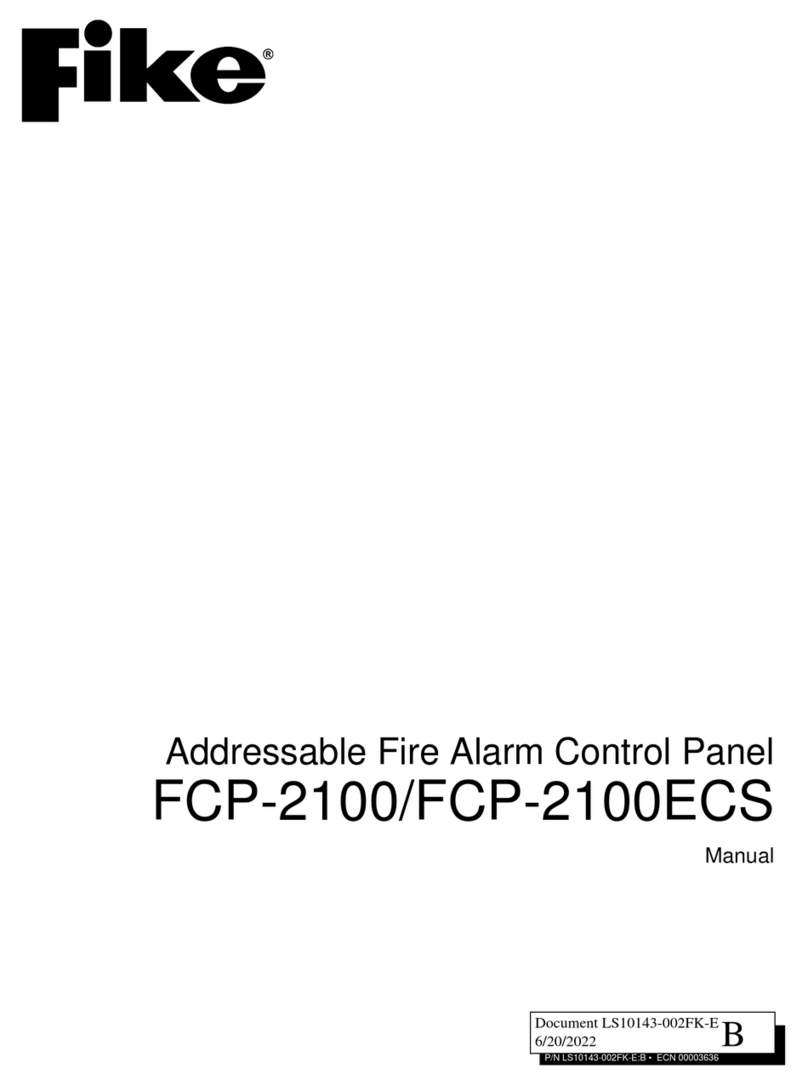
Fike
Fike FCP-2100ECS User manual
Popular Control Panel manuals by other brands

BFT
BFT ZARA BTL2 installation manual
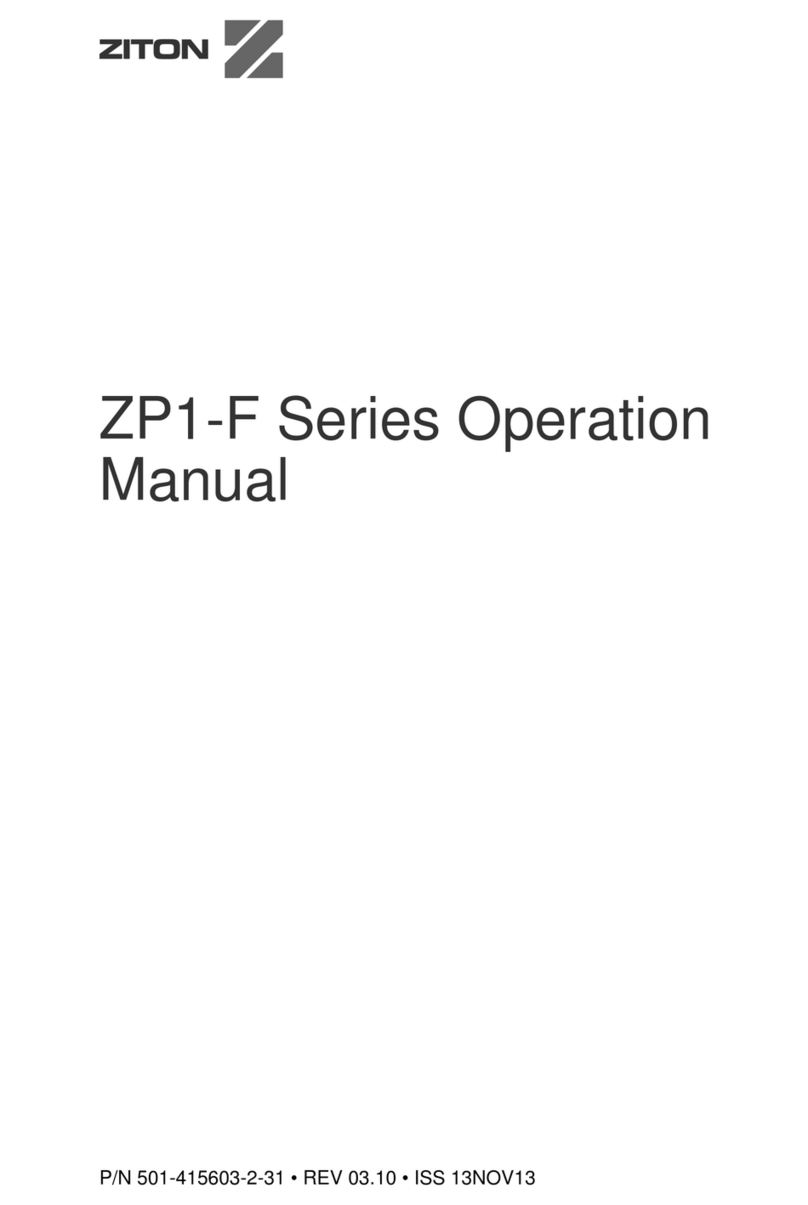
Ziton
Ziton zp1-f Series Operation manual

See Water
See Water Oil Smart OSSIM-30 Installation and operation manual

versa
versa IUI-SOL- VT5 Series quick start guide

SANJIANG
SANJIANG SEC3002 Installation & commissioning manual

urmet domus
urmet domus 1067 Series user manual

IQRF
IQRF VCP-QVGA-02 user guide
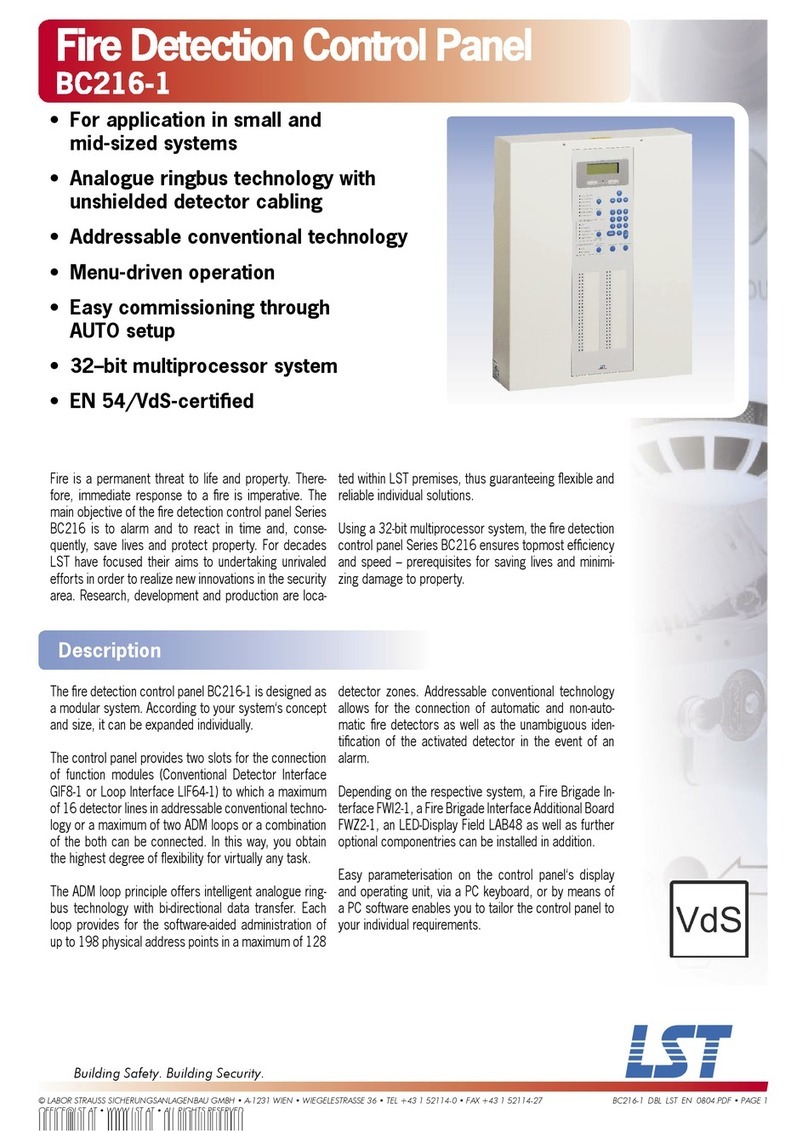
LST
LST Vds BC216-1 Brochure & specs
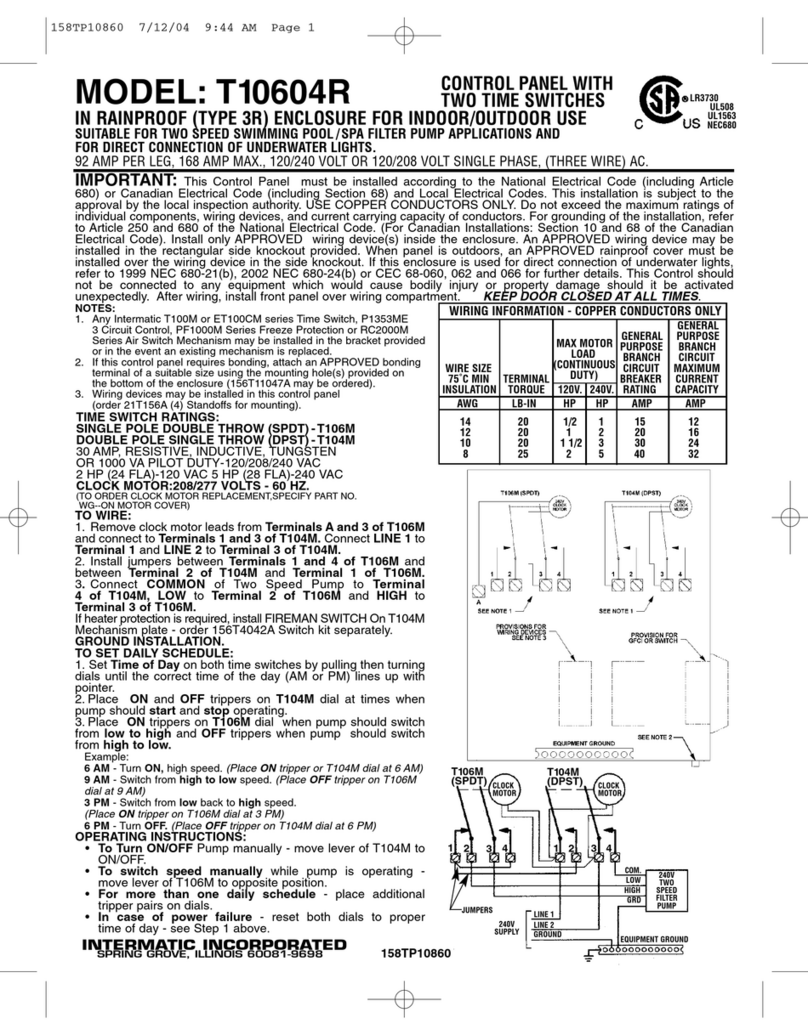
Intermatic
Intermatic T10604R operating instructions

Cattron
Cattron CANplus CP1000 Operation manual

Cooper Menvier
Cooper Menvier Scantronic 9751 Installation and programming guide
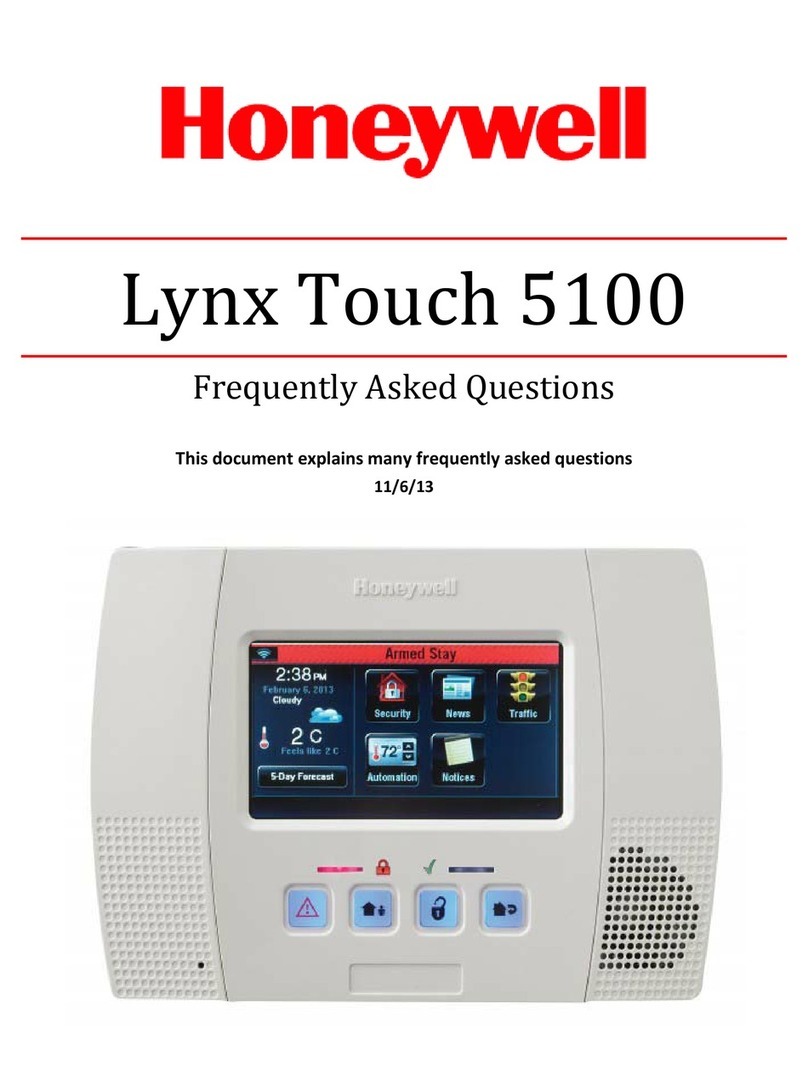
Honeywell
Honeywell LYNX Touch 5100 Frequently asked questions