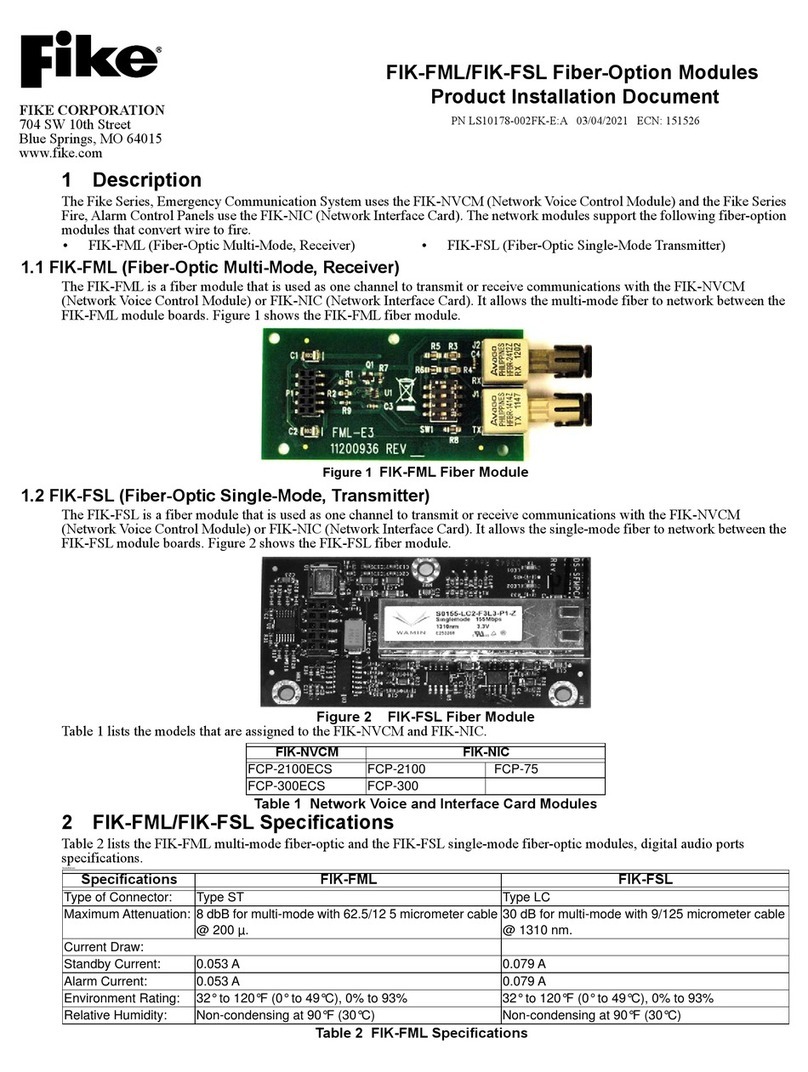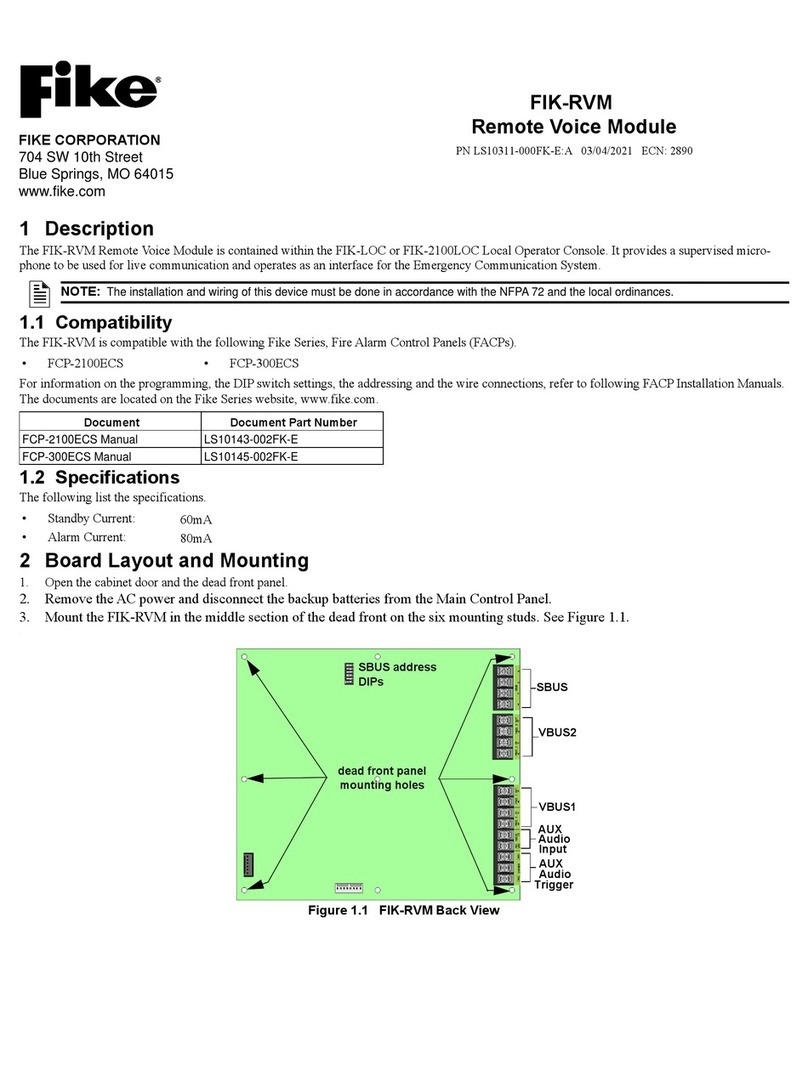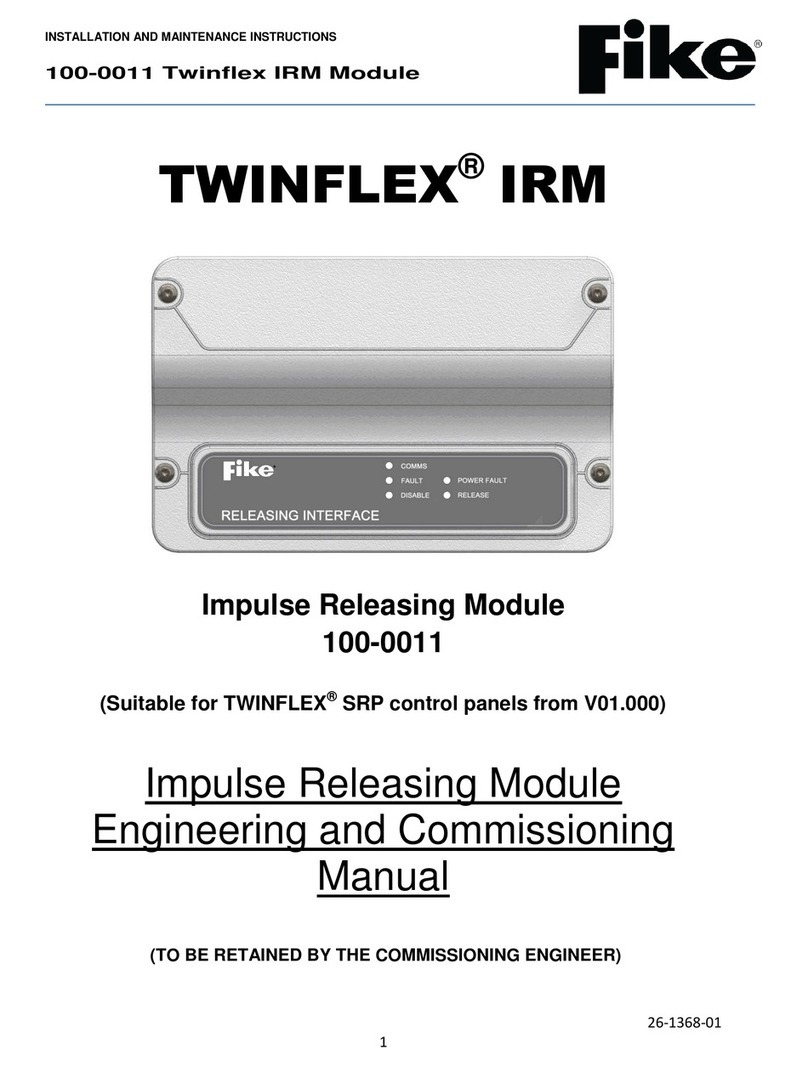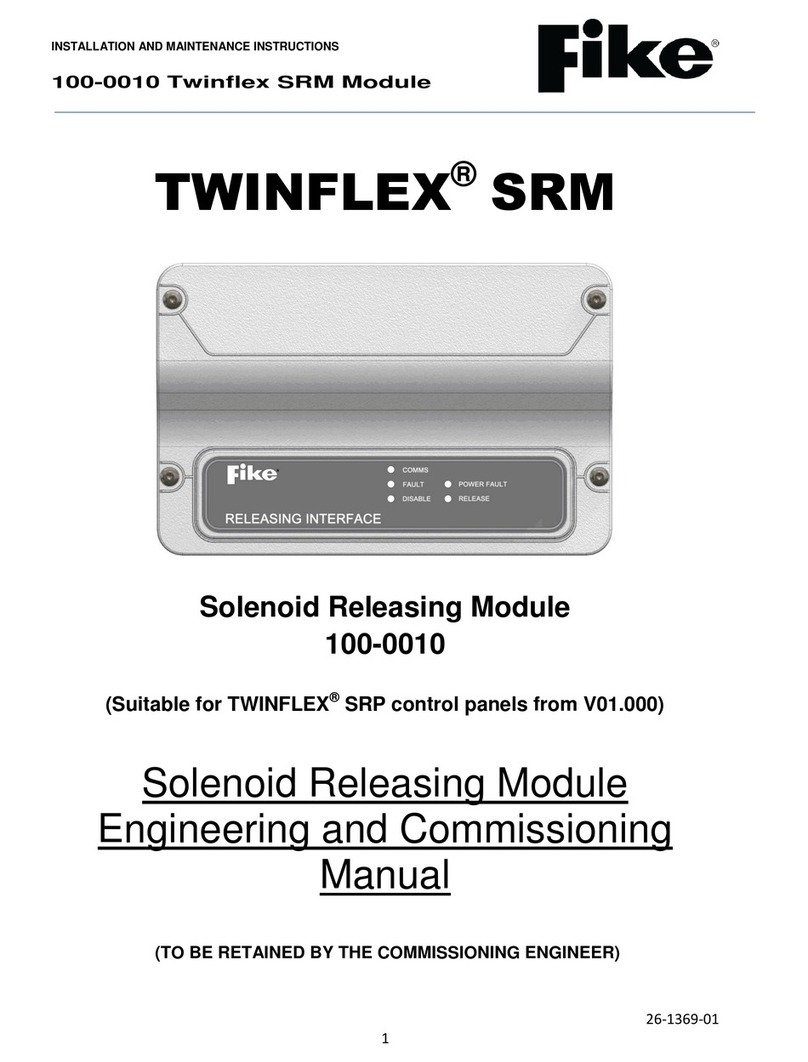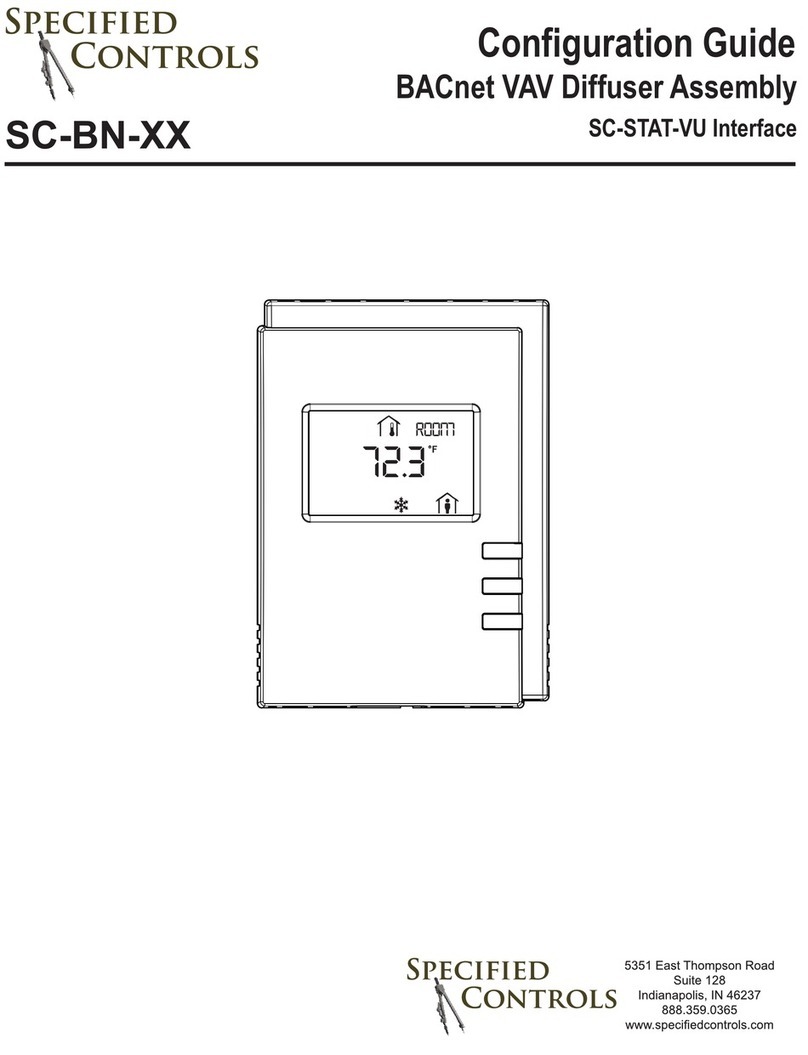Fike Lantronix XPort 10-2627 Operating instructions

Ethernet Module
(P/N 10-2627)
Lantronix XPort
Programming Guide
Manual P/N: 06-388-1
Rev. No: 0, 09/08

DEVELOPED BY Fike
704 SW 10th Street
P.O. Box 610
Blue Springs, Missouri 64013 U.S.A.
Phone: (888) 628-FIKE (3453)
(816) 229-3405
Fax: (866) 211-9239
COPYRIGHT NOTICE Copyright ©2008. All rights reserved.
Fike copyrights this manual and products it describes. You may not reproduce,
transmit, transcribe, or any part of this manual without express, written
permission from Fike.
This manual contains proprietary information intended for distribution to
authorized persons or companies for the sole purpose of conducting business
with Fike. If you distribute any information contained in this manual to
unauthorized persons, you have violated all distributor agreements and we may
take legal action.
TRADEMARKS Fike©is a registered trademark of Fike.
QUALITY Fike has maintained ISO 9001 certification since 1996. Prior to shipment, we
thoroughly test our products and review our documentation to assure the highest
quality in all respects.
WARRANTY Fike provides a one-year limited manufacturer’s warranty on this product. All
warranty returns must be returned from an authorized Fike Distributor. Contact
Fike’s Marketing department for further warranty information.
Fike maintains a repair department that is available to repair and return existing
electronic components or exchange/purchase previously repaired inventory
component (advance replacement). All returns must be approved prior to return.
A Material Return Authorization (MRA) number must be indicated on the box of
the item being returned. Contact the appropriate Regional Sales Manager for
further information regarding product return procedures.
LIMITATIONS OF LIABILITY Installation in accordance with this manual, applicable codes, and the
instructions of the Authority Having Jurisdiction is mandatory. Fike can not be
held liable for any incidental or consequential damages arising from the loss of
property or other damages or losses resulting from the use or misuse of Fike
products beyond the cost of repair or replacement of any defective components.
Fike reserves the right to make product improvements and change product
specifications at any time.
While every precaution has been taken during the preparation of this manual to
ensure the accuracy of its content, Fike assumes no responsibility for errors or
omissions.

PROGRAMMING GUIDE
Ethernet Module Programming Guide Page 1 of 20
P/N: 06-388-1 Rev 0, 09/08
DOCUMENT HISTORY
Document Title: Ethernet Module Programming Guide
Document Reorder Number: 06-388-1
Revision Section Date Reason for Change
0 All Sections 09/08 Initial Release

PROGRAMMING GUIDE
Page 2 of 20 Ethernet Module Programming Guide
Rev 0, 09/08 P/N: 06-388-1
Ethernet Module Overview
The 10-2627 Ethernet Module provides a means to connect the CyberCat or Cheetah Xi control panels to the
local network or the Internet. This allows remote panels to transmit system events to a monitoring panel that can
be located on the protected premises or at a remote location. Each module has an integrated Xport Ethernet
component that must be programmed with a static IP address, Subnet Mask, and Default Gateway as outlined in
this guide for proper communication to occur. You will need to work with the Information Technology (IT)
personnel responsible for the protected premises to obtain these values for each Ethernet module installed.
The associated control panel(s) must also be configured for Ethernet operation before proper communication will
occur. Refer to Fike document 06-388, “Ethernet Module Product Manual” for panel programming instructions.
LNote: The guide was prepared using current information supplied by Lantronix® and Microsoft® for the
referenced software and components. Since these items are not under the direct control of Fike, the
following information is subject to change without notice.
Obtaining and Installing Lantronix DeviceInstaller
There are several methods that Lantronix provides to configure the Xport Ethernet component; however, this
guide will only cover the use of the DeviceInstaller windows based programming application. Use the following
steps to download the software.
1 – Open web browser and navigate to www.lantronix.com
2 – Click Products
3 – Click Software & Utilities
4 – Click DeviceInstaller

PROGRAMMING GUIDE
Ethernet Module Programming Guide Page 3 of 20
P/N: 06-388-1 Rev 0, 09/08
5 – Click Download Software
6 – From the Download via HTTP column, click the latest version number
7 – Save installation file to Desktop

PROGRAMMING GUIDE
Page 4 of 20 Ethernet Module Programming Guide
Rev 0, 09/08 P/N: 06-388-1
8 – From the Desktop, double-click on DeviceInstaller icon
9 – Step thru the installation wizard using default values.
NOTE: If prompted to install Microsoft .NET Framework, locate the proper version on the web page
illustrated in Step 6 above.

PROGRAMMING GUIDE
Ethernet Module Programming Guide Page 5 of 20
P/N: 06-388-1 Rev 0, 09/08

PROGRAMMING GUIDE
Page 6 of 20 Ethernet Module Programming Guide
Rev 0, 09/08 P/N: 06-388-1

PROGRAMMING GUIDE
Ethernet Module Programming Guide Page 7 of 20
P/N: 06-388-1 Rev 0, 09/08

PROGRAMMING GUIDE
Page 8 of 20 Ethernet Module Programming Guide
Rev 0, 09/08 P/N: 06-388-1
Connect to the Ethernet Module
Option 1: For connection between a PC and the Ethernet Module thru a hub/switch, use a standard, straight-
thru, Category-5 (CAT5) Ethernet cable as shown in the following diagrams.
Ethernet Straight-Thru

PROGRAMMING GUIDE
Ethernet Module Programming Guide Page 9 of 20
P/N: 06-388-1 Rev 0, 09/08
Option 2: For direct connection between a PC and the Ethernet Module, use a Category-5 (CAT5) Ethernet
Cross-Over cable.

PROGRAMMING GUIDE
Page 10 of 20 Ethernet Module Programming Guide
Rev 0, 09/08 P/N: 06-388-1
Change Computer IP Address and Subnet Mask
The computer running the DeviceInstaller software must be set to the same IP address, Subnet mask and Default
Gateway as the default configuration for the Ethernet Module. The following procedure shows how to set these
values in a Windows XP operating platform.
1 – Open Control Panel
2 – Open Network Connections
3 – Right-Click on Local Area Connection, and select Properties
4 – Select Internet Protocol (TCP/IP), and click Properties
5 – Select the Alternate Configuration tab
6 – Select the User configured radio button

PROGRAMMING GUIDE
Ethernet Module Programming Guide Page 11 of 20
P/N: 06-388-1 Rev 0, 09/08
7 – Enter the appropriate IP Address, Subnet mask, and Default gateway
8 – Click OK to close the Internet Protocol (TCP/IP) Properties window
9 – Click OK to close the Local Area Connection Properties window
10 – Connect PC to network or Ethernet Module.
NOTE: It takes the computer a minute or so to determine that the Alternate Configuration should be used.
So be patient and look for the balloon indicating the network is now connected.

PROGRAMMING GUIDE
Page 12 of 20 Ethernet Module Programming Guide
Rev 0, 09/08 P/N: 06-388-1
Open DeviceInstaller and configure Ethernet Module
1 – Start > All Programs > Lantronix > DeviceInstaller v#.# > DeviceInstaller
2 – If Windows Security Alert occurs, click Unblock
3 – When a prompt occurs to update product database, check the Do not prompt me about this checkbox and
click No.

PROGRAMMING GUIDE
Ethernet Module Programming Guide Page 13 of 20
P/N: 06-388-1 Rev 0, 09/08
4 – Each Ethernet Module accessible by the computer will be listed in the DeviceInstaller tree. Click the IP
Address corresponding with the unit you wish to configure.
NOTE: The computer running DeviceInstaller must be set to the same network and subnet mask as the
default configurations for the Ethernet Modules.
5 – Click Assign IP.
6 – Select Assign a specific IP address and click Next

PROGRAMMING GUIDE
Page 14 of 20 Ethernet Module Programming Guide
Rev 0, 09/08 P/N: 06-388-1
7 – Enter appropriate IP Address, Subnet mask, and Gateway. Press Next.

PROGRAMMING GUIDE
Ethernet Module Programming Guide Page 15 of 20
P/N: 06-388-1 Rev 0, 09/08
8 – Click Assign to update information
9 – Task will progress. Click Finish when complete.
NOTE: Changing IP information could result in loss of communication between the computer running
DeviceInstaller and the respective Ethernet Module.
The above information is the minimum required for each Ethernet Module. If module(s) fails to function
properly after all configuration has been verified within the Cheetah Xi or CyberCat panel, refer to the
following section.

PROGRAMMING GUIDE
Page 16 of 20 Ethernet Module Programming Guide
Rev 0, 09/08 P/N: 06-388-1
Verification of Ethernet Module settings
1 – In DeviceInstaller, click the IP Address corresponding with the unit you wish to verify.
2 – Click the Web Configuration tab.
3 – Click Go.
4 – At prompt, click OK (default username and password are blank)
5 – Click Network and verify settings match the following. Click OK if changes are made.

PROGRAMMING GUIDE
Ethernet Module Programming Guide Page 17 of 20
P/N: 06-388-1 Rev 0, 09/08
6 – Click Server and verify settings match the following exactly. Click OK if changes are made.
7 – Click Serial Settings and verify settings match the following exactly. Click OK if changes are made.

PROGRAMMING GUIDE
Page 18 of 20 Ethernet Module Programming Guide
Rev 0, 09/08 P/N: 06-388-1
8 – Click Connection and verify settings match the following exactly. Click OK if changes are made.
Table of contents
Other Fike Control Unit manuals
Popular Control Unit manuals by other brands
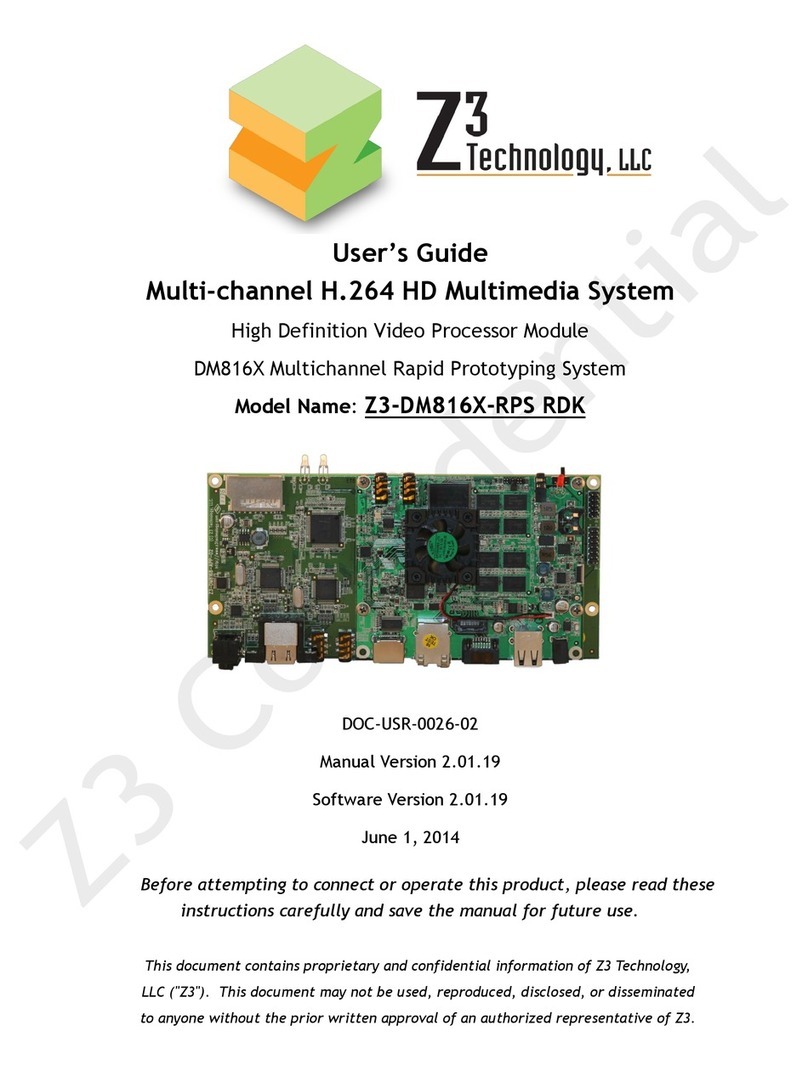
Z3 Technology
Z3 Technology Z3-DM816X-RPS RDK user guide

Becker
Becker Centronic UnitControl UC52 Assembly and operating instructions

Eaton
Eaton SL7-AP Series Instruction leaflet
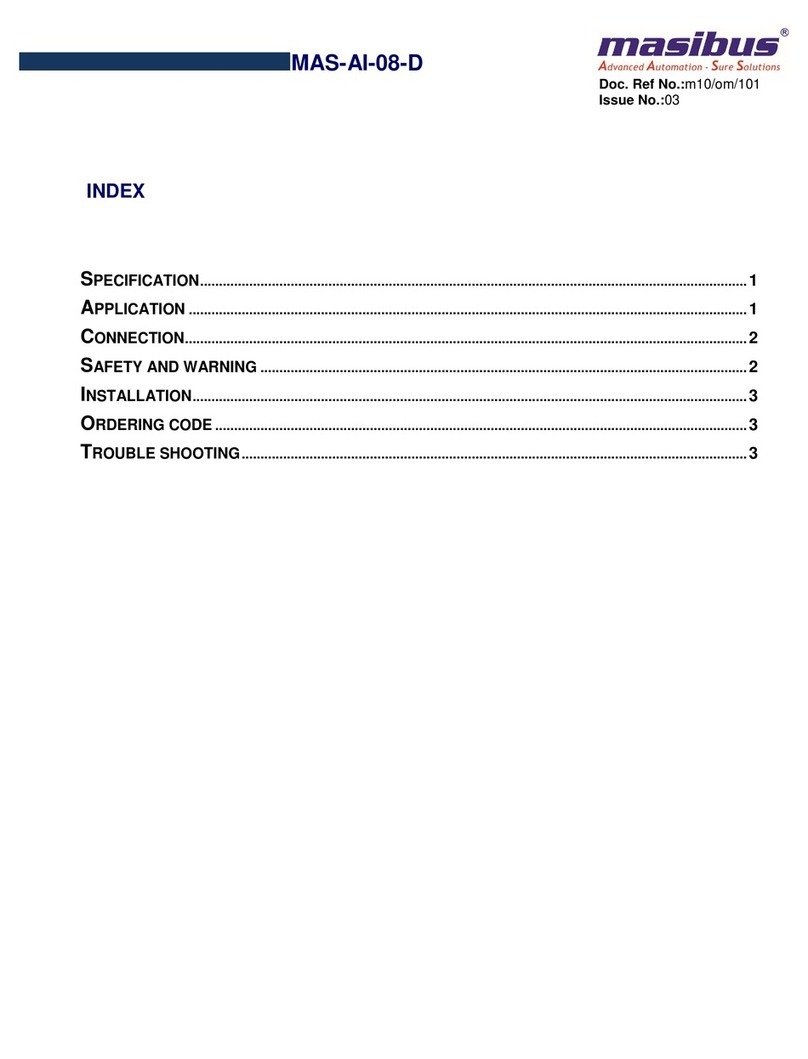
Masibus
Masibus MAS-AI-08-D manual

CMO VALVES
CMO VALVES UB Series Instruction and maintenance manual
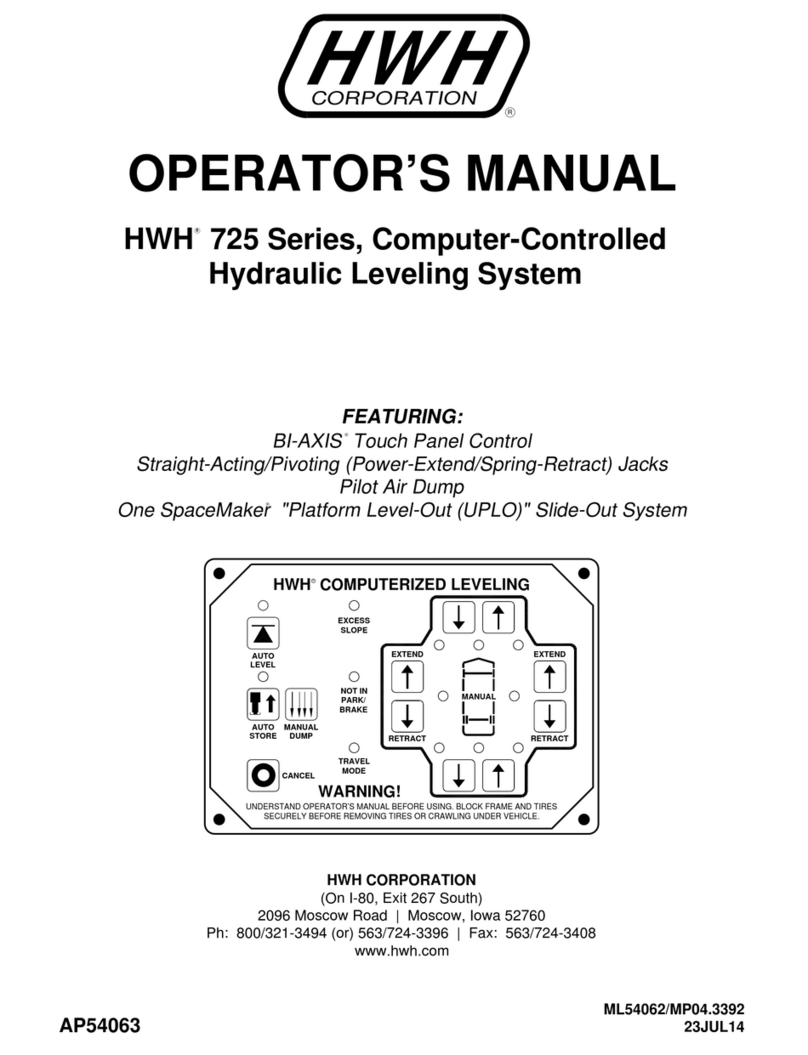
HWH
HWH 725 SERIES Operator's manual
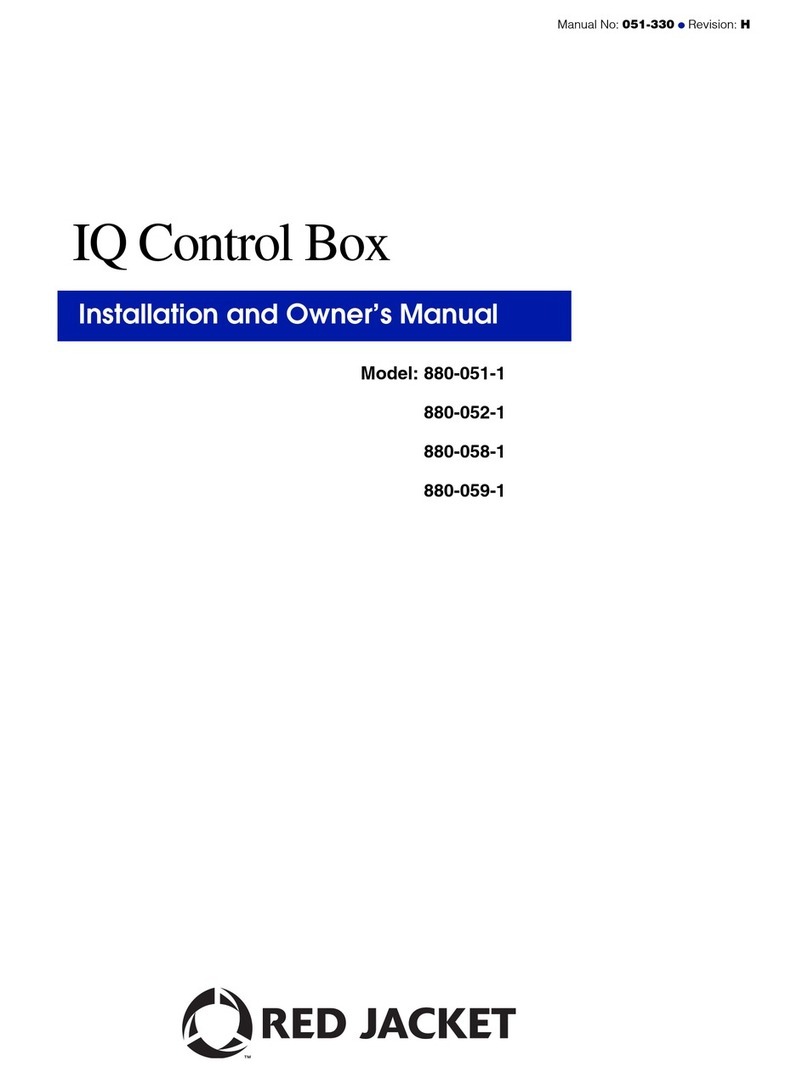
Red Jacket
Red Jacket 880-051-1 Installation and owner's manual
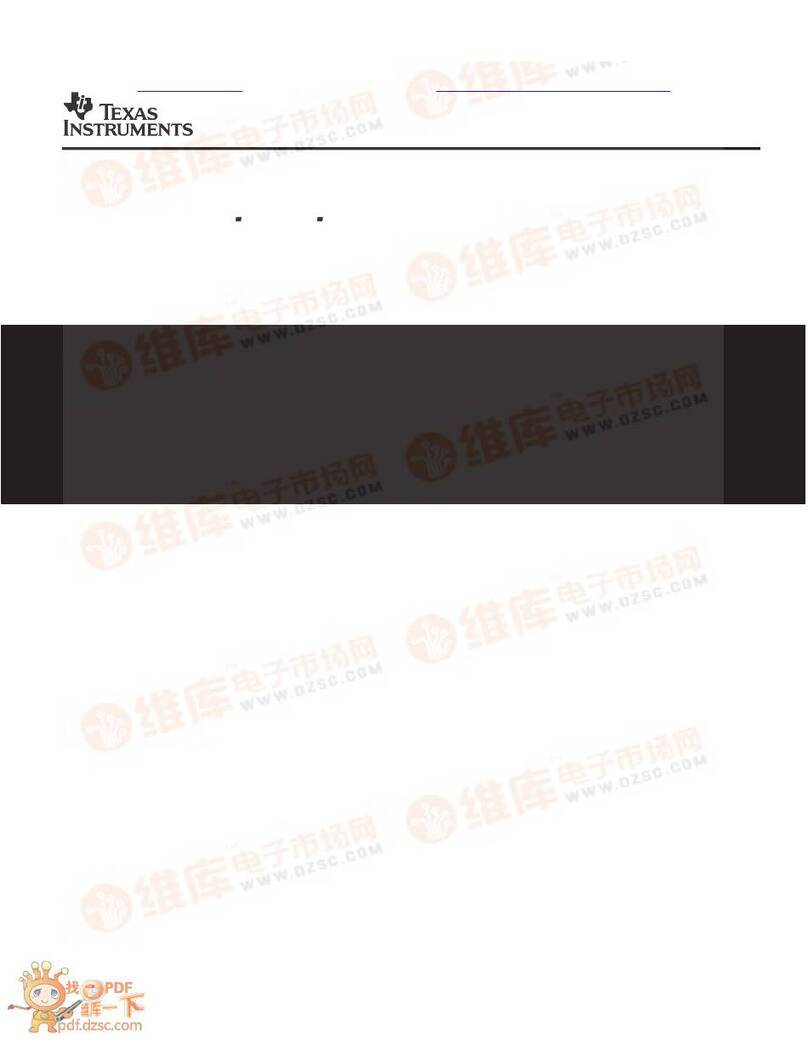
Texas Instruments
Texas Instruments TPS6021 Series user guide
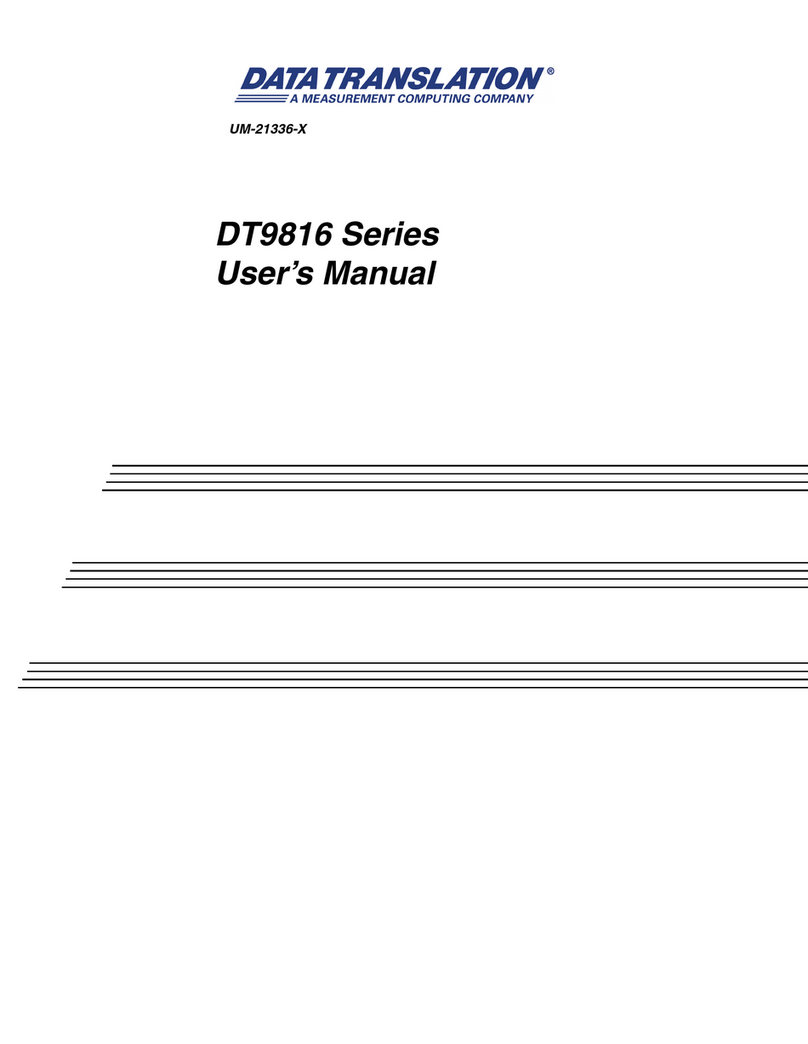
Data Translation
Data Translation DT9816 Series user manual

Gemu
Gemu 512 Assembly instructions
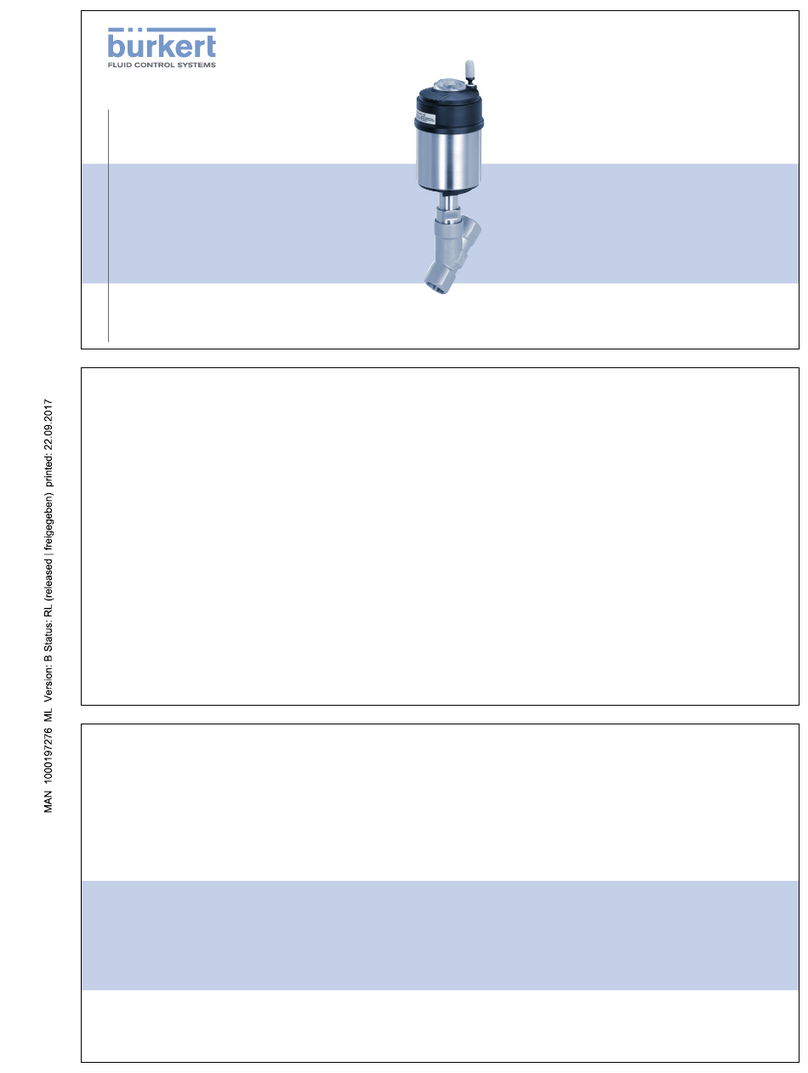
Burkert
Burkert 2100 series Replacement instructions

Aetina
Aetina M3A2000-VY Series user manual