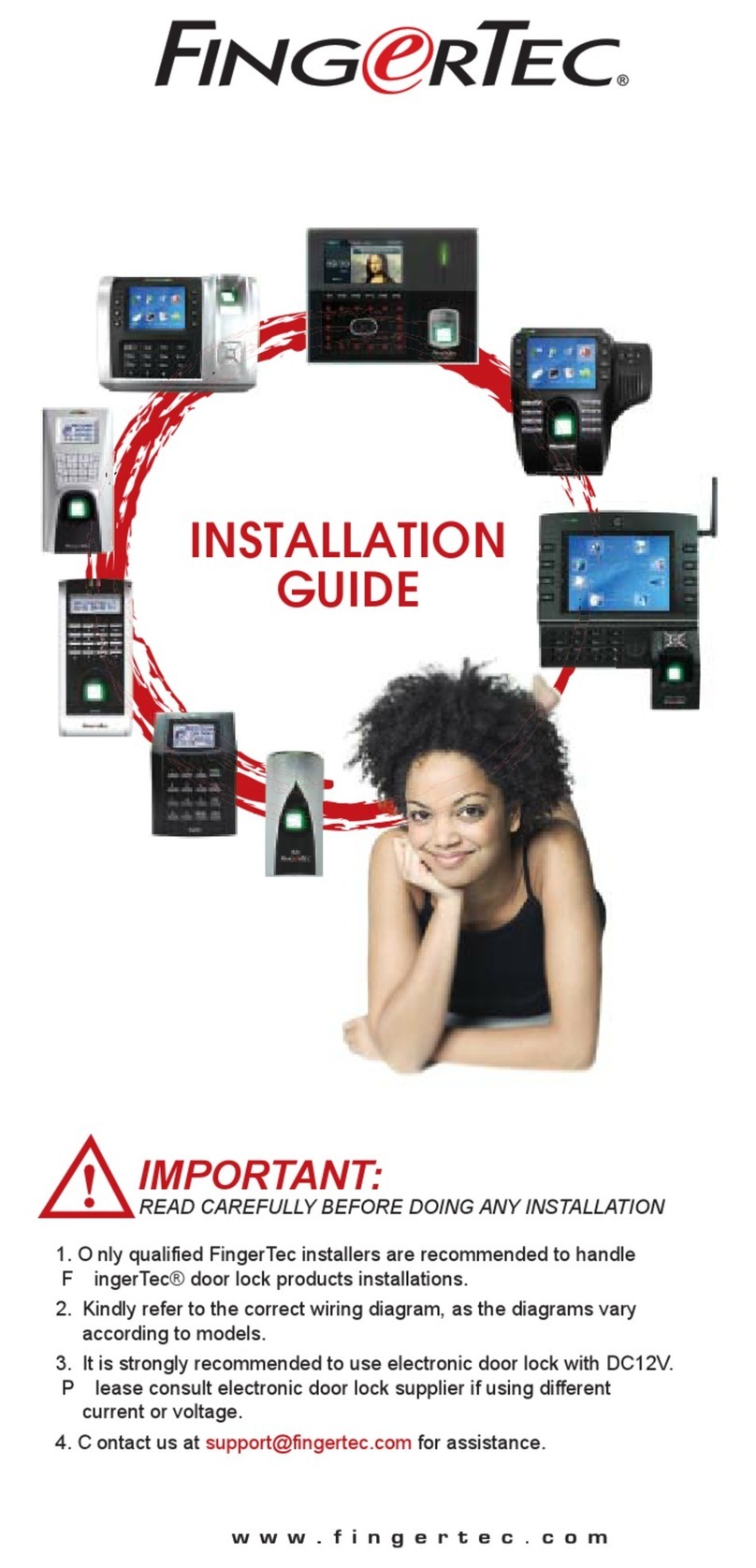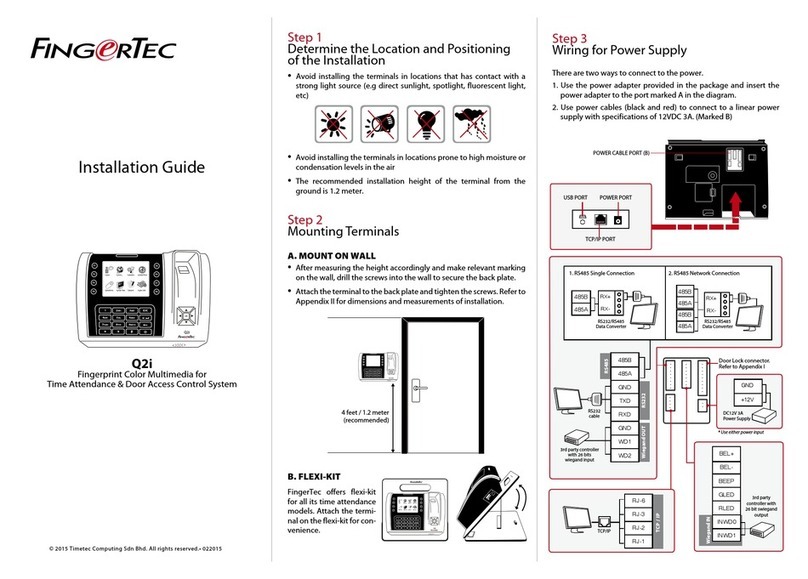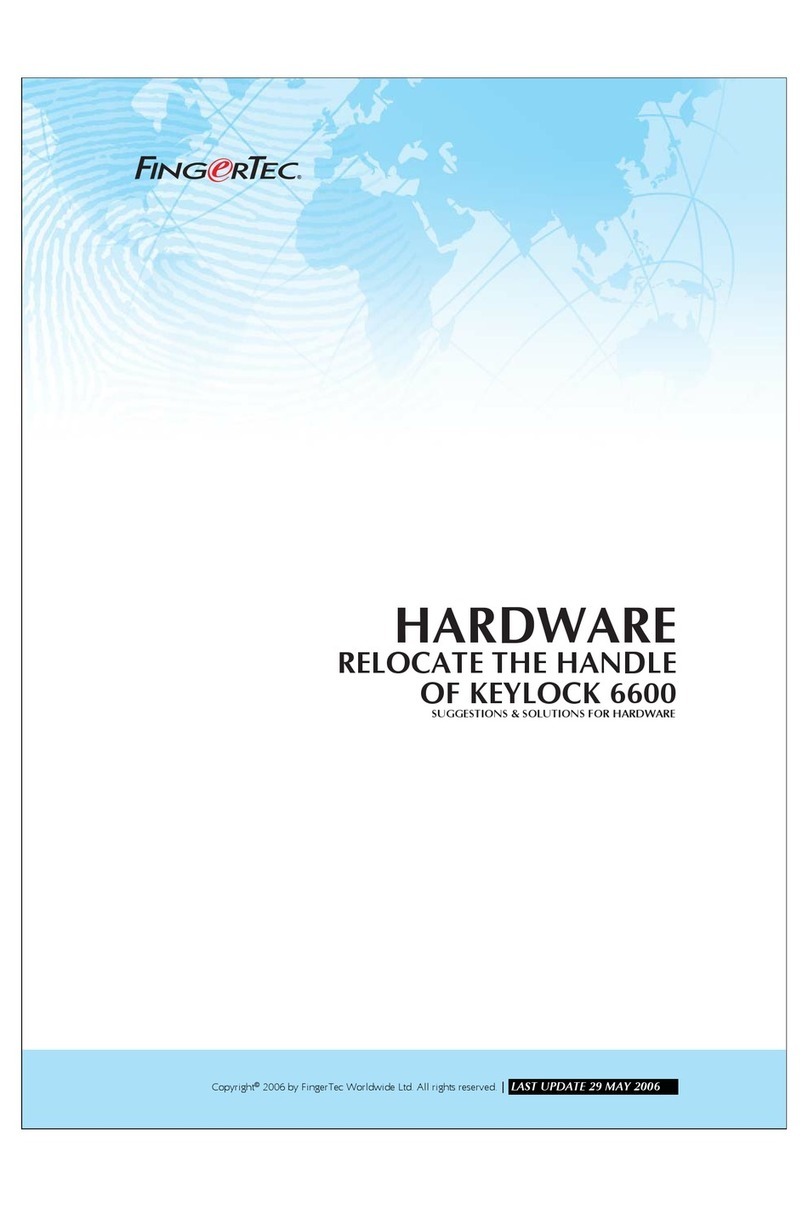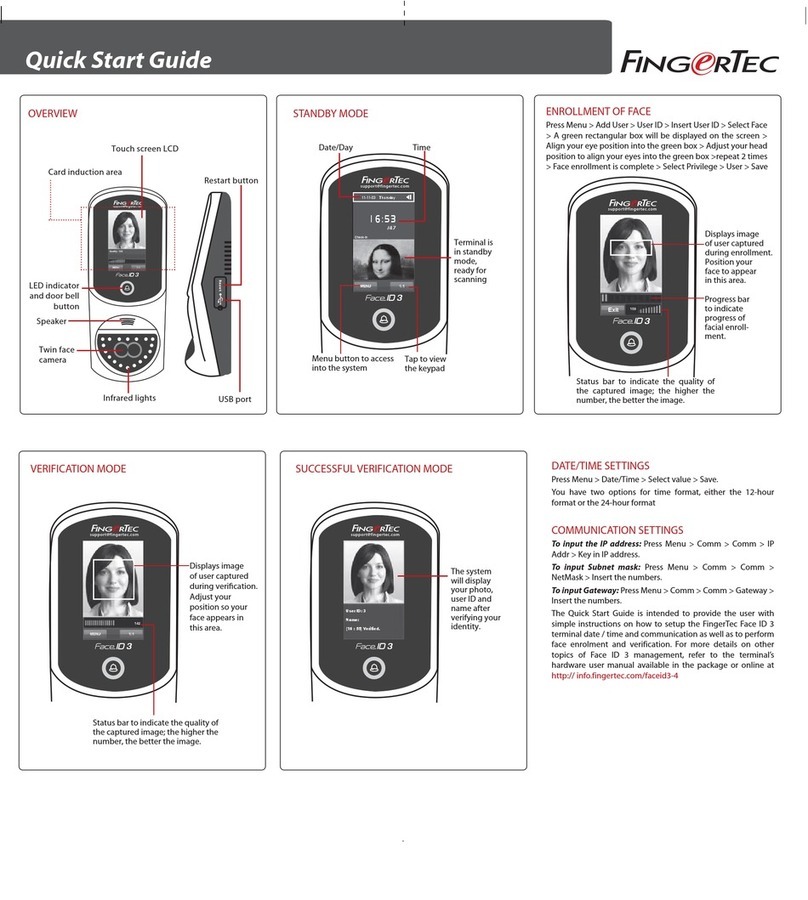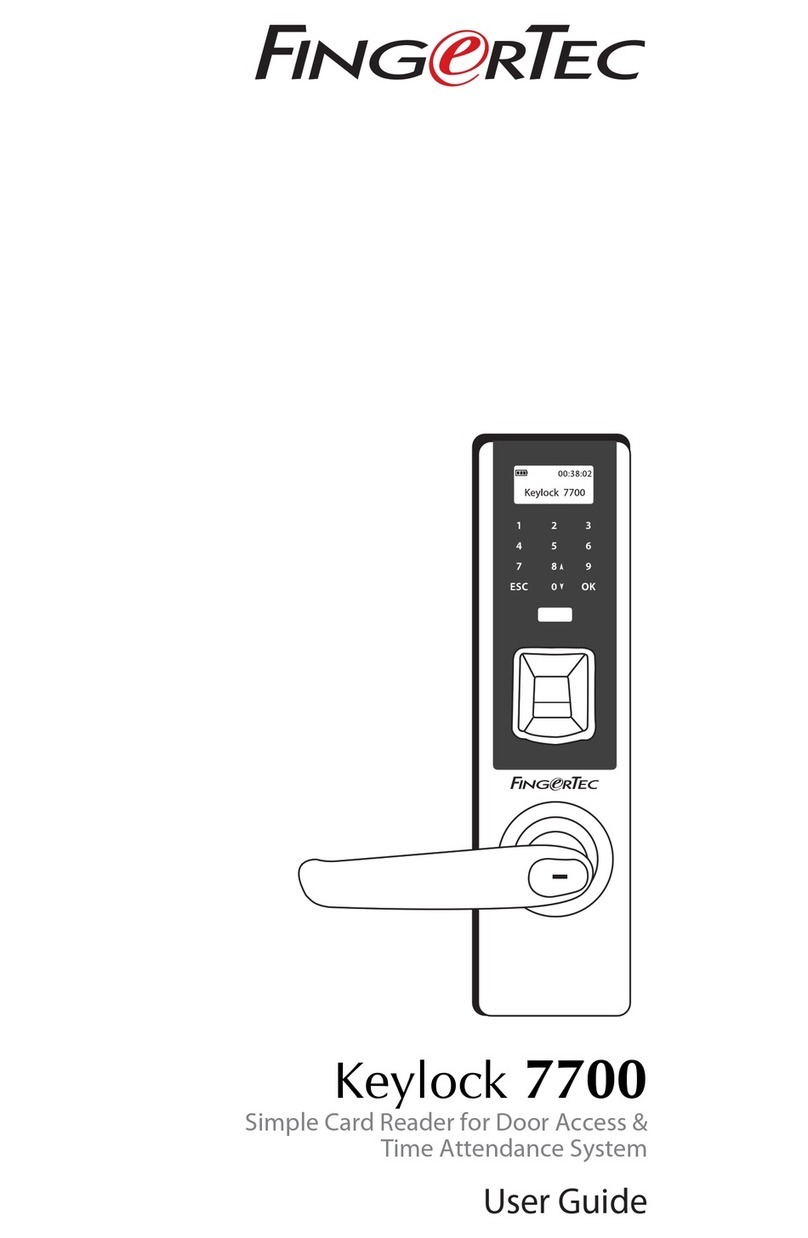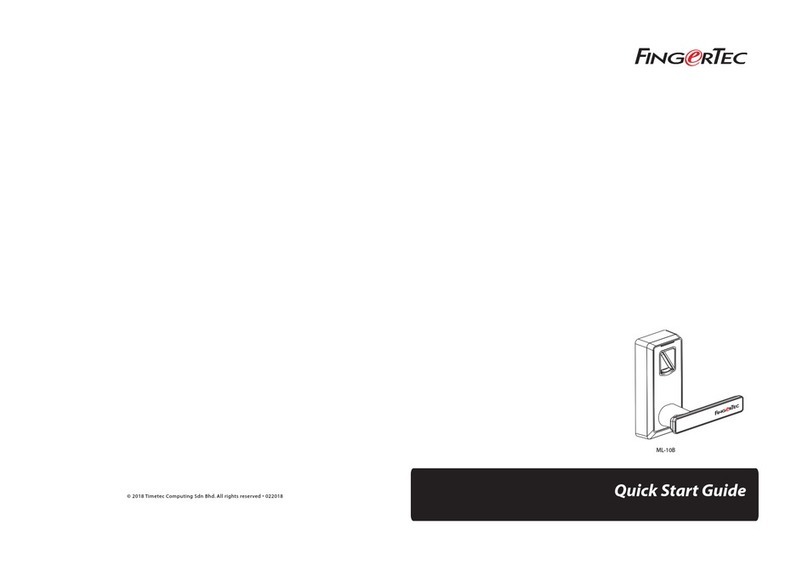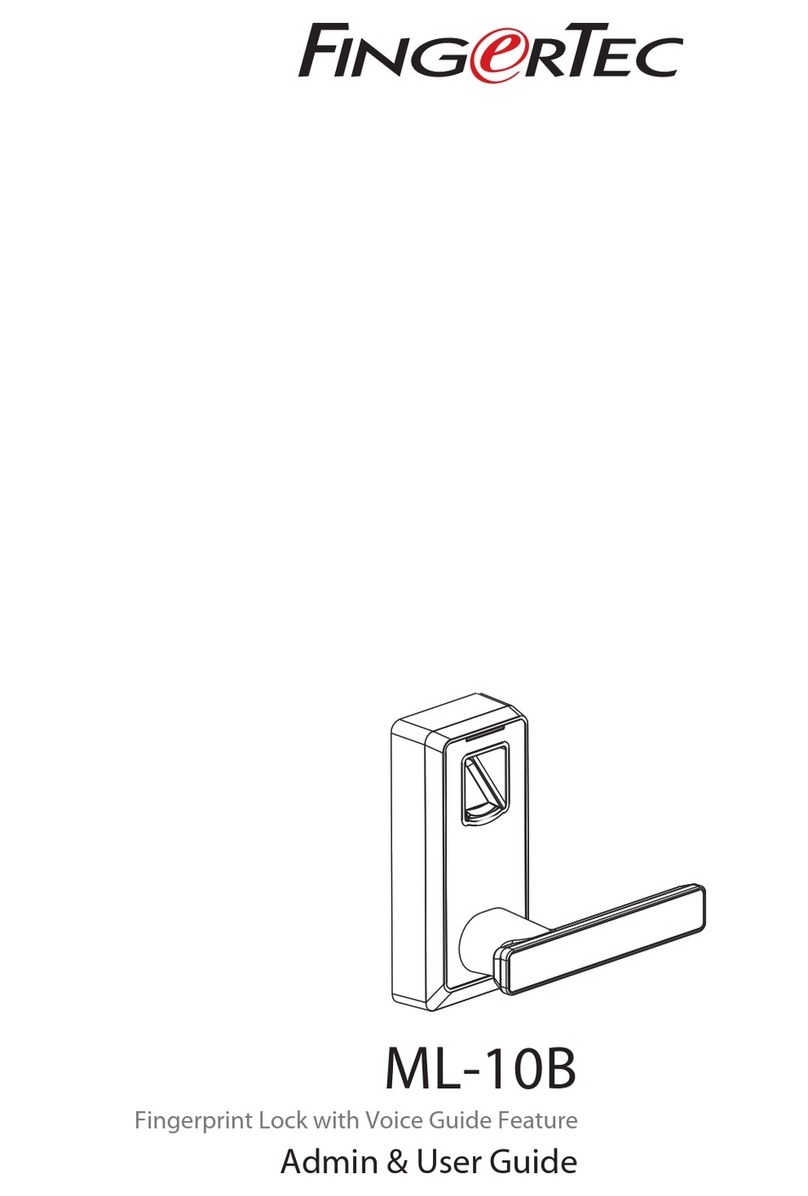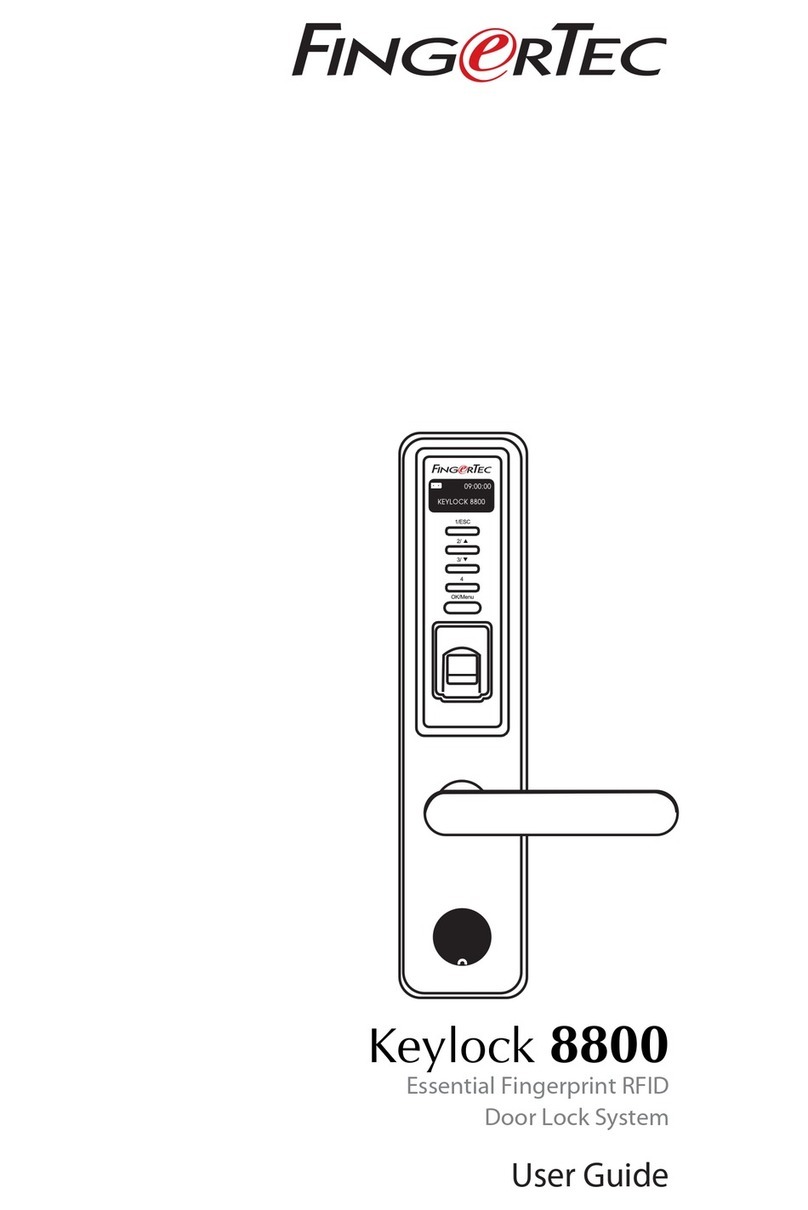D
O
O
R
L
O
C
K
T
I
M
E
R
Step 4
Setting Up Data Communications
(Skip this step if you are using USB ash disk to transfer data)
The data communication ports are positioned at the rear of the
terminals, please refer to the diagrams shown on Step 3 to deter-
mine the wiring. Plug the communication jacks (TCP/IP, RS232 or
RS485) to the corresponding ports.
TCP/IP – LAN Connection
For TCP/IP connection, plug the special RJ45 jack into the TCP/IP
(LAN) Port of the terminal. Connect the other end (normal RJ45
jack) to the local area network hub or a PC. Configure the device
ID, IP address, subnet mask and Gateway in the terminal (refer to
the hardware user manual for details).
RS232 – Serial Port Connection
Plug the communication jack that is provided in the package to
connect to the communication port of the terminal. Select wires
with label RX, TX and GND, and connect the other end of these
wires to a DB9 female connector. Configure the device ID and
baudrate of the terminal (refer to the hardware user manual for
details). Use the normal RS232 cable to plug into the RS232 port
of the terminal.
RS485 – Serial Port Connection
Plug the communication jack that is provided in the package to
connect to the communication port of the terminal. Select wires
with label RS485+, RS485- and GND, and connect the other end
of these wires to an RS232/485 data converter. Connect the other
end of the data converter to a DB9 female connector. Configure
the device ID and baudrate of the terminal (refer to the hardware
user manual for details).
Step 5
Finalizing the installation
1. Check that all cable connections are done correctly.
2. Attach the terminal to the corresponding back plates,
tighten the screws to secure the terminal on the wall
3. Switch on the power to the terminal.
4. Start using the terminal.
Other Accessories
Note: All Accessories are offered at http://accessory.fingertec.com
AdapTec Plus
The AdapTec Plus is a 12VDC power supply inclusive of a
110~240VAC switching linear power. The AdapTec supplies
12VDC power to the FingerTec terminal and door lock system as
well as charges a 12VDC 7.0Ah backup battery simultaneously.
During an event of a power failure, the back up battery automati-
cally provides power to the terminal and maintains the door lock
system. The AdapTec Plus also prevents a secured door from being
opened if it has been tampered with.
Door Lock Accessories
FingerTec offers various door locks accessories to complement
FingerTec door access product range.