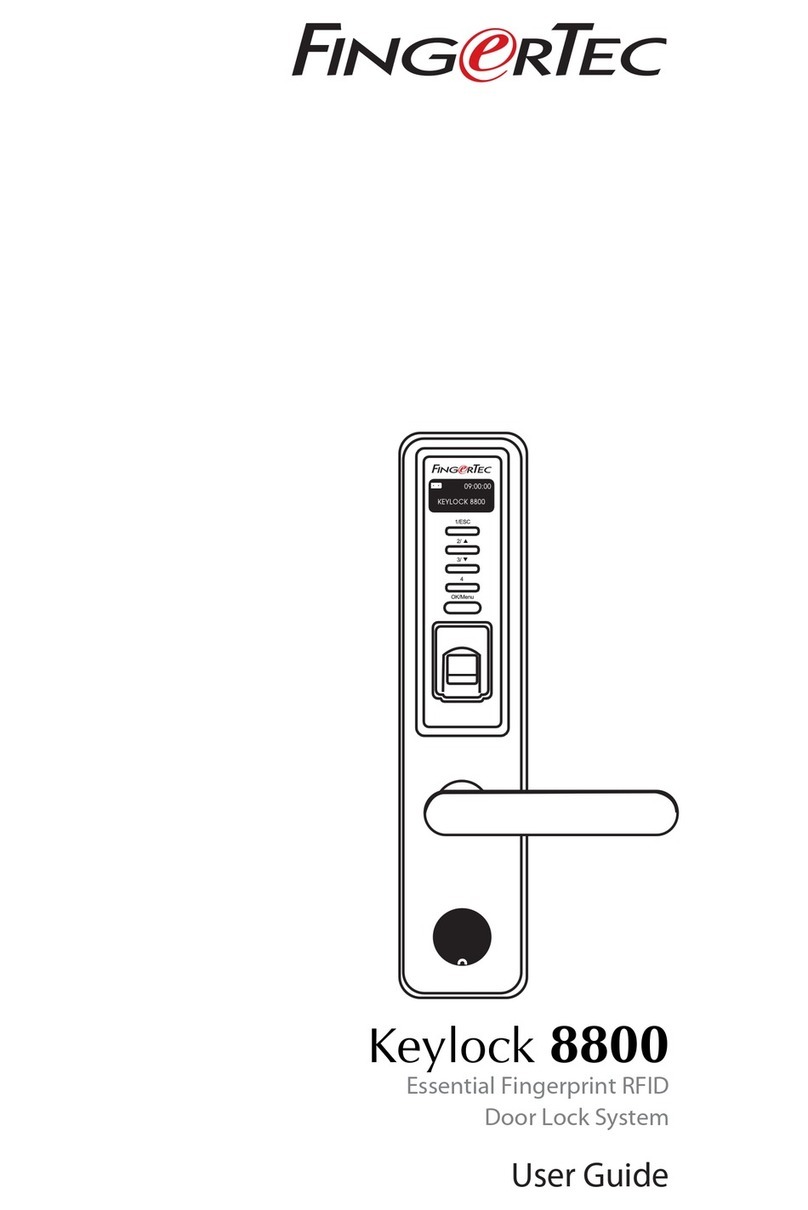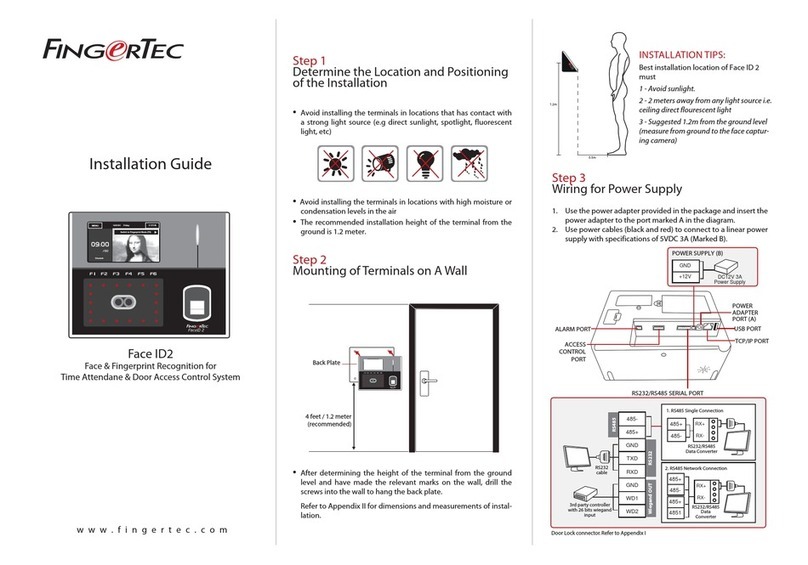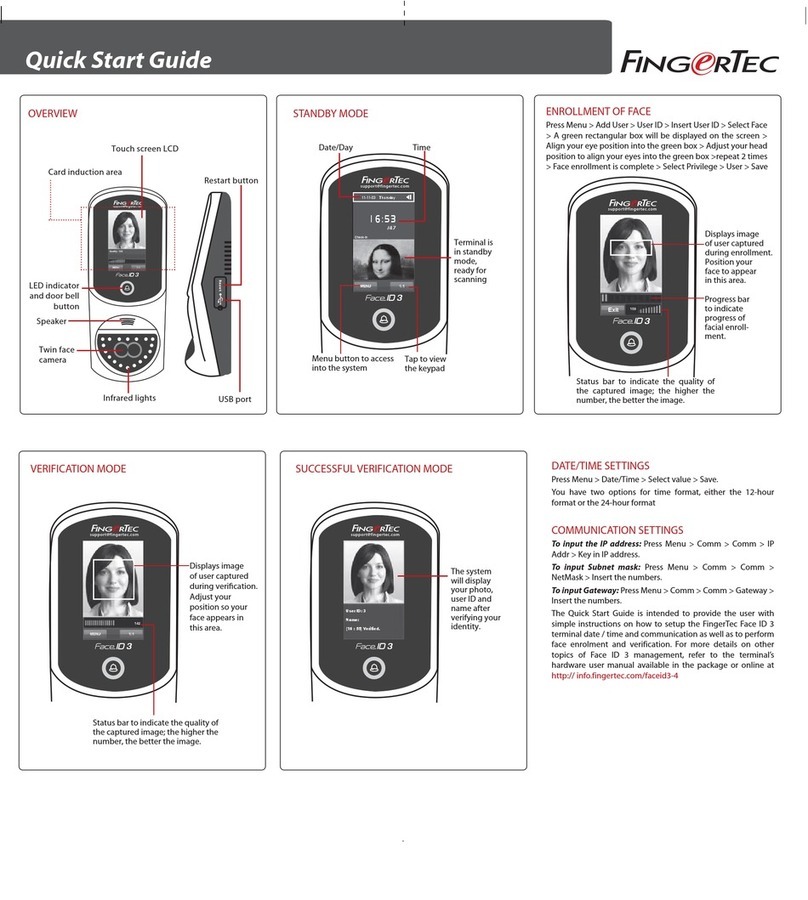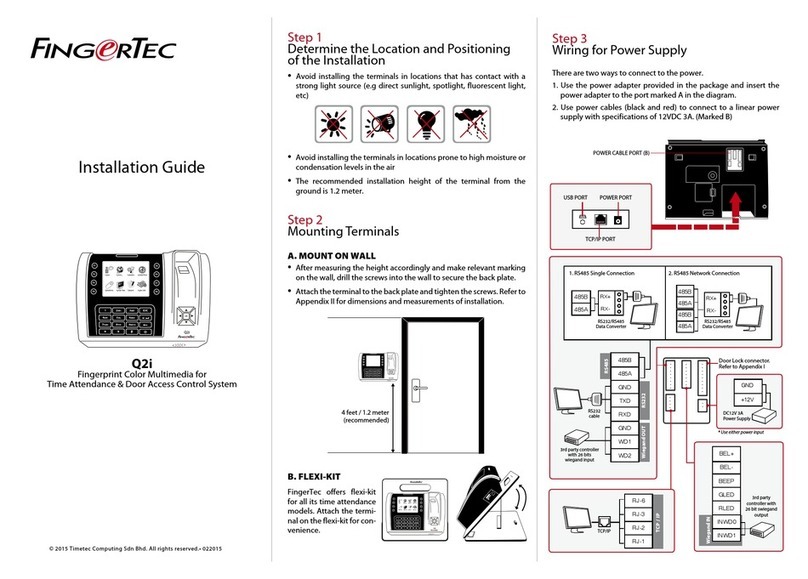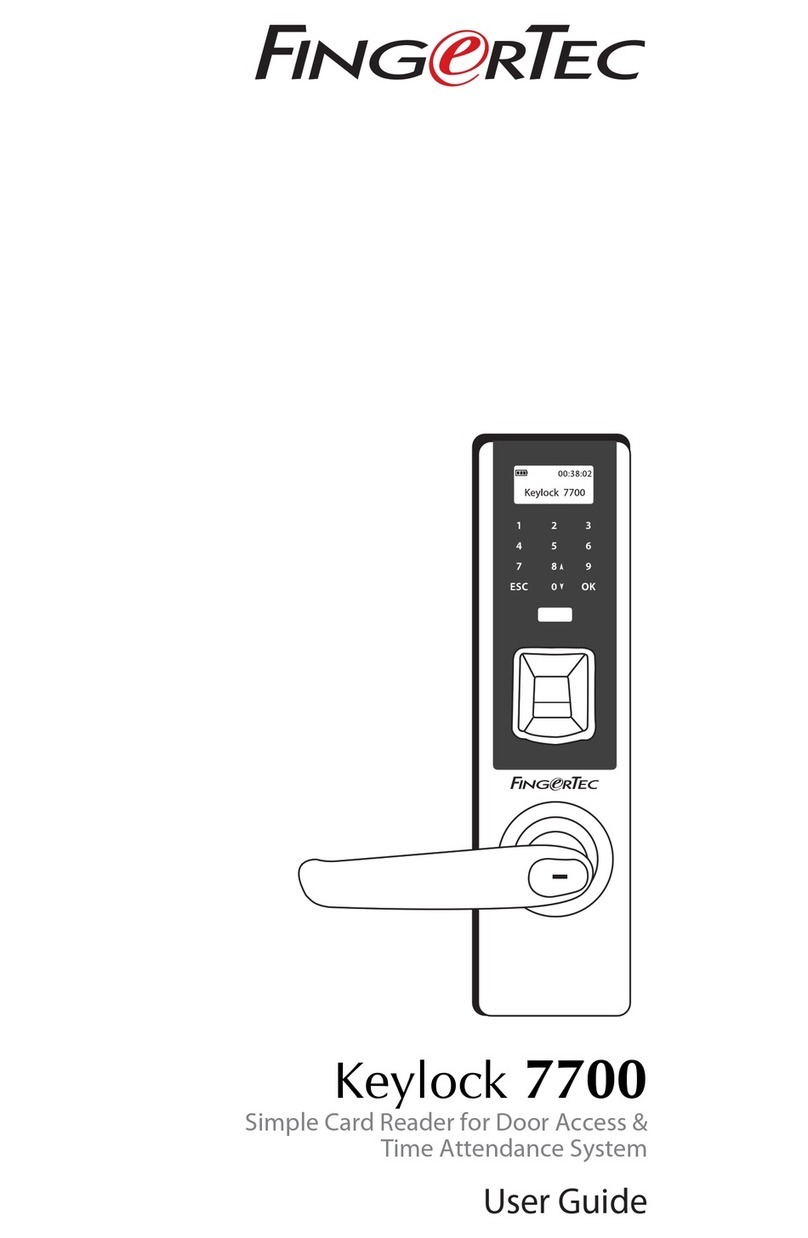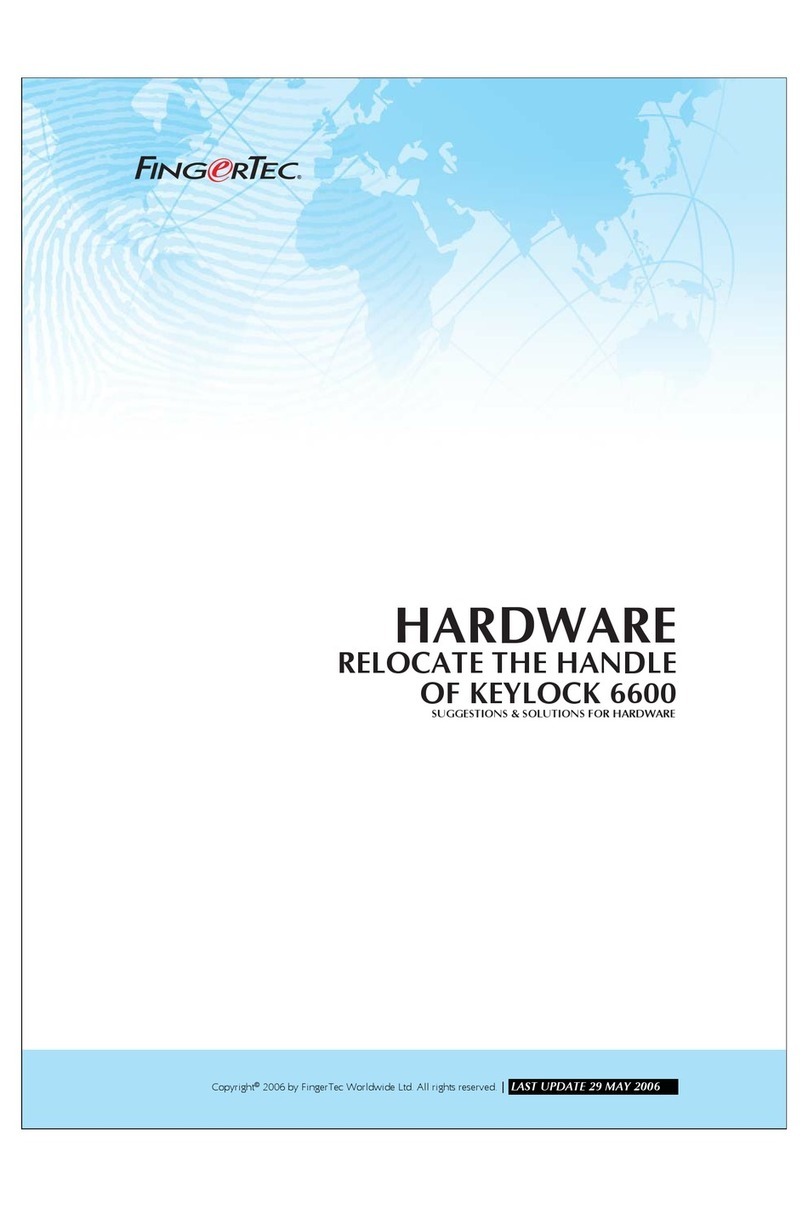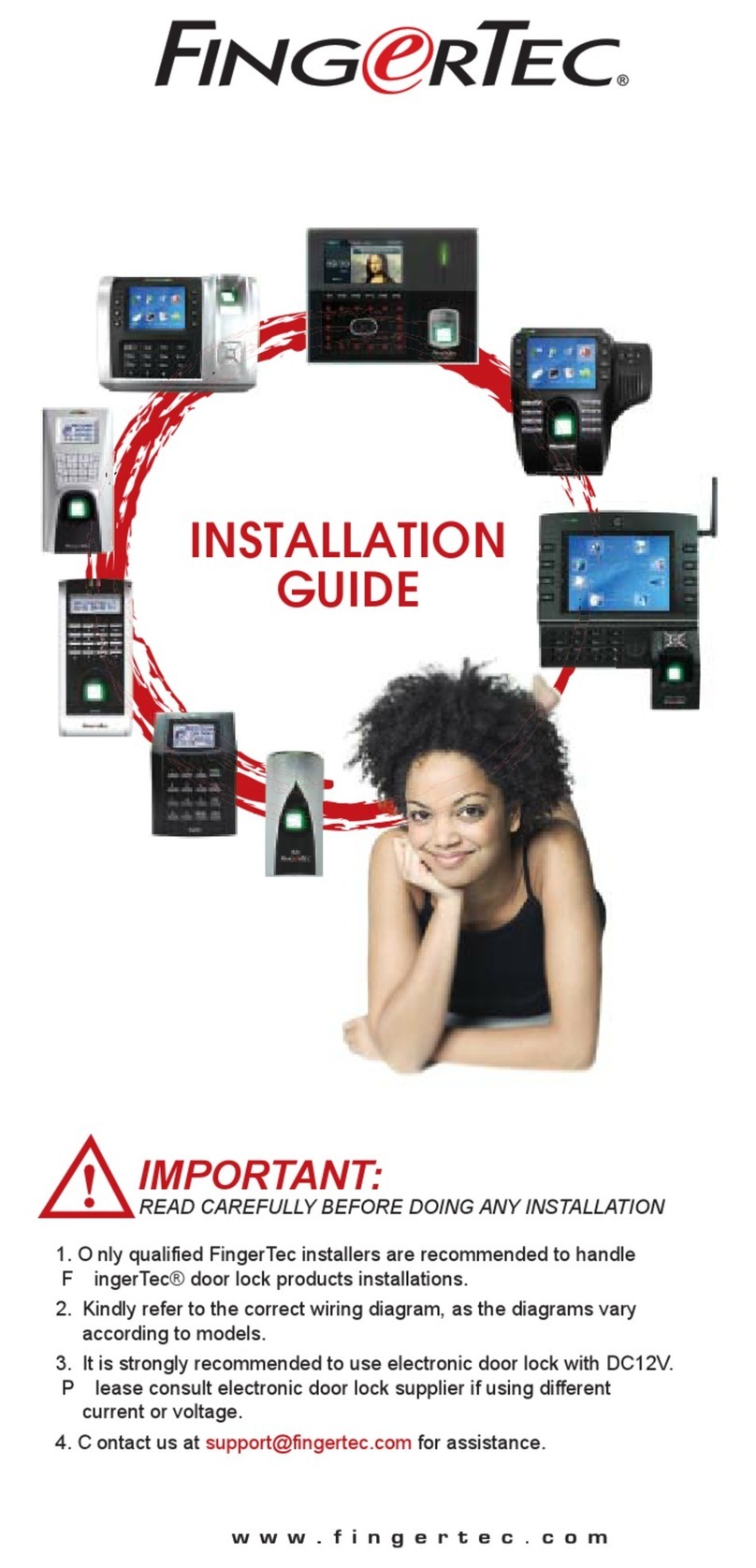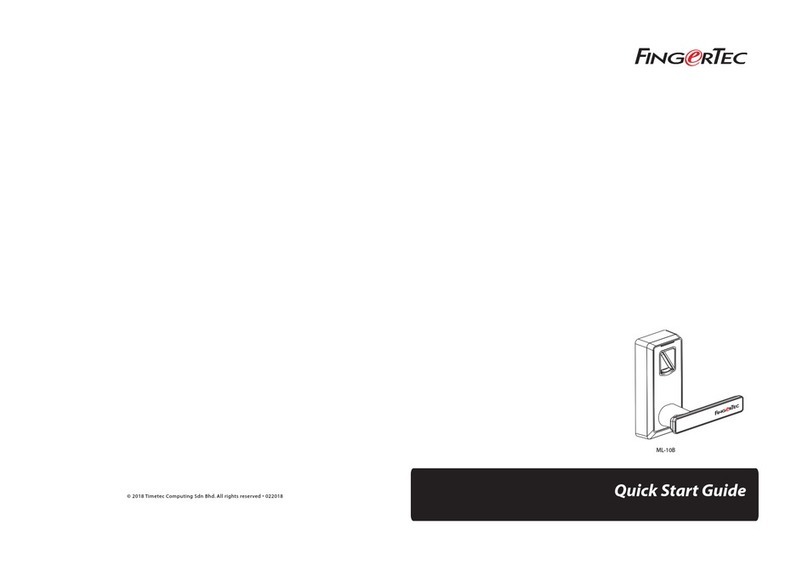Create Admin & Users
You can assign your families, relatives, friends and etc. to download the App and use
it to manage the smart lock.
There are 3 levels which are:
• Super Admin: The smart lock owner (or the first person who adds the smart
lock into the Mobile App) has the highest authority and he/she can add new
Admin and User to access or manage the individual lock.
• Admin: The person assigned by Super Admin to use and manage the smart
lock. Admin can add new Admin or User but is restricted to only allow for the
usage or management of the supposed smart lock.
•User: The person assigned by Super Admin or Admin and can access the smart
lock only.
To assign Admin and User, you must first create new user accounts. Please follow the
steps below to create users.
1. Tap Menu >Manage Users.
2. Tap Add to start adding users.
3. Name the users and insert his/her email address.
4. Server will send invitation email to the user in order to notify him/her to regis-
ter.
5. User registers and signs into the App to use it.
Note: The Mobile App will display a P to indicate users who have yet to create account and sign into
the App. The P icon will disappear after the users sign into the Mobile App.
To grant the users access as Admin or User, please follow the steps below:
1. Tap Menu >Manage Users.
2. Tap the new create user name from the list
3. Tap Smart Access > Select the lock to assign this user to
4. Tap toggle to select User (if you want to assign this user as the Admin for this
lock, tap to change their role into Admin).
5. Tap Back to save settings.
To have a quick check in determining the admins or users assigned to a smart lock,
please follow the steps below:
1. Tap Menu >Configure Locks
2. Tap the smart lock to check > Manage Users
Note: You will find the list that displays all admins and users assigned to this smart lock. You can add
new admin or new user from this page.