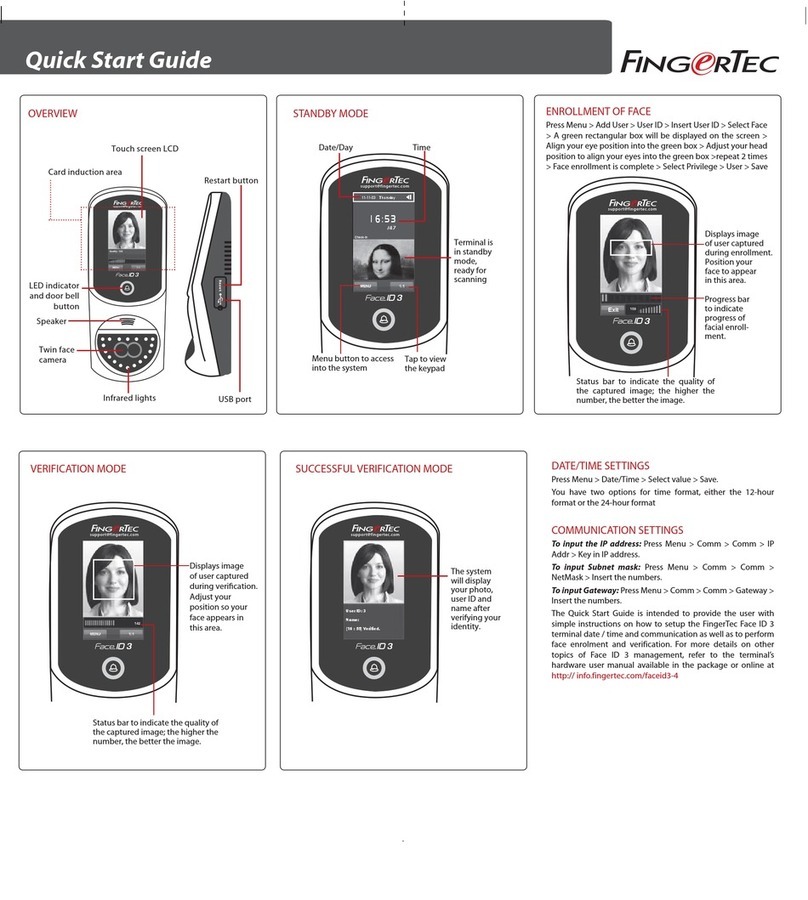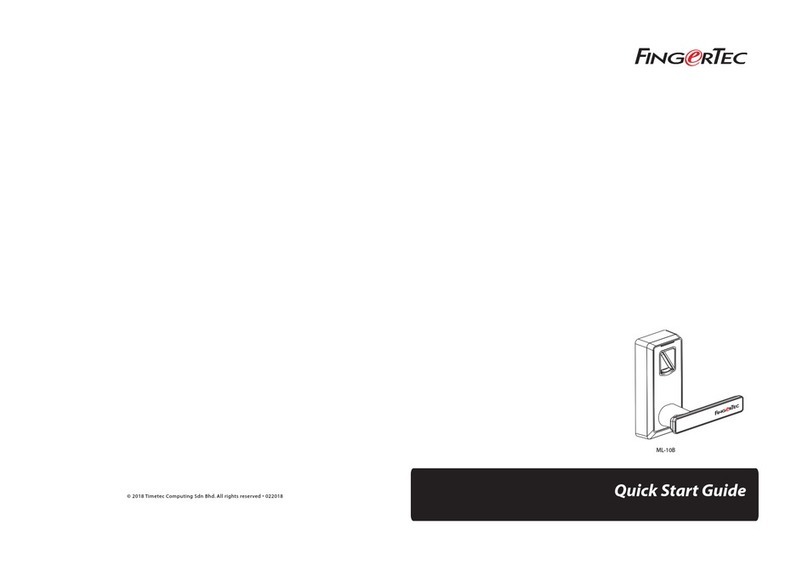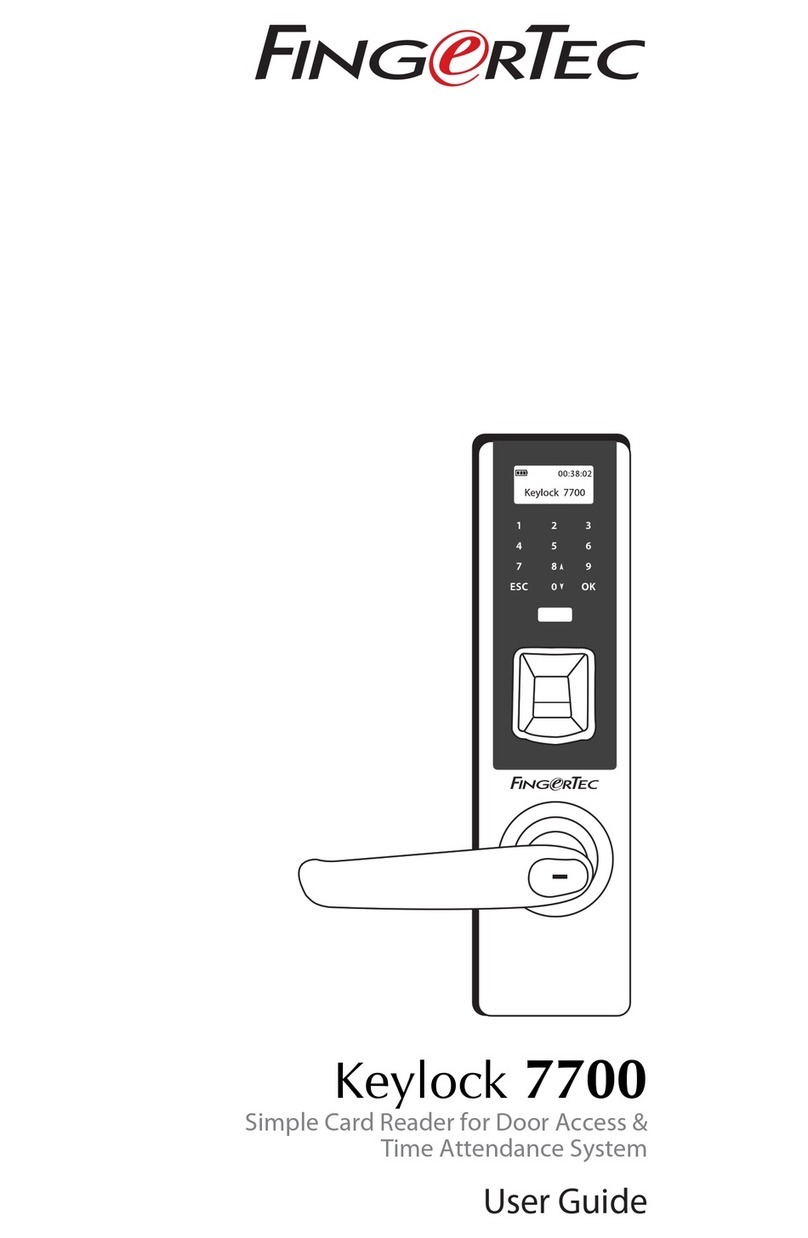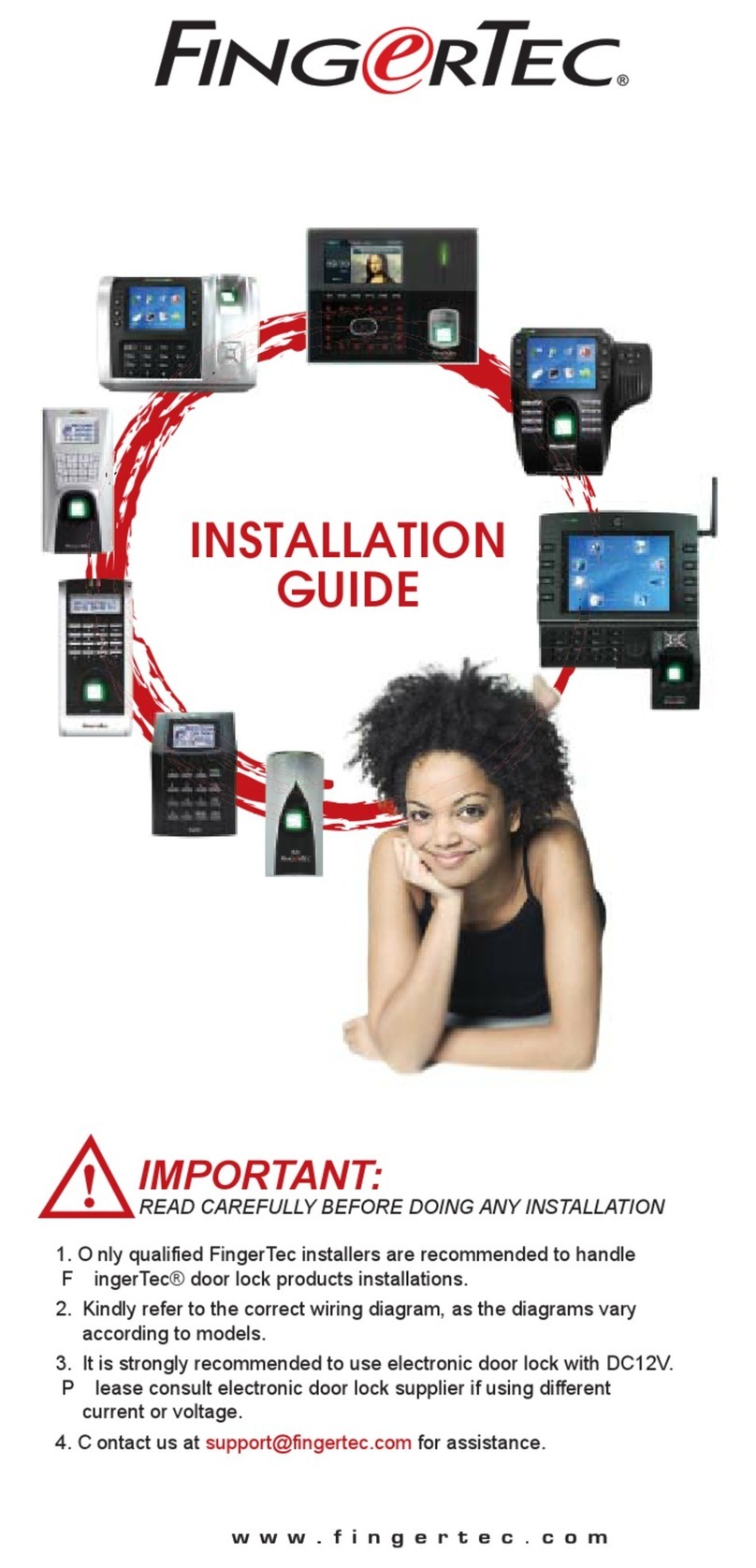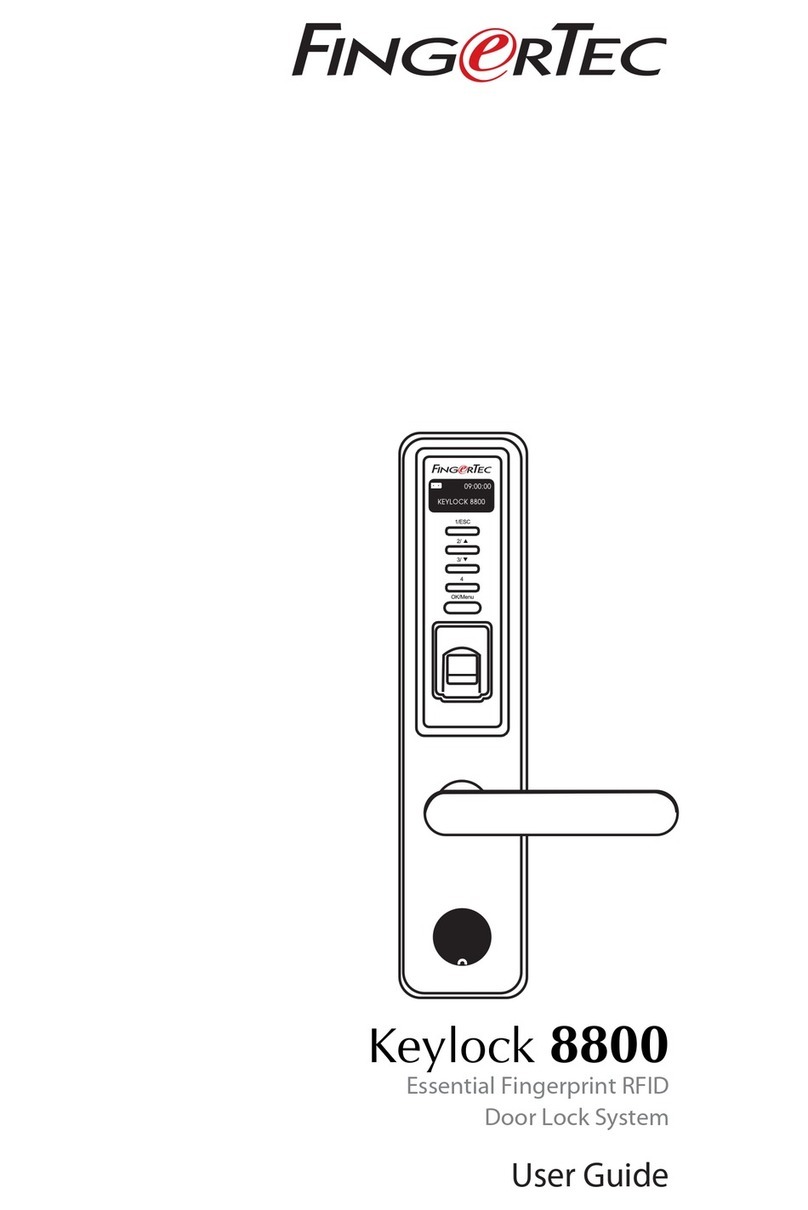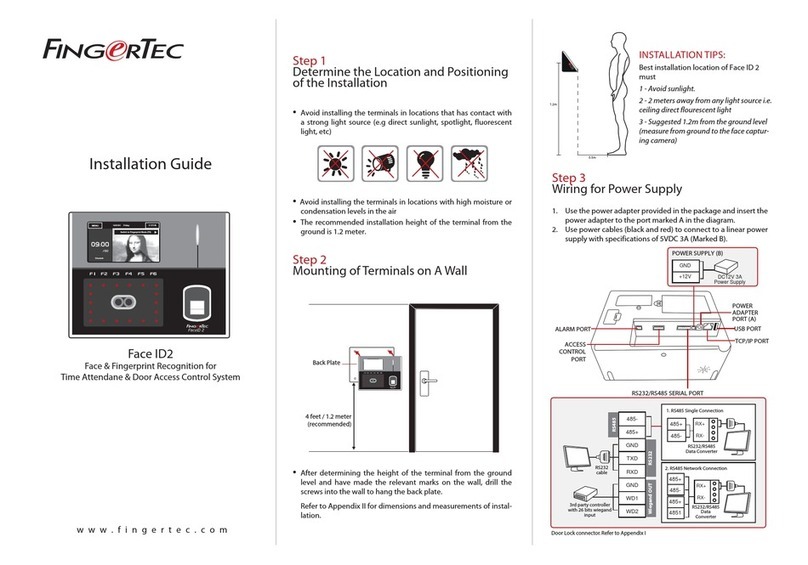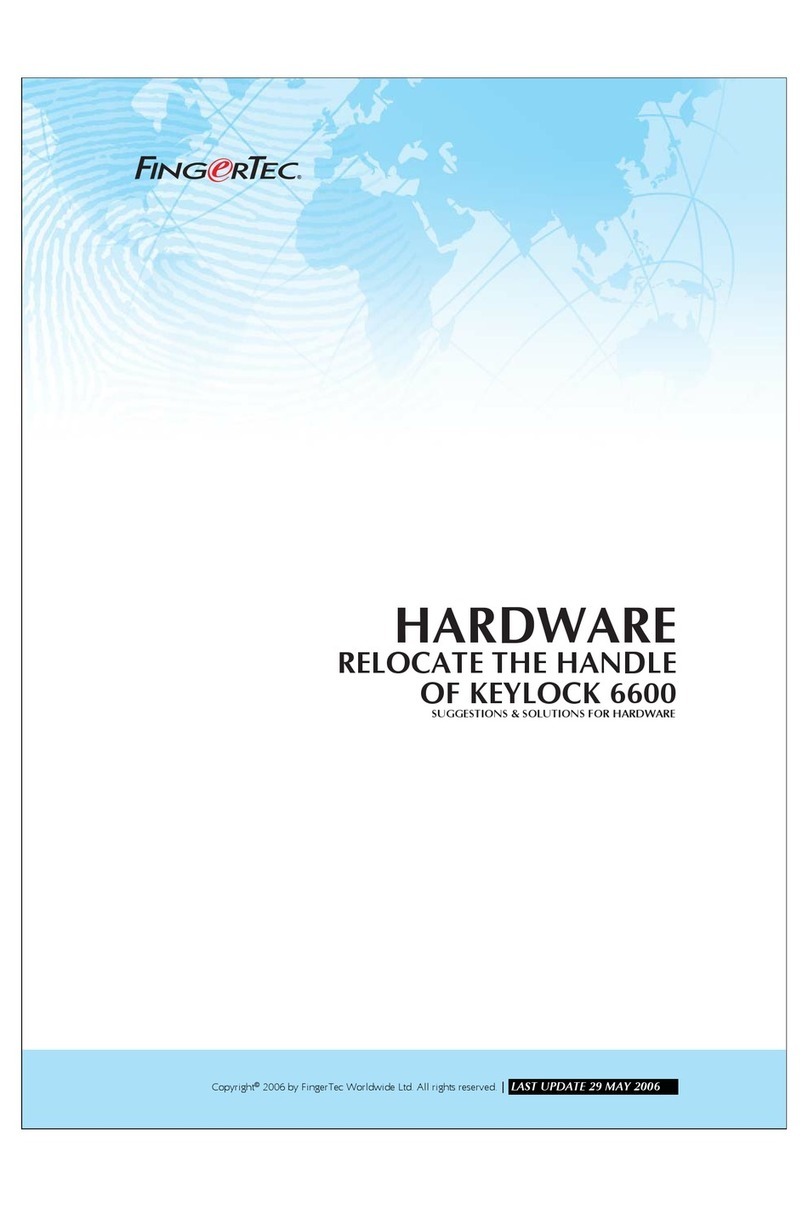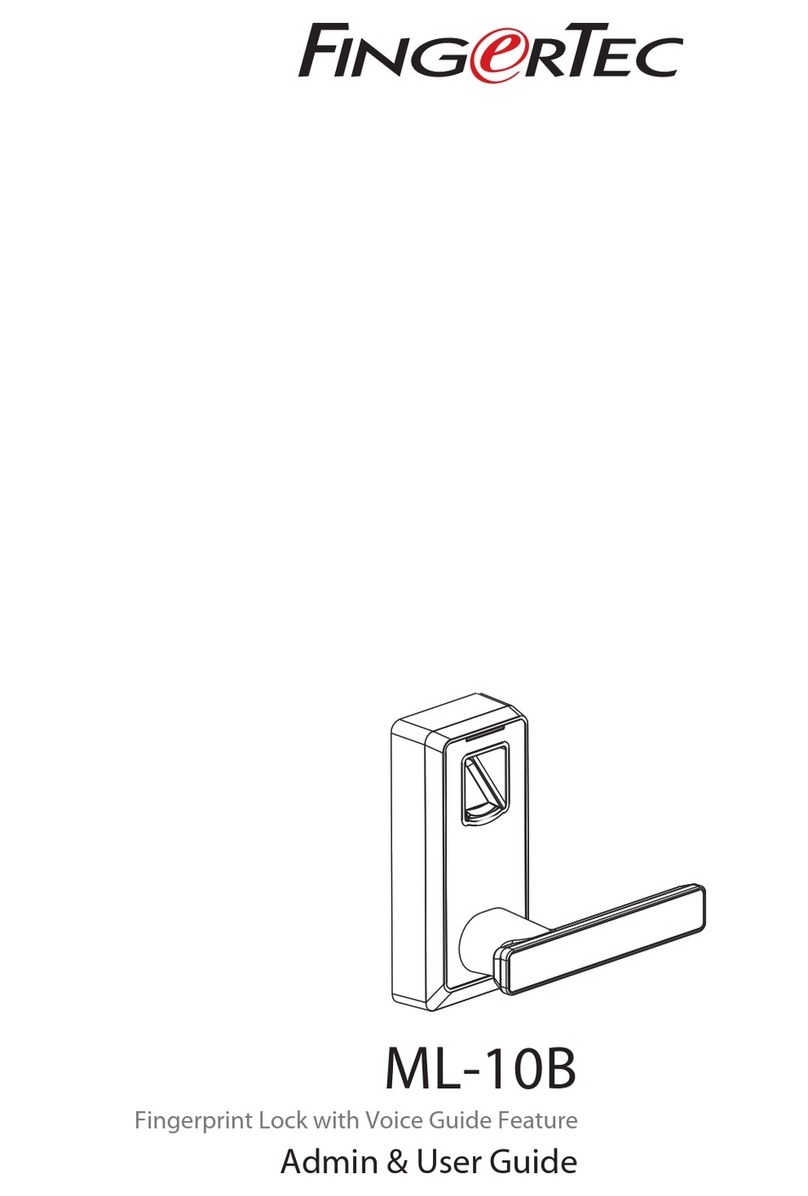Schritt 4
Einrichten der Datenübertragung
(Überspringen Sie diesen Schritt wenn Sie einen USB-Speicherstick verwenden)
TCP/IP LAN-Verbindung
Für TCP/IP Übertragung, stecken Sie den speziellen RJ45 Stecker
in den TCP/IP (LAN)-Anschluss des Terminals. Verbinden Sie das
andere Ende (normaler RJ45 Stecker) mit einem lokalen Netzwerk
oder einem Computer. Konfigurieren Sie die ID des Terminals, die
IP- Adresse, die Subnetzmaske und den Netzübergang in das Termi-
nal. (Für Details sehen Sie in der Bedienungsanleitung des Gerätes
nach)
RS232 - Serienschaltung
Für die Verbindung stecken Sie den beigefügten Verbindungssteck-
er in den TCP/IP (LAN)-Anschluss des Terminals. Wählen Sie Kabel
mit der Kennzeichnung RX, TX und GND. Verbinden Sie das andere
Ende dieser Kabel mit einer DB9 Anschlussstelle. Konfigurieren Sie
die Geräte-ID und Schrittgeschwindigkeit des Terminals. (Für De-
tails sehen Sie in der Bedienungsanleitung Ihres Gerätes nach.) Be-
nutzen Sie das normale RS232 Kabel um es in den RS232-Anschluss
des Terminals zu stecken.
RS485 - Serienschaltung
Für die Verbindung stecken Sie den beigefügten Verbindungssteck-
er in den Übertragungsanschluss des Terminals. Wählen Sie Kabel
mit der Kennzeichnung RS485+, RS485- und GND. Verbinden Sie
das andere Ende dieser Kabel mit einen RS232/485 Datenumsetzer.
Verbinden Sie das andere Ende des Datenumsetzer mit einer DB9
Anschlussstelle. Konfigurieren Sie die Geräte-ID und Schrittge-
schwindigkeit des Terminals. (Für Details sehen Sie in der Bedi-
enungsanleitung Ihres Gerätes nach.)
Schritt 5
Abschließen der Installation
1. Prüfen Sie, ob alle Kabelverbindungen korrekt eingesteckt
wurden.
2. Befestigen Sie das Terminal an der dazugehörigen Rück-
platte und ziehen Sie die Schrauben fest um das Terminal
sicher an der Wand zu befestigen.
3. Schalten Sie das Terminal ein.
4. Nun können Sie das Terminal verwenden.
D
O
O
R
L
O
C
K
T
I
M
E
R
Other Accessories
FingerTec offers complementing accessories which can be used with
your terminals. These optional accessories are available at
http://accessory.fingertec.com
AdapTec AC
The AdapTec AC is a 12VDC power supply inclusive of a 110~240VAC
switching linear power. The AdapTec supplies 12VDC power to the
FingerTec terminal and door lock system as well as charges a 12VDC
7.0Ah backup battery simultaneously. During an event of a power fail-
ure, the back up battery automatically provides power to the terminal
and maintains the door lock system. The AdapTec AC also prevents a
secured door from being opened if it has been tampered with.
Mini UPS
Mini UPS 12VDC is a mini portable backup power supply with 12VDC
output, supplying 12VDC power for FingerTec Door Access & Time At-
tendance terminals.
Enclosures
An acrylic-made enclosure that protects your terminal from the
risk of meddling by unauthorized individuals. Our custom made
enclosure are specially designed to fit your terminal perfectly
with specific openings for fingerprint scanner and buttons. Our
enclosure can be used to mitigate surrounding mild environ-
mental hazards and help lengthen the lifespan of the terminals.
However, do note that the enclosure is not dust-resistant and
waterproof if subjected to extreme weather conditions.
Flexi Kit
A simple stand which can be used to support your terminal.
You can use Flexi-Kit and convert your terminal into a desk-
top unit. By installing the terminals onto a Flexi-Kit, you do not
need to go through the process of mounting your terminals on
a wall. The simplicity of the Flexi-Kit’s design ensures that it is
portable and easy to set up, making it ideal as a demonstration
prop too.
Door Lock Accessories
FingerTec offers various door locks accessories to complement
FingerTec door access product range.