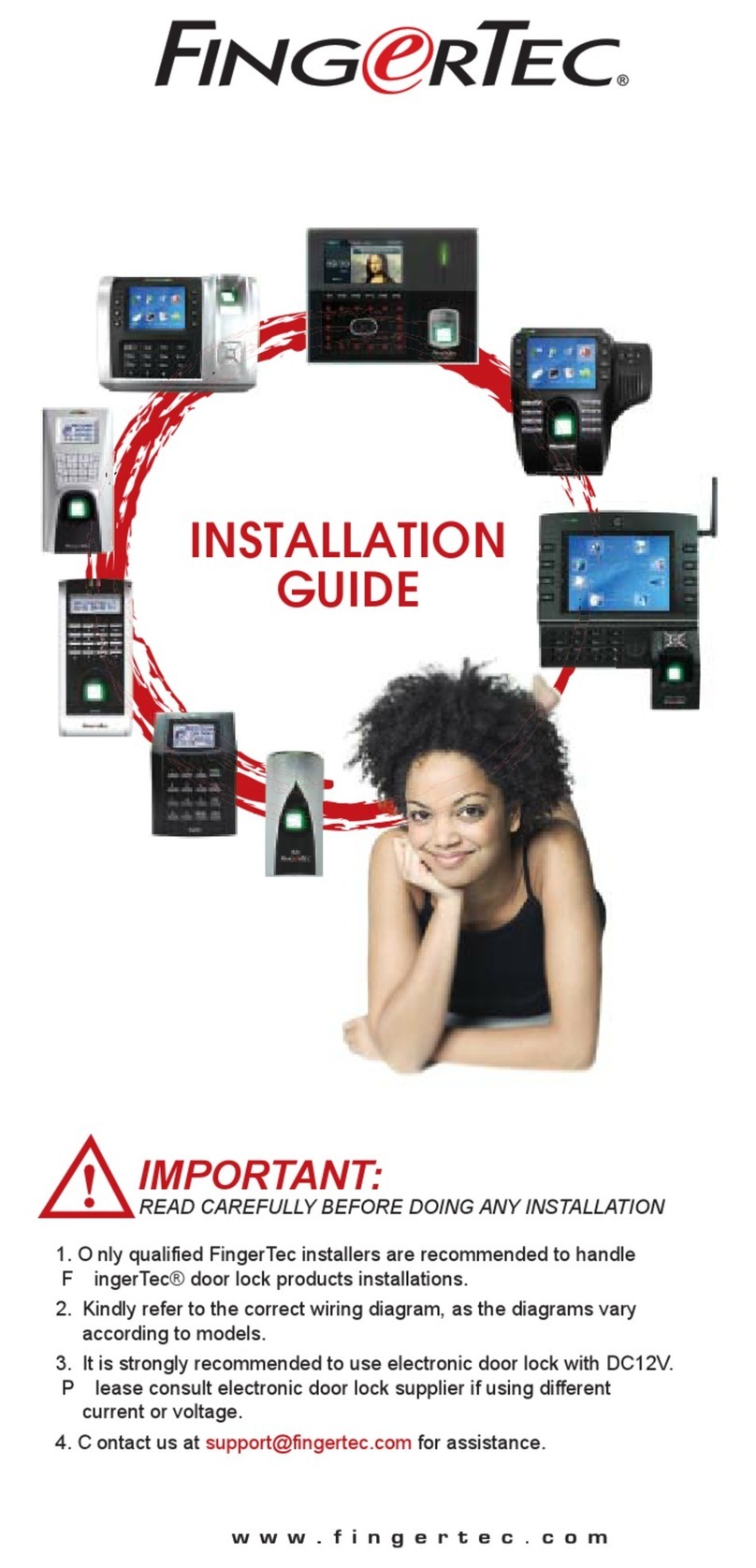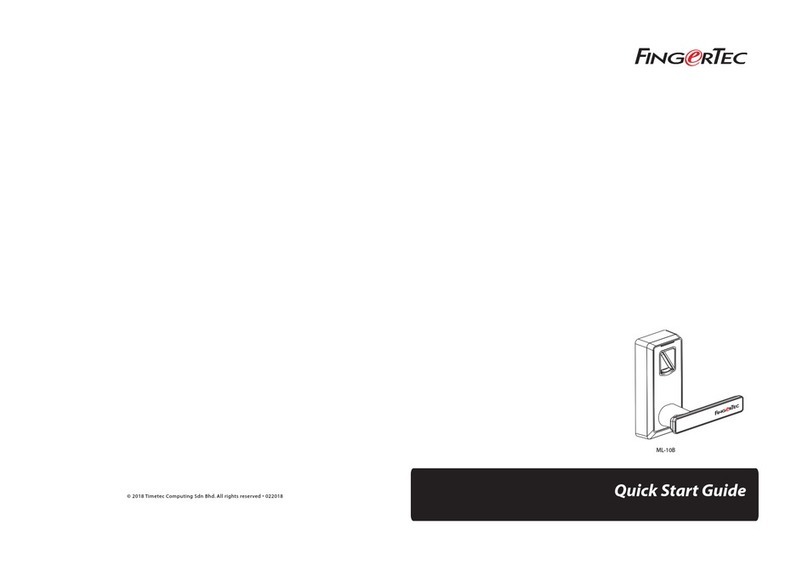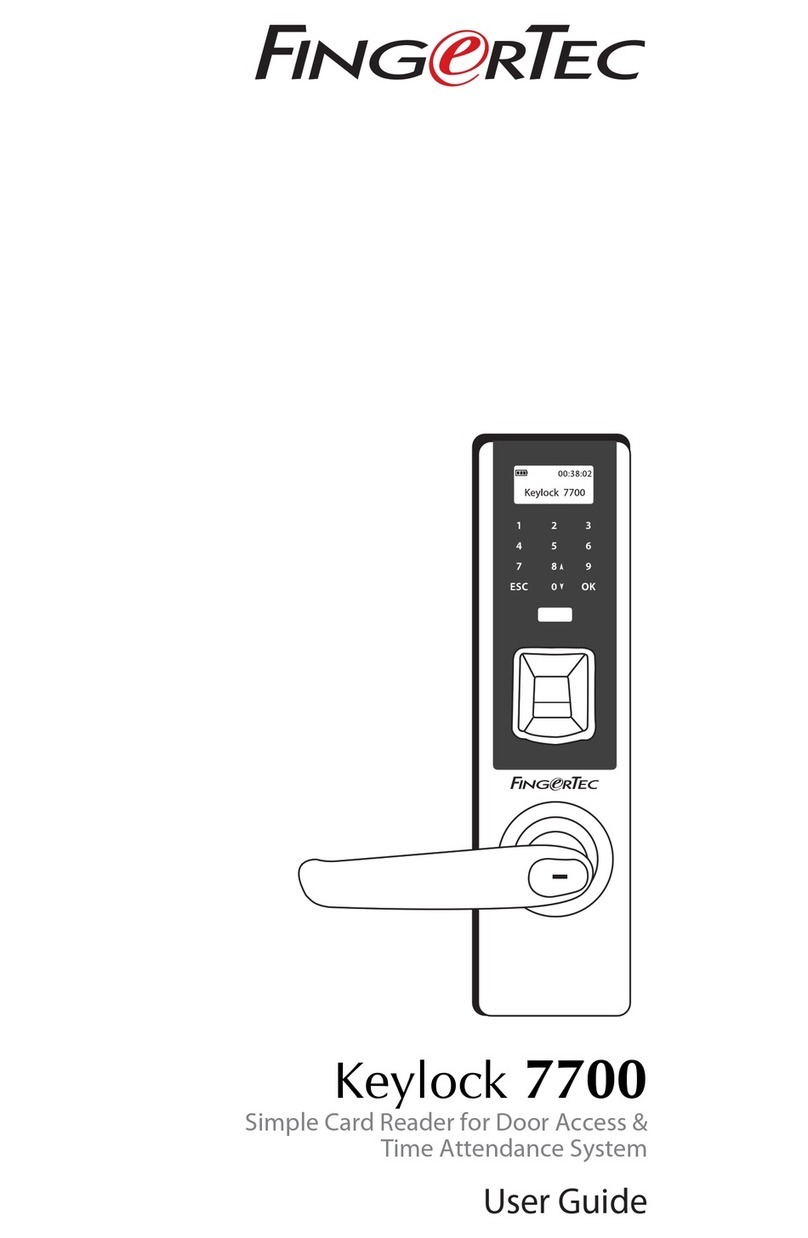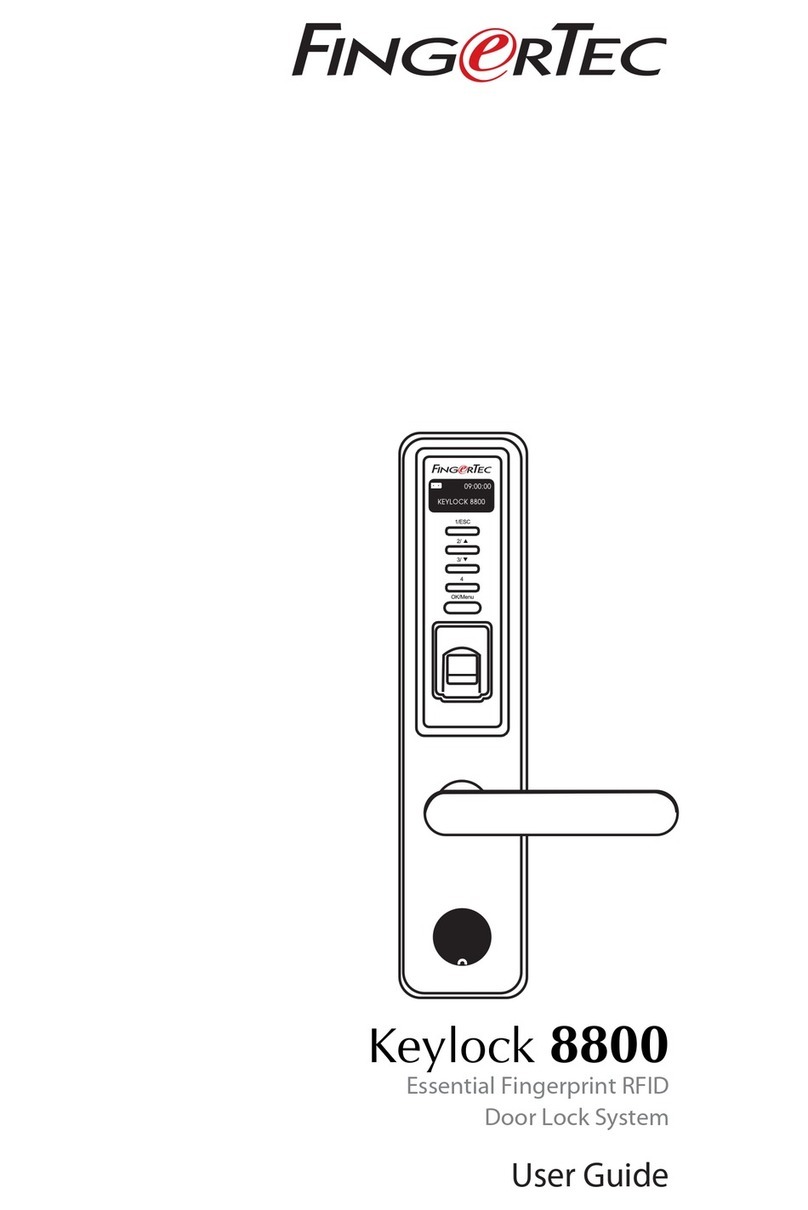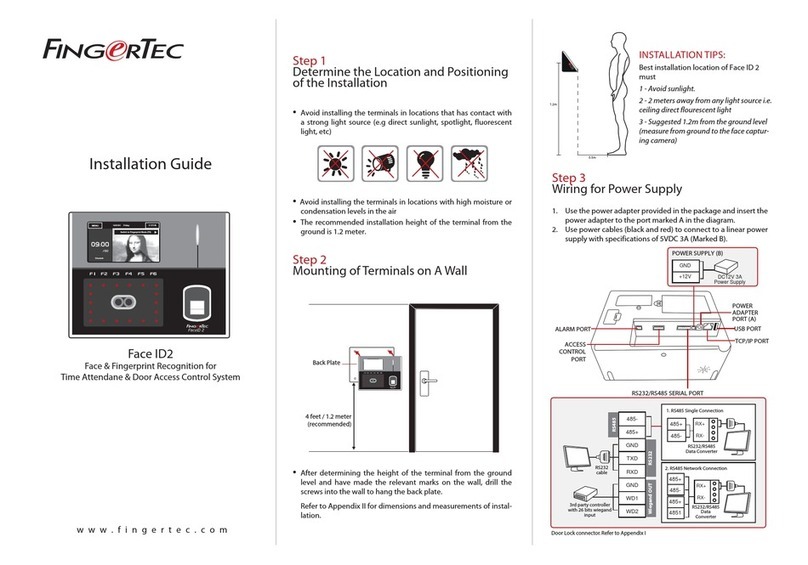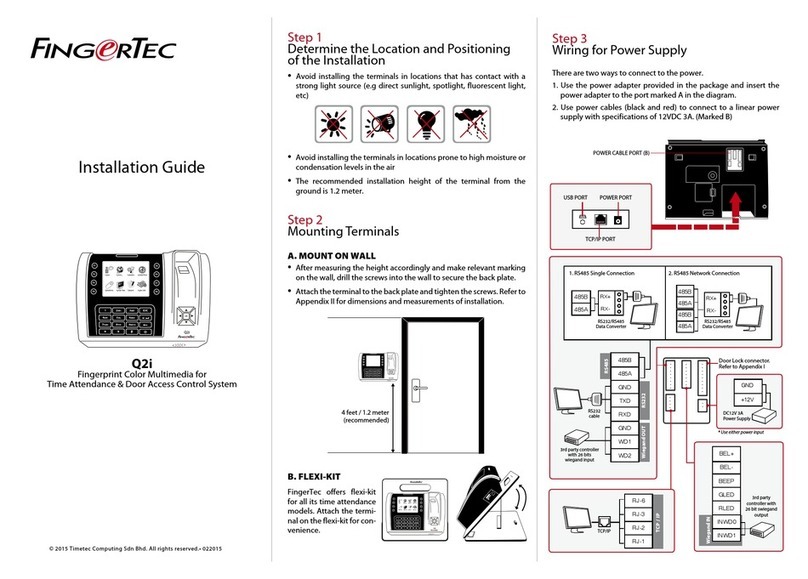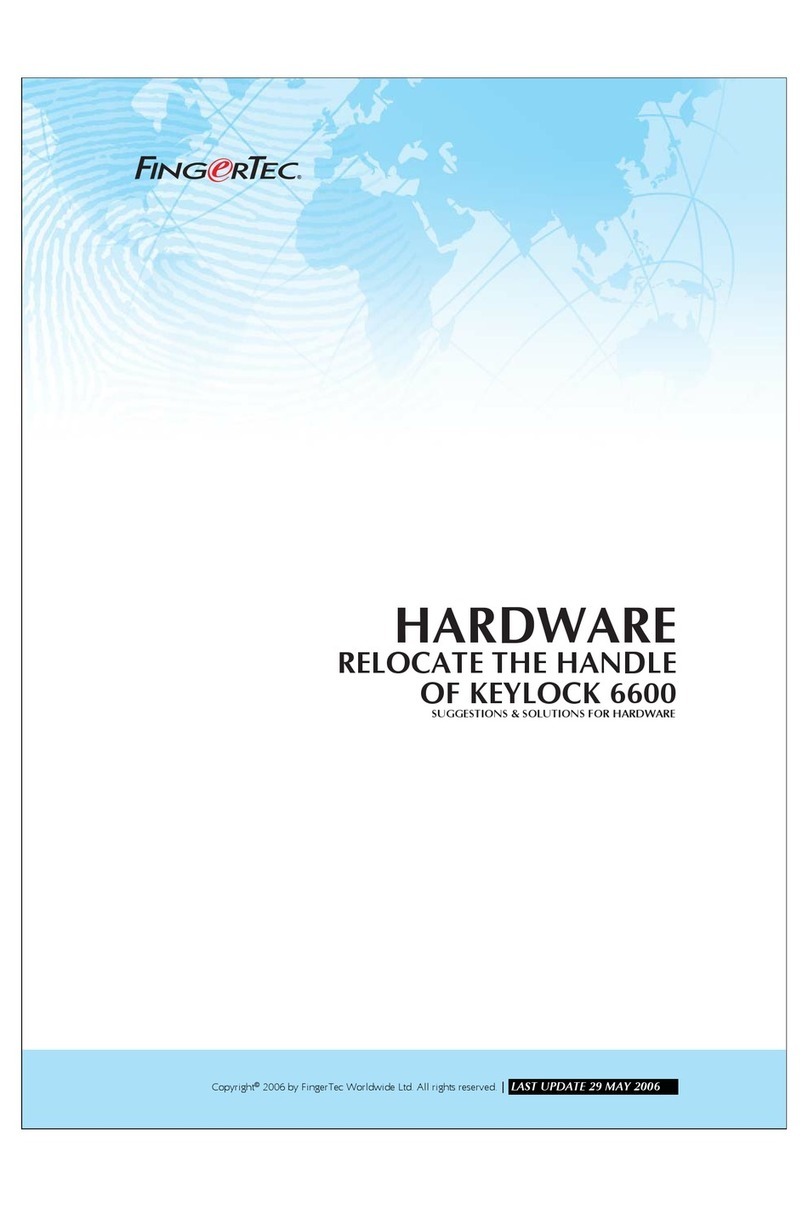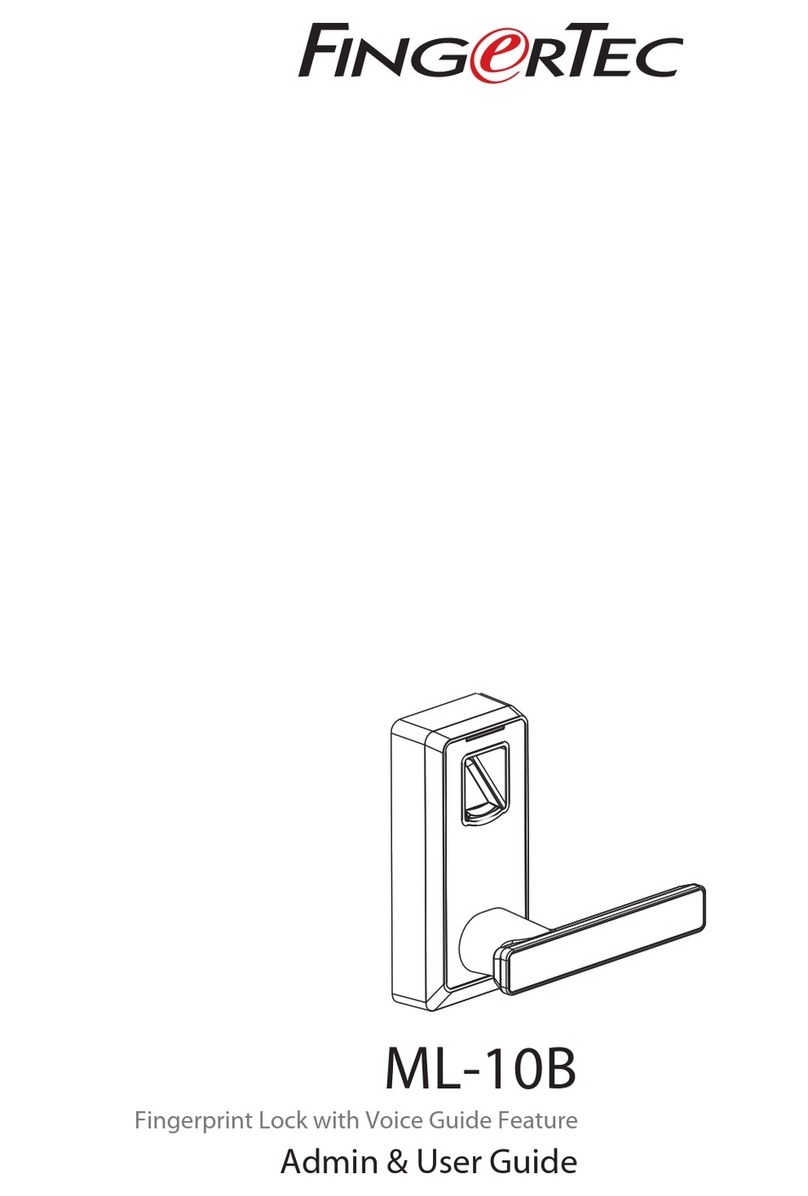System Overview
TCMS V2
User Enrollment
Press Menu and select Add User.
Enter your User ID and select Face.
Follow the instructions and align your eye position into the green rectangle on the screen to enroll
your face.
Once the enrollment process is done,select the suitable Privilege level, and press Save.
Hardware Installation & Face Enrollment
Refer to hardware user manual / installation guide/AdapTec AC & Plus installer manual
(consult a qualied installer)
Activate Terminal on the TCMS V2 Software
Double click the TCMS V2 software icon.
Click on Devices and double click Setup FingerTec Terminals.
Click Add and enter your TCMS V2 Product Key - Refer to the reverse of the DVD.
Select the terminal under Model.
Insert the Device ID and IP Address into the columns.
Uncheck the Disabled checkbox column.
Wait for the software to link to the Face ID 3.
Enter your Activation Key and click OK.
All complete hardware and software manuals are available in the FingerTec
Going Green DVD and downloadable online at http://user.fingertec.com
TCMS
V2
TimeControl ManagementSystem-V2
Download User and Data from Terminal
Click Devices and double click User Management.
Click Download User.
At the User ID column, select All.
At Selected Data please tick on the following check boxes:
Face, Fingerprint, Card ID, Username + Privilege + Password.
Click Apply and Okay.
Click Save User.
Click Devices and double click Download Data From Terminal.
Click Apply to start the download.
Generate Report
Click on the Report Icon.
Select report type Electronic Time Card.
Select the report’s Date range.
Click Preview.
Click Print.
2 4
3
1
3
3
3
FingerTec TCMS V2 Roadmap
Software Initial Setup
The TCMS V2 software installer is
stored on the FingerTec Going Green
DVD which comes with all FingerTec
terminals.
TCMS V2
Assi
FingerTec Terminal
Management
Connect your FingerTec terminals to
the TCMS V2 using the product code
and activation key that are available
at the back of the DVD cover.
User’s Management
Add,delete, edit and manage user information and transaction logs.
Attendance Calculation Setup
Attendance rules and calculation
formulas must be figured out to
obtain correct attendance reports.
Download attendance and in/out movement records from terminals
Retrieve the transaction logs and access reports stored in the terminals into
the server. In/Out movement records are only available for FingerTec access
control models.
Access Control Setup
(Only applicable to FingerTec access control models.)
Set up access restrictions and door
lock settings for each group and
users.
Check and edit attendance
records
Review the records and edit /
insert / check for missing records.
Viewing In/Out records
(Only applicable to FingerTec access control models.)
Review access records and monitor
movement of staff.
Generating attendance
reports
Generate professional and
presentable reports for analysis.
Generating access control reports
(Only applicable to FingerTec access control models.)
Generate professional and
presentable access control / security
reports.
Export attendance records for
payroll or 3rd party software
Integrate the attendance records
retrieved from FingerTec terminals
to a relevant 3rd party software.
Exporting in/out records for 3rd
party software
(Only applicable to FingerTec access control models.)
Integrate the in/out records retrieved
from FingerTec terminals to a relevant
3rd party software.
Certificate of Authenticity
2008-2009 HRM System All right reserved.
c
FingerTec TCMS v2
Product Key:
YTR1-4AWE-9899
S/N: 8203602 Activation Key: K2EWF5SZ
001010
Real Time
Monitoring
In-Out
Records
(Only applicable to
FingerTec access
control models.)
Monitor
transactions
that occur in
the terminals
in a real-time
manner.
1 2
3