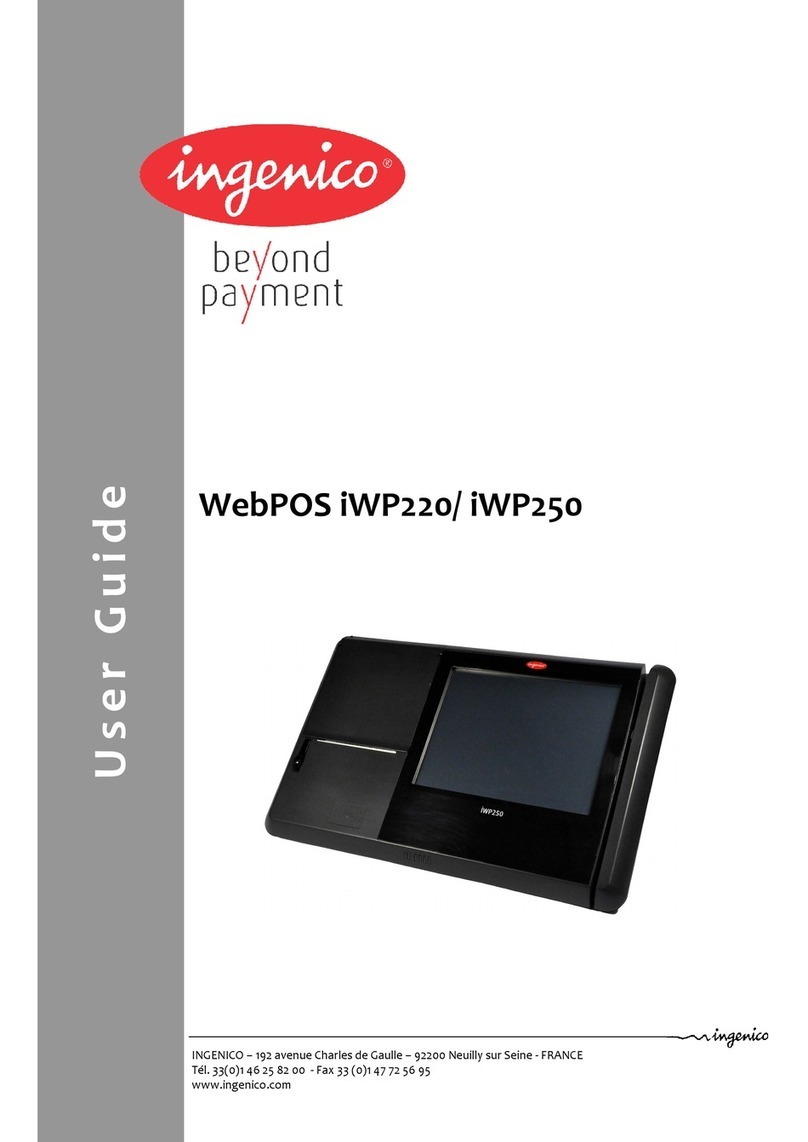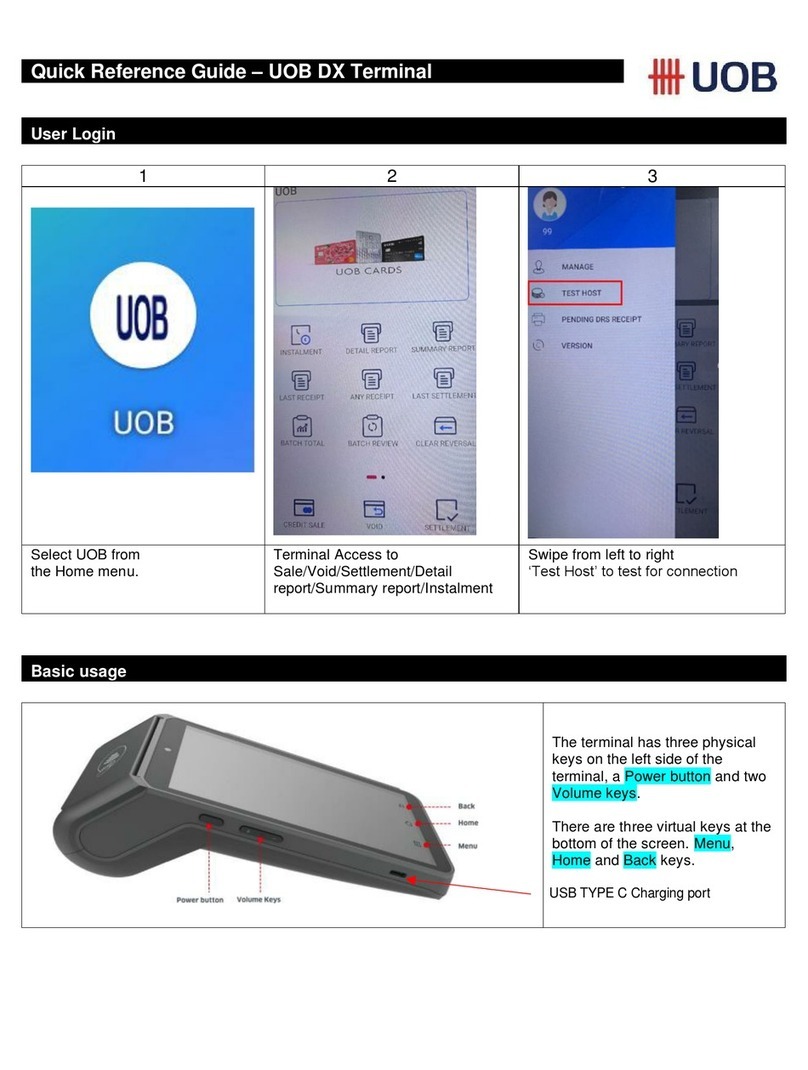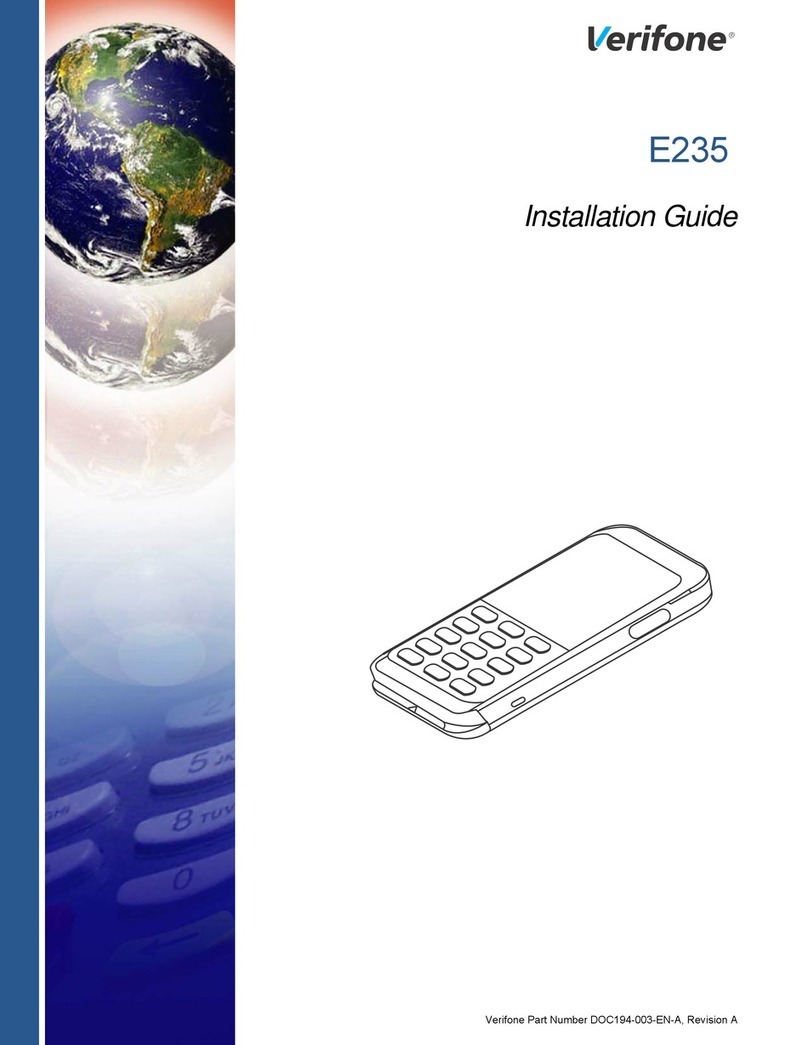iWL258
This screen will show first. Press
‘Enter’ to continue.
You’ll be asked if the WiFi is hidden on
devices. Select the option that applies,
and press ‘Enter’.
Type in your WiFi password and press
‘Enter’.
Select ‘1 – New Profile’ and press
‘Enter’.
You’ll be asked to provide your WiFi
network name. Type in the network
name and press ‘Enter’.
This screen will then show. Press
‘Cancel’ three times to reboot the
terminal.
Select ‘Manual Connection’ and press
‘Enter’.
It’ll ask for your network’s security type.
Select ‘Personal Security’ and press
‘Enter’.
Type in your merchant number and
press ‘Enter’. You can find it in your
welcome email.
4 5
76
Connecting your terminal
to WiFi manually.
Once the terminal has powered up, it’ll show the first screen shown below.
Follow the steps to install your terminal.
Connecting your terminal
to WiFi manually continued...
ESSID Entry
BRIGHTBOX-PZ1234
2Profiles
1 - New Profile
2 - Active Profile
3 - Modify Profile
Terminal Installation
Select WiFi Network
Local Network
and press ENTER
and then press ENTER and then press ENTER
13Connection Method
1 - Automatic Scan
2 - Manual Connection
and then press ENTER
6Security
1 - Personal Security
2 - Enterprise Security
7 8
WiFi Password?
Node-adapt-nor
New Profile
OK
9
and then press ENTER
Terminal Installation
Key In Merchant No.
(6 digit number)
4.
Once completed, the terminal screen will display a READY prompt and
show your merchant number.
To make sure the terminal is fully installed, we recommend doing a
test transaction of 1p. You can find out how to do this in your Ingenico
iWL258 Quick-Start Guide.
Hidden Access Point
1 - No
2 - Yes
After rebooting, the terminal may go back to the WiFi connection
screen. If this happens, press cancel, and the installation screen
should appear. Please check for the WiFi signal bars.
If the WiFi network uses enterprise security, please check the
Ingenico iWL258 Quick-Start Guide to see how to do this.