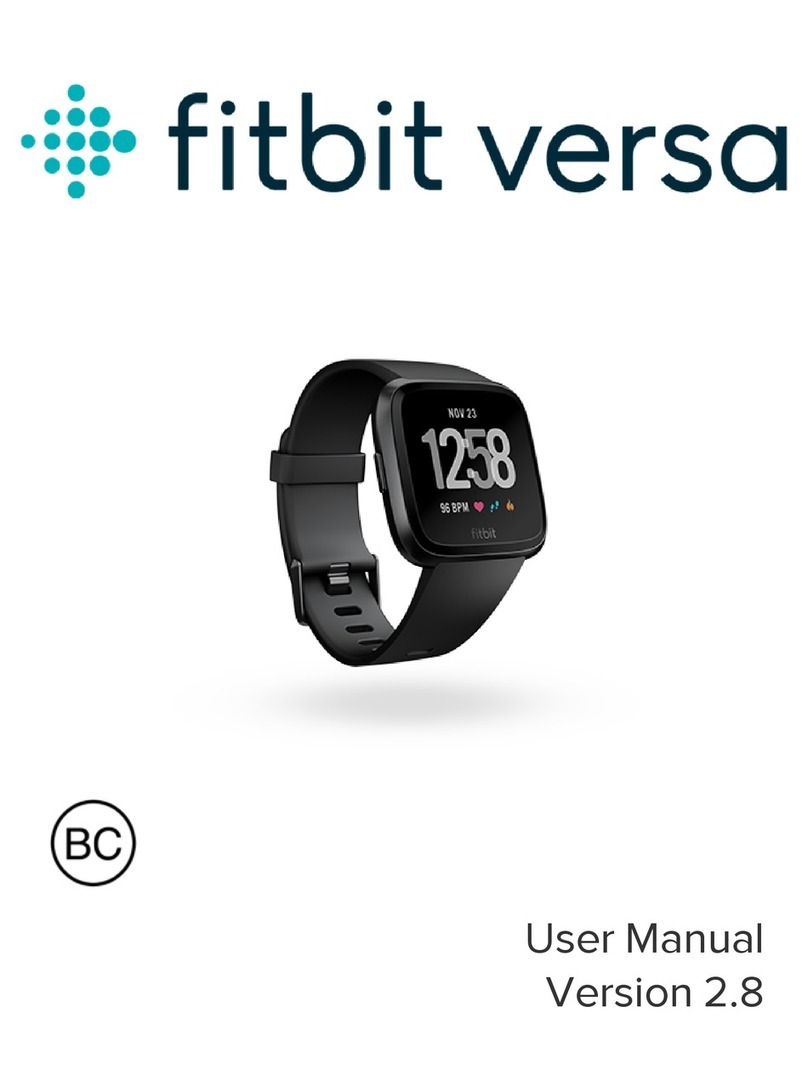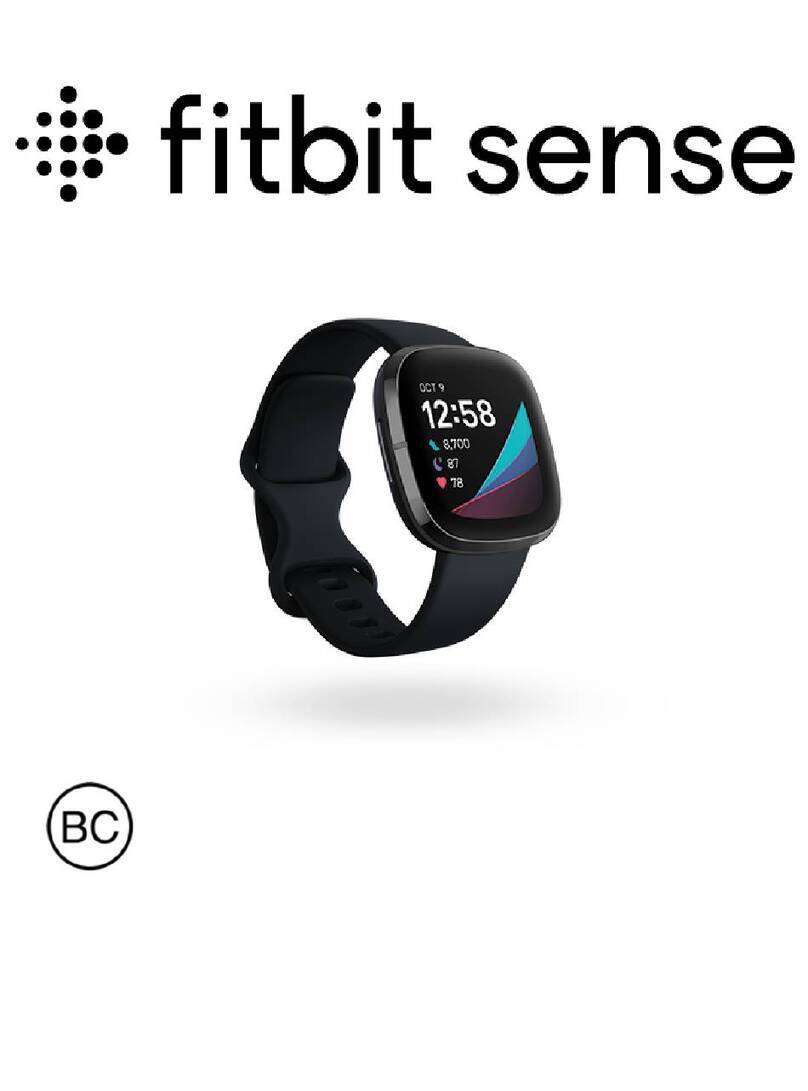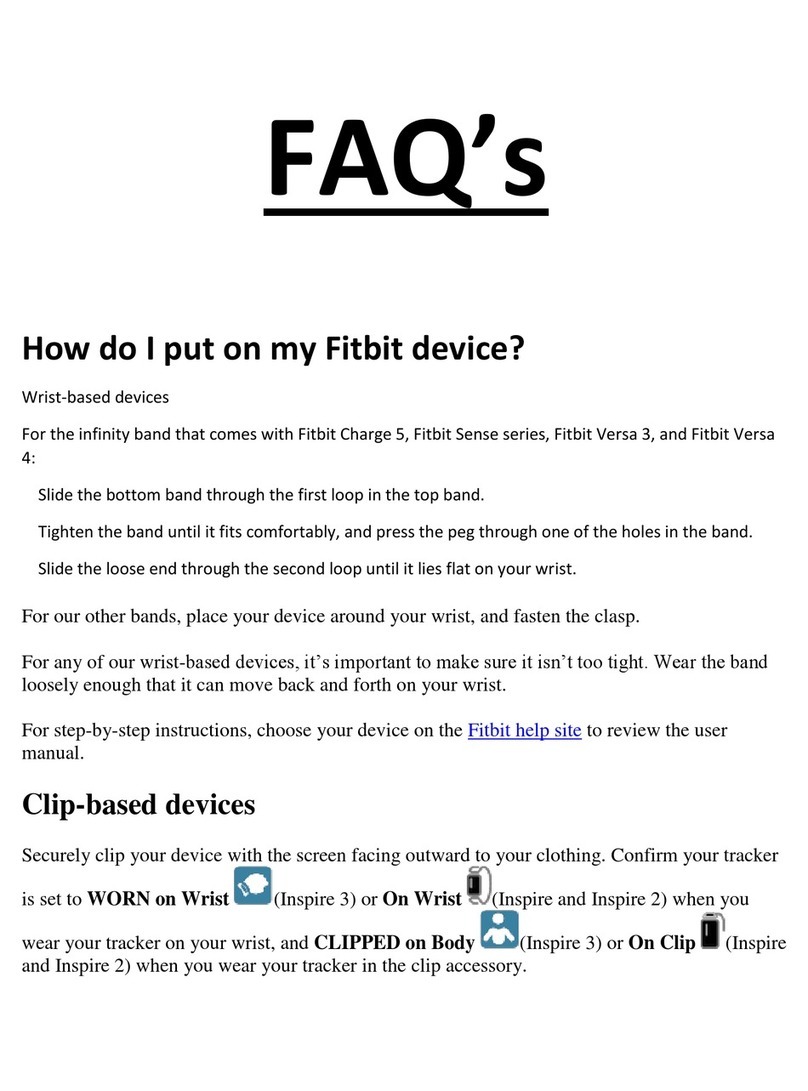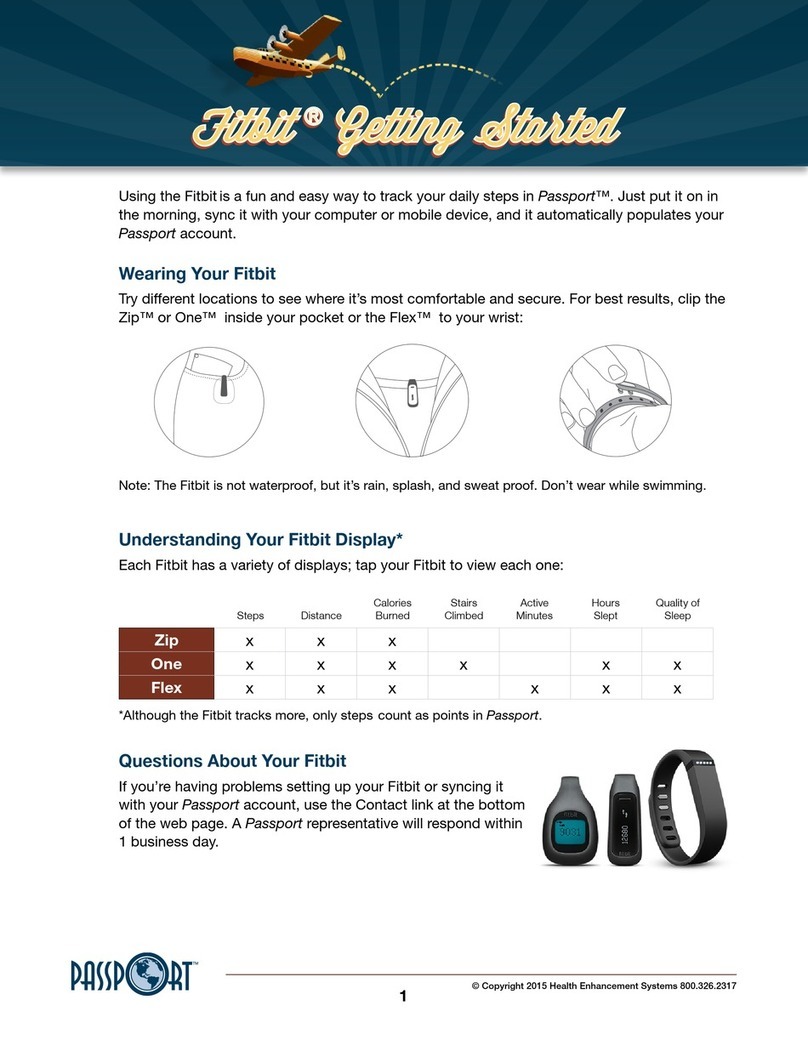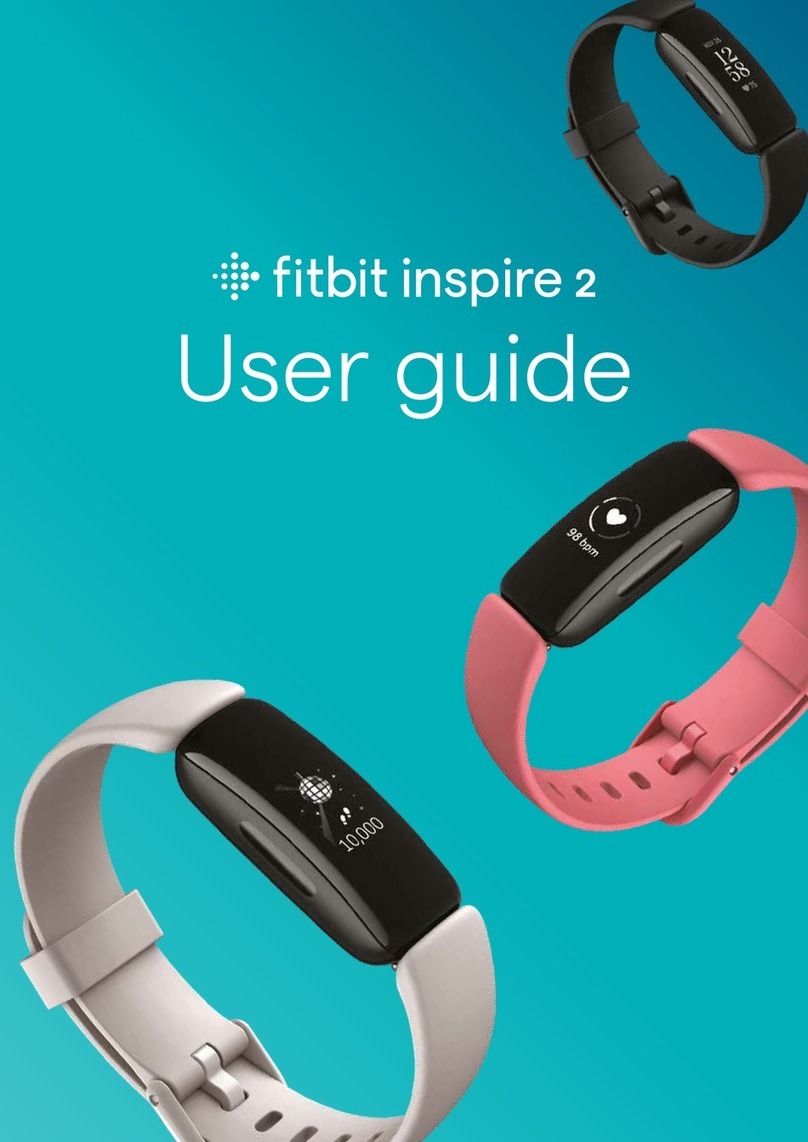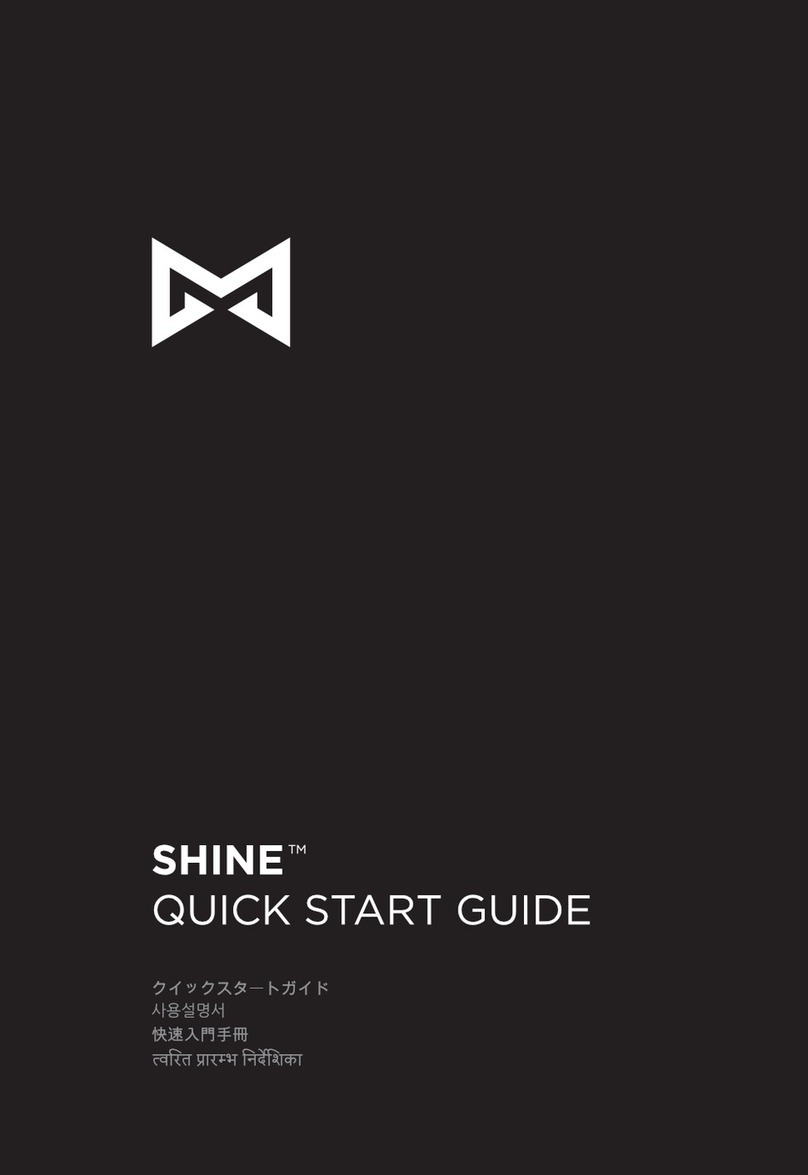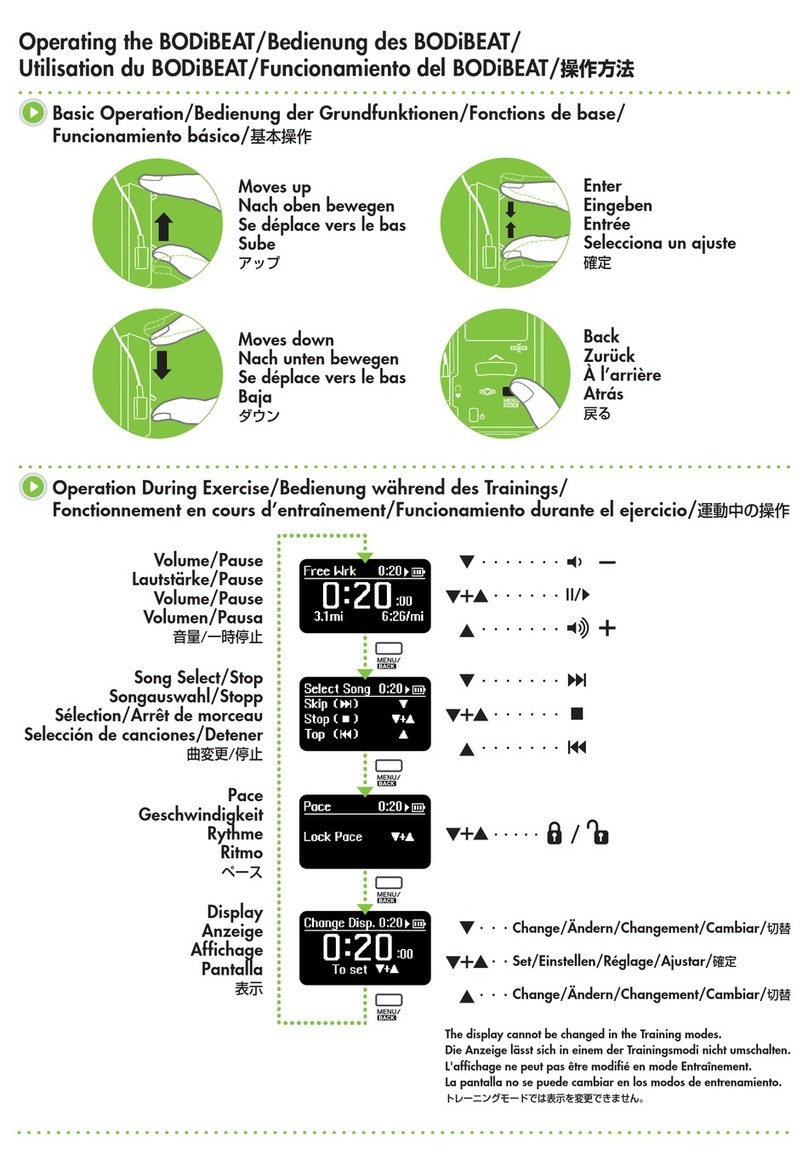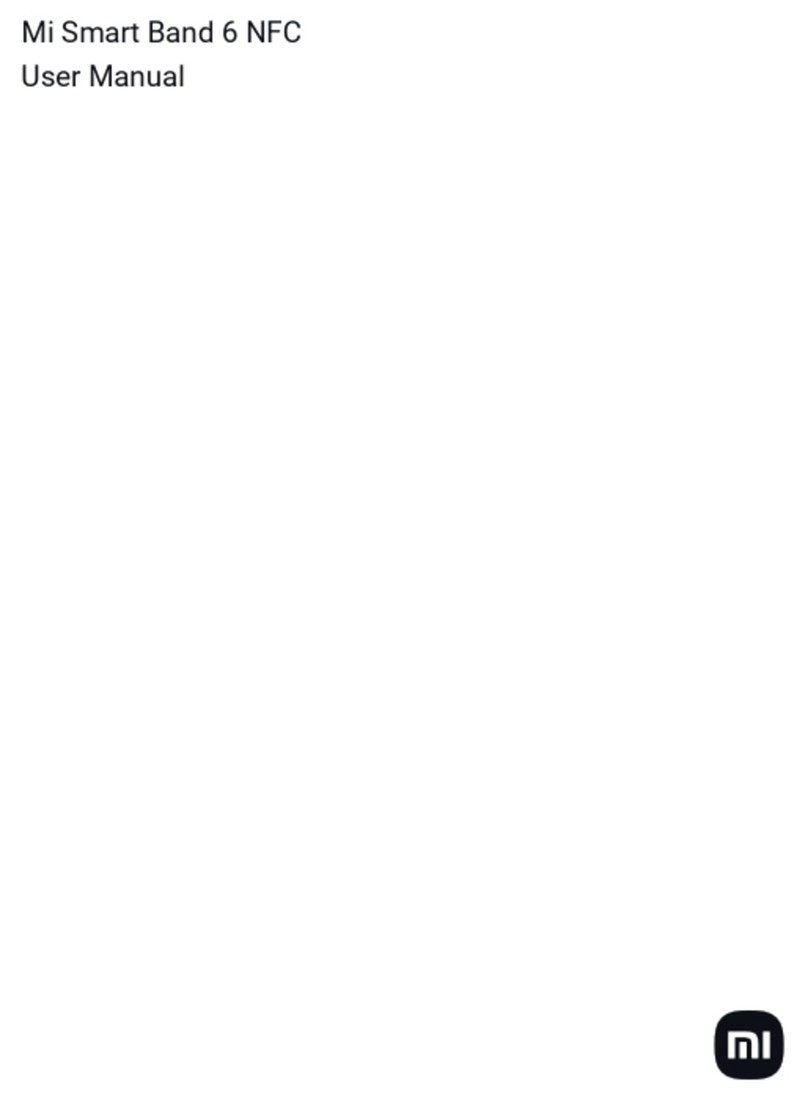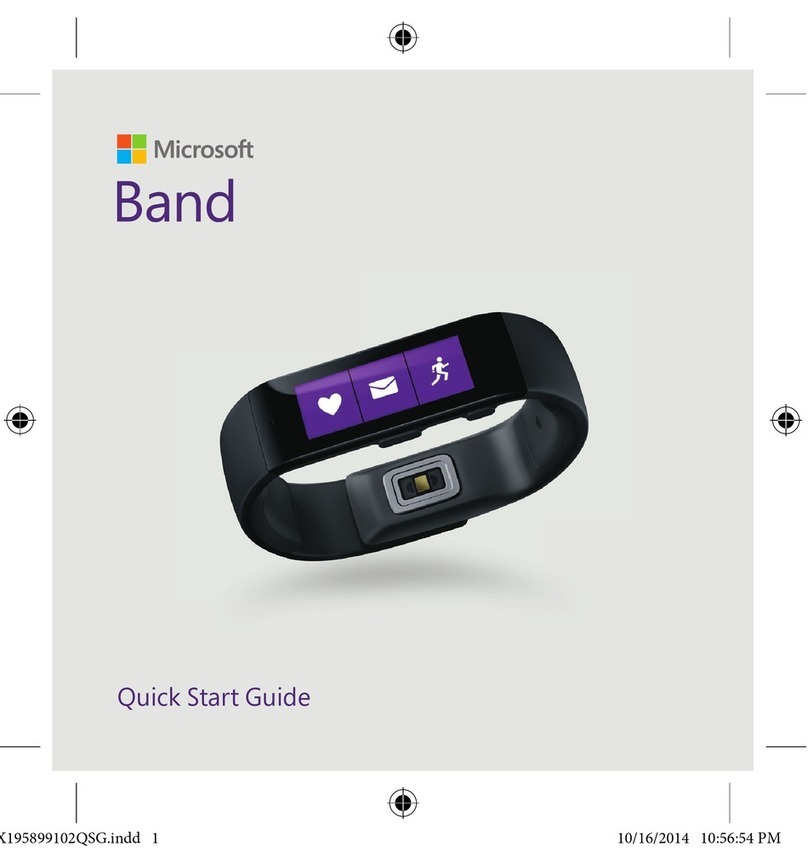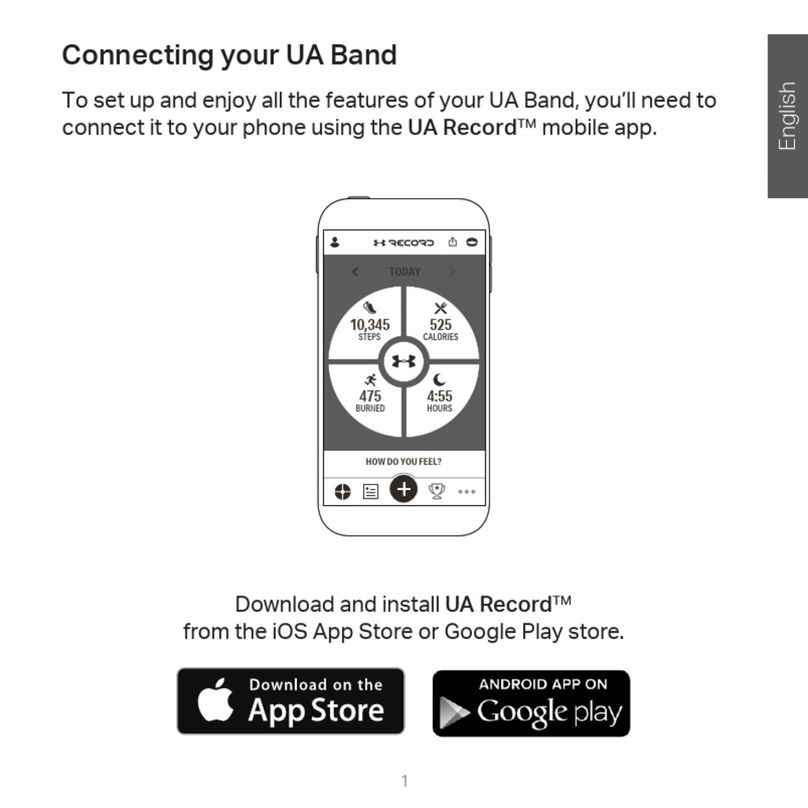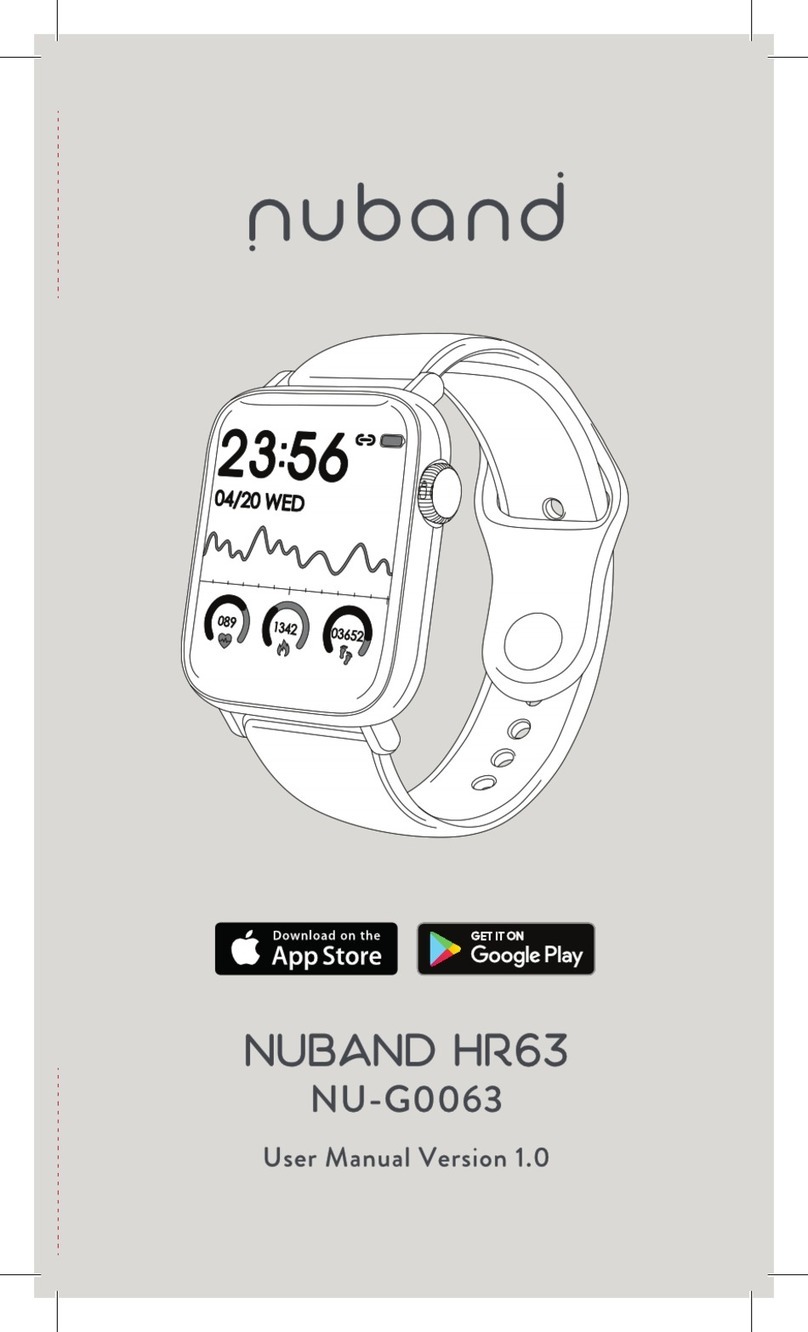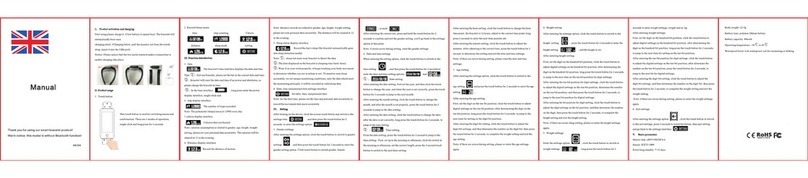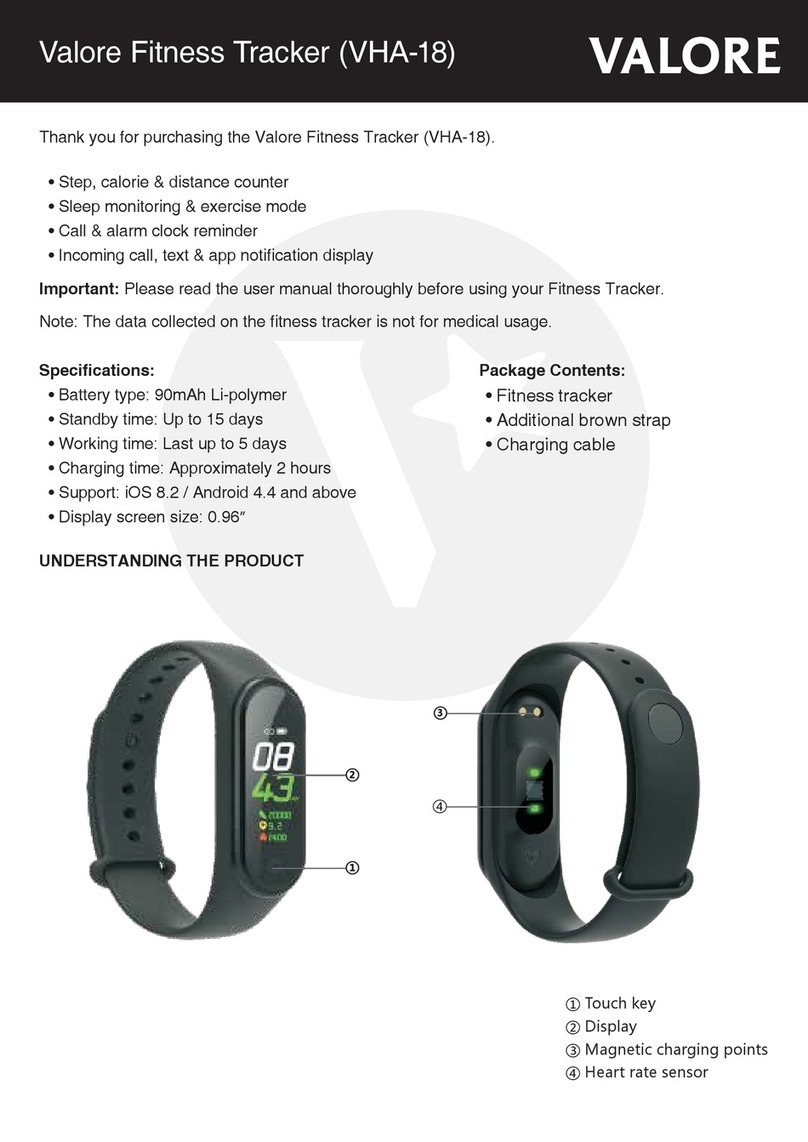Manual sync........................................................................................................ 11!
Background sync................................................................................................. 11!
Using your Force .................................................................................................................................. 12!
Wearing your Force ................................................................................................ 12!
Wearing on your dominant vs. non-dominant wrist ............................................. 12!
Using your Force in wet conditions...................................................................... 12!
Battery life and power ............................................................................................ 12!
Battery life .......................................................................................................... 12!
Charging your Force............................................................................................ 13!
Memory.................................................................................................................. 13!
Tracking with Fitbit Force................................................................................................................ 14!
Tracking goals with Force ...................................................................................... 14!
Tracking sleep with Force....................................................................................... 15!
Tracking sleep on your mobile device ................................................................. 15!
Tracking activities with Force ................................................................................. 16!
Silent Alarms.......................................................................................................................................... 17!
Setting silent alarms from a computer.................................................................... 17!
Setting silent alarms from an iOS device................................................................. 17!
Setting silent alarms from an Android device.......................................................... 18!
Dismissing silent alarms ........................................................................................ 18!
Your Fitbit.com Dashboard.............................................................................................................. 19!
Browser Requirements............................................................................................ 19!
Using your Dashboard............................................................................................ 19!
Logging food, activities, and sleep ...................................................................... 19!
Device info.......................................................................................................... 19!