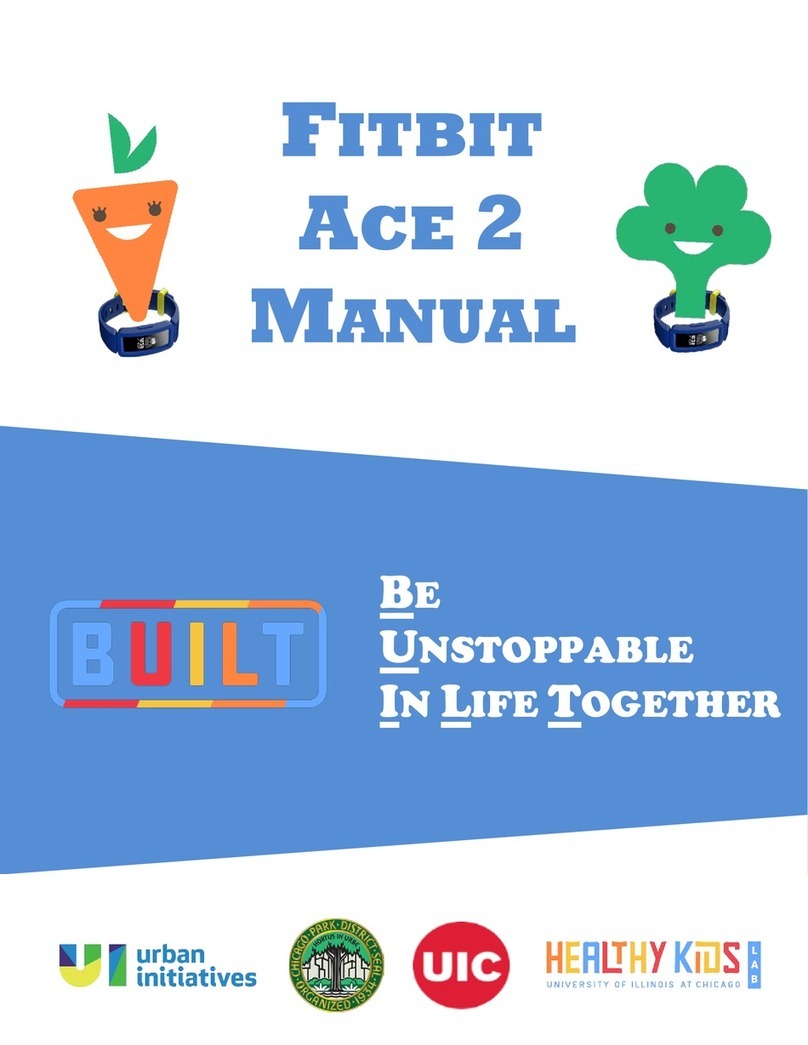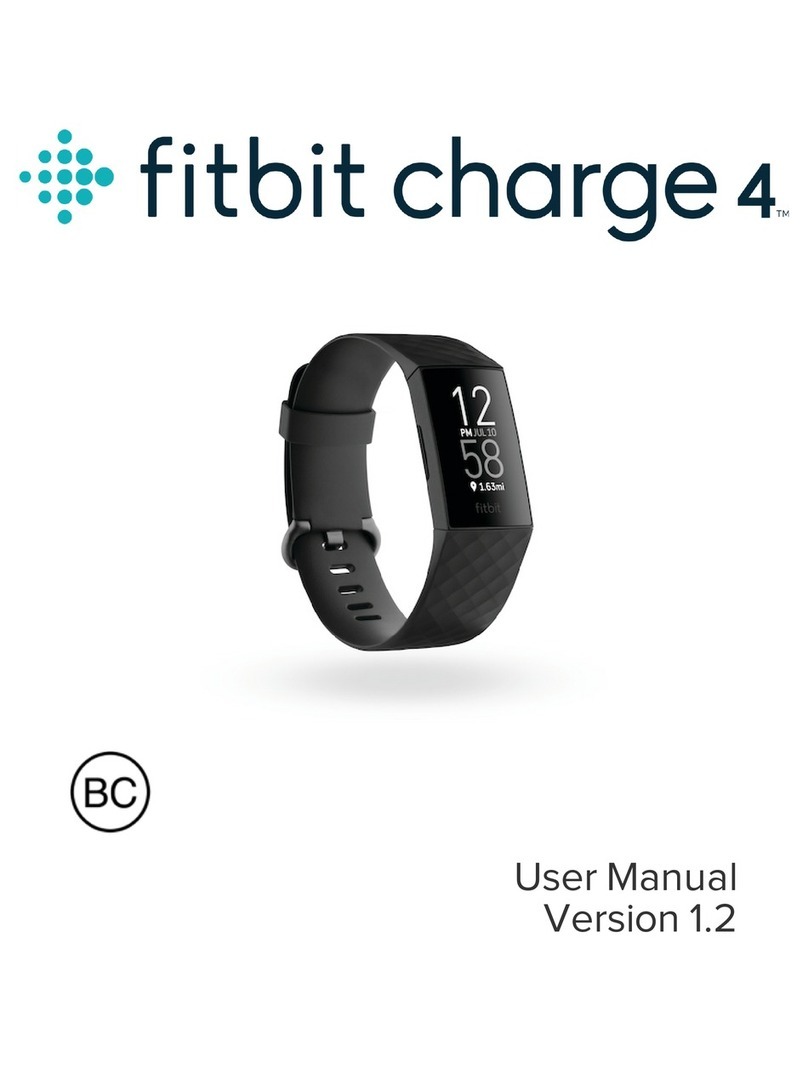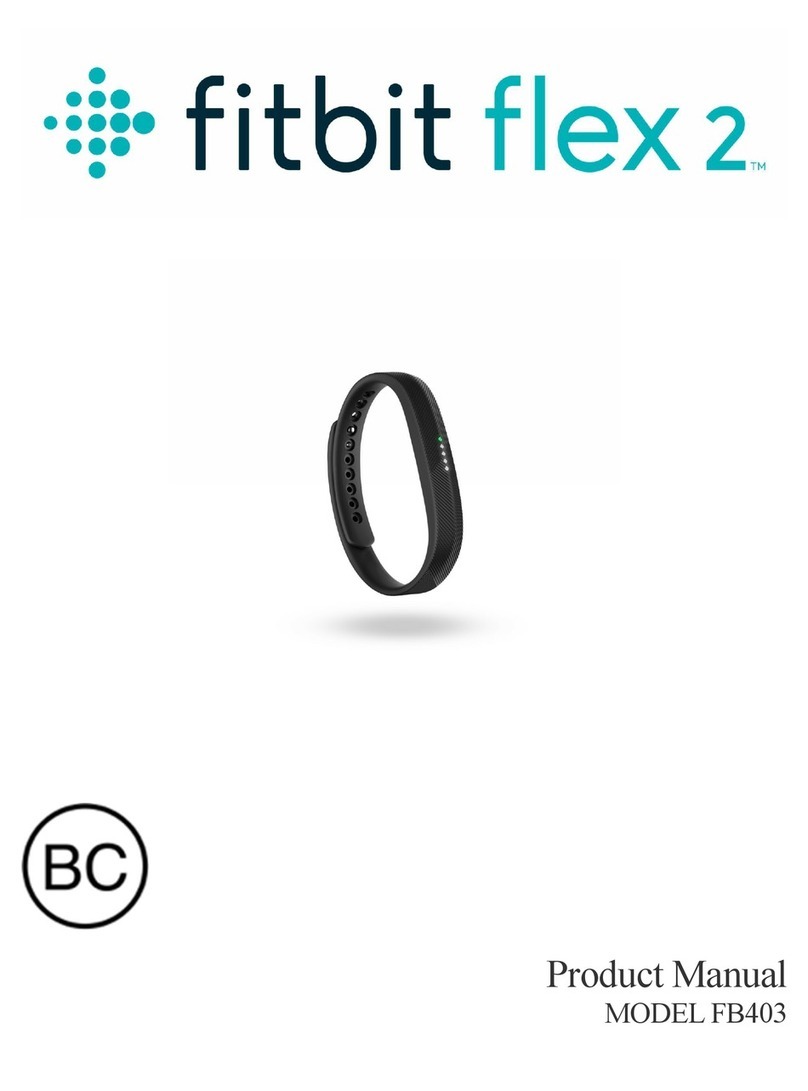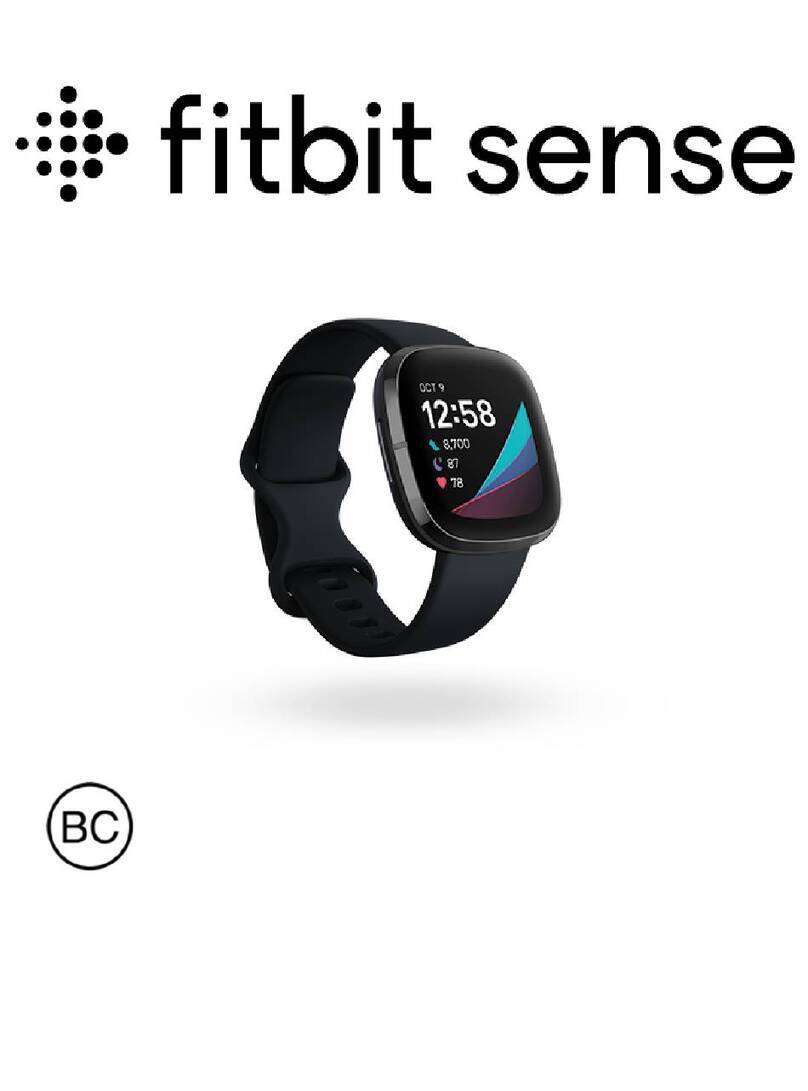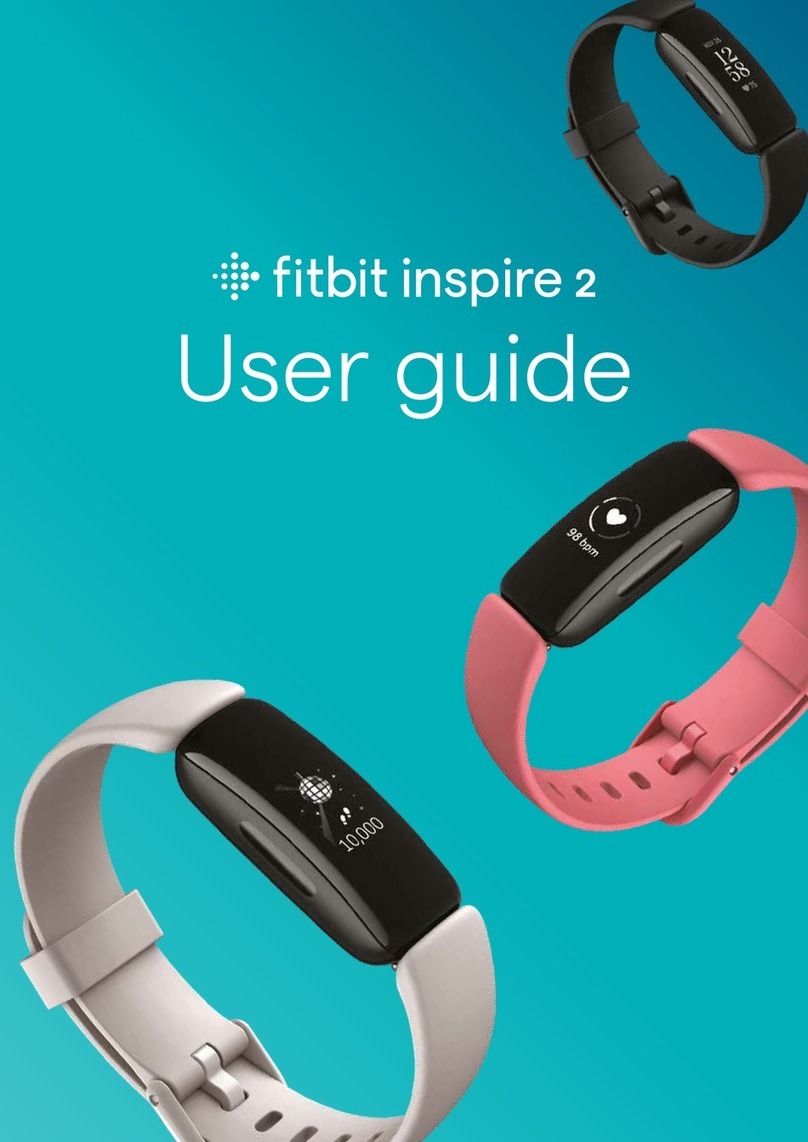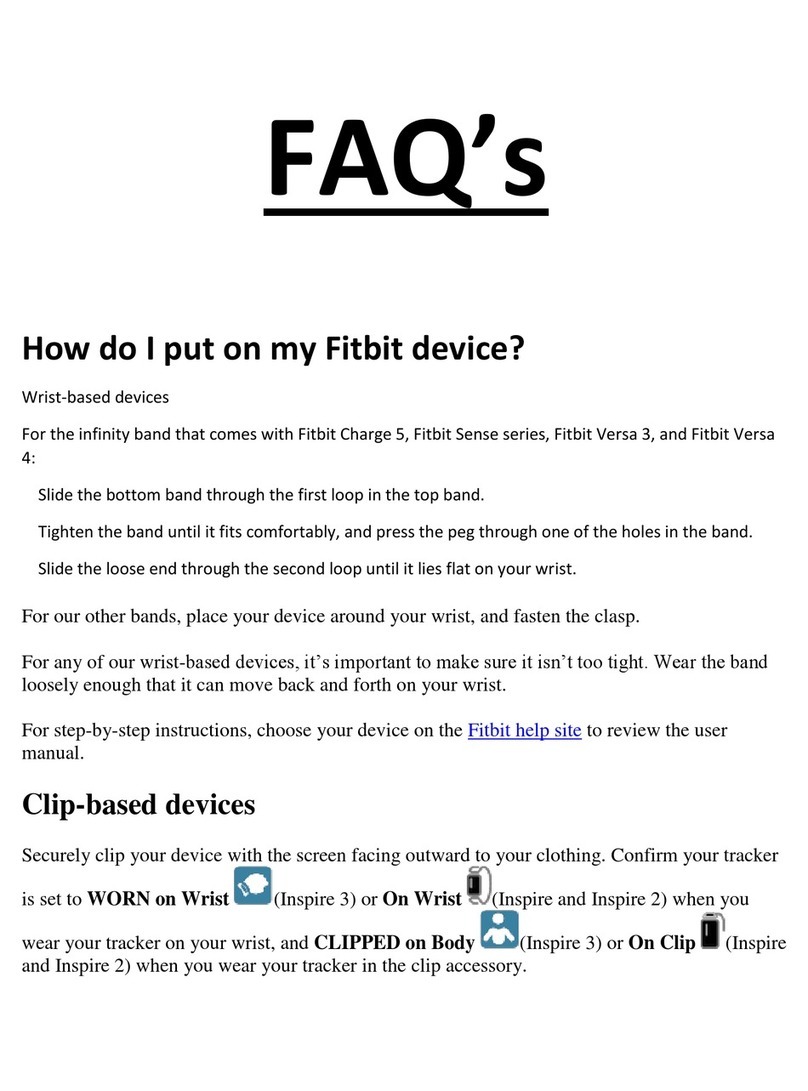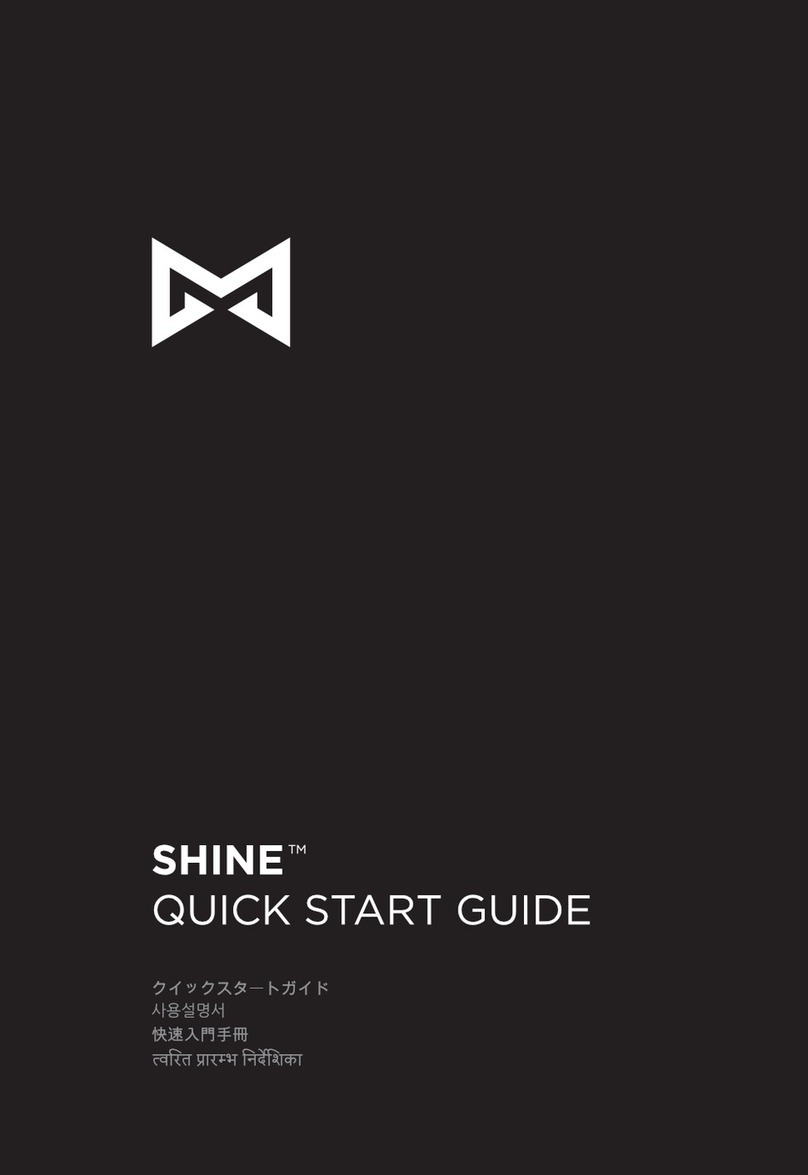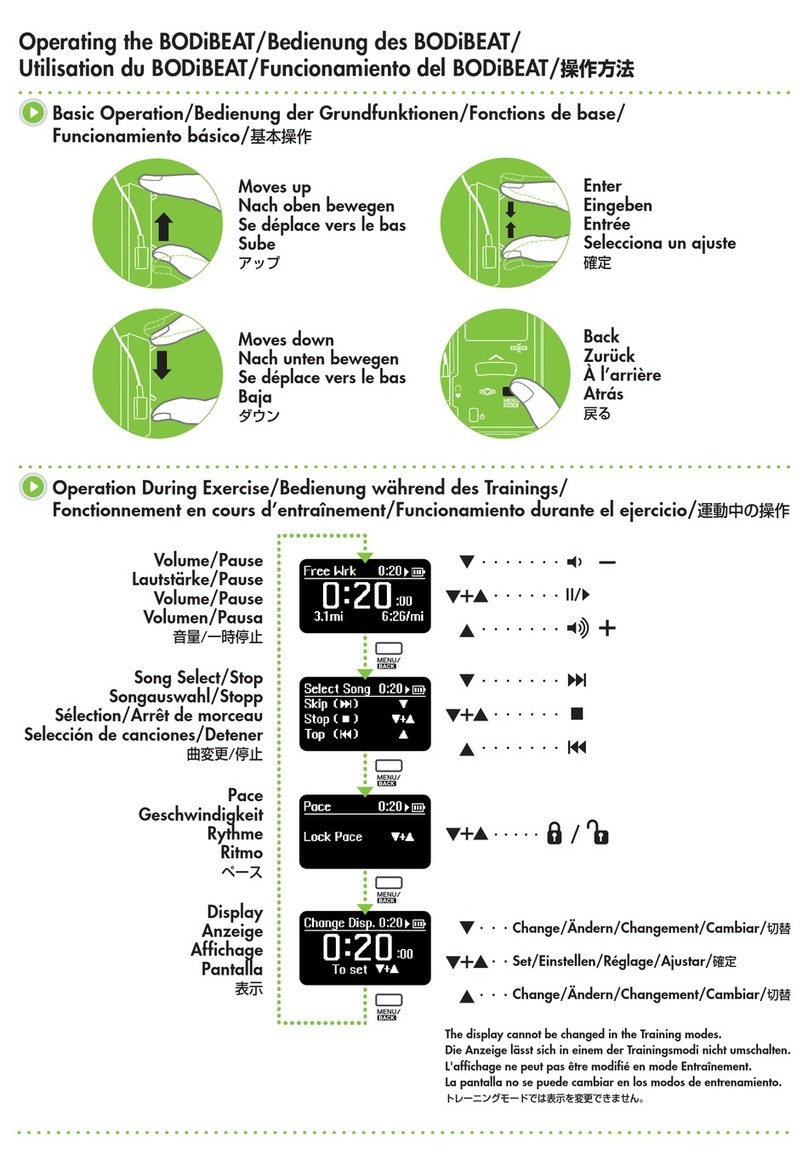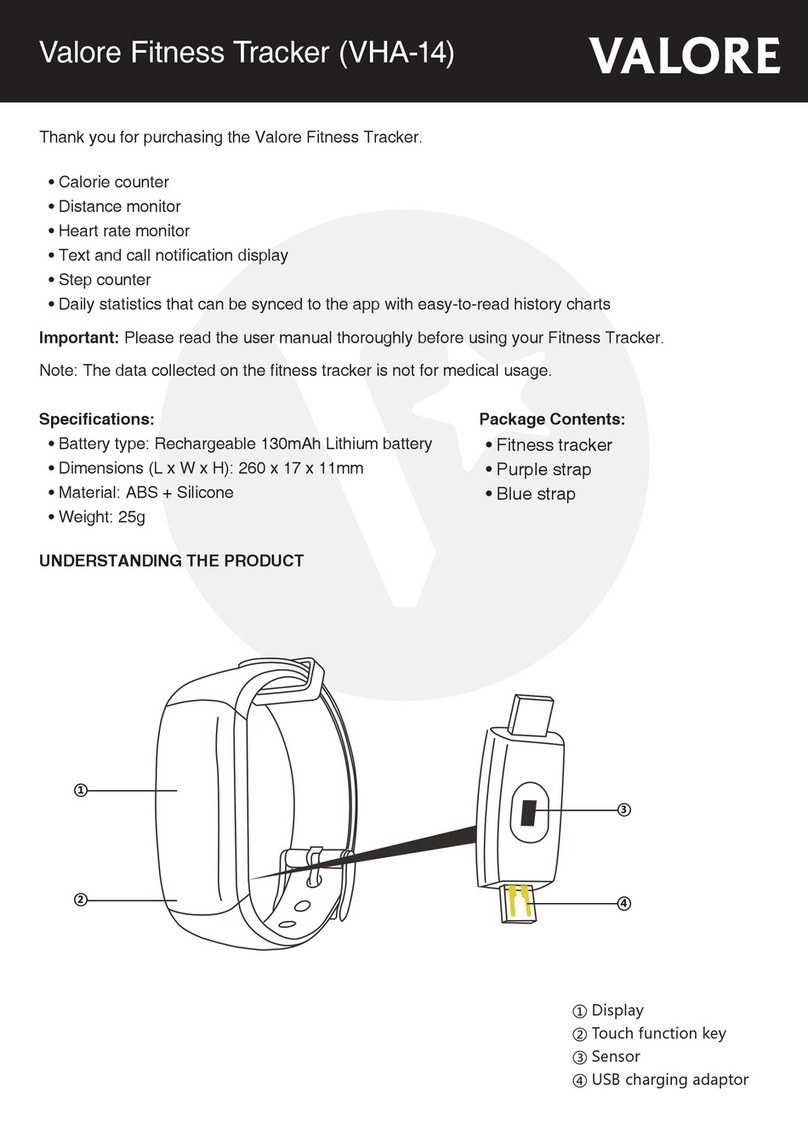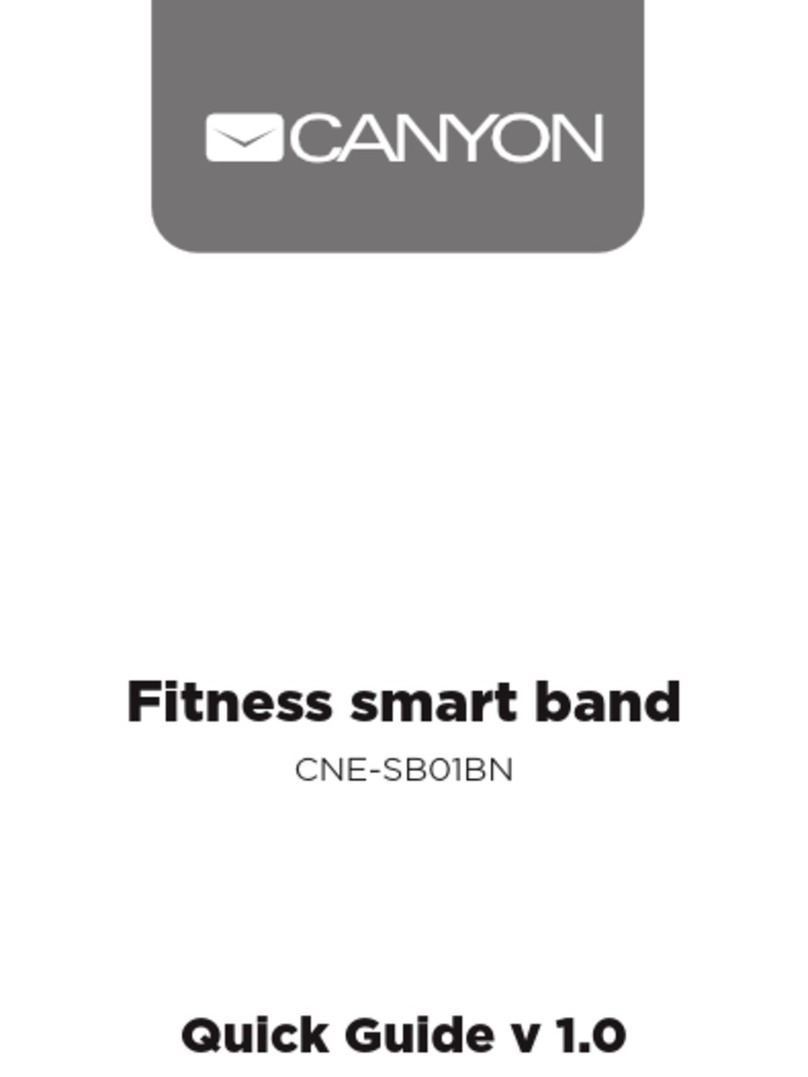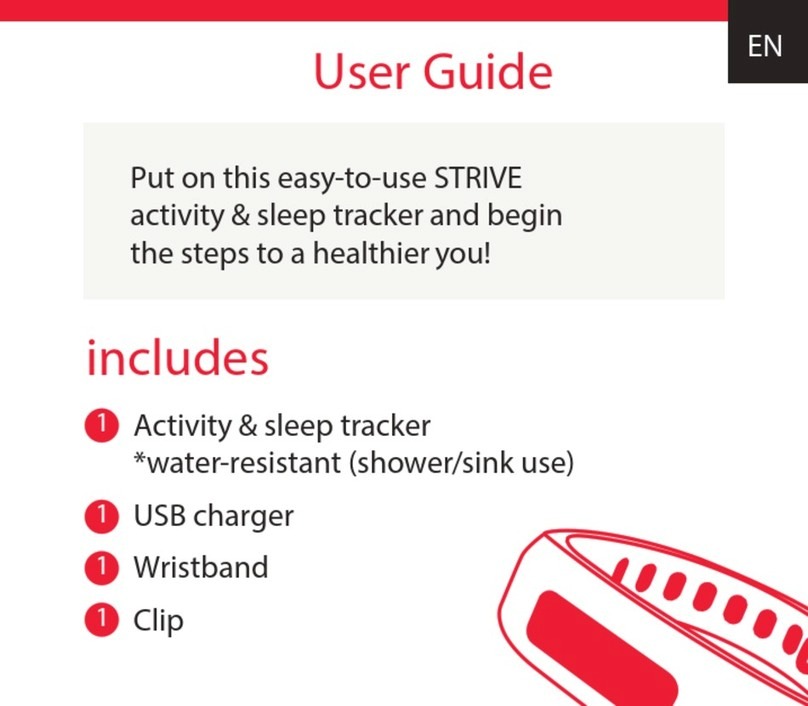This article includes step-by-step instructions for setting up and using the female health tracking
feature in the Fitbit app. For more information and other questions about period tracking with
Fitbit, see What is female health tracking in the Fitbit app?
Skip to:
What information can I track in the Fitbit female health feature?
How do I set up the female health tracking feature in the Fitbit app?
How do I add or remove the female health tracking tile in the Fitbit app?
How do I add, edit, or delete a period in the Fitbit app?
How do I confirm a predicted period in the Fitbit app?
How do I log or delete female health details?
Can I edit a fertile window in the Fitbit app?
How do I read the female health tracking calendar in the Fitbit app?
How do I change the day of the week my calendar starts to Monday?
What should I know before tracking my period with Fitbit?
How can I see trends in my period data?
How do I read the graphs of my cycle details in the Fitbit app?
How do I edit my female health settings?
Can the Fitbit app remind me when my period will start?
Can I edit my average cycle or period length?
What do the female health icons mean in the Fitbit app?
Why do my period and fertile windows overlap?
How do I log bleeding between my periods?
Do I see a period on the Fitbit female health calendar if I log flow details?
How do I add my period if it arrives early?
How can I see my period information on my Fitbit device?
Can I see my cycle information on the fitbit.com dashboard?
How do I add previously tracked cycle information to the Fitbit app?
What information can I track in the Fitbit female health feature?
Follow your cycle, log periods, record details, and analyze trends at a glance with female health
tracking in the Fitbit app.
How do I set up the female health tracking feature in the Fitbit app?
1. If you don’t already have it, add the female health tile to the Today tab in Fitbit app. For more
information, see How do I add or remove the female health tracking tile in the Fitbit app?
2. Tap the Today tab , then tap the female health tile.