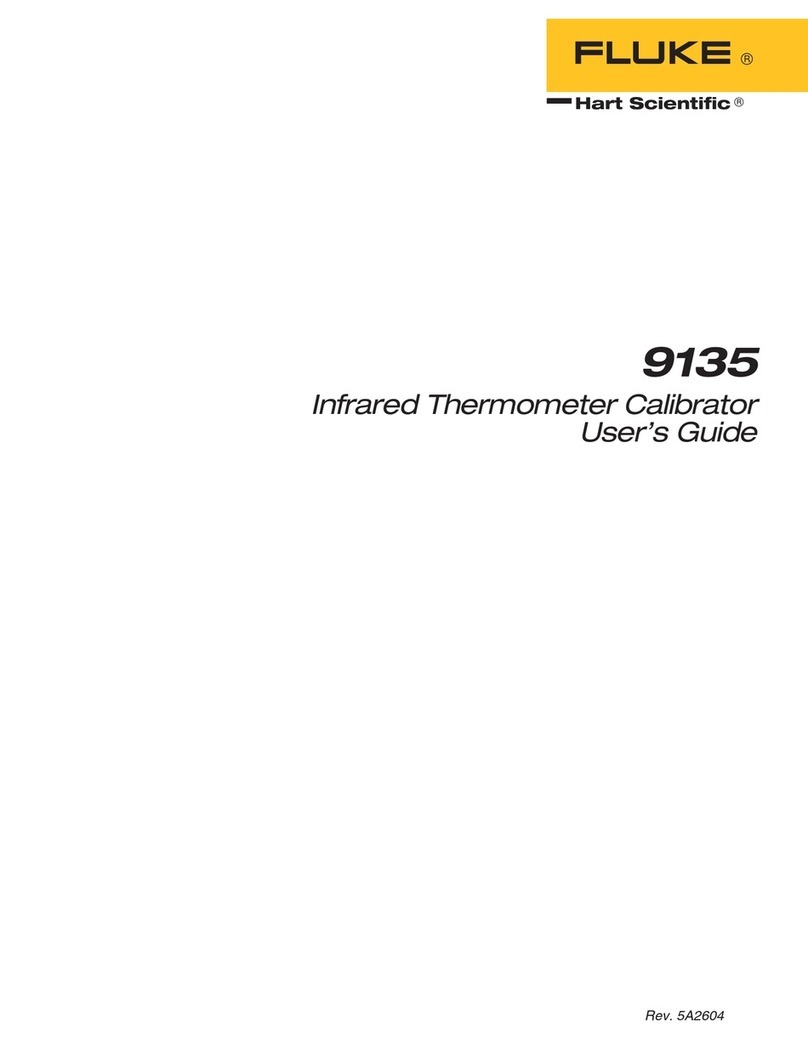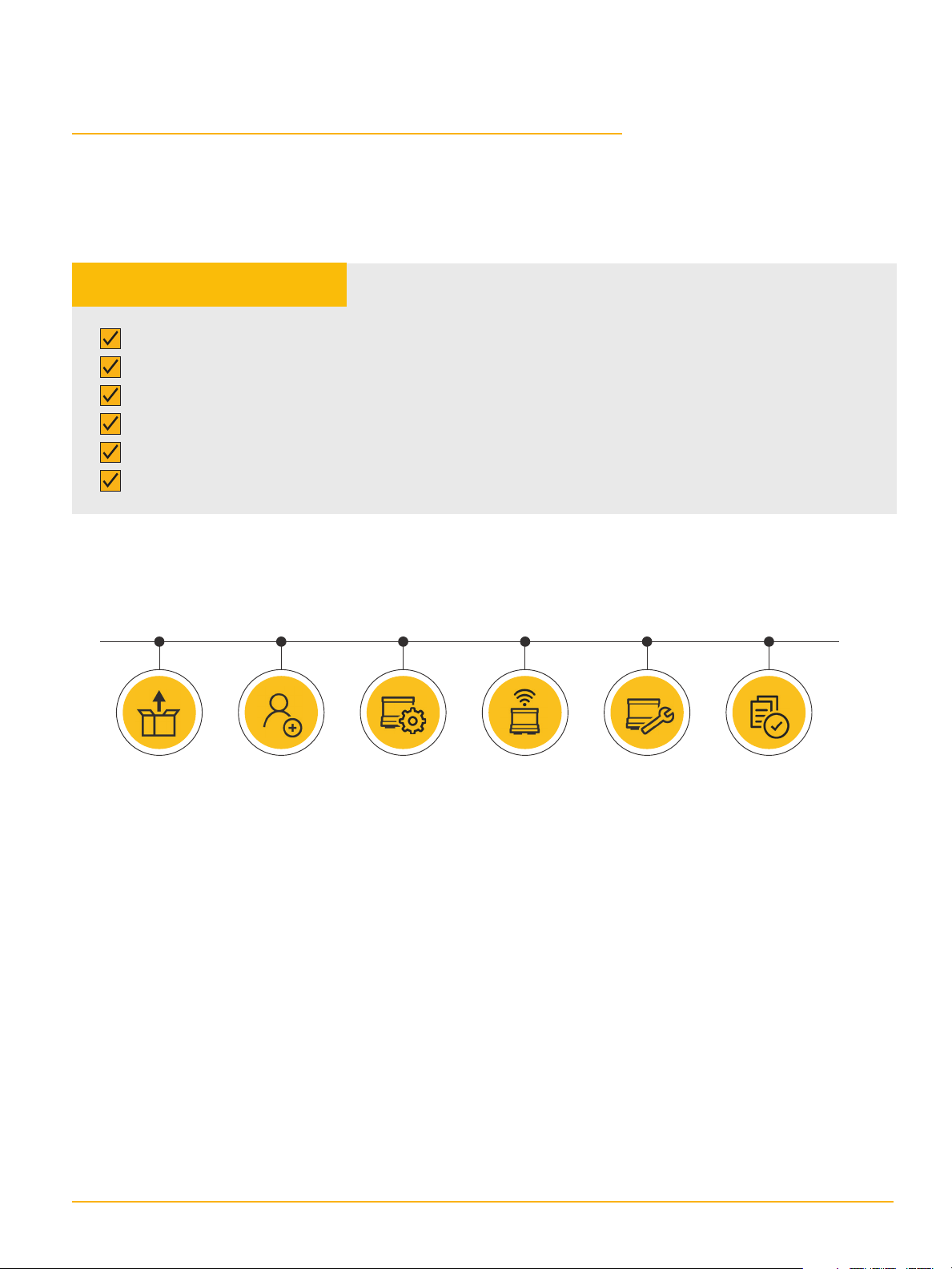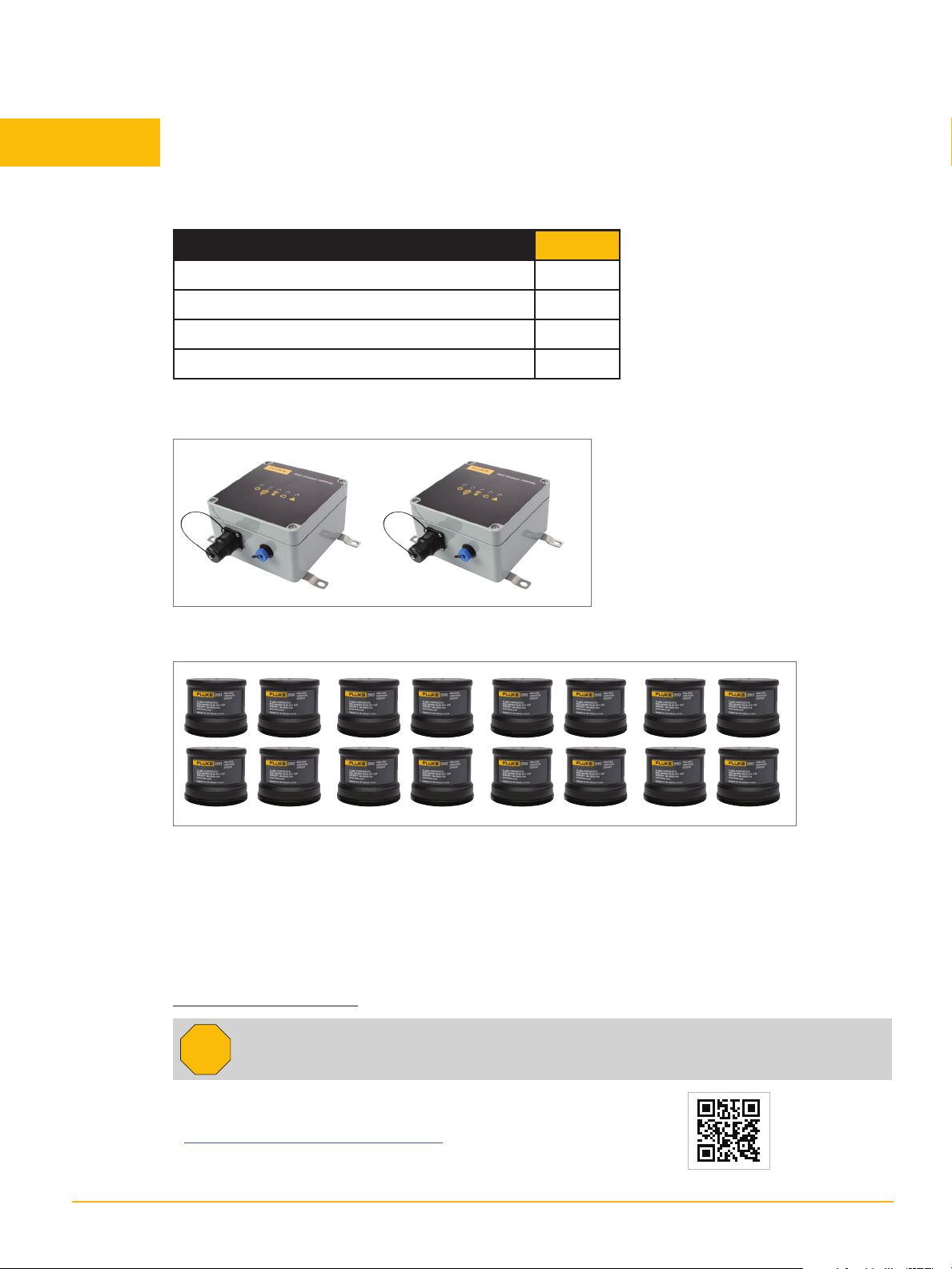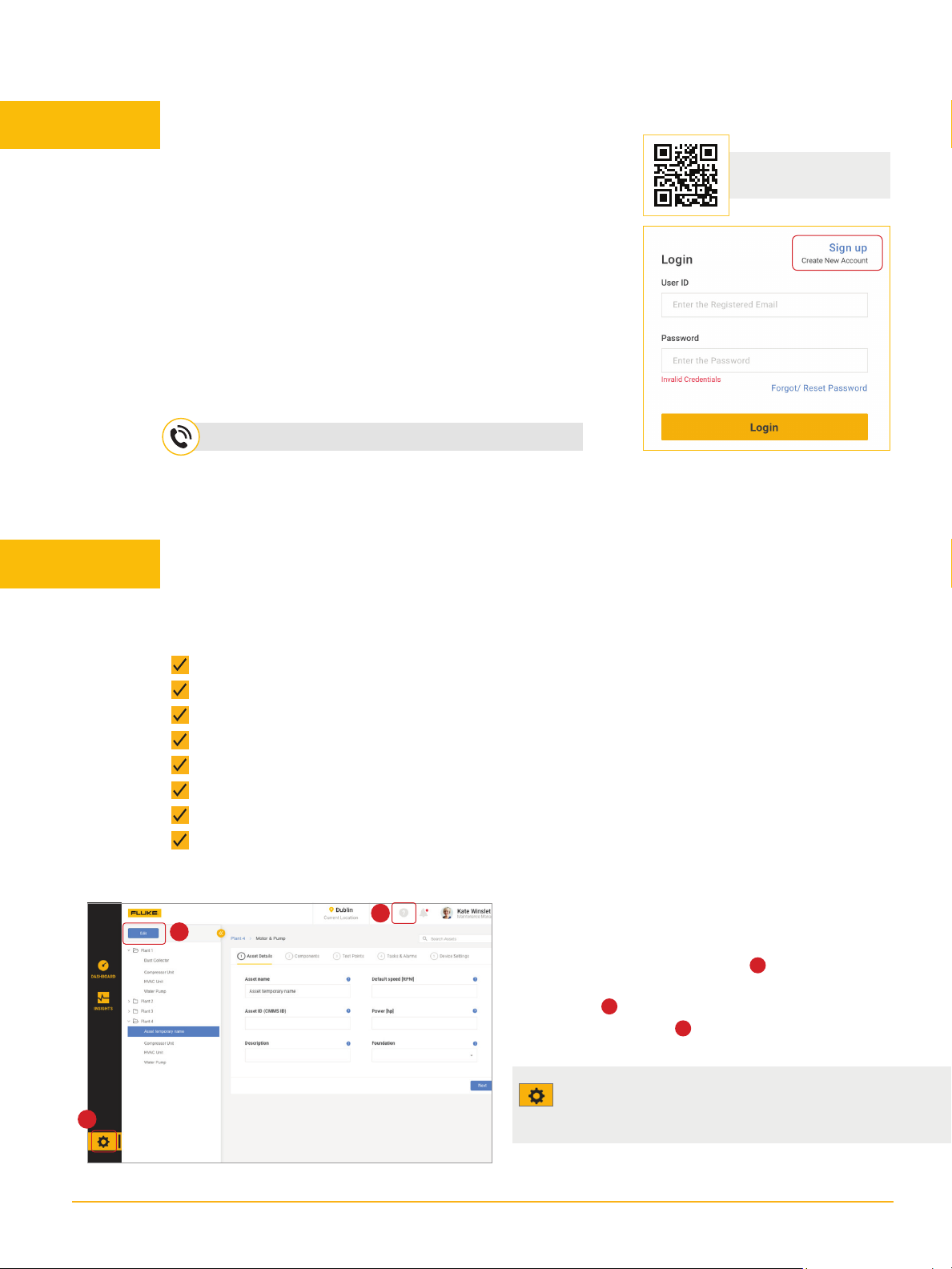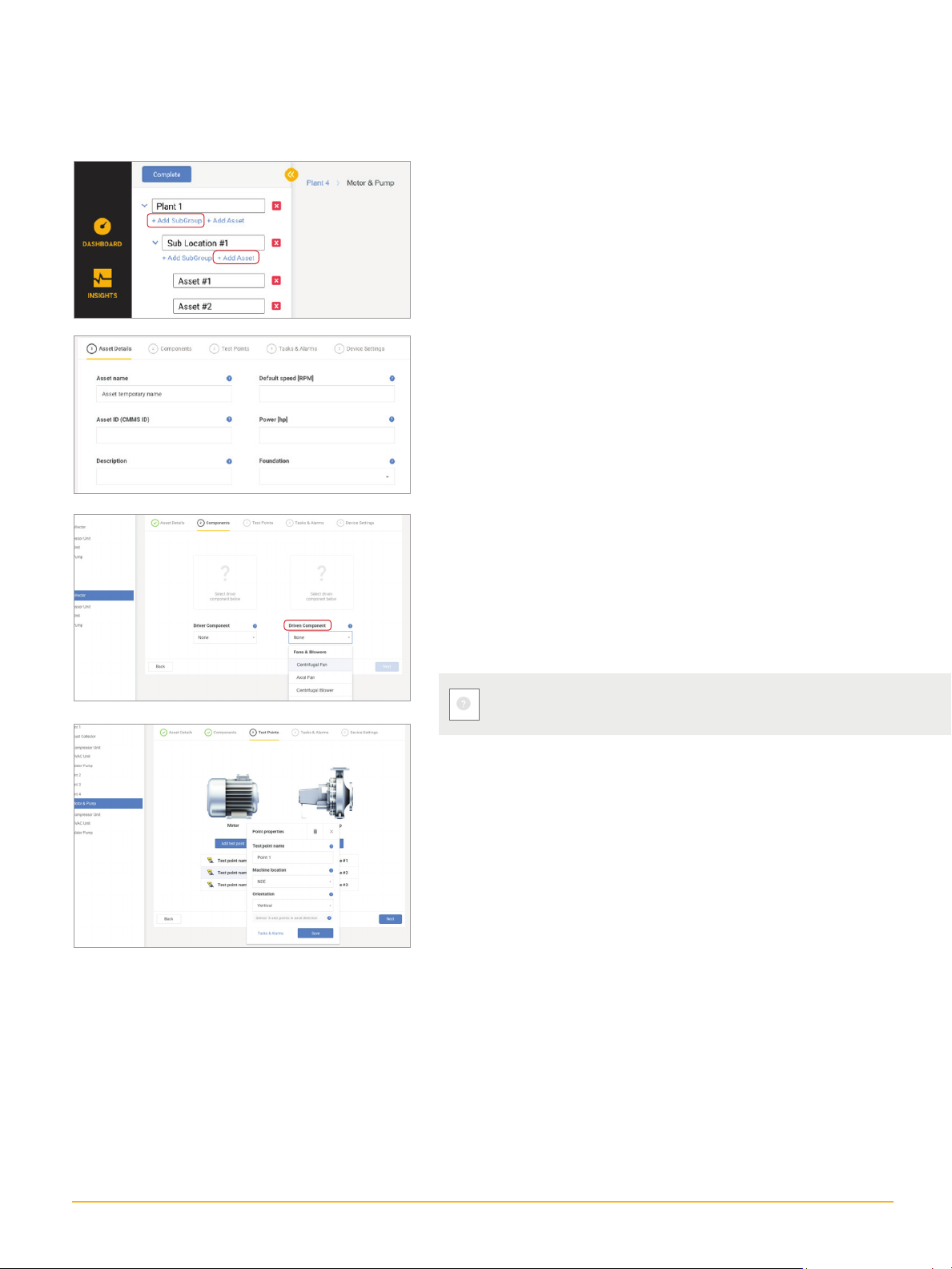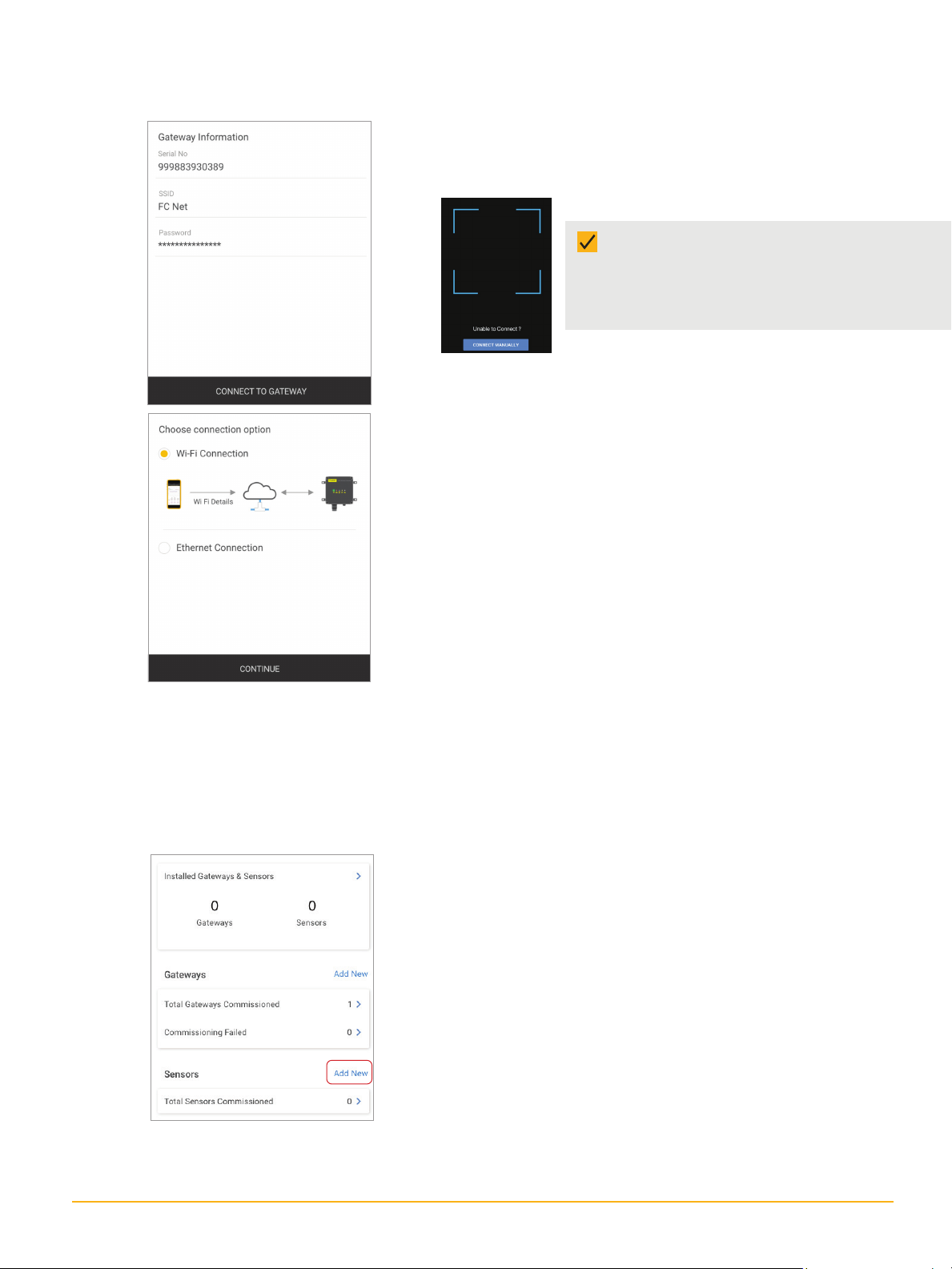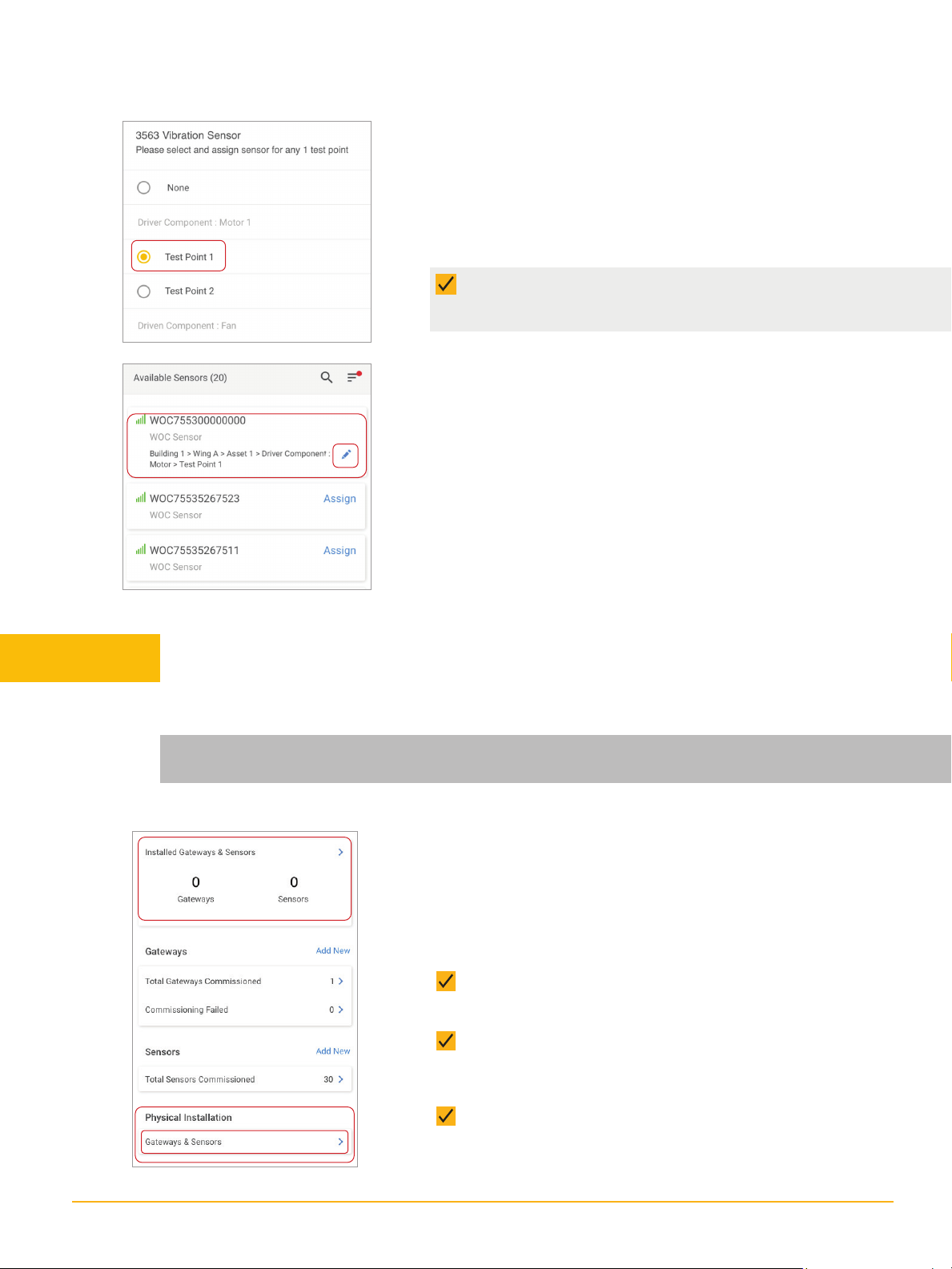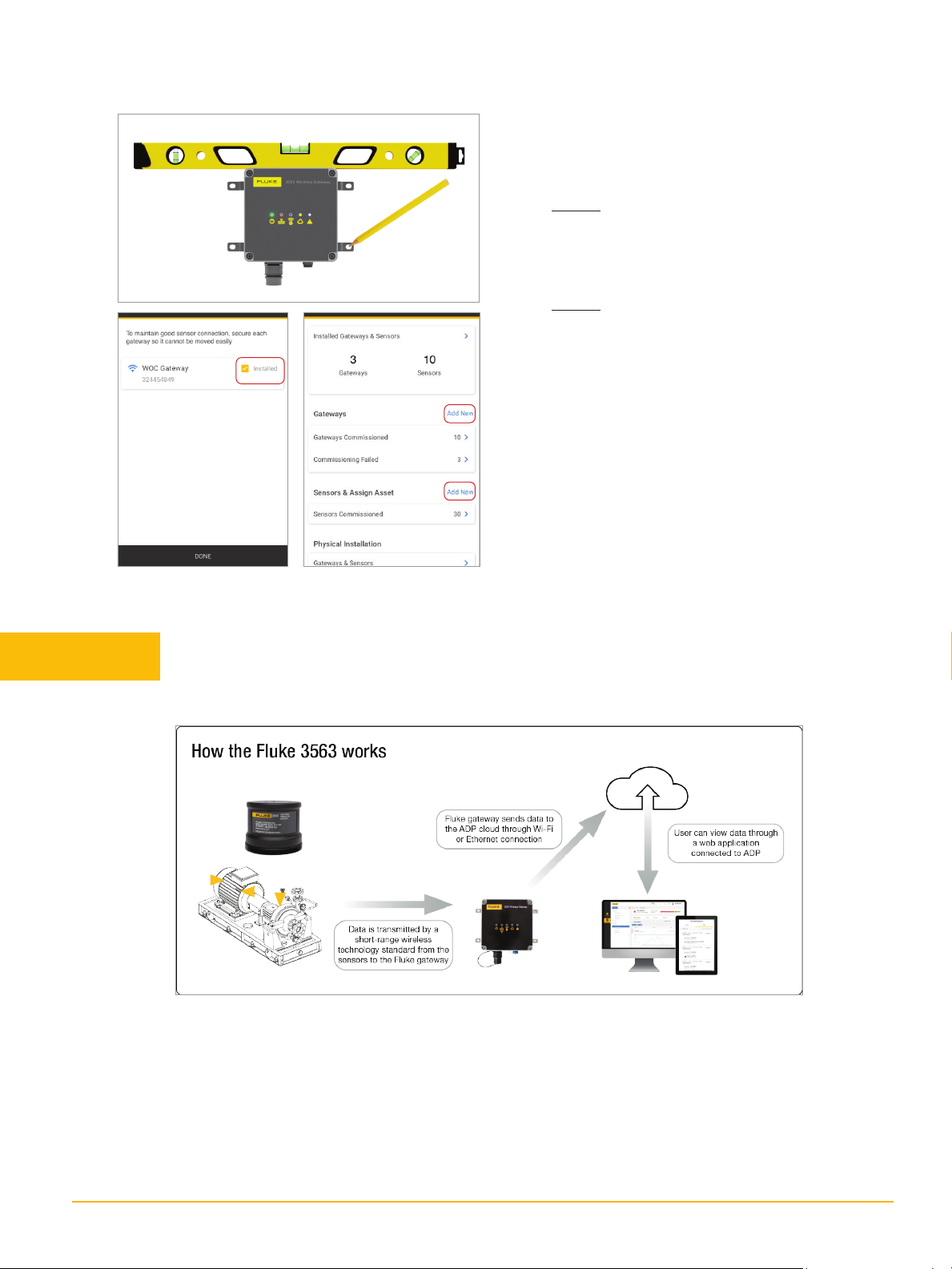7 Fluke Corporation Fluke 3563 Sensor/ Gateway - Installation
NOTE: If the connection between Fluke
Connect and the gateway fails, a hint to
retry the process appears. Try to rescan the
QR code. If gateway details were entered
manually, retry scanning the QR code.
4. Tap Connect To Gateway to establish communication between
the Fluke Connect app and the gateway. A connection is estab-
lished between the gateway and the Data Platform.
5. The gateway connects to the Data Platform using either a Wi-Fi
or Ethernet connection. The Configure Network Details screen
offers the options.
6. If using Wi-Fi, select Wi-Fi Connection and tap Continue. If using
an Ethernet connection, connect the gateway Ethernet port to
the network using an Ethernet cable and tap Continue. Use any
saved network or detected network or add a network.
Commissioning sensors
With at least one gateway commissioned, the user may now commission sensors. Make sure the
sensors are correctly powered. If battery terminals were protected during transport, ensure that the
insulation is removed.
yDetected network: Provide the network credentials, and then
tap Update To Gateway to send information to the gateway.
yAdd a network: Enter the necessary network details such as
SSID (network name), type of security required, and the pass-
word. Check the relevant box to save the network to the Fluke
account.
1. From the Home screen, tap Add New in the Sensors. Use
one of these methods:
yAutomatically — Tap the Auto Detect On/Off button to find sen-
sors automatically. All detected sensors will appear on the Sen-
sors screen. (They must be in the vicinity of a powered gateway,
which must be commissioned and connected to the Data Plat-
form.)
yManually — Tap Manually to proceed to Add Manually screen.
Tap Add and then enter the sensor serial number in the Serial
No. field. When all sensors have been entered, Tap Save. The
sensors will appear.
yQR Code — Tap the QR code icon and scan the QR code affixed to
the side of the sensor. Once scanned, the sensor is listed on the
Sensors screen.
2. Tap Assign at the respective sensor to assign the sensor to a
specific test point on an asset. Or tap Done to exit the screen
and return to the Home screen.