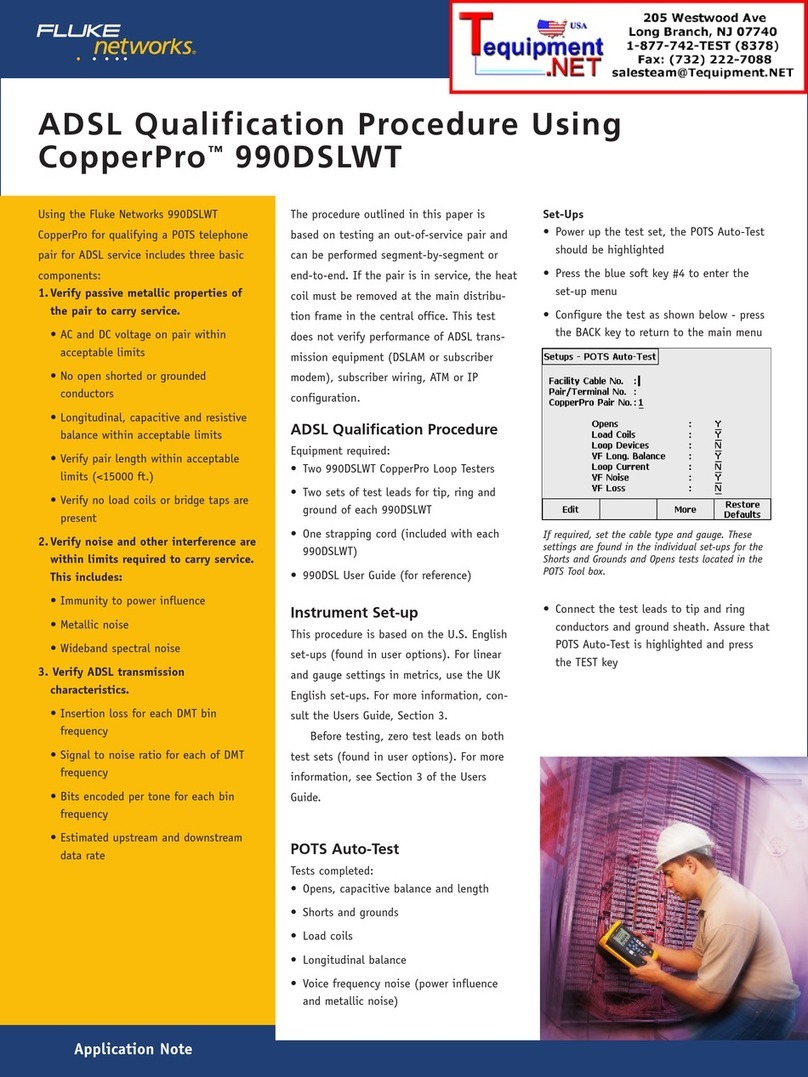Fluke ScopeMeter 199C Instruction Manual
Other Fluke Test Equipment manuals

Fluke
Fluke ScopeMeter 190-502 Instruction manual

Fluke
Fluke 810 User manual

Fluke
Fluke 729 User manual
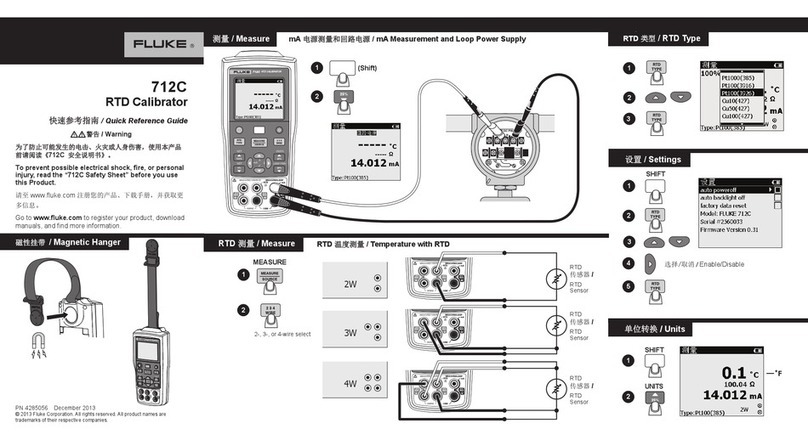
Fluke
Fluke 712C User manual
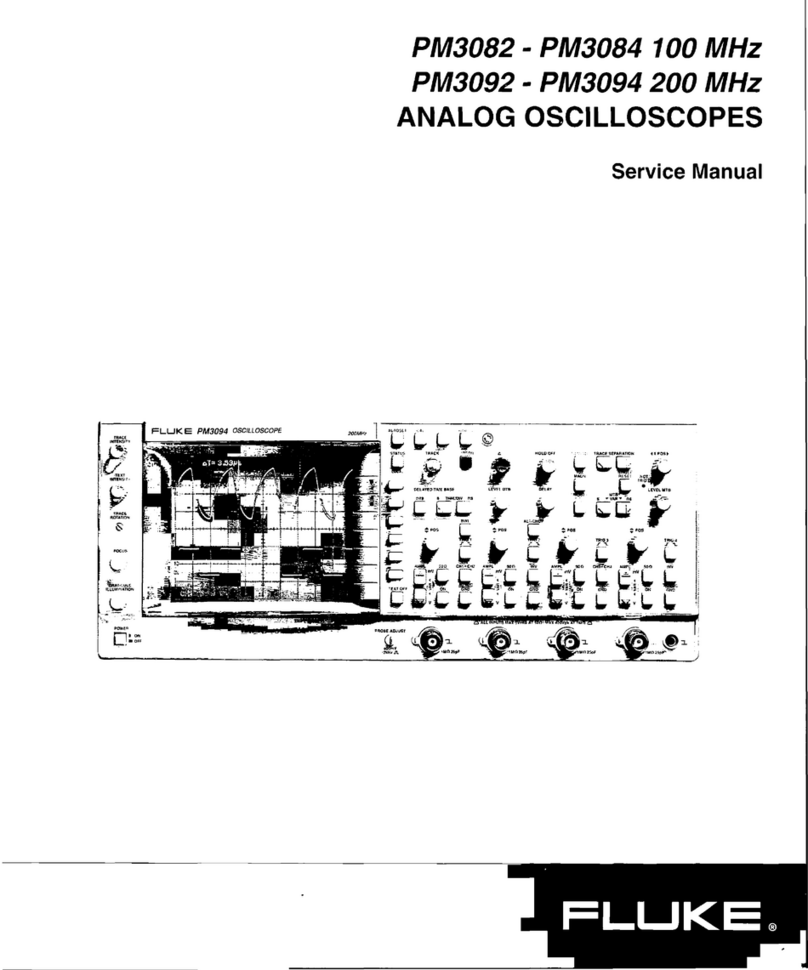
Fluke
Fluke PM3082 User manual
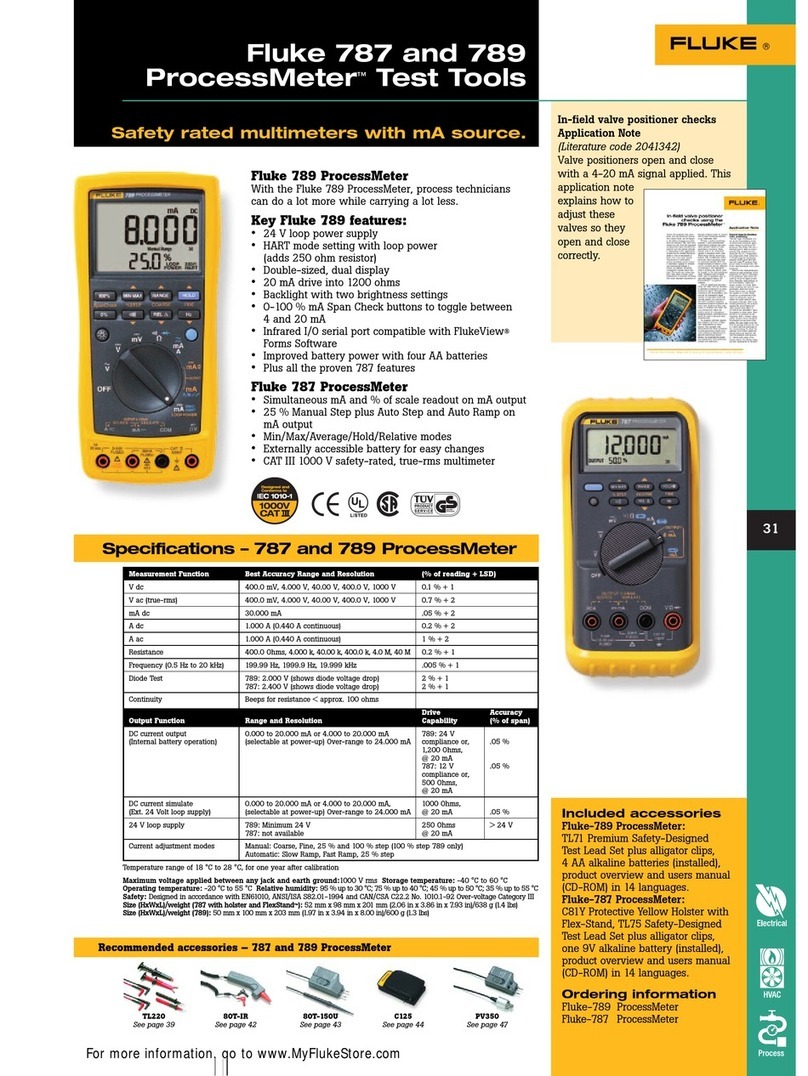
Fluke
Fluke ProcessMeter 787 User manual

Fluke
Fluke 1503 User manual

Fluke
Fluke 730G User manual
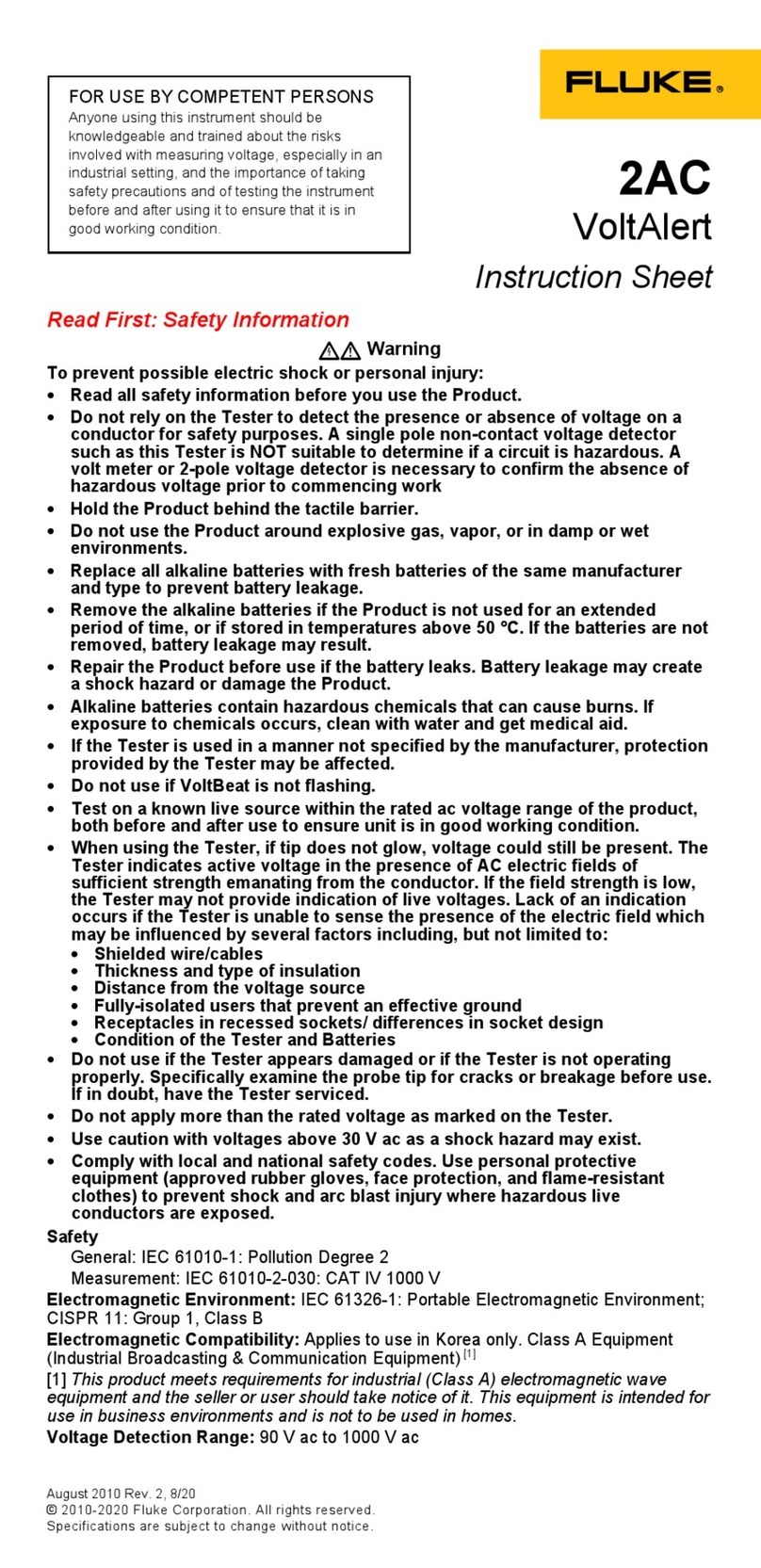
Fluke
Fluke VoltAlert 2AC User manual
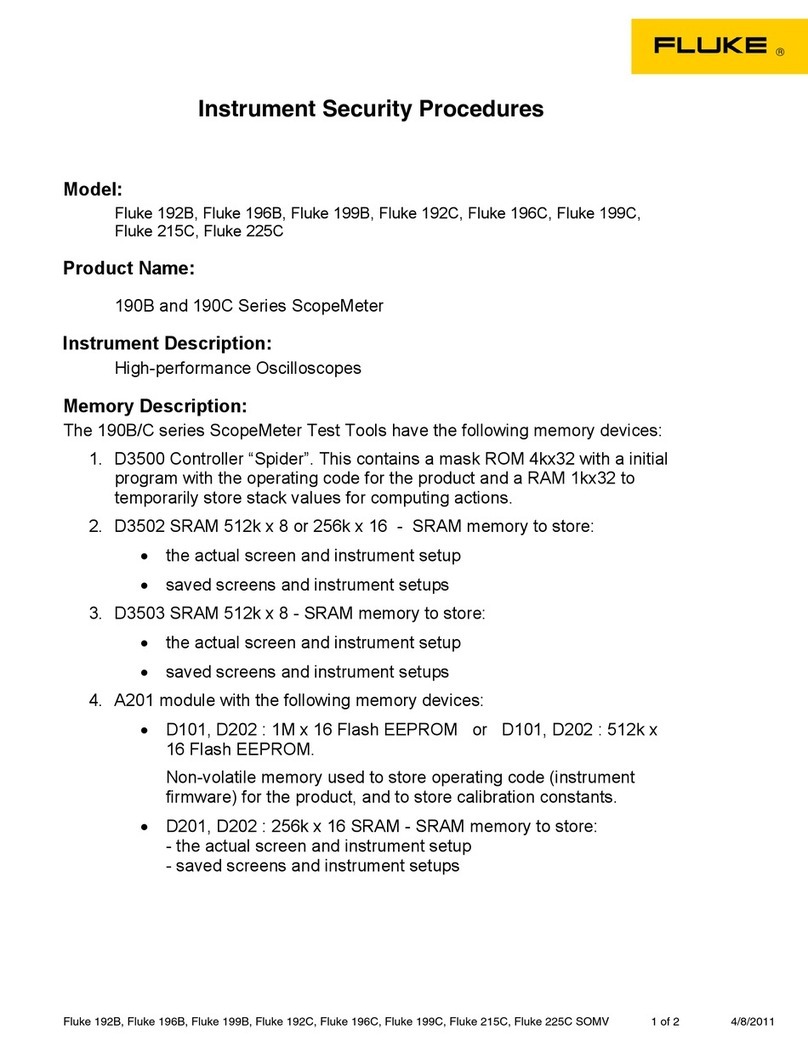
Fluke
Fluke ScopeMeter 192B Manual

Fluke
Fluke 705 User manual

Fluke
Fluke T6-600 User manual
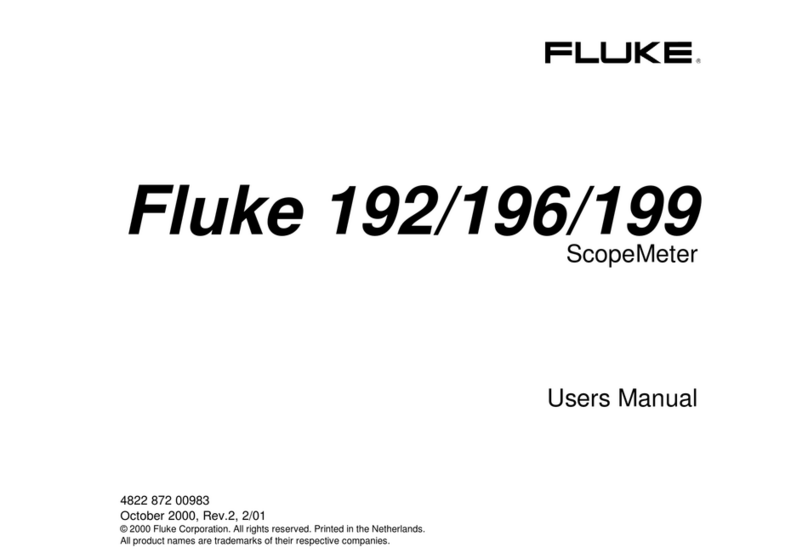
Fluke
Fluke ScopeMeter 196 User manual

Fluke
Fluke T5-1000 Technical manual
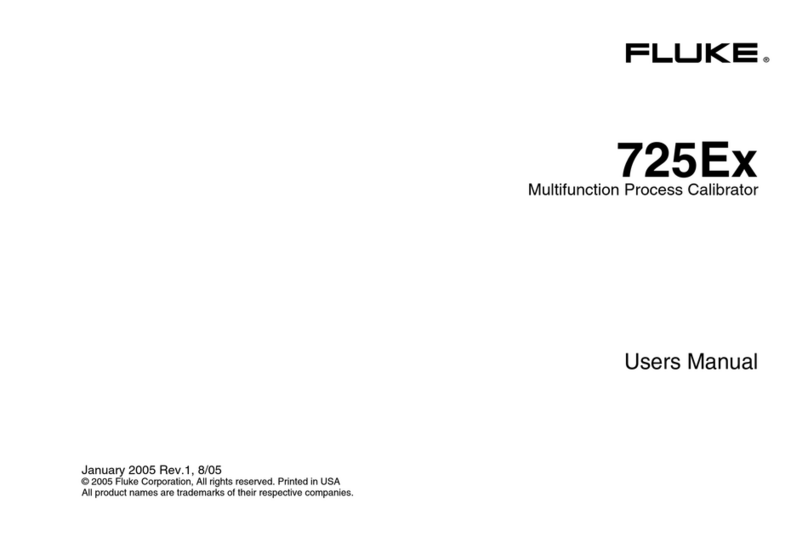
Fluke
Fluke 725Ex User manual
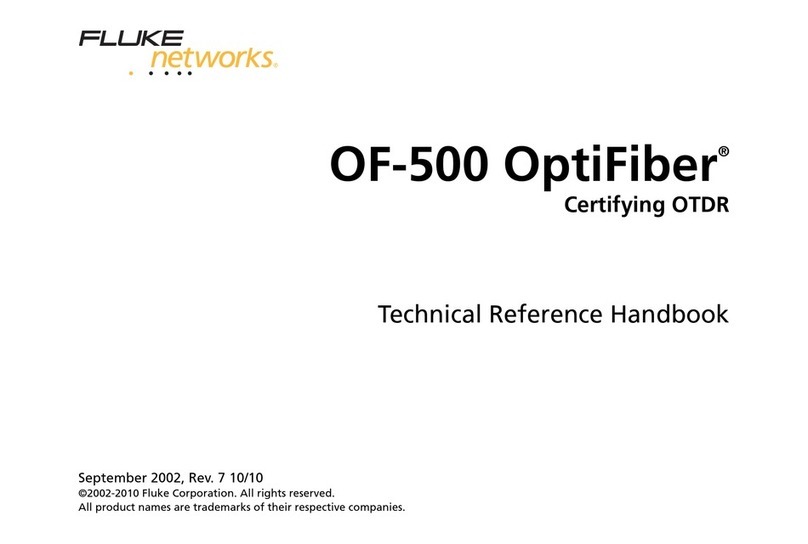
Fluke
Fluke OF-500-01 OptiFiber Use and care manual
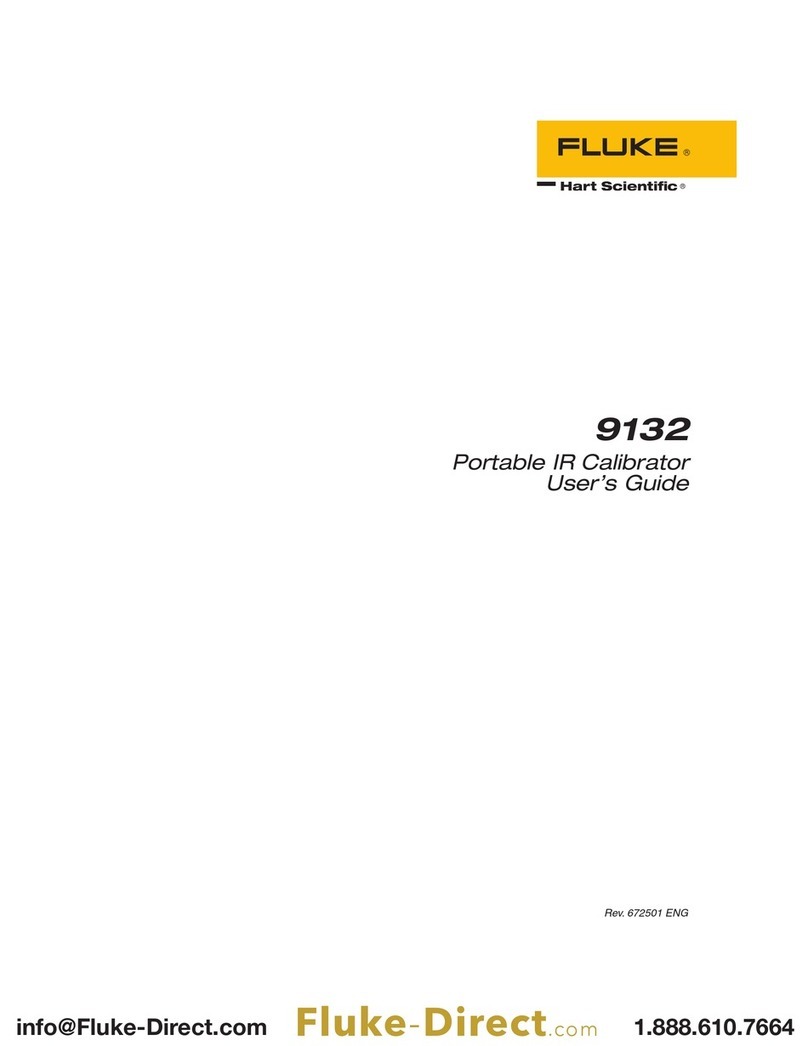
Fluke
Fluke 9132 User manual

Fluke
Fluke 713 User manual
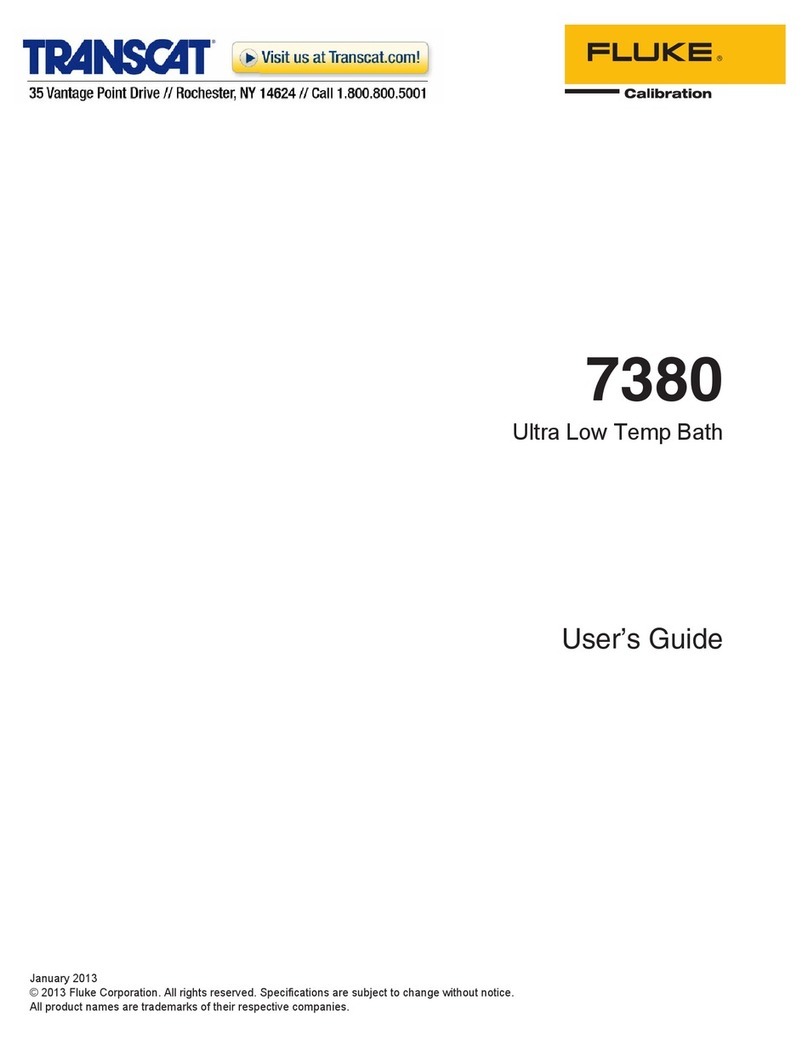
Fluke
Fluke 7380 User manual
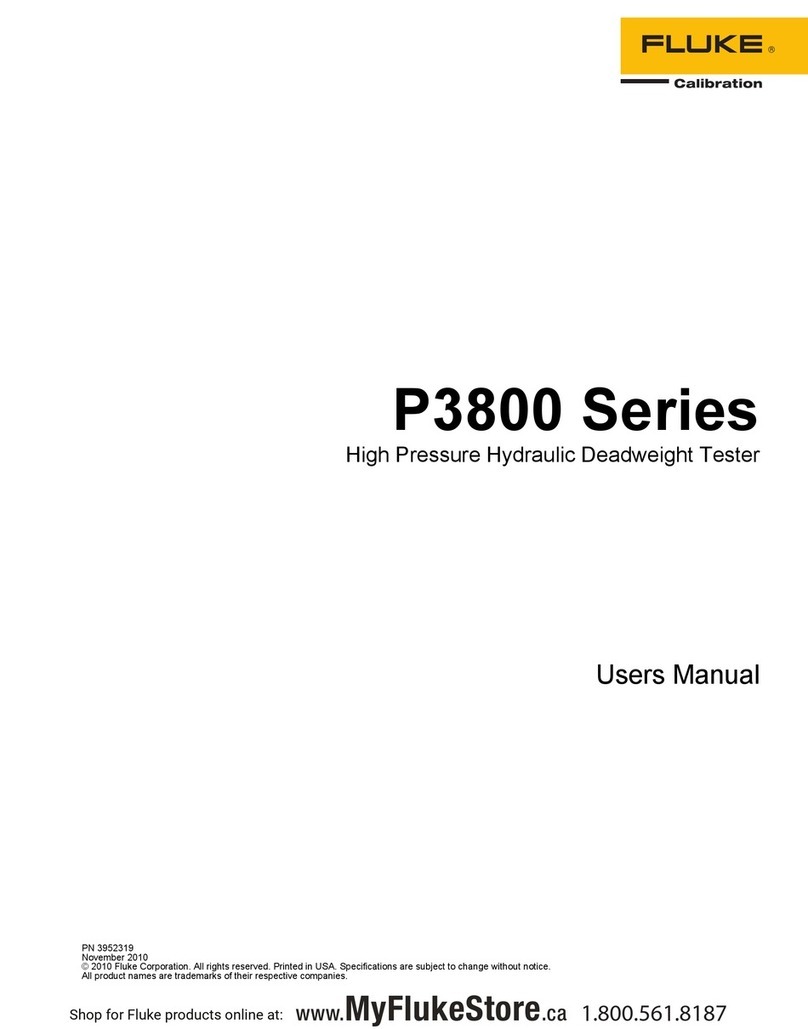
Fluke
Fluke P3860-MPA User manual
Popular Test Equipment manuals by other brands

Redtech
Redtech TRAILERteck T05 user manual

Venmar
Venmar AVS Constructo 1.0 HRV user guide

Test Instrument Solutions
Test Instrument Solutions SafetyPAT operating manual

Hanna Instruments
Hanna Instruments HI 38078 instruction manual

Kistler
Kistler 5495C Series instruction manual

Waygate Technologies
Waygate Technologies DM5E Basic quick start guide

StoneL
StoneL DeviceNet CK464002A manual

Seica
Seica RAPID 220 Site preparation guide

Kingfisher
Kingfisher KI7400 Series Training manual

Kurth Electronic
Kurth Electronic CCTS-03 operating manual

SMART
SMART KANAAD SBT XTREME 3G Series user manual

Agilent Technologies
Agilent Technologies BERT Serial Getting started