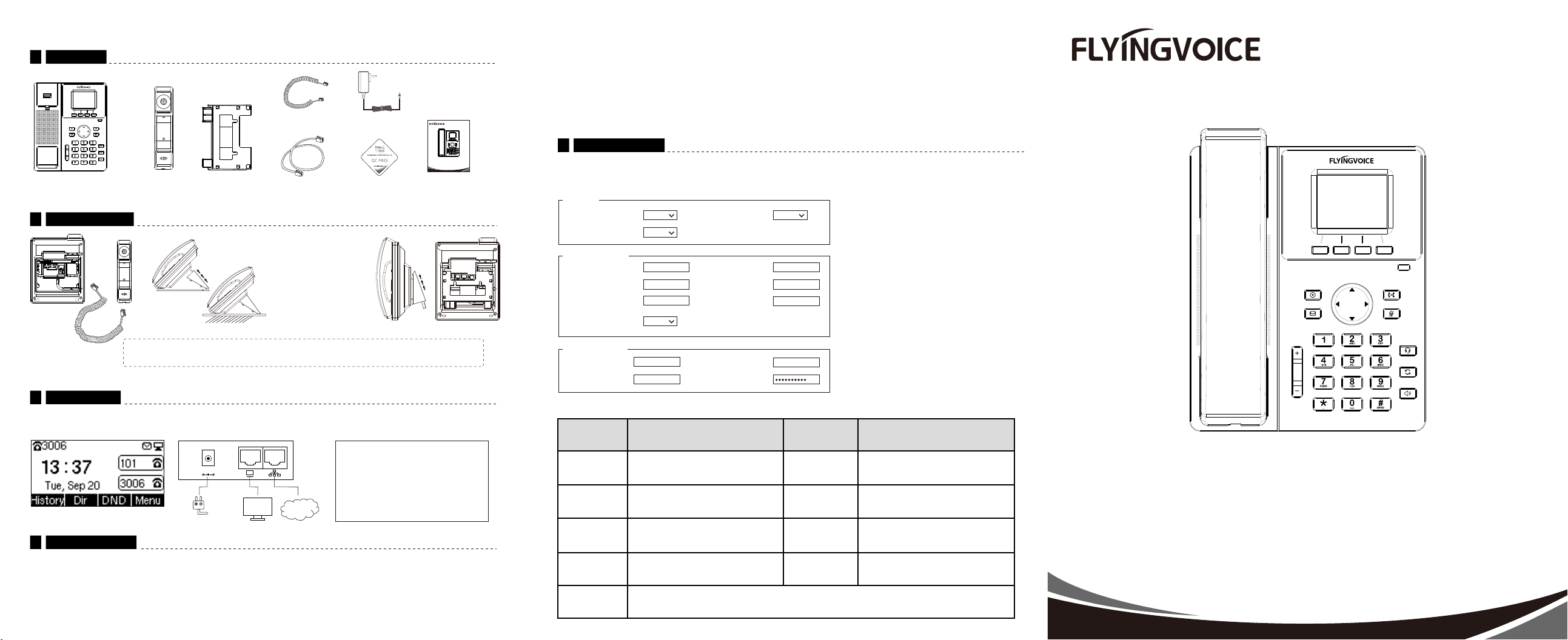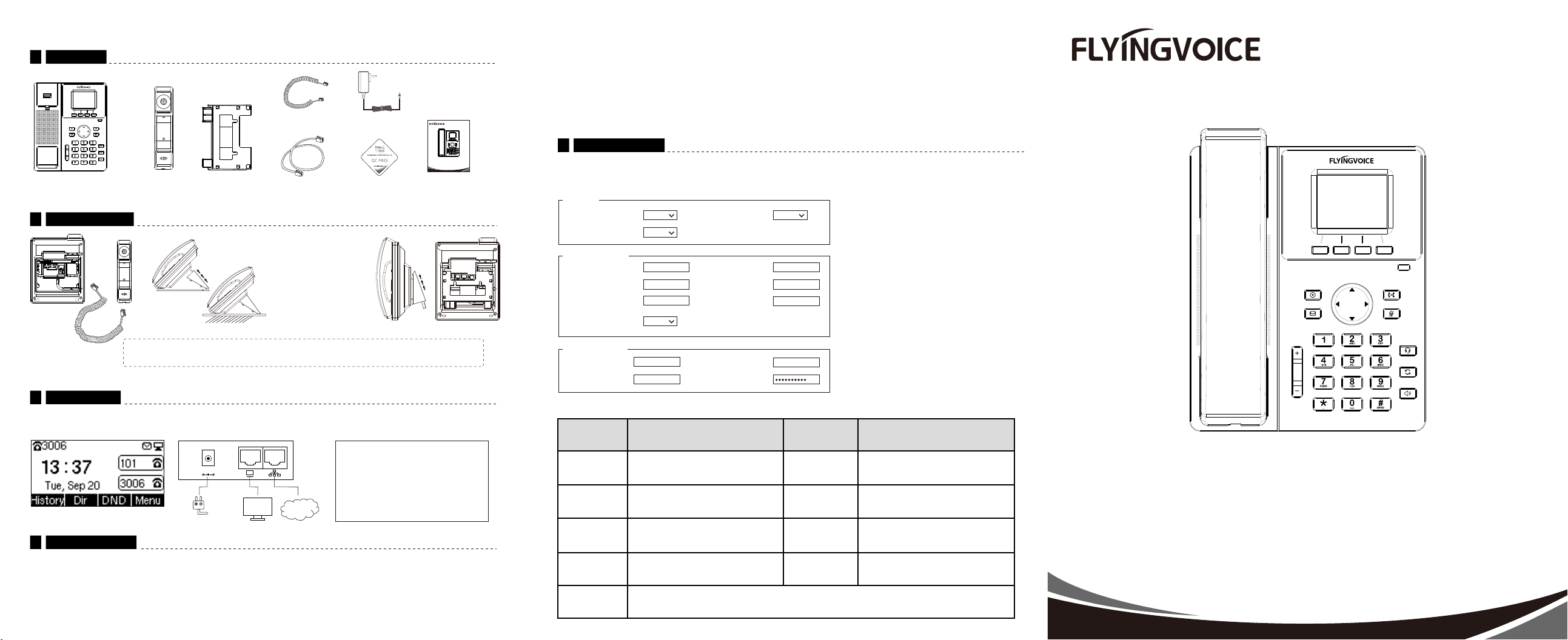
If you are installing the device for the first time, please read this manual in advance and configure it step by step. Reboot the device once you finish the
configuration is required, including change the network environments, account number and so on. If you need more info, please go to our website
(www.flyingvoice.com) and download the user manual.
P1X Series IP Phones
www.flyingvoice.com
Quick Installation Guide
IP Phone Handset
Handset Cord Power Adapter
Stand Ethernet Cable QC PASS Quick Installation Guide
Step1. Connect the phone to the Internet via the Internet port of the phone, connect your PC to the PC port of the phone with Ethernet cable.
Step2.
Step3. Enter the username (Default: admin) and password (Default: admin) in the login page and click Confirm.
Open web browser on your computer, enter the IP address (find the IP address by pressing Menu >My Status) into the address bar, and then press Enter key.
4.3 Connect via wired network
Step1. Power on the phone.
Step2. Connect the Internet port of phone to the available network adapters (switches or routers) with Ethernet cable.
Step3. If there is DHCP server in network, you can find the IP address by pressing Menu >My Status.
4.2 Accessing the web management
Input the device's IP address in the address bar of the browser. Then you can login SIP Account configure of the phone. Choose Enable on Line Enable,
input SIP Account parameters.
SIP Account Parameters
Configure information
Line Enable Enable Outgoing Call without
Registration
192.168.1.1 Proxy Port
Proxy Server
5060
Outbound PortOutbound Server
5060
Backup Outbound Port
Backup Outbound Server
5060
621
Display Name Phone Number
621
Basic Setup
Proxy and Registration
Subscriber Information
621Account Password
Name Description Name Description
Enable Line Enable Line or not
Outbound Proxy
Proxy Server Domain name or IP address of SIP server
Outbound proxy IP or domain name
Outbound Port Service port of outbound proxy
Phone Number Number of telephone provided by SIP proxy
Account SIP account provided by SIP proxy
Password SIP password provided by SIP proxy
Display Name The number displayed in callee
Proxy Port The port which SIP server supports of VoIP service. (Default: 5060)
Sync Clock Time Disable
Allow DHCP Option 120 to
Override SIP Server Disable
Disable
4.1 Network Settings
There are two ways to configure the network settings.
DHCP: By default, the phone attempts to contact a DHCP server in your network to obtain its valid network settings. e.g., IP address, subnet mask,
gateway address and DNS address.
Static IP Address: If the phone can’t connect with DHCP server, please configure IP address, subnet mask, gateway address, primary
DNS address and secondary DNS address manually.
Packaging list
(Optional)
Wall mount the phone
Connect the
handset
Connect the stand
If you are using an external power supply, please connect the power supply, and plug the power supply into the
DC 5V supply hub on the back of the phone. Note: Only the power supply from Flyingvoice is available.
After the phone is connected the power supply, it will start the intialization process automatically. After that, the LCD will display “Flyingvoice” logo and
the phone will be ready to use.
Note: If the phone does not show any above
information on the screen, please re-confirm
installation steps and the connections.
If it still doesn’t work, please replug the phone.
If there still no display on screen, please
contact the administrator or service provider.
DC5V
Power Adapter
PC Internet
1
Assembling the phone
2
Starting the phone
3
Registering your phone
5
Configuring your phone
4
Fix two appropriate screws on
the wall, and leave them about
1/4 distance from the wall.
Attach the mounting bracket to
the position to be installed, then
align and insert the mounting
hole and slide down, ensuring
the bottom slot has engaged.
P1X Series IP Phones
www.flyingvoice.com
Quick Installation Guide