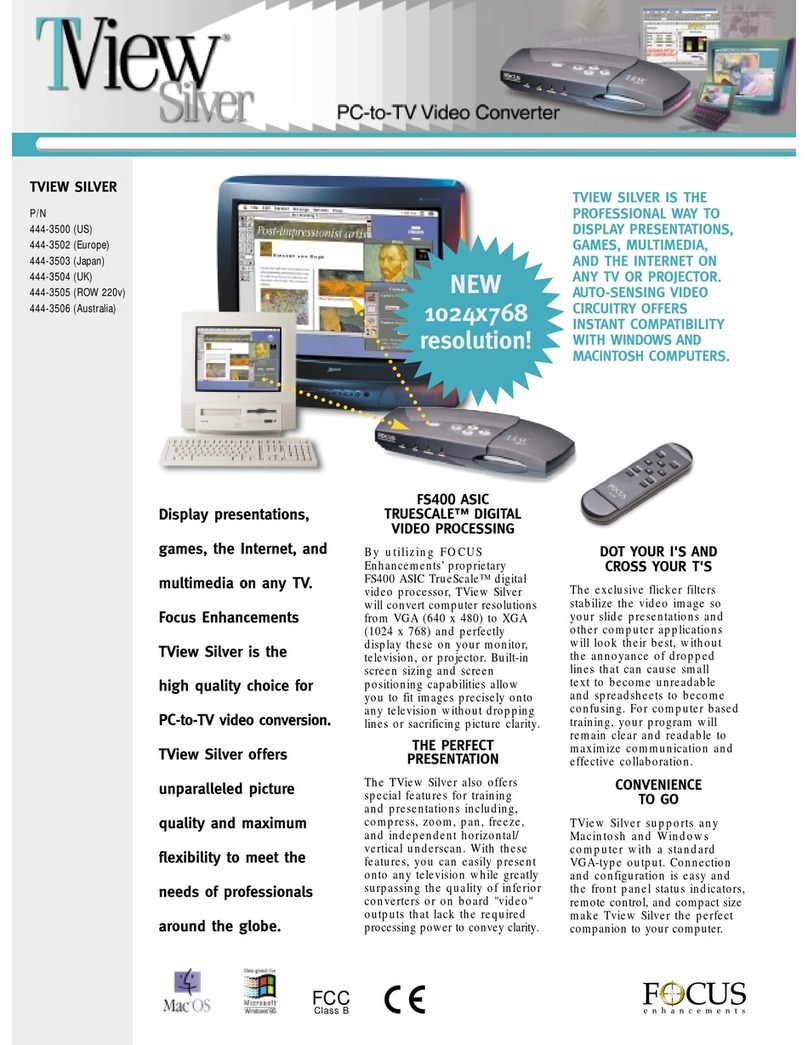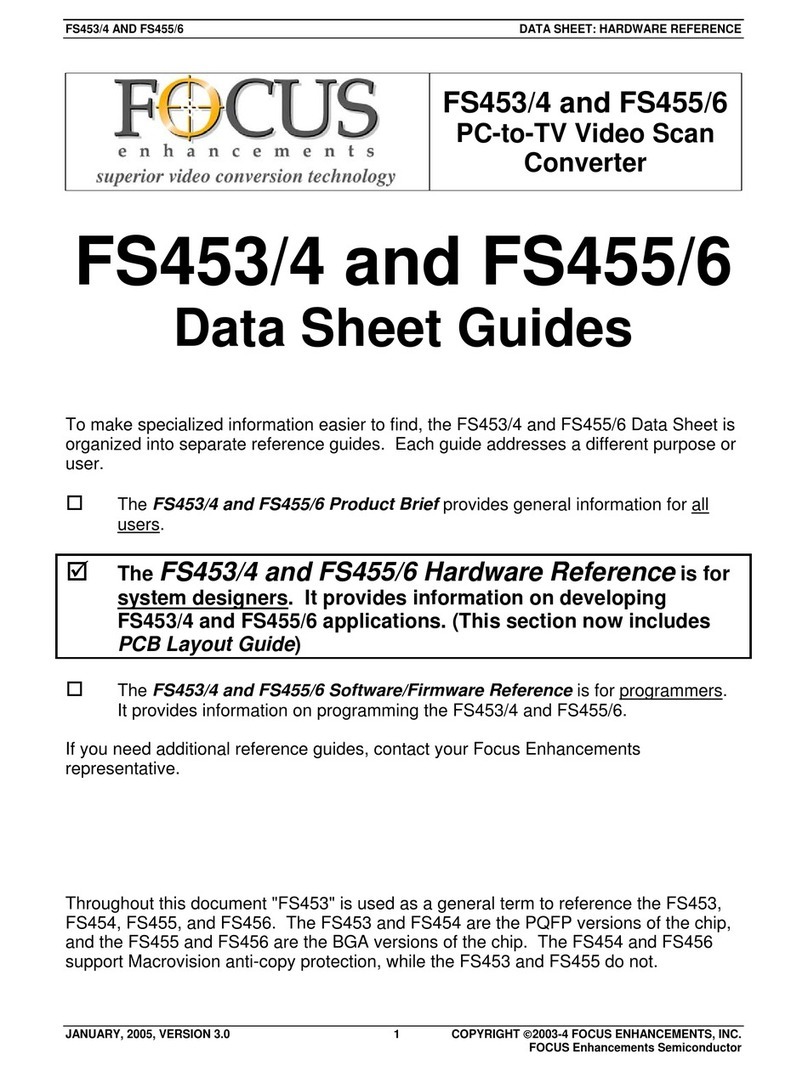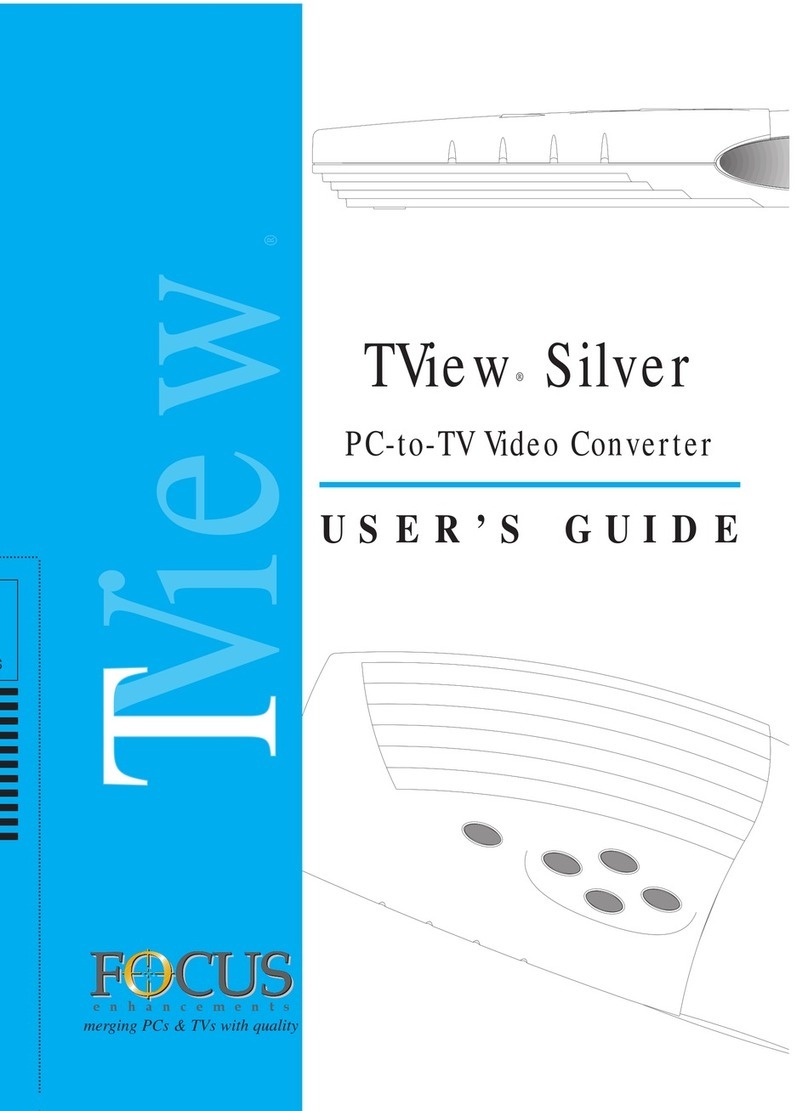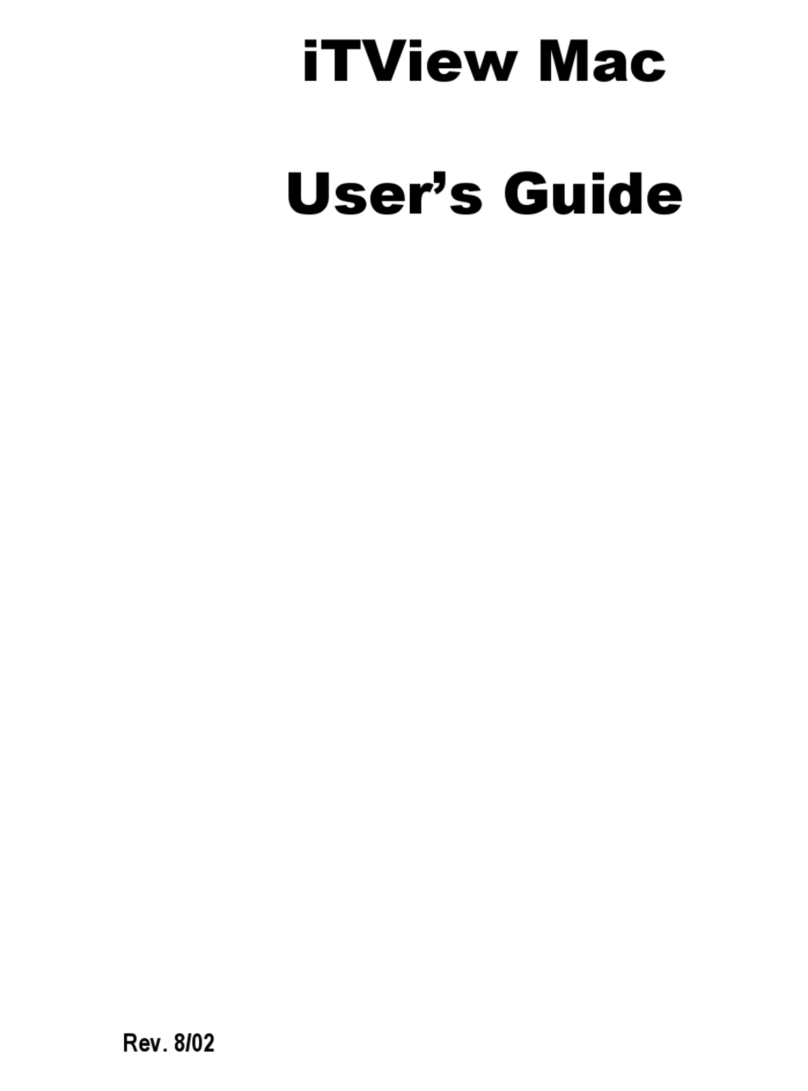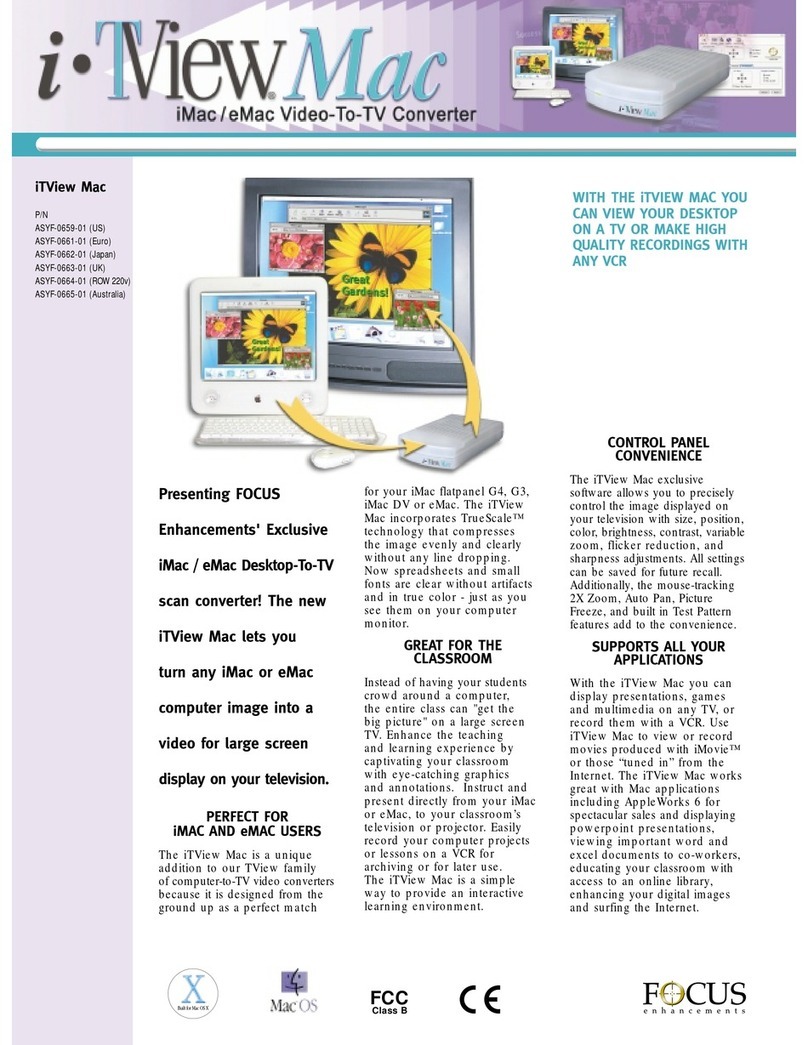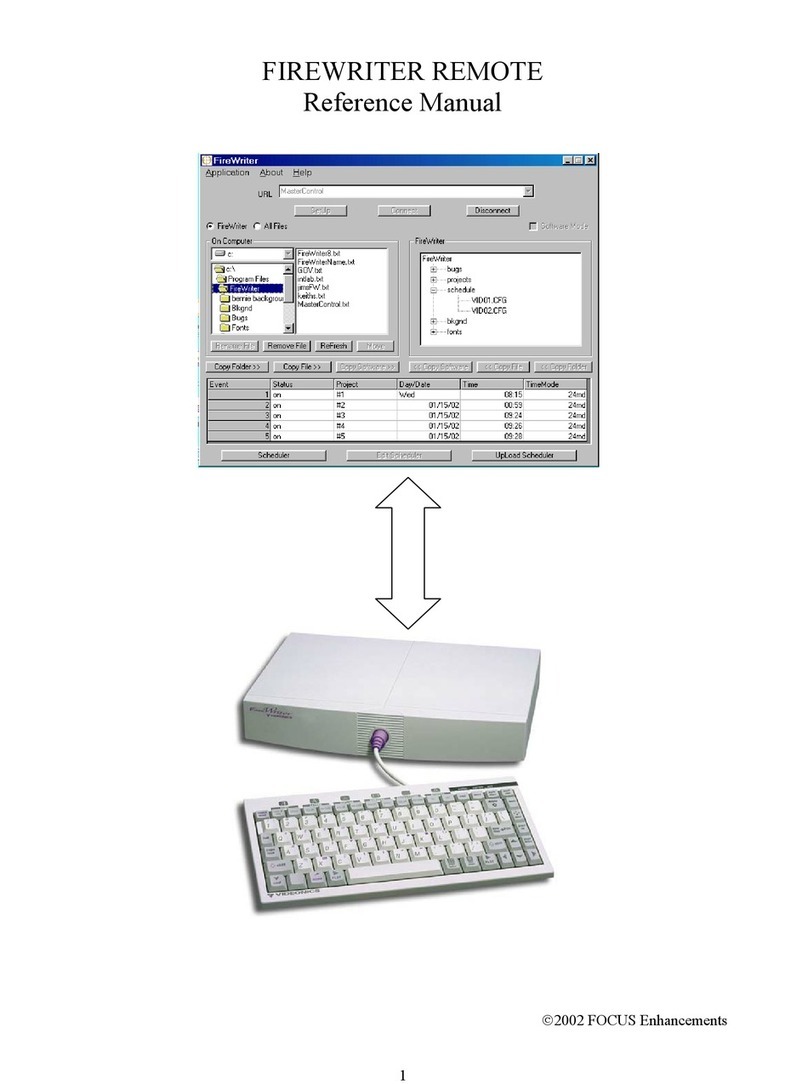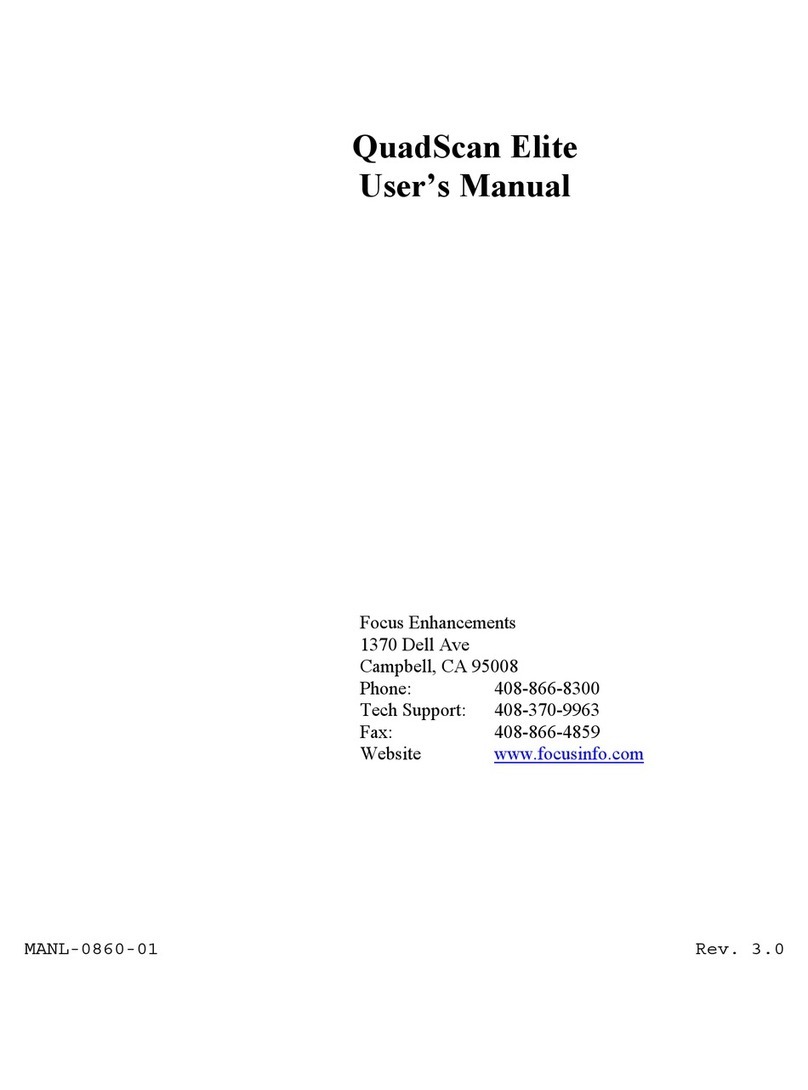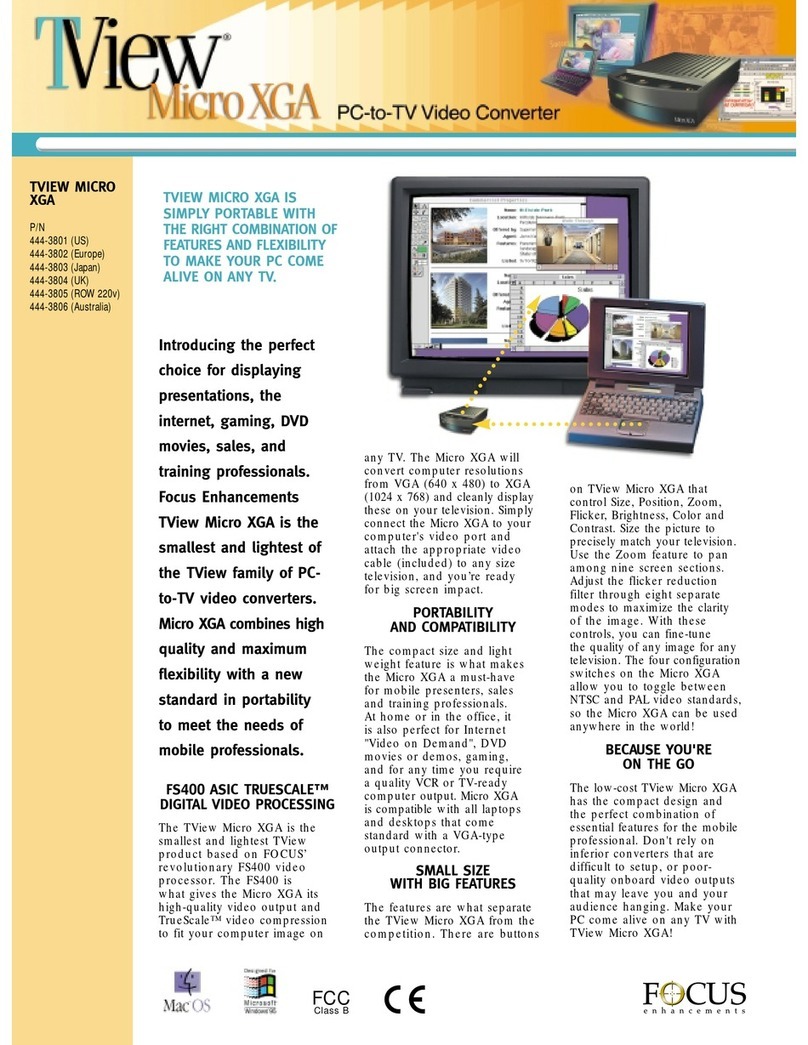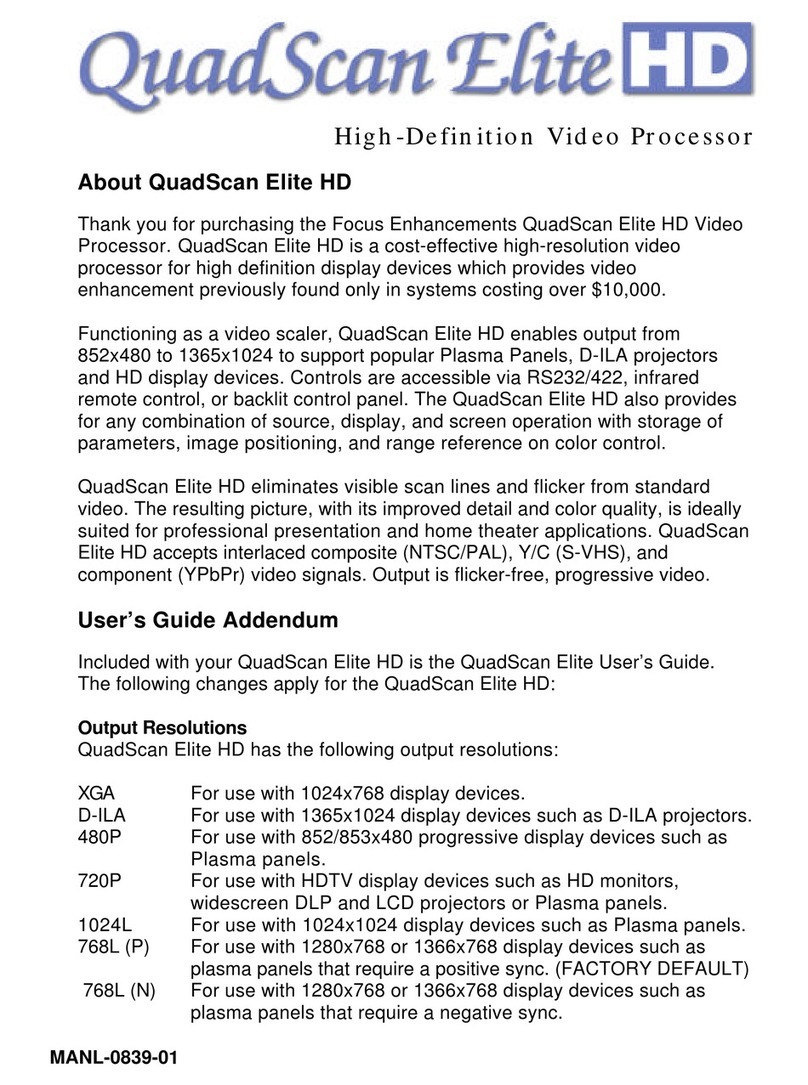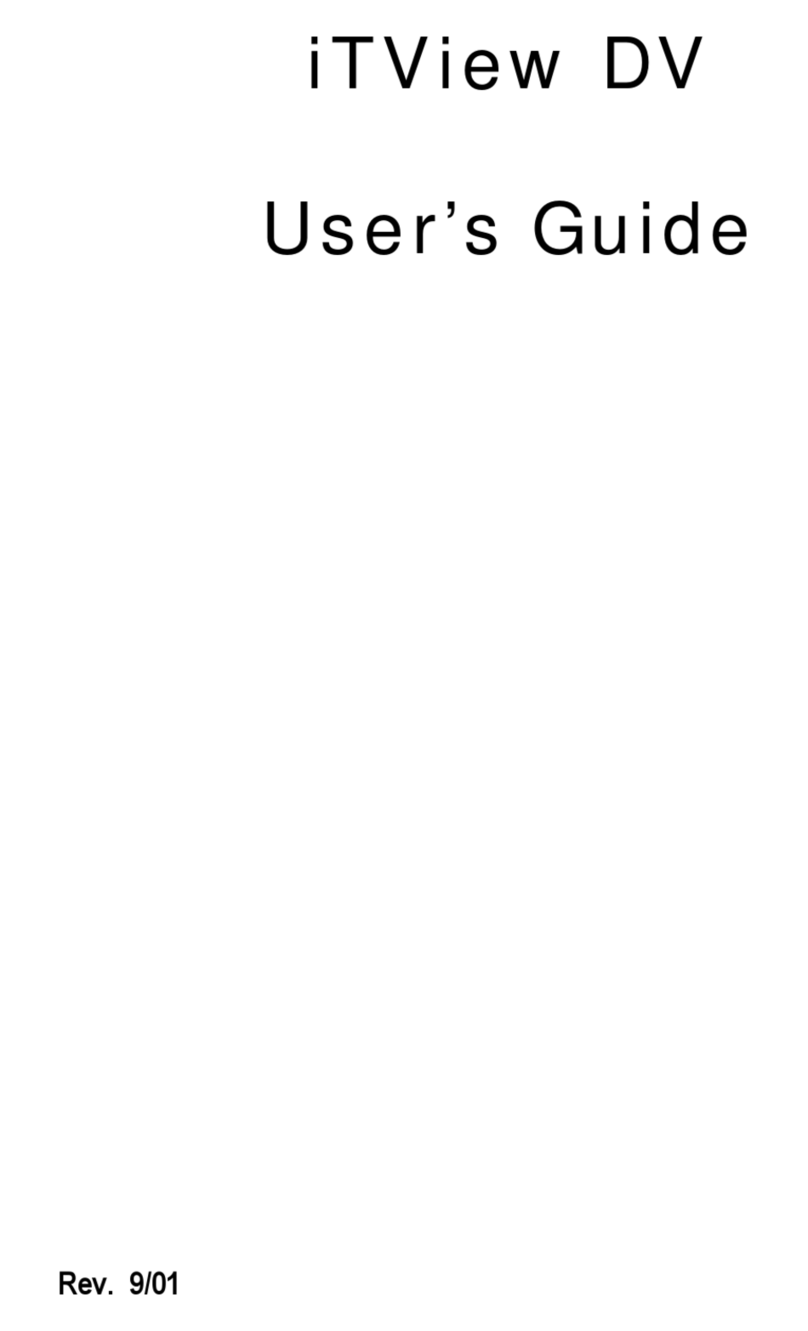4. Select Your Input Source
Using the +and –menu scroll buttons, locate the LED display screen that reads:
“IN = XXXX” (example: “IN = SVHS A” = S-video input Channel A)
Choose the input you have connected to the desired source device by pressing the sand t
buttons.
Choose between (A is top row on rear panel, B is bottom row):
IN = AUTO Auto Senses Input IN = COMP A Composite Ch. A
IN = PASS VGA VGA Pass Through IN = COMP B Composite Ch. B
IN = YUV A Component Ch. A
IN = YUV B Component Ch. B
IN = SVHS A S-Video Ch. A
IN = SVHS B S-Video Ch. B
5. Select Your Output Resolution
Using the +and –menu scroll buttons, locate the LED display screen that reads:
“OUT = XXXX” (example: “OUT = XGA” = XGA Resolution 1024x768)
Choose the native resolution of your display or projector by pressing the sand tbuttons.
Consult your display device’s User Manual for native resolution. Choose between:
QUADSCAN ELITE QUADSCAN ELITE HD
OUT=VGA 640x480 OUT=XGA 1024x768
OUT=DBL TV 720x480 (NTSC) OUT=768L(N) 1366/1365/1280x768 (neg. sync)
720x576 (PAL) OUT=1024L 1024x1024
OUT=SVGA 800x600 OUT=D-ILA 1365x1024
OUT=XGA 1024x768 OUT=480P/576P 852/853x480 (NTSC)
OUT=QUAD TV 720x960 (NTSC) 852/853x576 (PAL)
720x1152 (PAL) OUT=768L(P) 1366/1365/1280x768 (pos. sync)
OUT=TRPL TV 720x720 (NTSC) OUT=720P 1280x720 (HDTV standard)
720x864 (PAL)
OUT=D-ILA 1365x1024
NOTE: ALL OUTPUTS ARE PROGRESSIVE
6. Set the Output Aspect Ratio
Using the +and –menu scroll buttons, locate the LED display screen that reads:
“OUTPUT = XXXX” (example: “OUTPUT = 4:3B” - A, B, C choice on QuadScan Elite only)
Choose the input aspect ratio that matches your source by pressing the sand tbuttons.
QUADSCAN ELITE QUADSCAN ELITE HD
OUTPUT=4:3B 4:3 aspect ratio OUTPUT=4:3 4:3 aspect ratio
OUTPUT=16:9B 16:9 aspect ratio OUTPUT=16:9 16:9 aspect ratio
2