FOR-A GD40 User manual
Other FOR-A Blood Glucose Meter manuals

FOR-A
FOR-A Diamond PRIMA User manual

FOR-A
FOR-A MD User manual

FOR-A
FOR-A G20 User manual

FOR-A
FOR-A D40 DUO ultima User manual

FOR-A
FOR-A TNG VOICE User manual

FOR-A
FOR-A Diamond GD50 User manual

FOR-A
FOR-A GD20 User manual

FOR-A
FOR-A GD20FM01 Reference guide

FOR-A
FOR-A GD20 User manual

FOR-A
FOR-A D40 Pro Reference guide

FOR-A
FOR-A V30a Instruction sheet

FOR-A
FOR-A D10 User manual

FOR-A
FOR-A MD User manual

FOR-A
FOR-A Diamond Mini User manual

FOR-A
FOR-A Premium V10a User manual
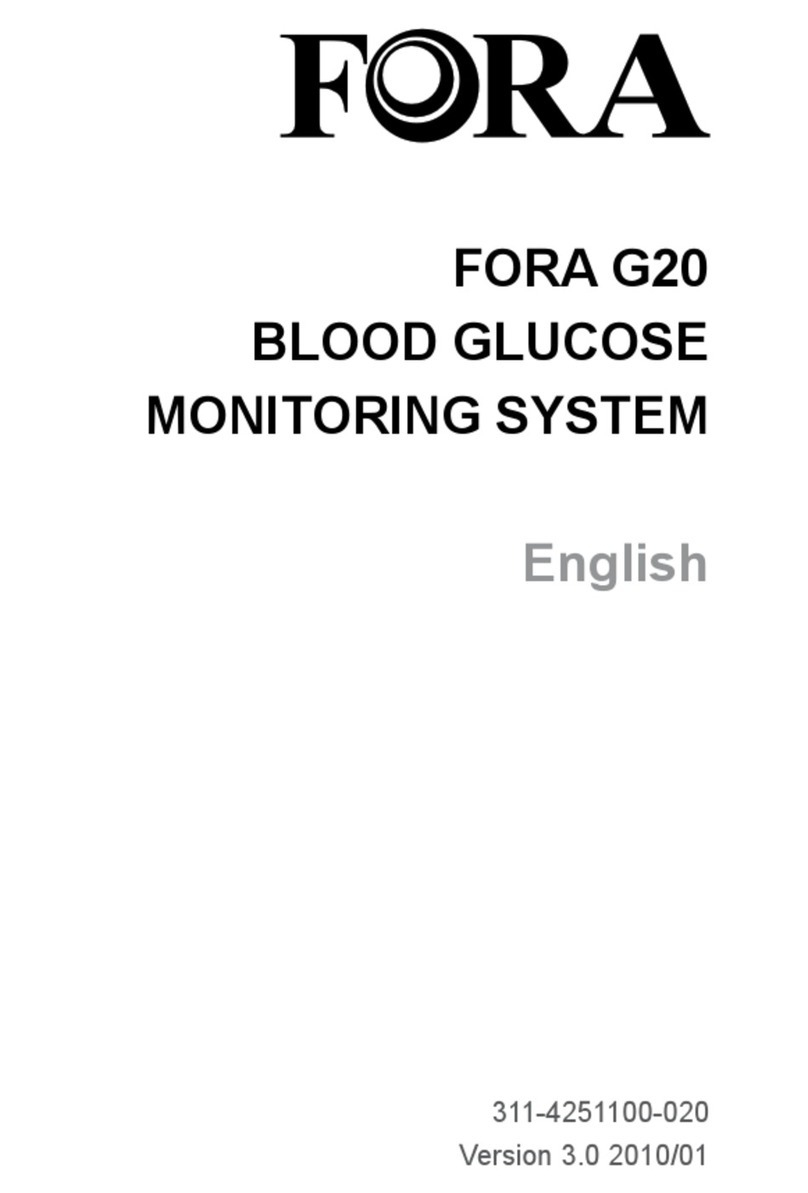
FOR-A
FOR-A G20 User manual
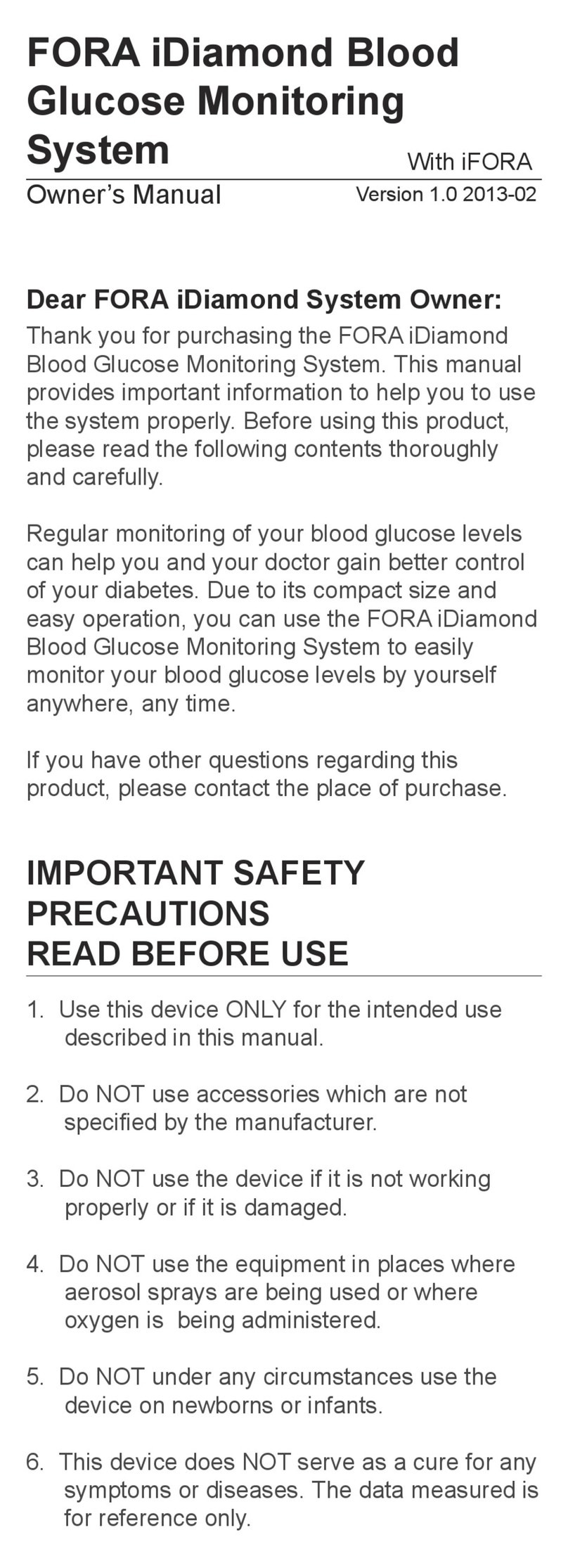
FOR-A
FOR-A DM40 User manual
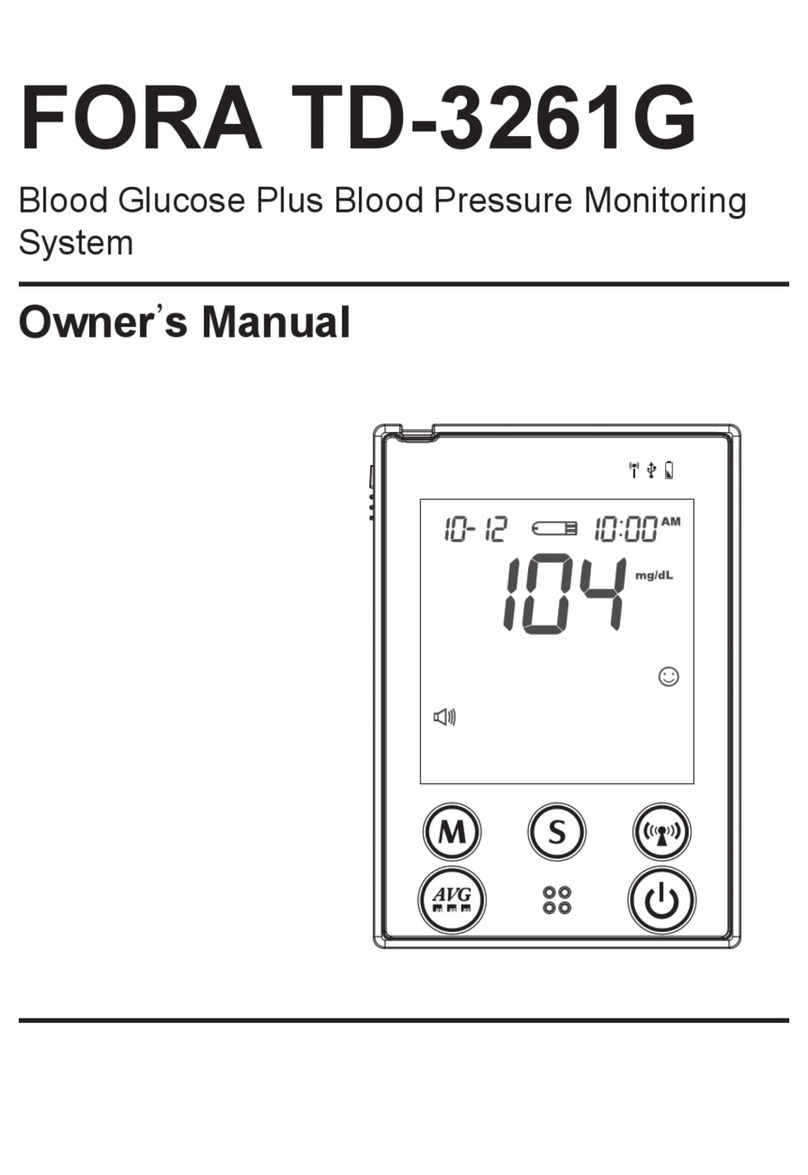
FOR-A
FOR-A TD-3261G User manual

FOR-A
FOR-A D40 Series User manual

FOR-A
FOR-A Advanced pro GD40g User manual































