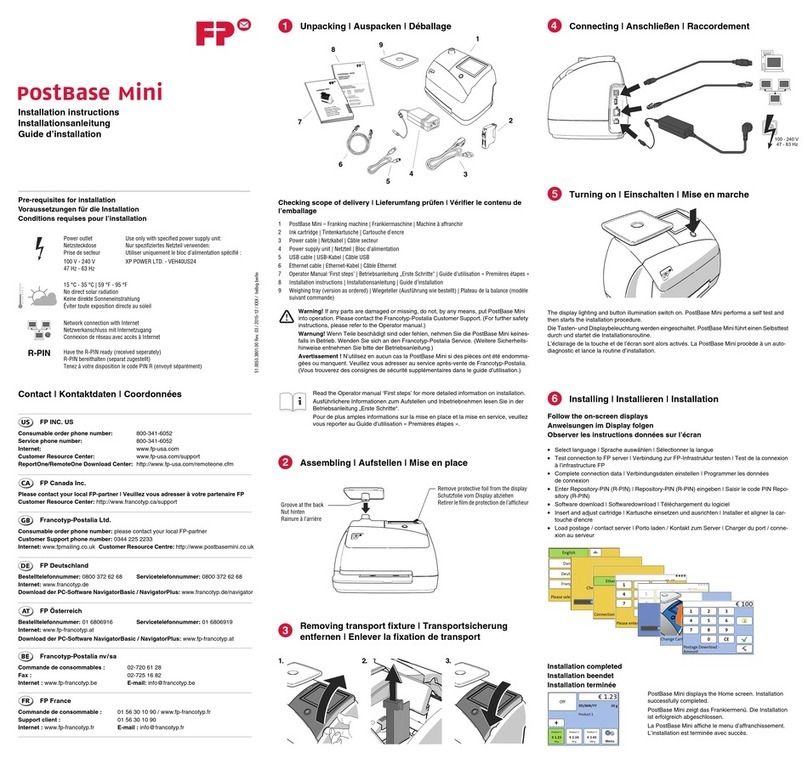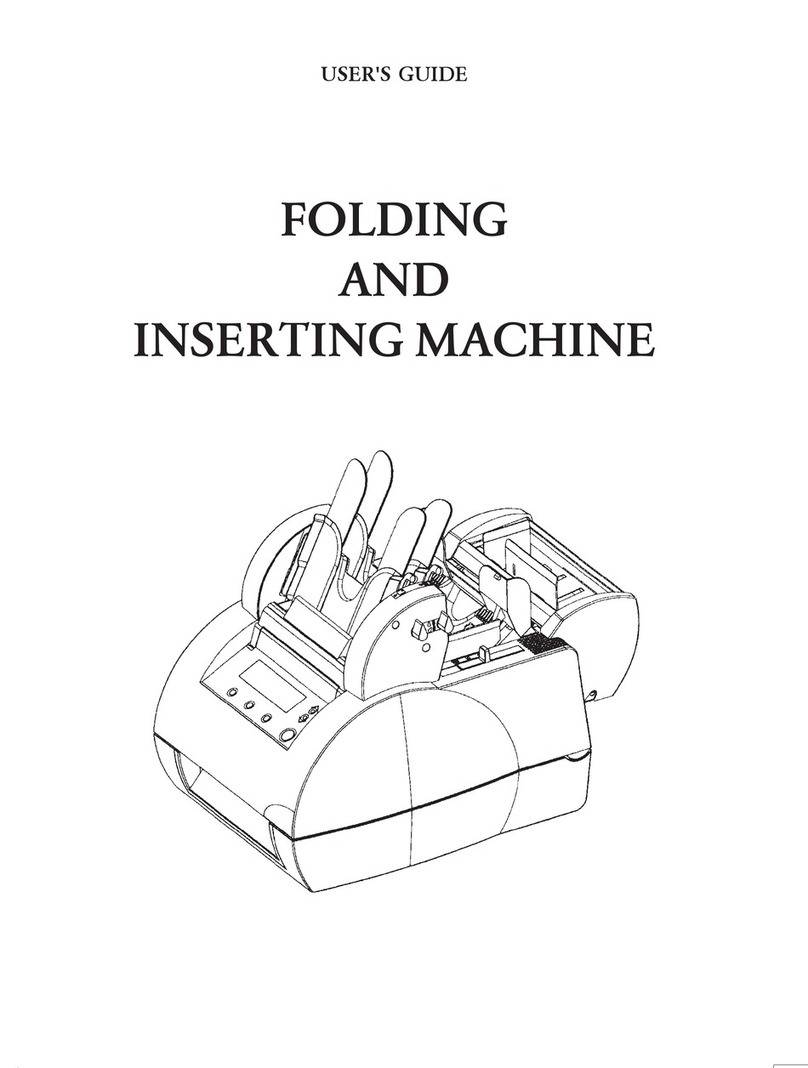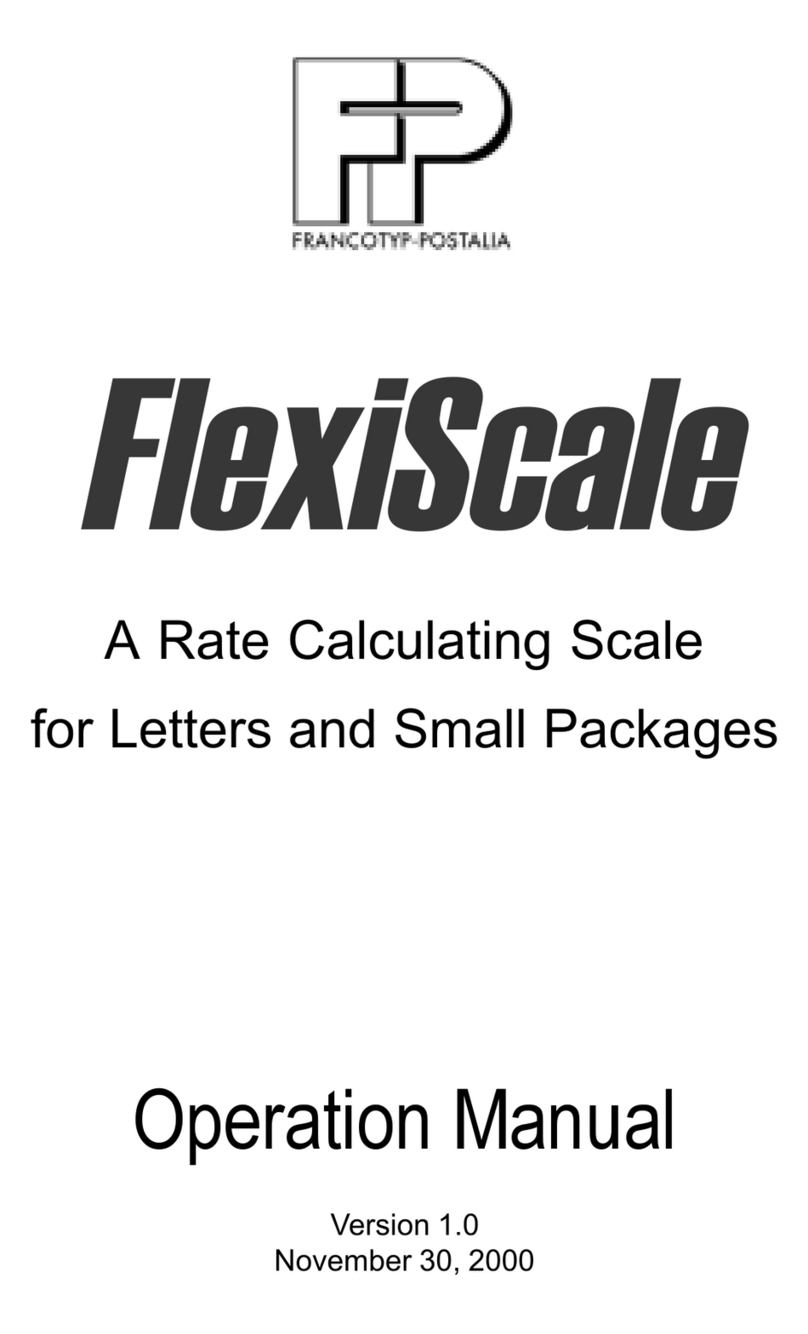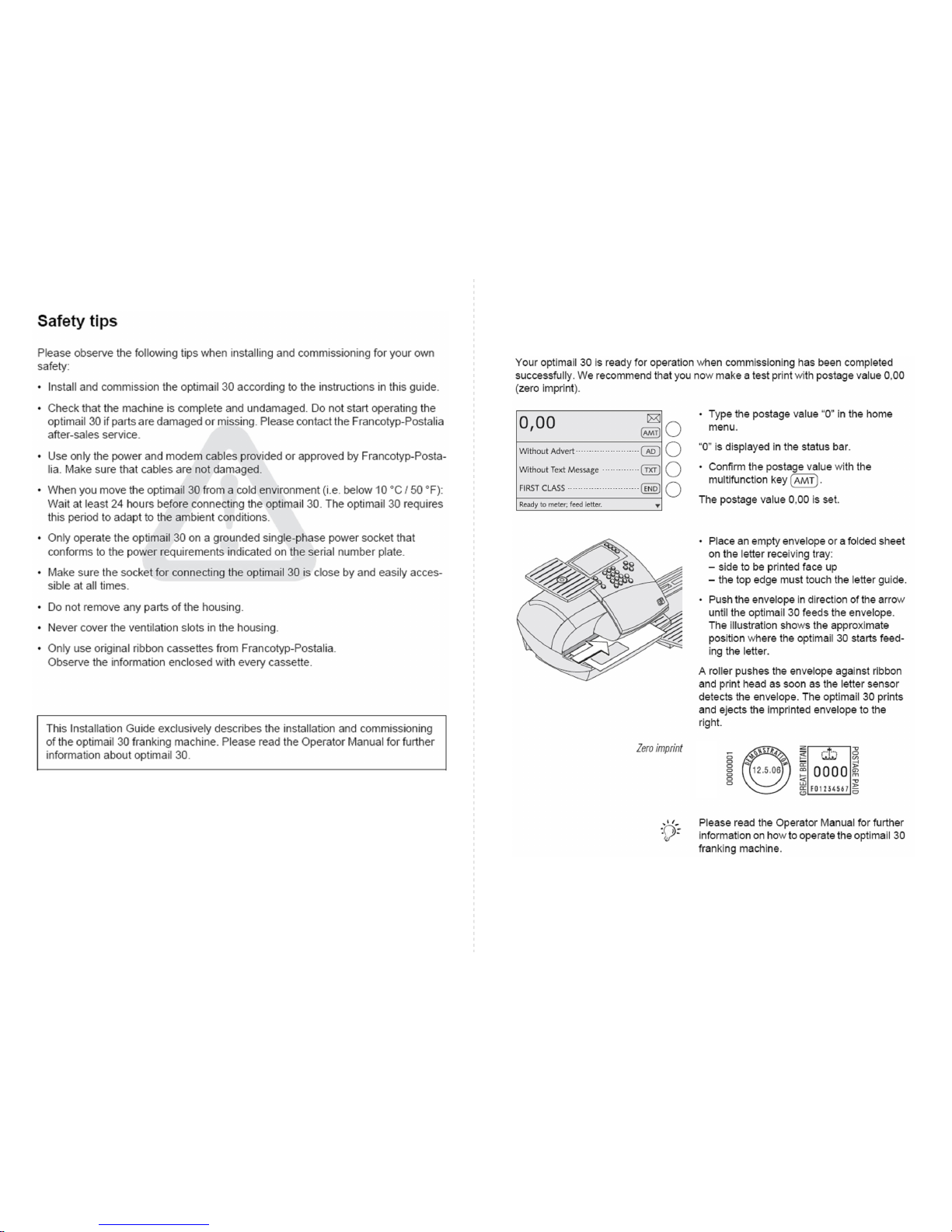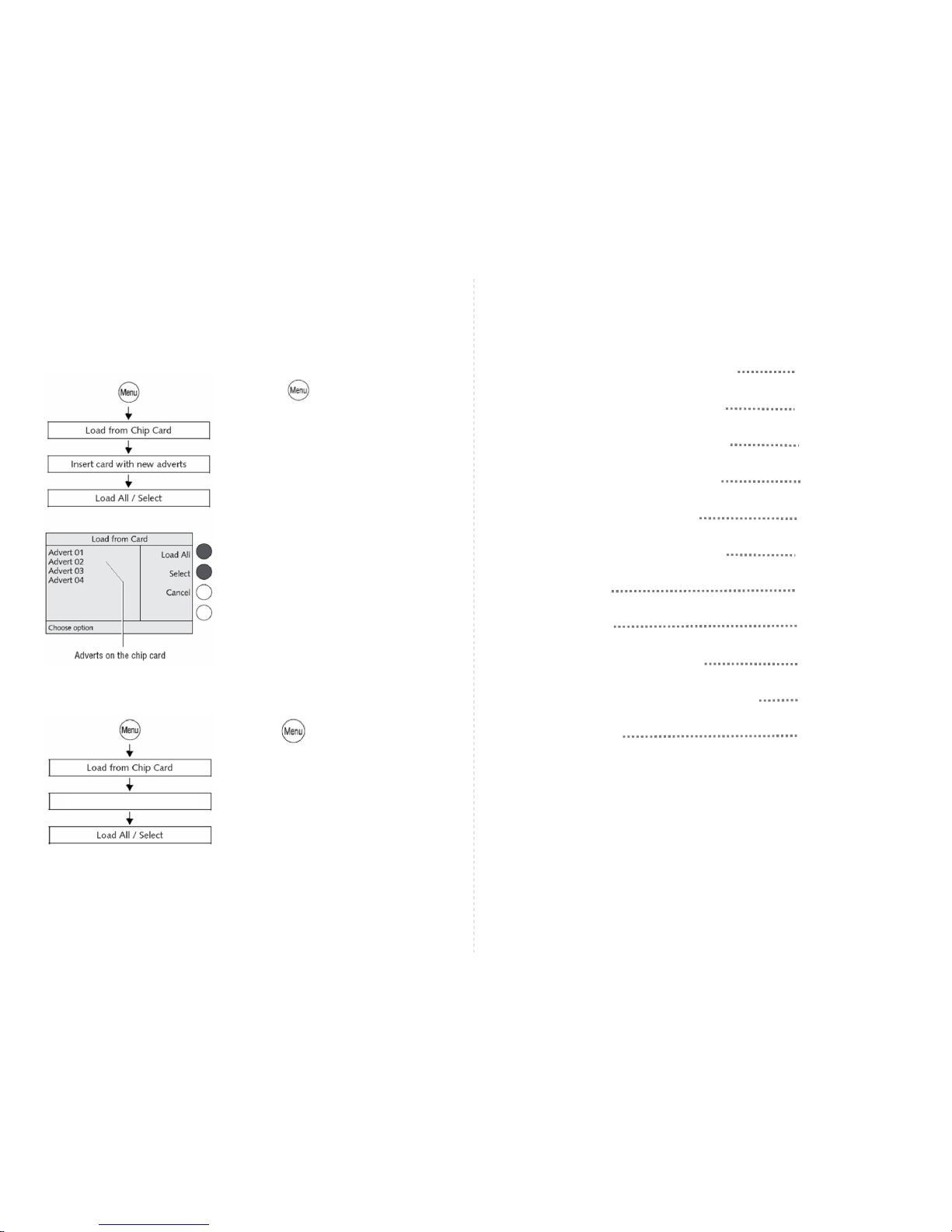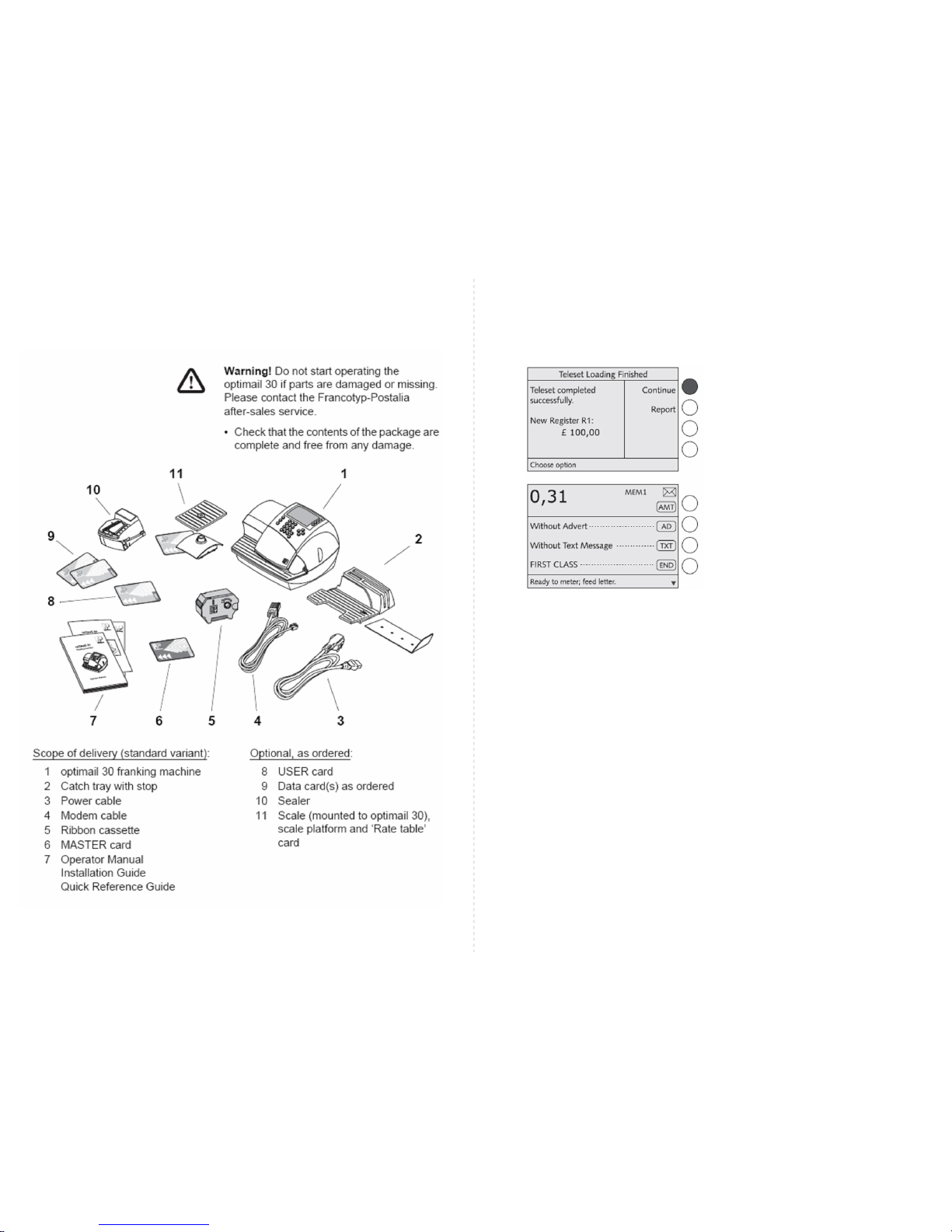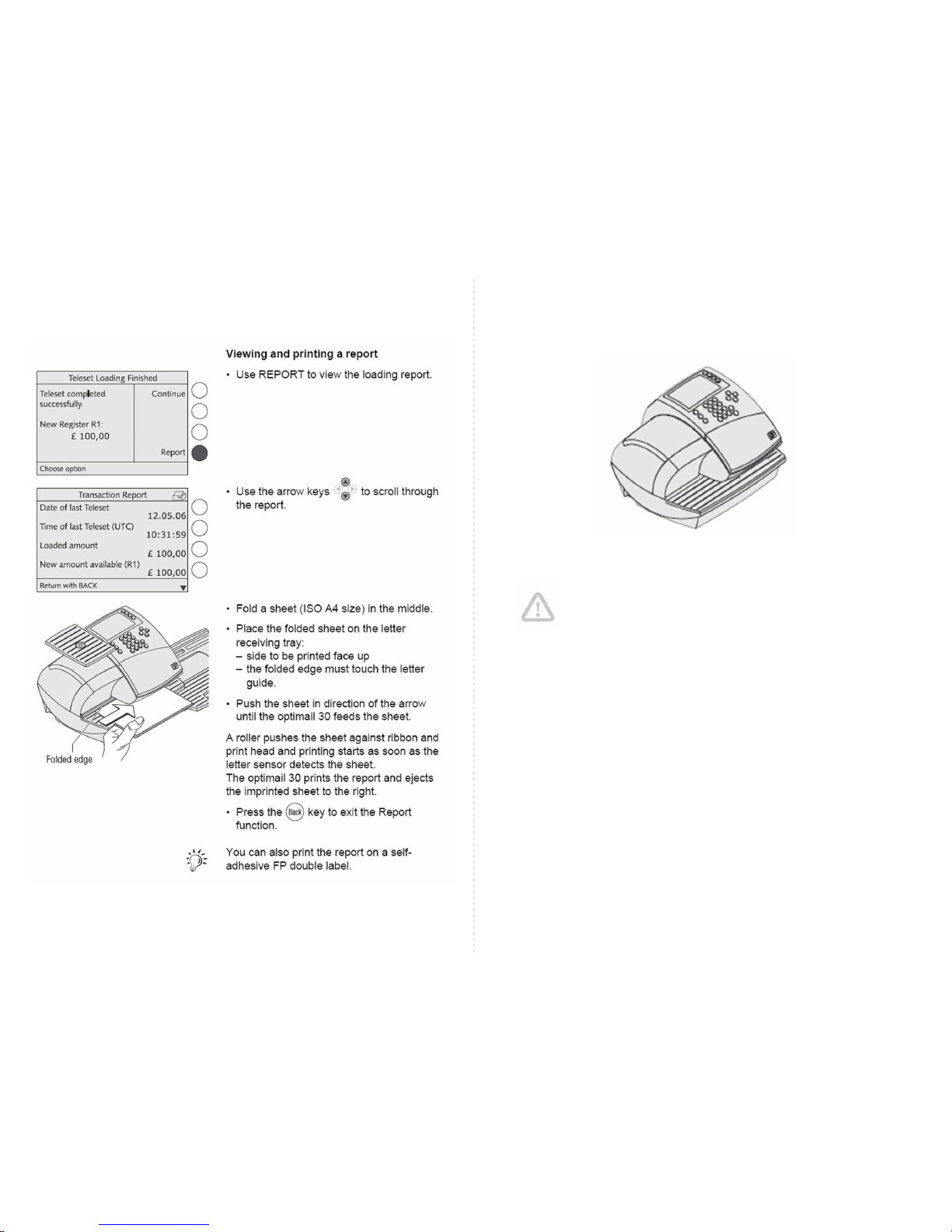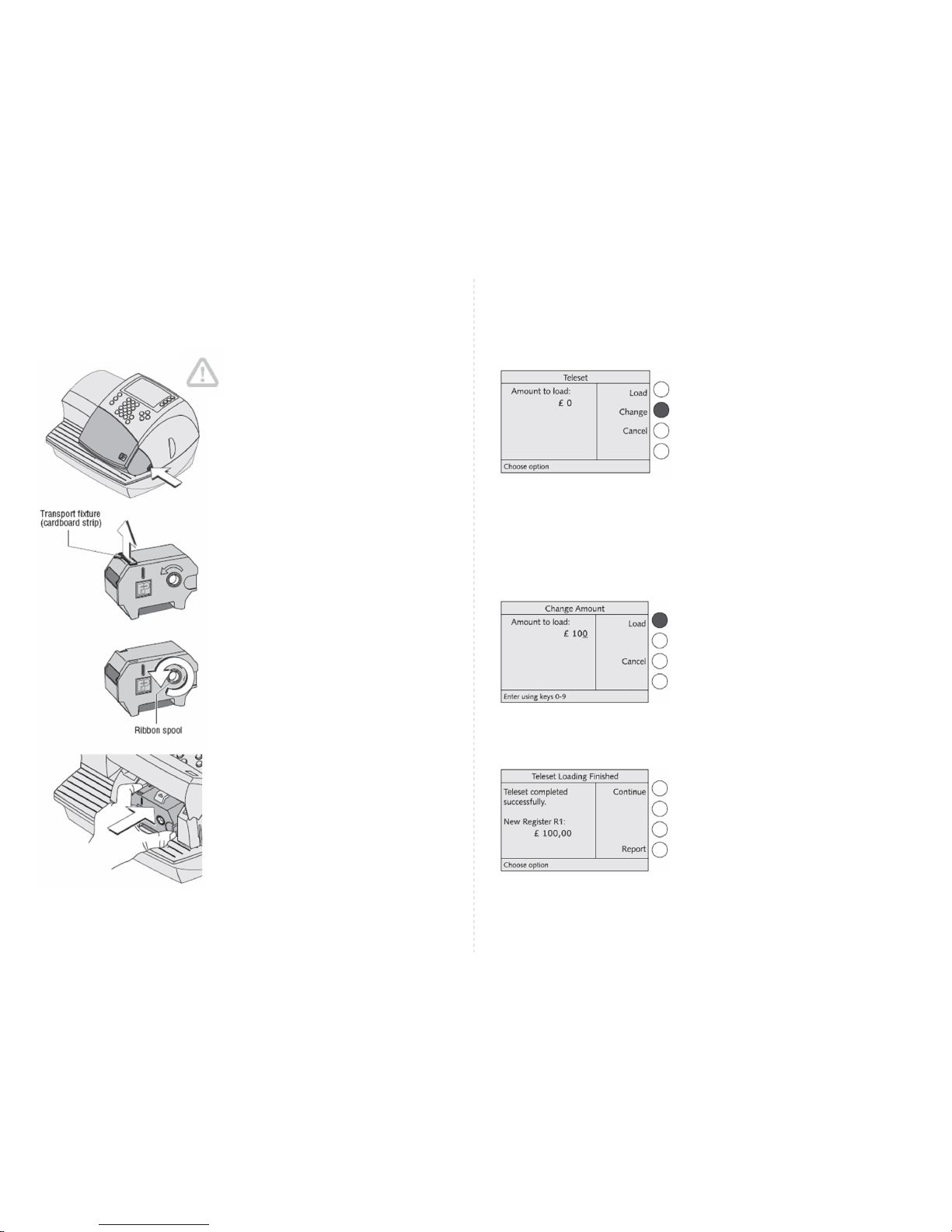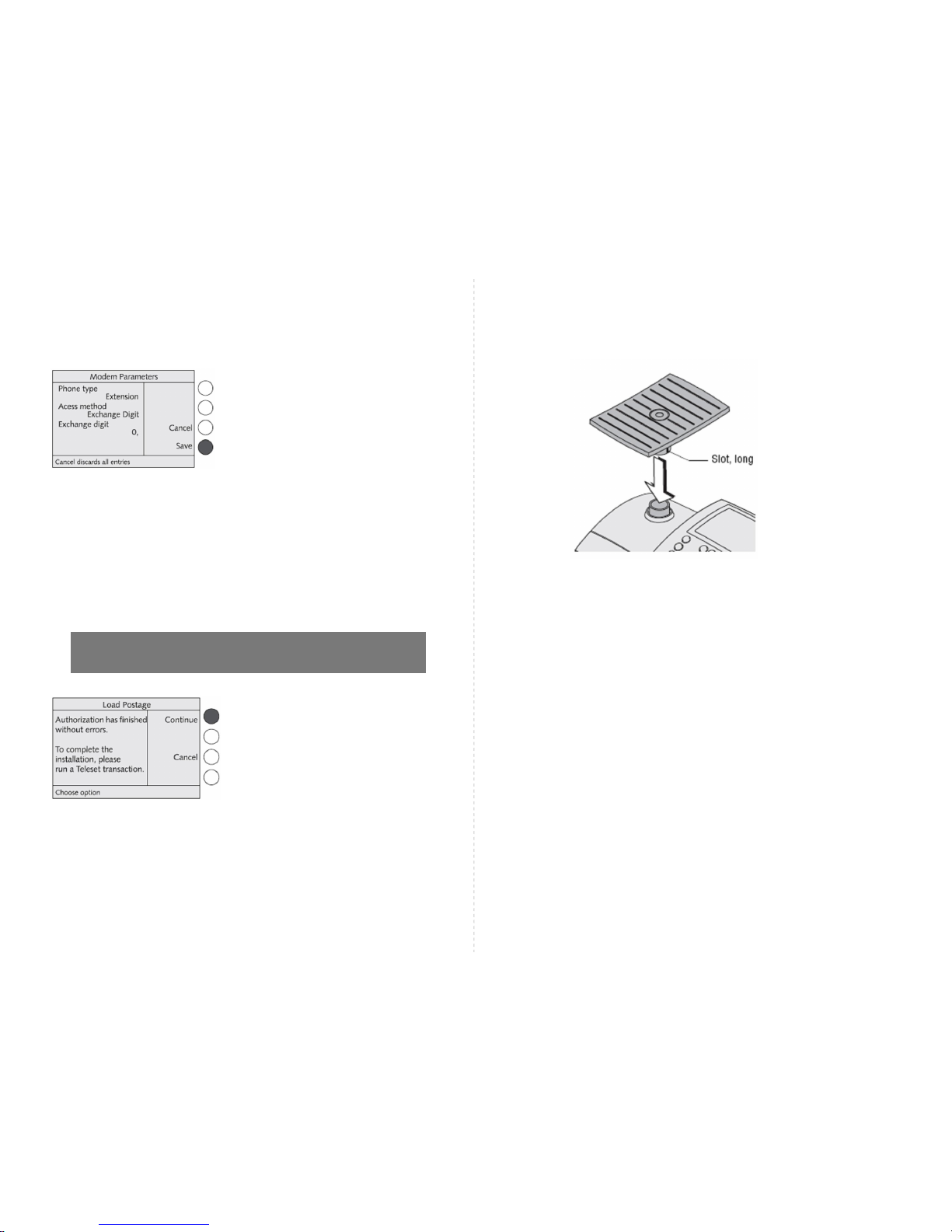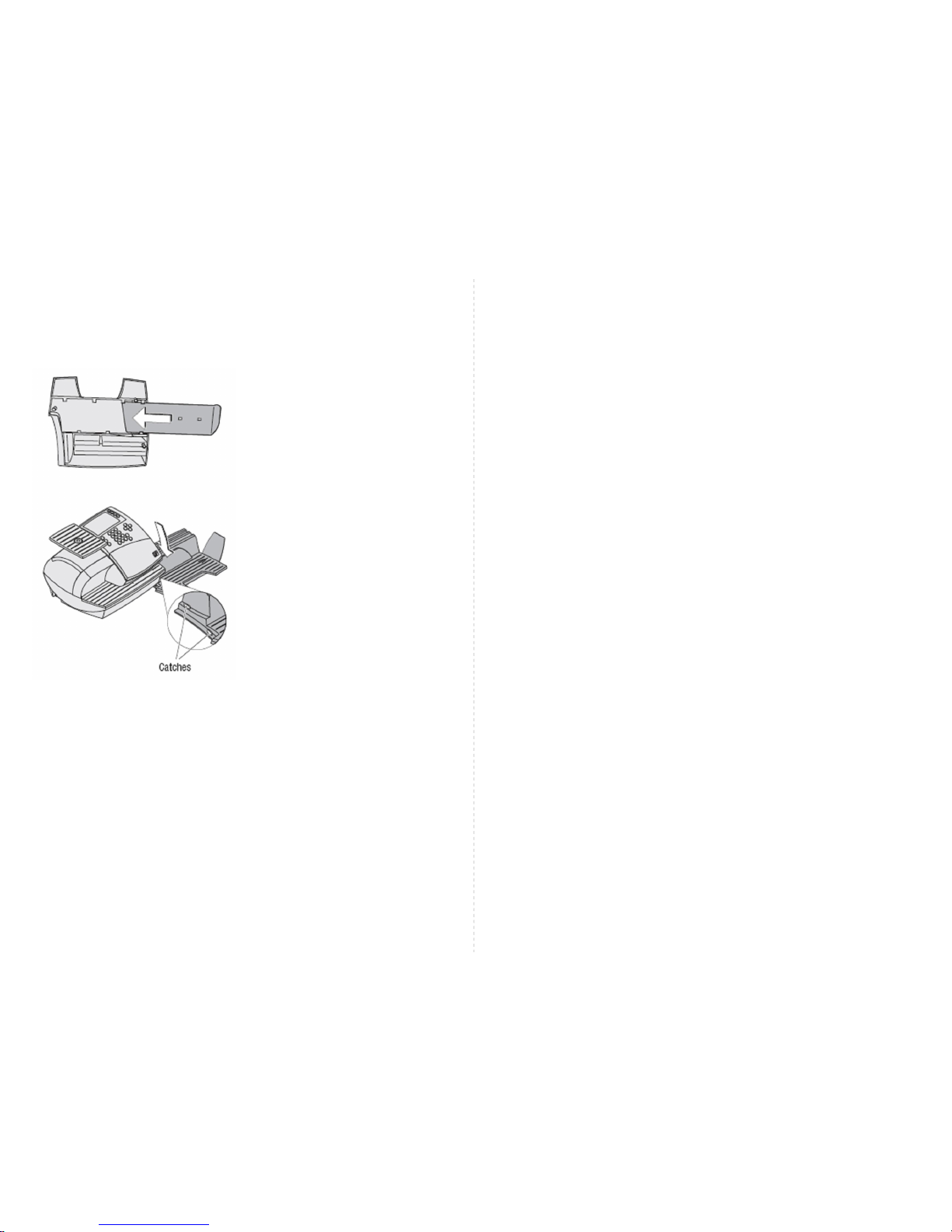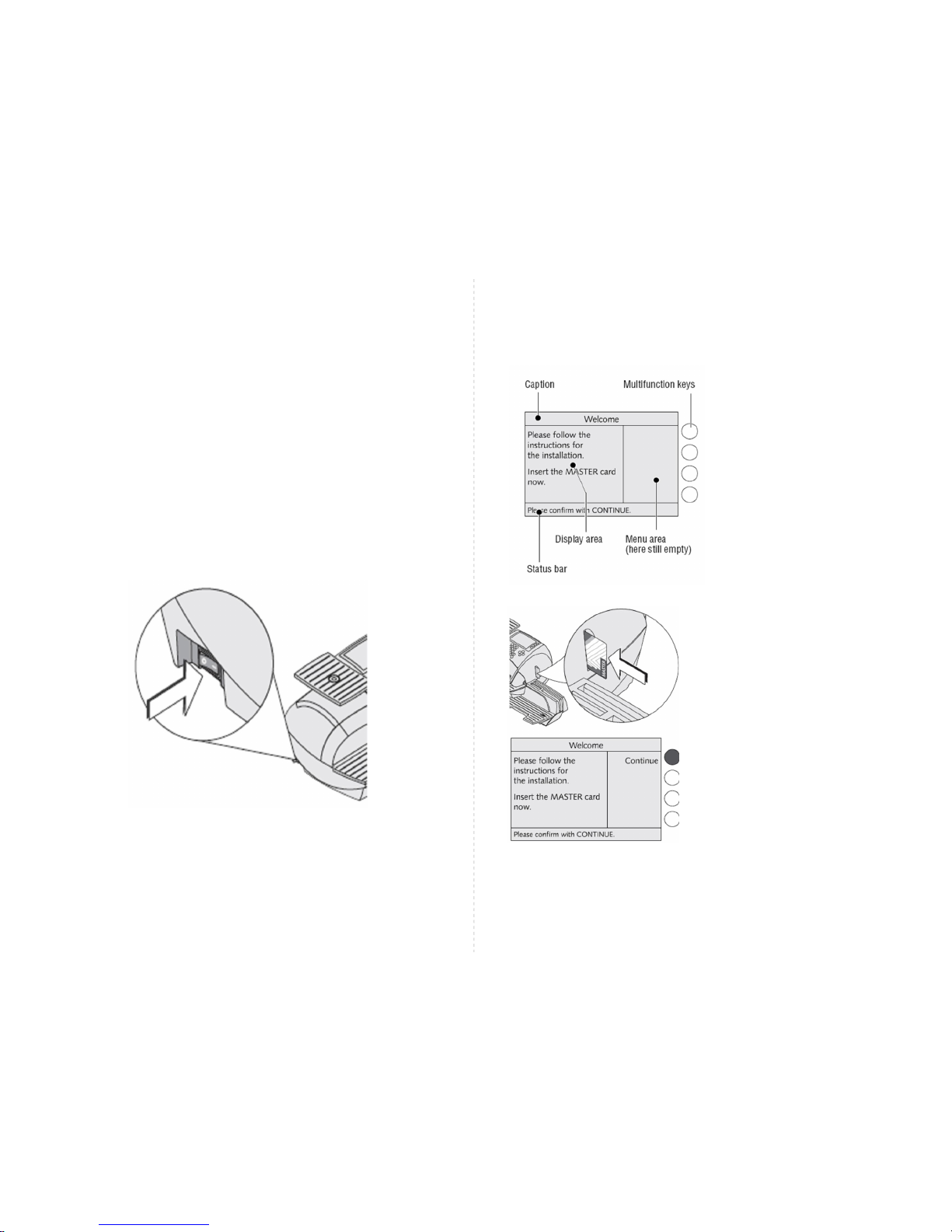Take the supplied ribbon cassette from the packing.
A cardboard strip may be present in the ribbon cas-
sette as transport fixture (see the
illustration).
• If present: Remove the cardboard strip.
• Tension the ribbon. Turn the white ribbon
spool in the direction of the arrow until the
ribbon is taut.
• Place the ribbon cassette on the letter receiv-
ing tray with the ribbon facing downwards.
• Hold the ribbon cassette as shown in the
illustration and carefully insert it in the cas-
sette slot. The cassette must easily slide into
the cassette slot.
• Insert the cassette until the latch clips over
and holds it in position.
• Close the cartridge flap.
5
• Type the desired sum.
• Continue by pressing LOAD.
For verification the optimail 30 indicates the
set sum to be loaded.
To load this sum:
• Use LOAD to establish the connection
to the Teleset Data Centre.
Loading continues automatically. You can
monitor the progress in the display. Please
stand by. Data exchange takes some time.
The residual sum is indicated when loading
ends. This represents the available postage
credit of your optimail 30.
14
You now load the first postageinto your
franking machine. The sum you enter is
loaded into your optimail 30 as postage
credit. Theamount is defined by the amount
you have set up / available on your Teleset
account.
You can find out how much postage you
have available by visiting our website
www.fpmailing.co.uk and selecting Teleset
Account Balance which will take you to our
secure customer area when you type in your
8 digit PIN number
• Use the CHANGE option to change
the “Amount to load”.
Step 9 Loading Postage / Teleset
Cont.....
Caution! Make sure not to crease or tear the
ribbon when inserting it. Otherwise the ribbon
might break.
Also make sure the edges of the ribbon do
not fold over.
• Open the flap of the ribbon cassette compartment
by lightly pressing the release catch.
The flap swings up automatically.
Step 3 Installing the ribbon cassette