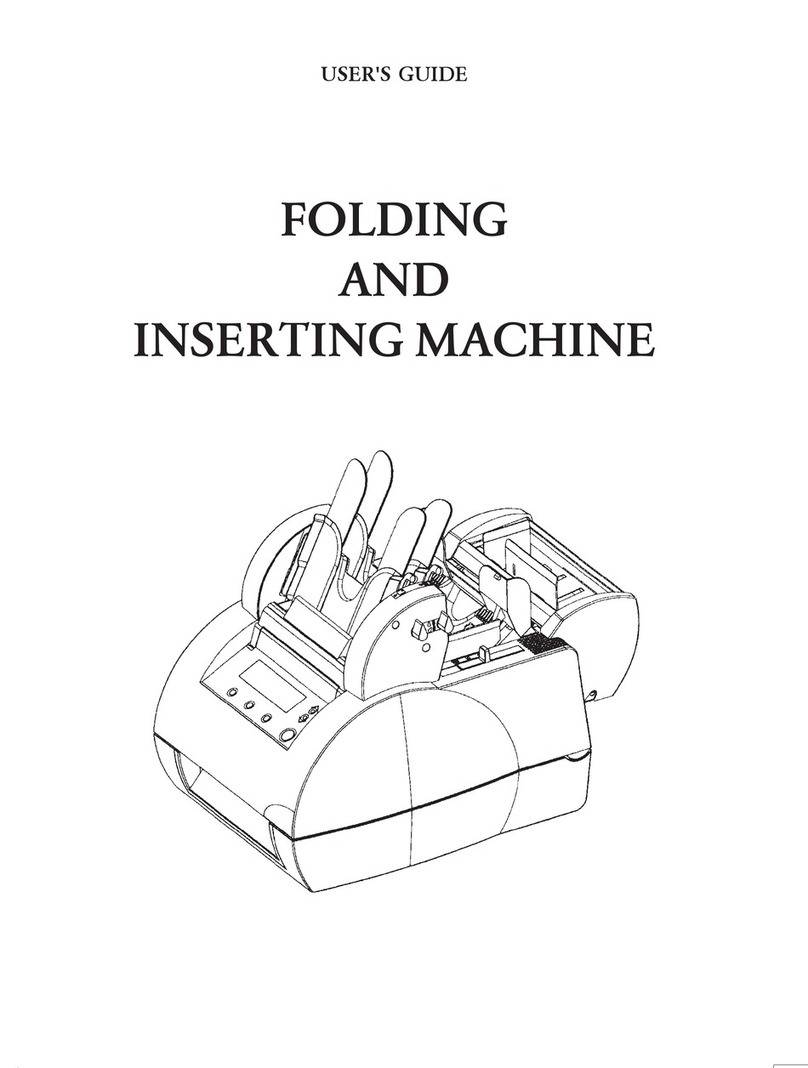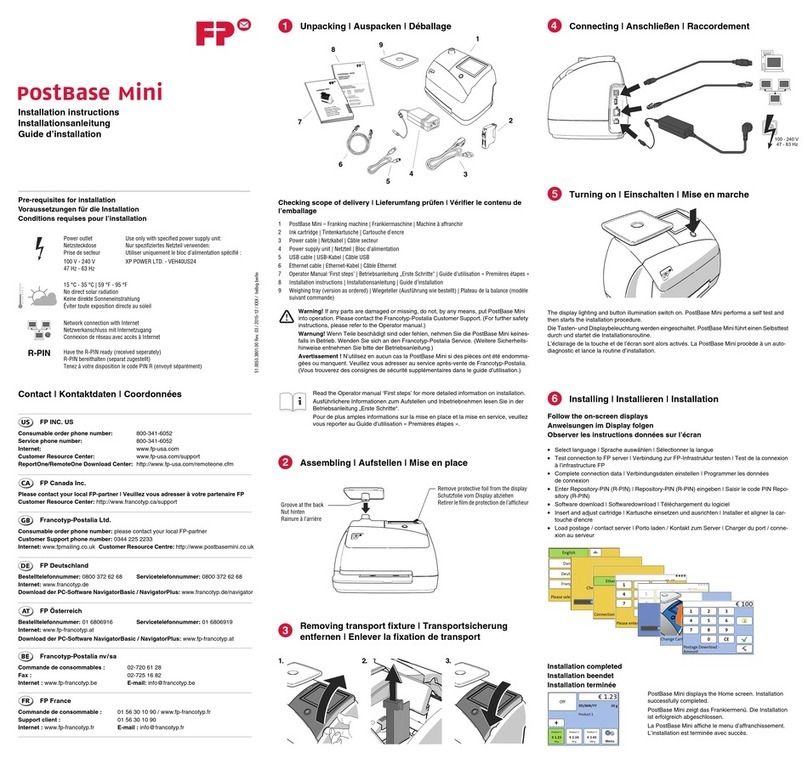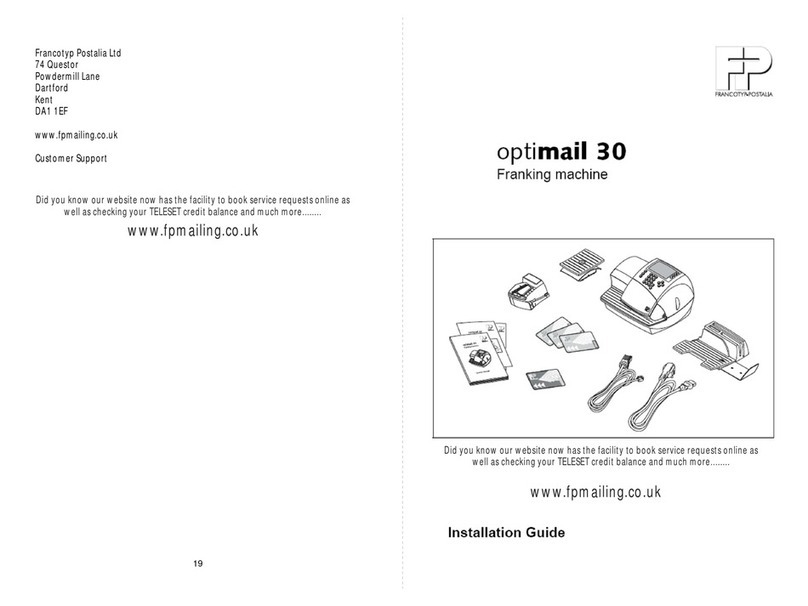3
Contents
1 Introduction ........................................................................... 2
1.1 Intended Use ...................................................................................... 2
1.2 Safety Tips .......................................................................................... 2
2 Installing the FlexiScale............................................................ 3
2.1 Unpacking the FlexiScale ................................................................... 3
2.2 Setting up the FlexiScale .................................................................... 3
3 Display and Keyboard ............................................................. 5-6
3.1 Display ................................................................................................ 5
3.2 Sleep Mode ......................................................................................... 5
3.3 Keyboard............................................................................................. 5
3.3.1 Soft Keys ................................................................................... 5
3.3.2 Numeric Keys ............................................................................ 6
3.3.3 Operator Keys ........................................................................... 6
4 Operation ............................................................................ 7-8
4.1 System Prompts ................................................................................. 7
4.2 Soft Keys ............................................................................................. 7
4.3 Mailing or Shipping an Item ................................................................7
4.4 Weighing a Letter or Package ............................................................ 8
4.5 Selecting Special Services ................................................................. 8
4.6 Operation Examples ........................................................................... 8
5 Advanced Features ............................................................. 10-11
5.1 Multiple Tapes ................................................................................... 10
5.2 Piece Counting ................................................................................. 10
5.3 Remote Rate Change ....................................................................... 11
6 Setup Features (Option Key) ....................................................... 12
6.1 System Setup ................................................................................... 12
6.2 Configuration .................................................................................... 12
6.3 Rate Tables ....................................................................................... 12
6.4 Service .............................................................................................. 12
7 Rate Changes ........................................................................ 13
8 Troubleshooting ..................................................................... 14
9 Cleaning the FlexiScale ............................................................ 16
10 Technical Specifications.......................................................... 17
11 Service ............................................................................... 18
Appendix A .............................................................................. 19
Rates, Special Services and Functions .............................................. 19
Appendix B .............................................................................. 20
International Country Codes ............................................................... 20