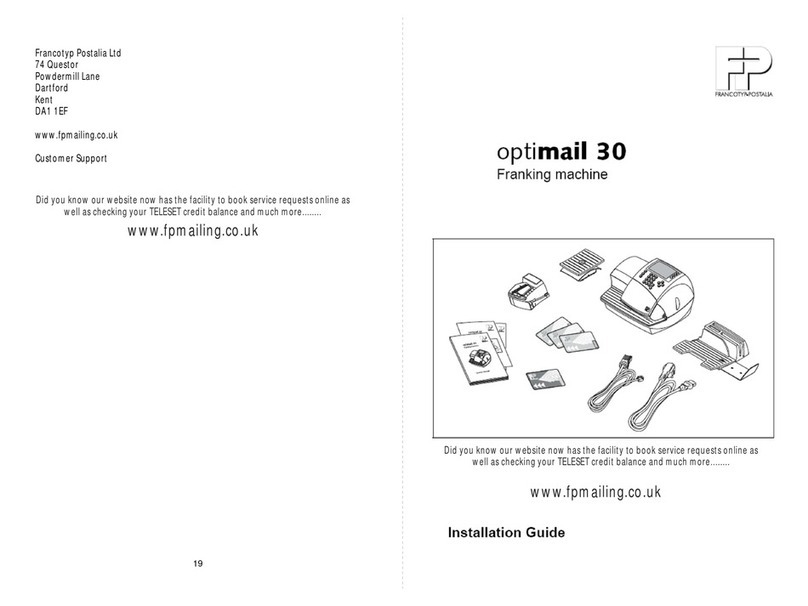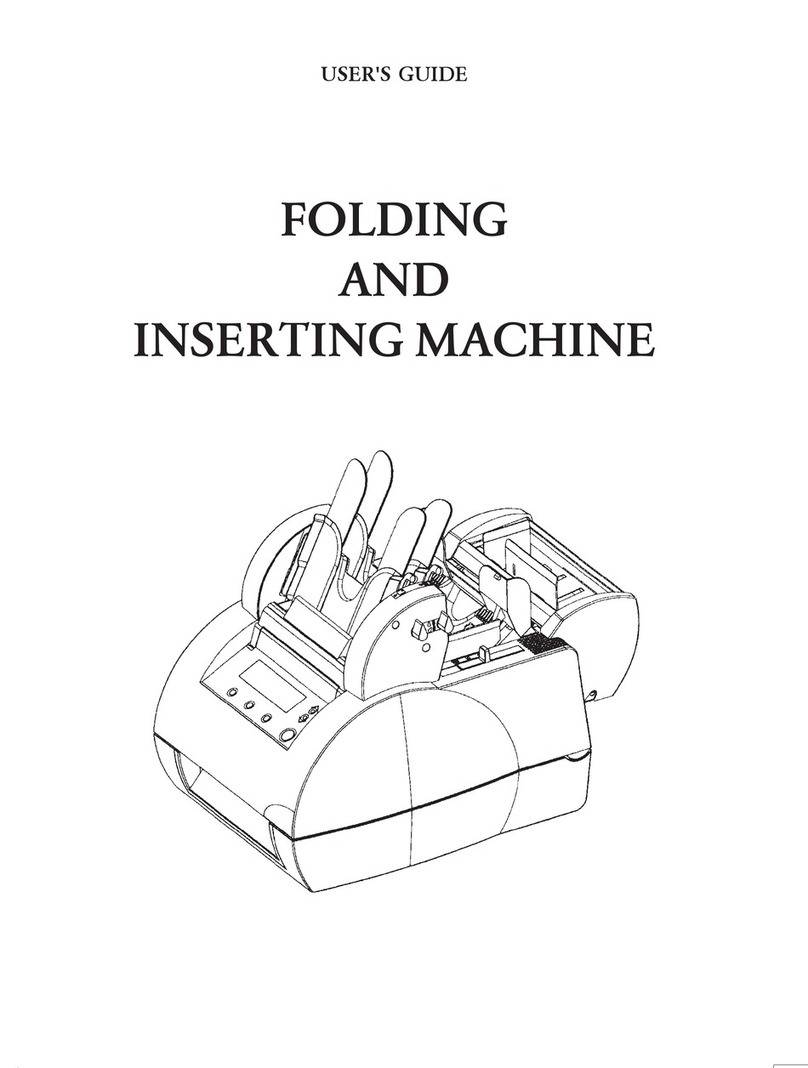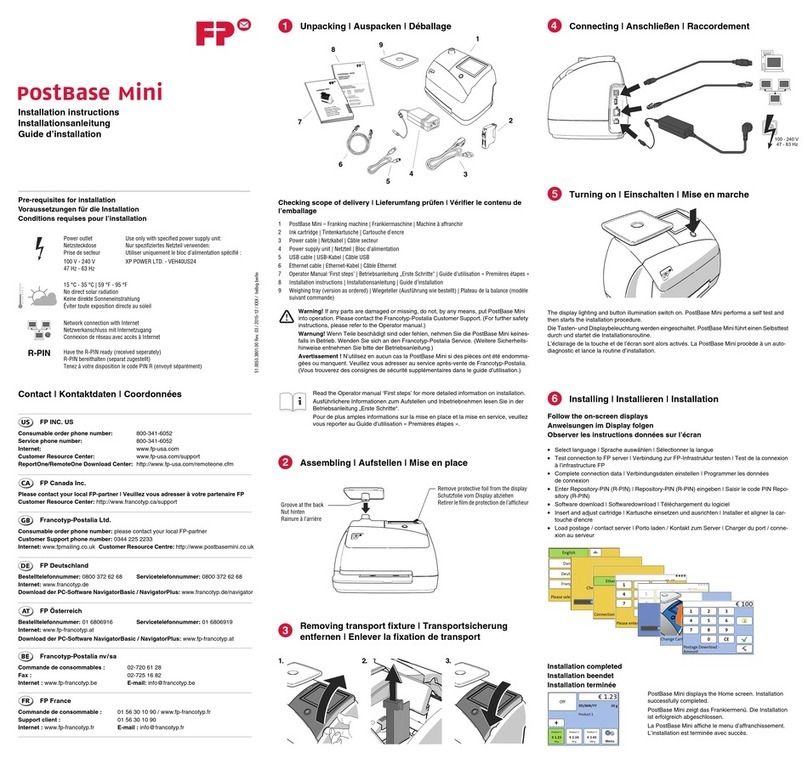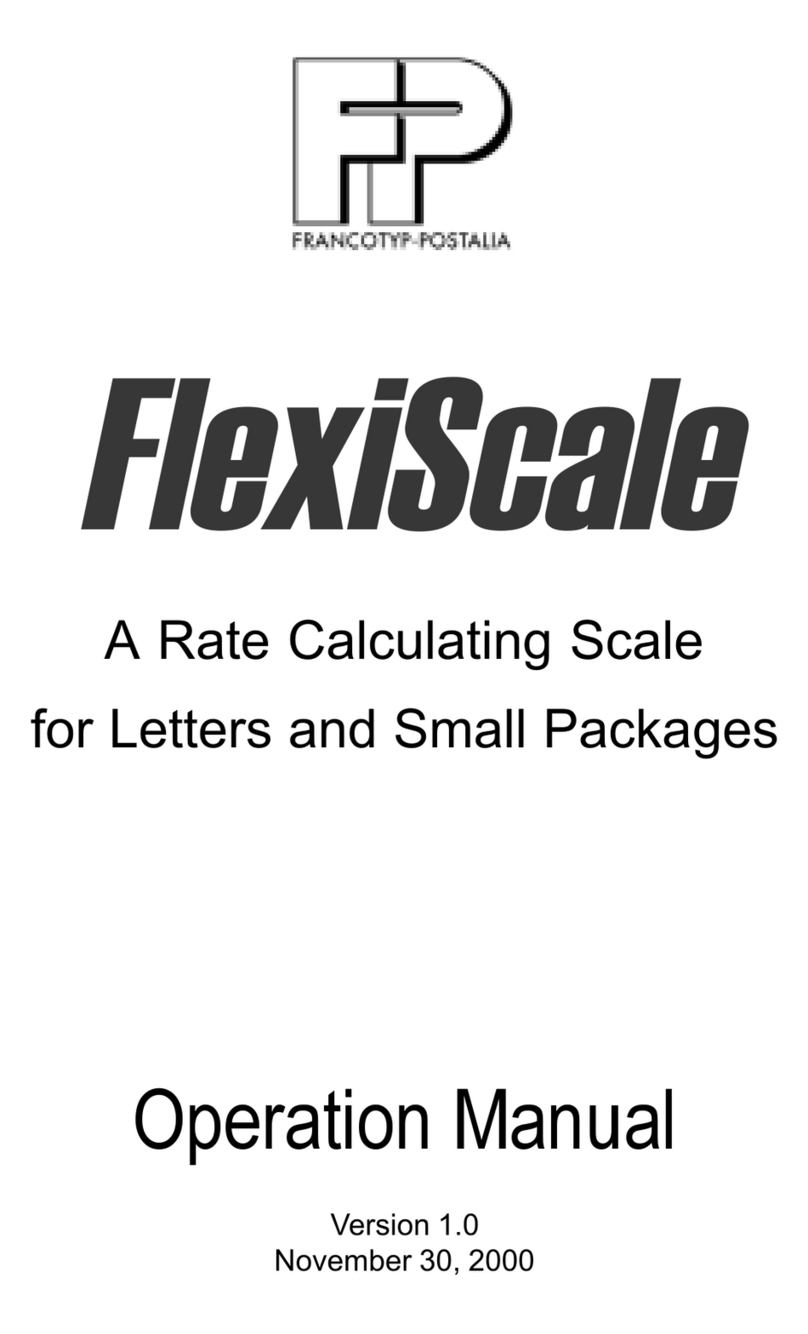4
Explanation of display symbols (Figure 1)
1 Amount, Time, Date, Diagnostic code display
2 “Service” appears when service is required,
may appear with a diagnostic code
3 Battery symbol
4 Clock symbol
5 Printer symbol indicates that the machine is ready
to print account and register information (only T 1000 Trend S)
6 “Limit” warns that postage is low (only T 1000 Trend S)
7 “End” indicates that the machine is out of postage
8 Scale symbol illuminates when scale interface is activated
9 “Cassette” illuminates when thermal ribbon cassette should be replaced
10 Register symbol indicates register information being displayed
11 M = Departmental account symbol, indicates
account number in use (only T 1000 Trend S)
12 “
S
” illuminates when displaying total postage
used for each departmental account (only T 1000 Trend S)
13 “No” illuminates when displaying number of
pieces franked for each departmental account (only T 1000 Trend S)
14 Type of mail (not available in UK)
15 Slogan imprint
16 Date
17 “Bulk Mail” mark
18 Imprint adjustment (only T 1000 Trend S, not available in UK)
Keys and functions on the keyboard (Figure 2)
1 white Imprint adjustment (only T 1000 Trend S, not available in UK)
2 white Displays date
3 black Register key used when reading registers
4 blue Used to choose departmental account (only T 1000 Trend S)
5 blue Displays total postage used for
departmental accounting (only T 1000 Trend S)
6 blue Displays total number of letters for
departmental accounting (only T 1000 Trend S)
7 black Activates scale interface
8 white Used to choose type of mail (not available in UK)
9 white Used to choose slogan imprint (only T 1000 Trend S)
10 black Clears last keyboard entry
11 black Used for programming
12 black Displays time
13 green Confirms postage amount entered
14 yellow Confirms high postage value (only T 1000 Trend S)