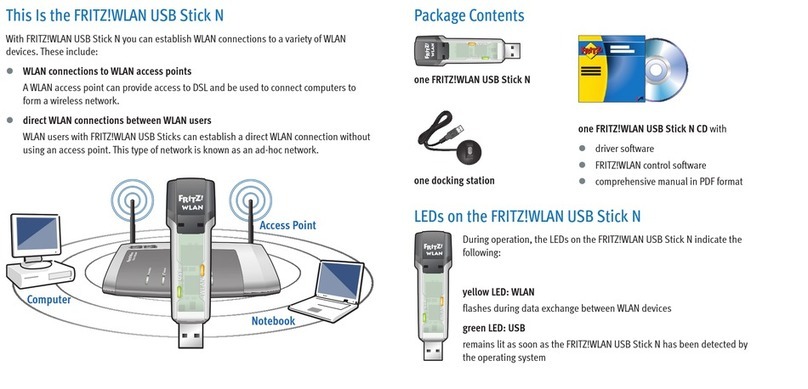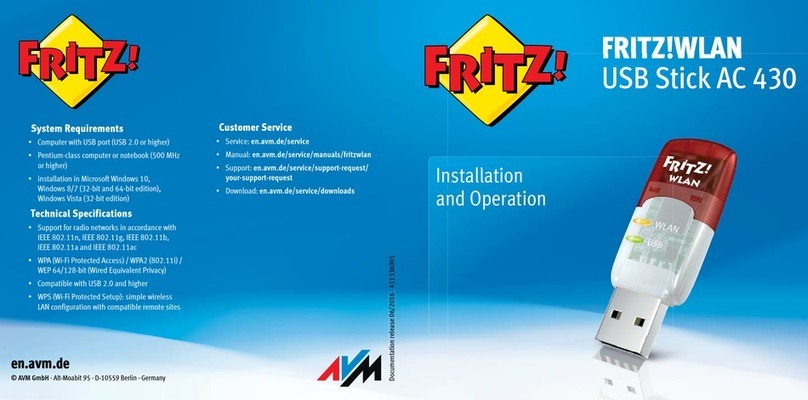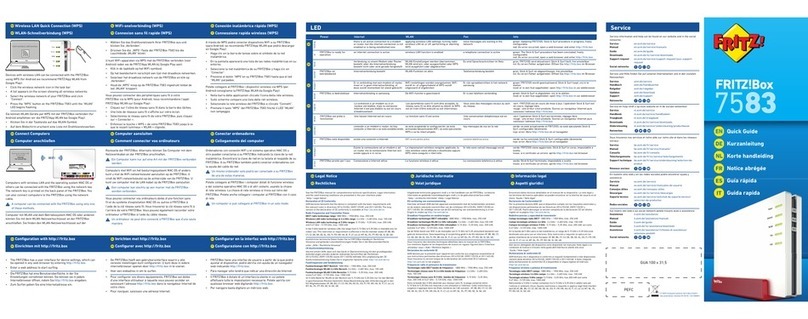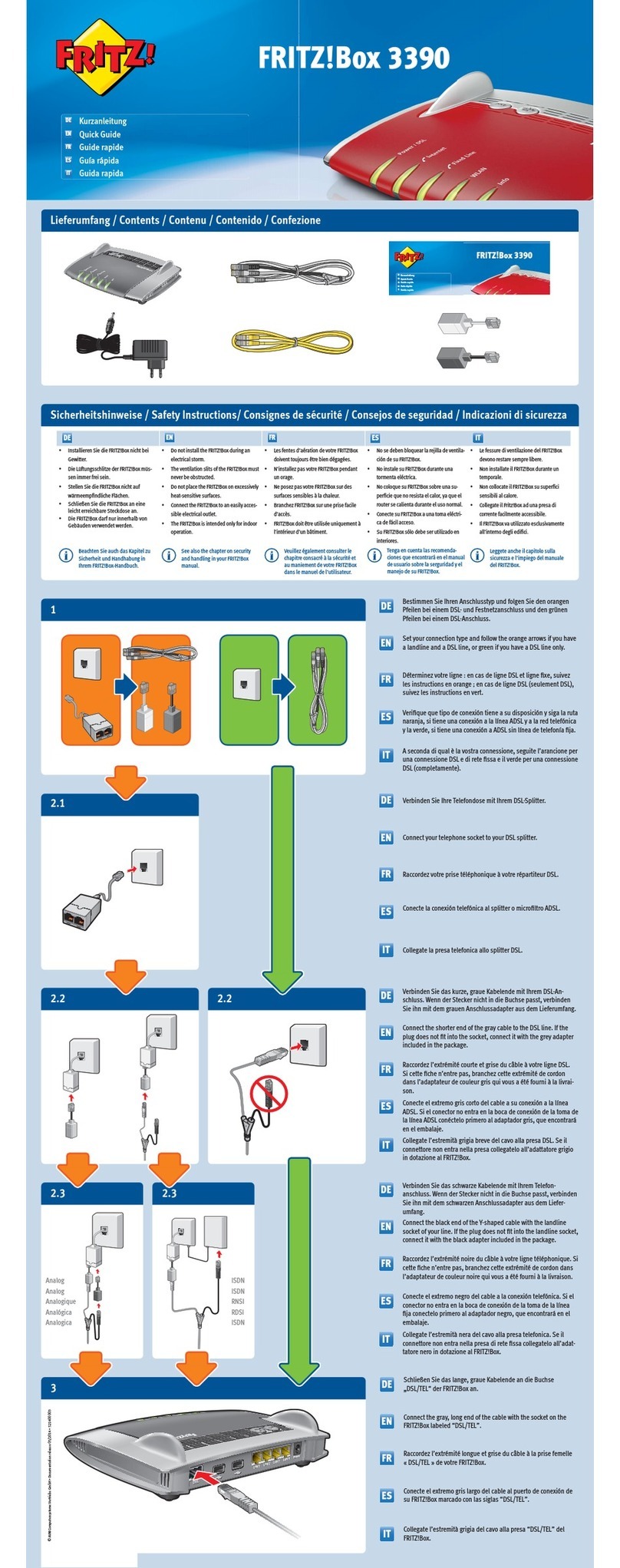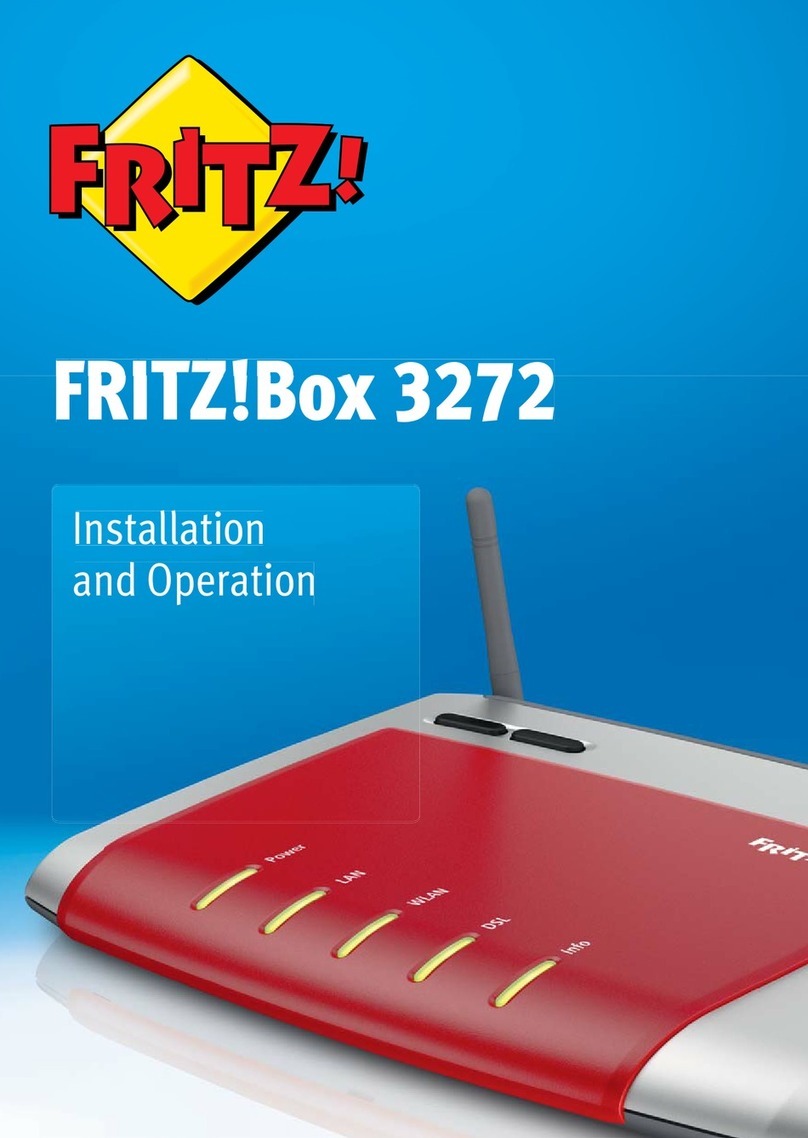FRITZ!WLAN USB Stick AC 430 2
Table of Contents
Safety Instructions . . . . . . . . . . . . . . . . . . . . . . . . . . . . . . 4
Conventions in the Manual . . . . . . . . . . . . . . . . . . . . . . . 5
1 FRITZ!WLAN USB Stick AC 430 at a Glance . . . . . . . . . . . 6
1.1 Package Contents . . . . . . . . . . . . . . . . . . . . . . . . . . . . . . . . . . . . . . . . 6
1.2 Operation Requirements . . . . . . . . . . . . . . . . . . . . . . . . . . . . . . . . . . . 6
1.3 LEDs . . . . . . . . . . . . . . . . . . . . . . . . . . . . . . . . . . . . . . . . . . . . . . . . . . . 7
2 Establishing a Wireless LAN Connection
with Stick & Surf . . . . . . . . . . . . . . . . . . . . . . . . . . . . . . . . 8
2.1 Prerequisite . . . . . . . . . . . . . . . . . . . . . . . . . . . . . . . . . . . . . . . . . . . . . 8
2.2 Transferring Security Settings to FRITZ!WLAN USB Stick . . . . . . . . . . 8
2.3 Connecting FRITZ!WLAN USB Stick to the Computer . . . . . . . . . . . . . 9
3 Establishing a Wireless LAN Connection Manually or with
WPS . . . . . . . . . . . . . . . . . . . . . . . . . . . . . . . . . . . . . . . . . 11
3.1 Installing FRITZ!WLAN USB Stick in Windows . . . . . . . . . . . . . . . . . 11
3.2 Establishing a Wireless LAN Connection . . . . . . . . . . . . . . . . . . . . . 12
4 Connecting Computers Directly (Ad Hoc Network) . . . . 15
4.1 Setting Up an Ad Hoc Network in Windows 7. . . . . . . . . . . . . . . . . . 15
5 The FRITZ!WLAN. . . . . . . . . . . . . . . . . . . . . . . . . . . . . . . . 17
5.1 Starting FRITZ!WLAN . . . . . . . . . . . . . . . . . . . . . . . . . . . . . . . . . . . . . 17
5.2 The Control Software’s User Interface . . . . . . . . . . . . . . . . . . . . . . . 17
5.3 Online Help . . . . . . . . . . . . . . . . . . . . . . . . . . . . . . . . . . . . . . . . . . . . 18
6 Help in Case of Errors . . . . . . . . . . . . . . . . . . . . . . . . . . . 19
6.1 Errors During Installation. . . . . . . . . . . . . . . . . . . . . . . . . . . . . . . . . . 19
6.2 Wireless LAN Connection Is Not Established . . . . . . . . . . . . . . . . . . 20
6.3 Errors during Data Exchange with Other Devices in the Network . . 21
6.4 The Wireless LAN Connection is Faulty or Interrupted . . . . . . . . . . . 22
6.5 Setting Automatic IP Address Assignment in Windows. . . . . . . . . . 23