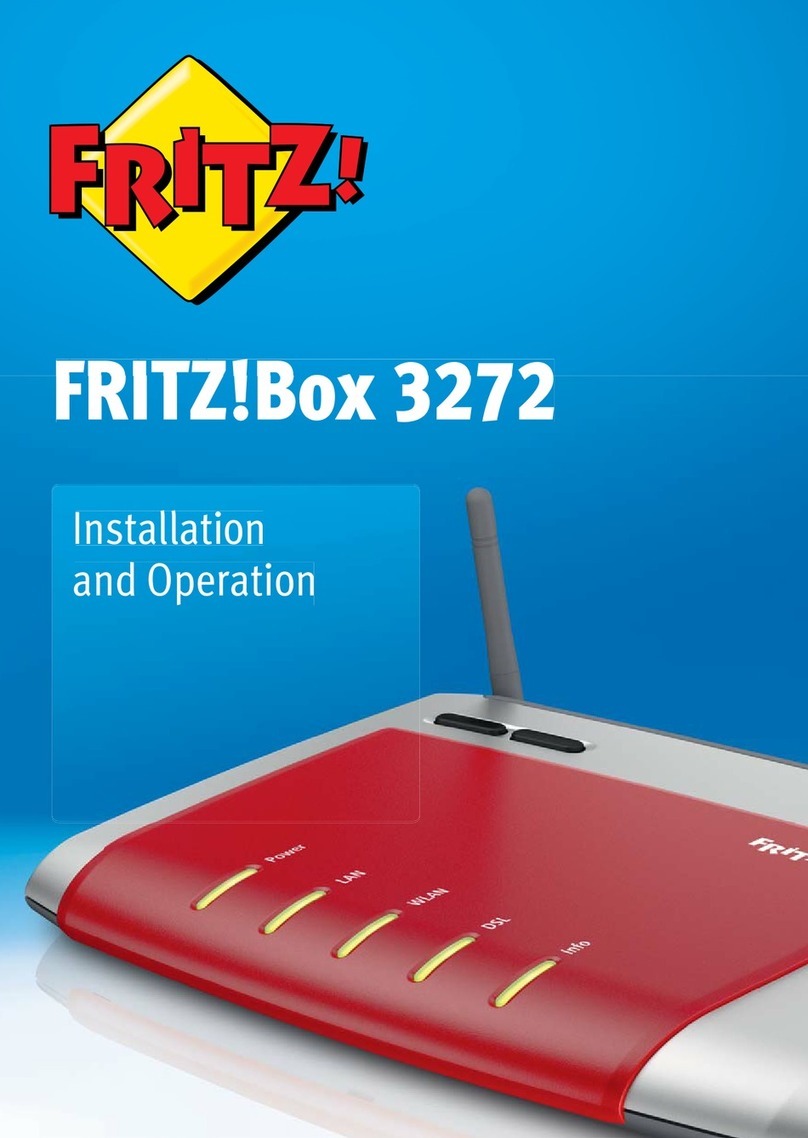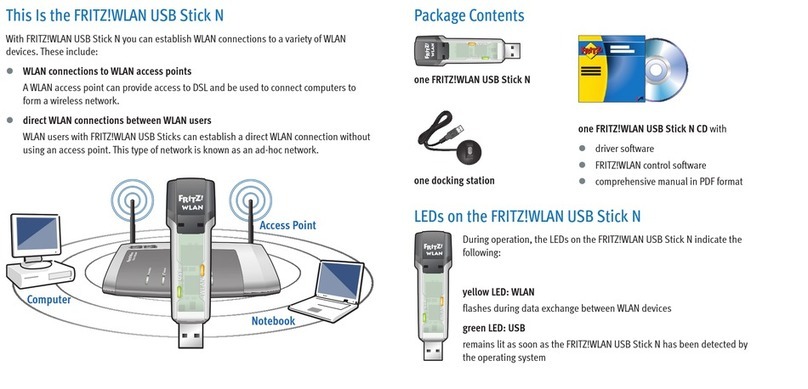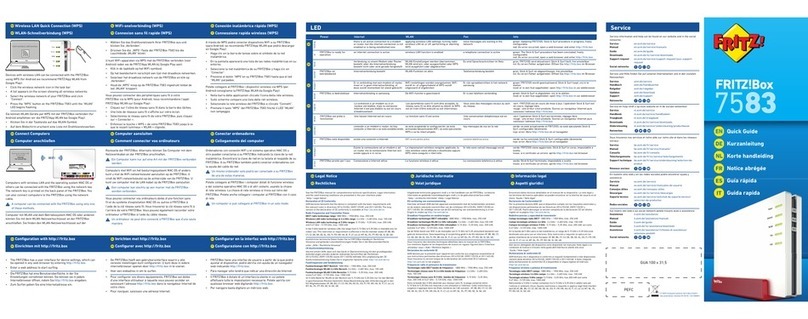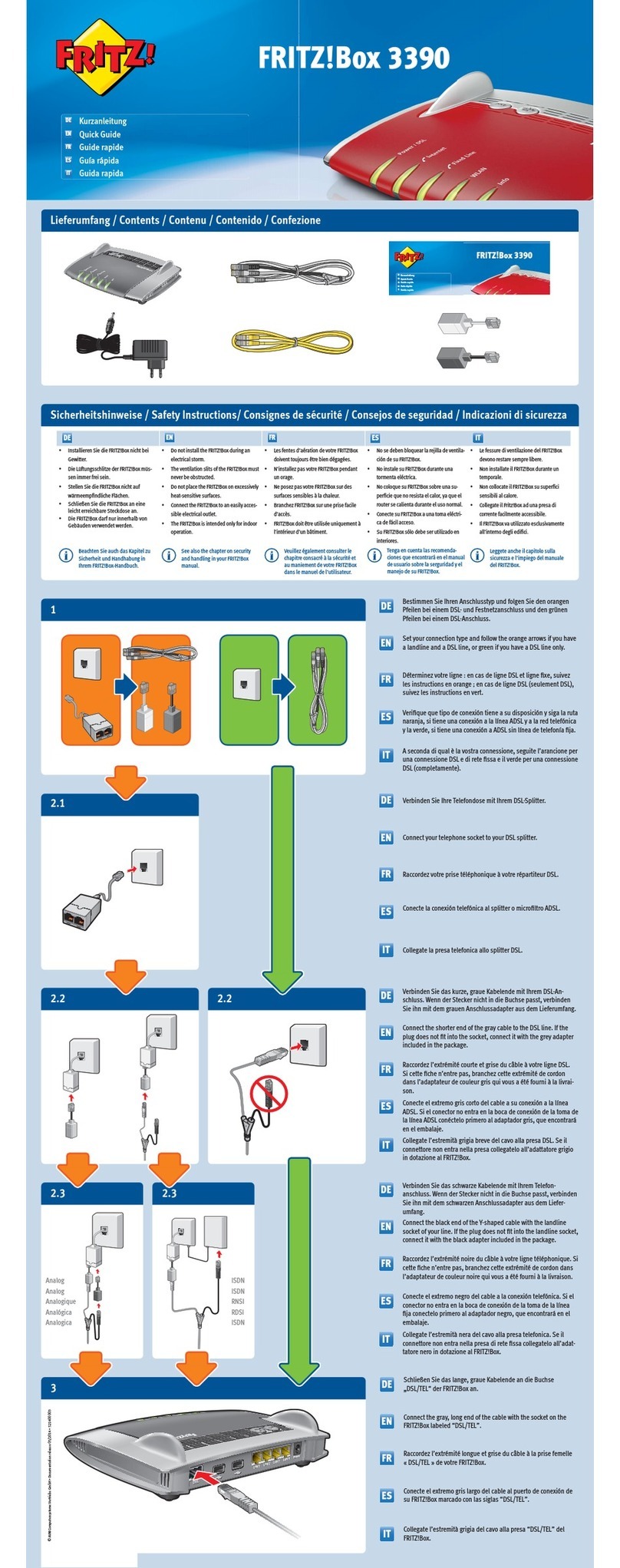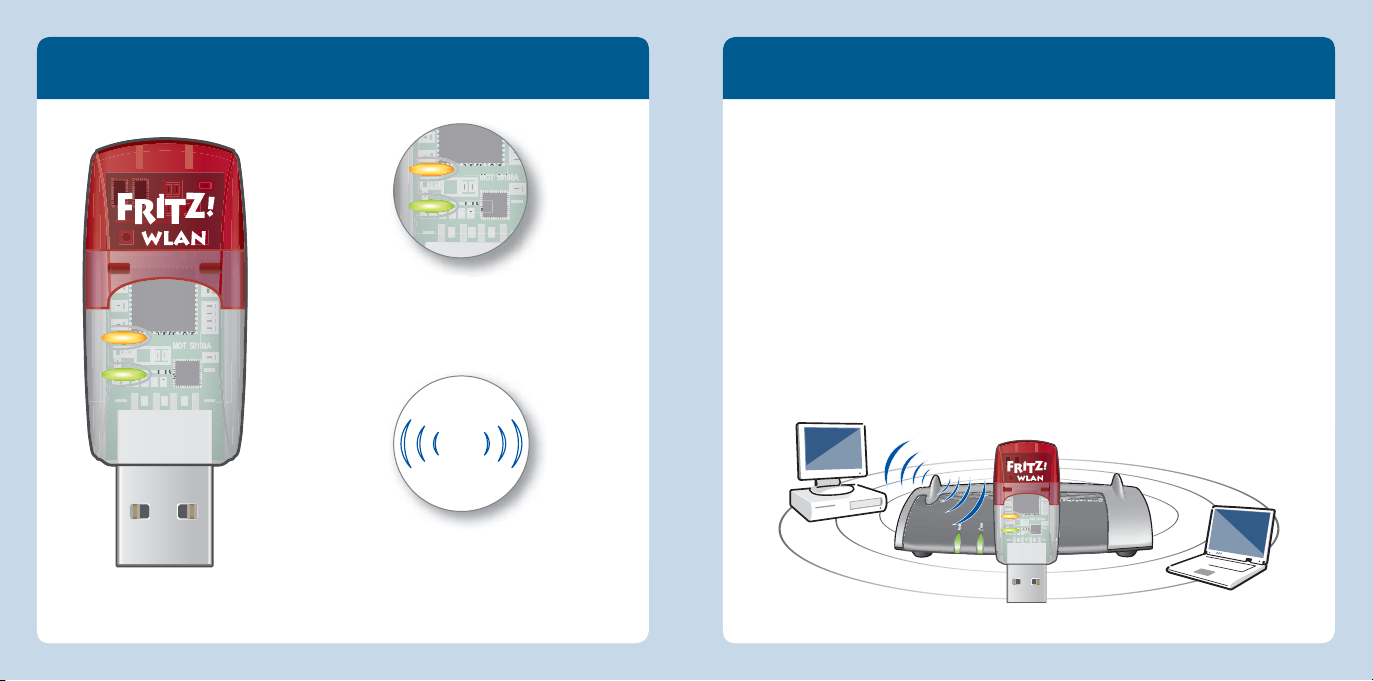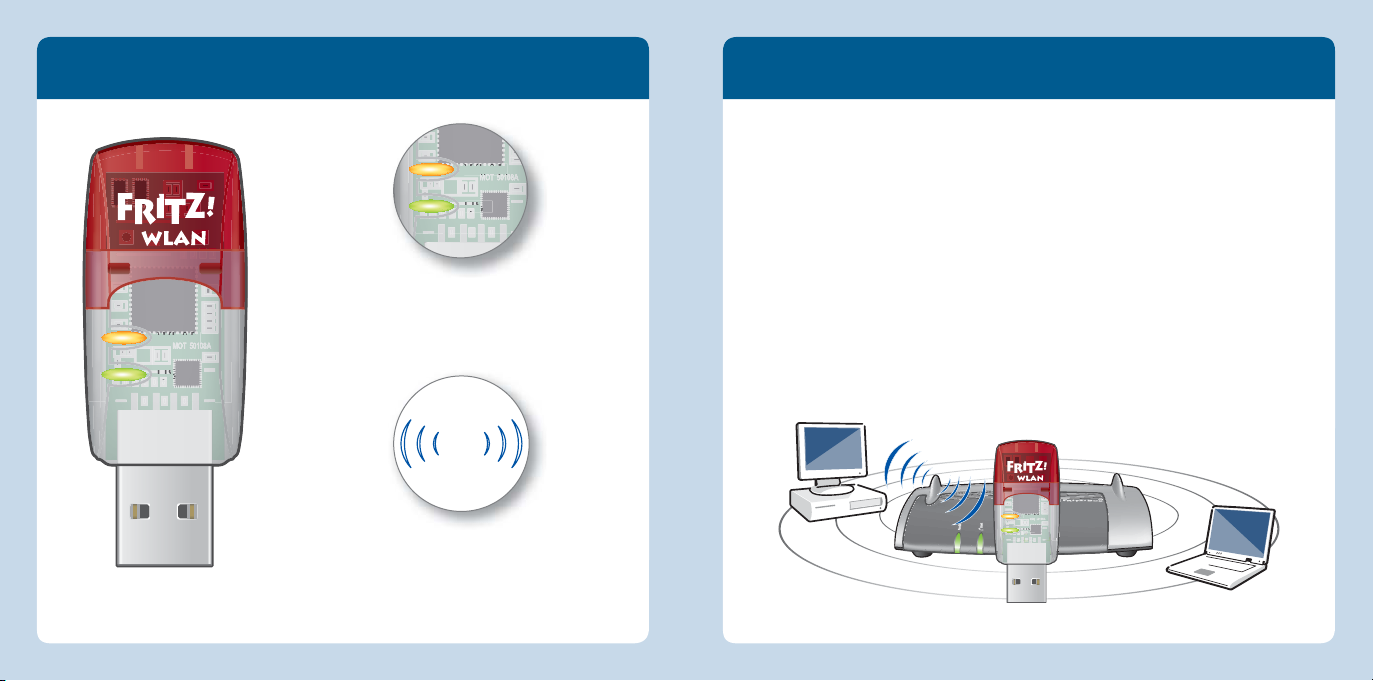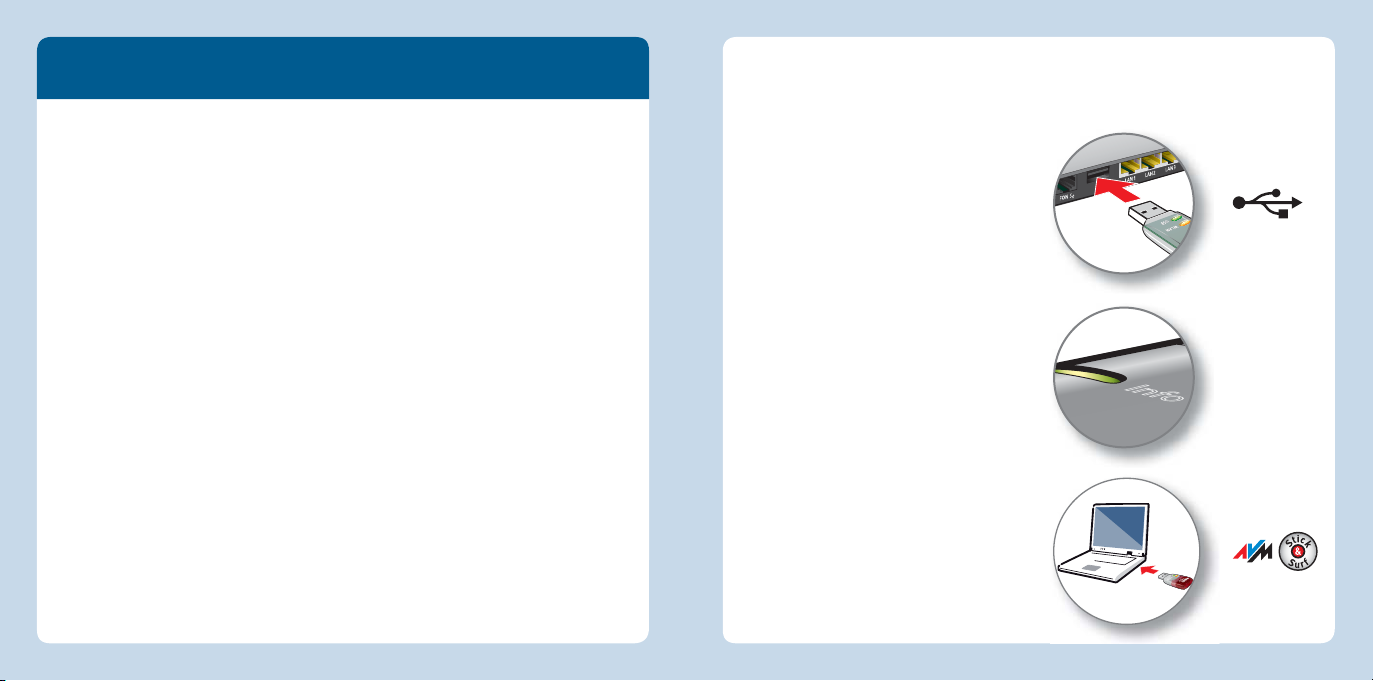WLAN-Verbindungen
Sie können WLAN-Verbindungen mit drei einfachen Methoden herstellen.
AVM Stick&Surf (Seite 17)
Stick&Surf ist besonders einfach und sicher. Mit Stick&Surf übernimmt der
FRITZ!WLANUSB StickAC430 die Sicherheitseinstellungen einer FRITZ!Box und
stellt automatisch eine gesicherte WLAN-Verbindung her.
oder
WPS-Schnellverbindung (Seite 16)
Der FRITZ!WLANUSB StickAC430 kann per WPS mit der WLAN-Basisstation
verbunden werden. WPS (Wi-Fi Protected Setup) ist eine einfache und schnelle
Methode, um eine sichere Verbindung zwischen WLAN-Geräten aufzubauen. WPS
wird von allen aktuellen FRITZ!Box-Modellen mit WLAN und vielen WLAN-Basis-
stationen anderer Anbieter unterstützt. Beachten Sie dafür die Dokumentation
Ihrer WLAN-Basisstation.
oder
Direktverbindungen (Seite 20)
Eine Direktverbindung, oder Ad-hoc-Netzwerk, ist ein WLAN-Netzwerk aus mehre-
ren Teilnehmern, das ohne WLAN-Basisstation auskommt und den WLAN-Teilneh-
mern unkompliziert den direkten Austausch von Daten ermöglicht.
WLAN-Verbindungsaufbau mit Stick&Surf
Mit Stick&Surf können Sie automatisch eine sichere WLAN-Verbindung zu Ihrer
FRITZ!Box mit USB-Anschluss herstellen.
Verbindung herstellen
1. Stecken Sie den FRITZ!WLANUSB
StickAC430 in die FRITZ!Box.
2. An der FRITZ!Box blinkt Info. Warten
Sie, bis Info leuchtet.
3. Ziehen Sie den FRITZ!WLANUSB
StickAC430 ab.
4. Stecken Sie den FRITZ!WLANUSB
StickAC430 in Ihren gestarteten
Computer.
5. Die Treiber-Installation startet.
6. Klicken Sie auf AVM FRITZ!WLANUSB
StickAC430 Installation und bestä-
tigen Sie die folgenden Abfragen. Der
FRITZ!WLANUSB StickAC430 wird
installiert.
7. Das Stick&Surf-Logo erscheint und
die Verbindung zur FRITZ!Box wird
automatisch hergestellt. Beachten
Sie auch die Hinweise zum Programm
FRITZ!WLAN auf Seite 21.
blinkt kurz,
leuchtet dann
dauerhaft
1716
Deutsch
Deutsch