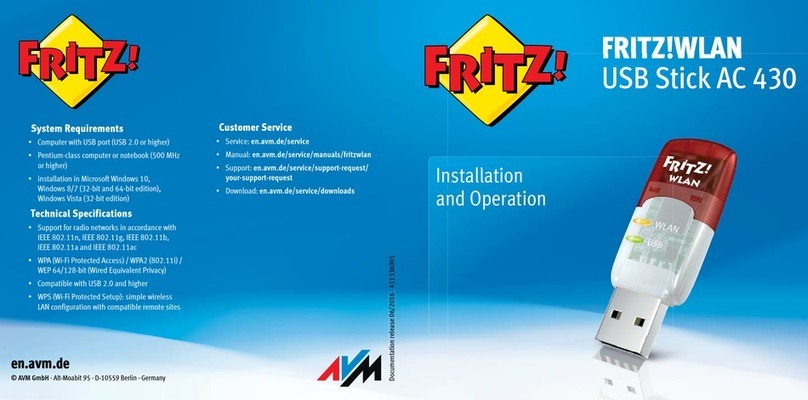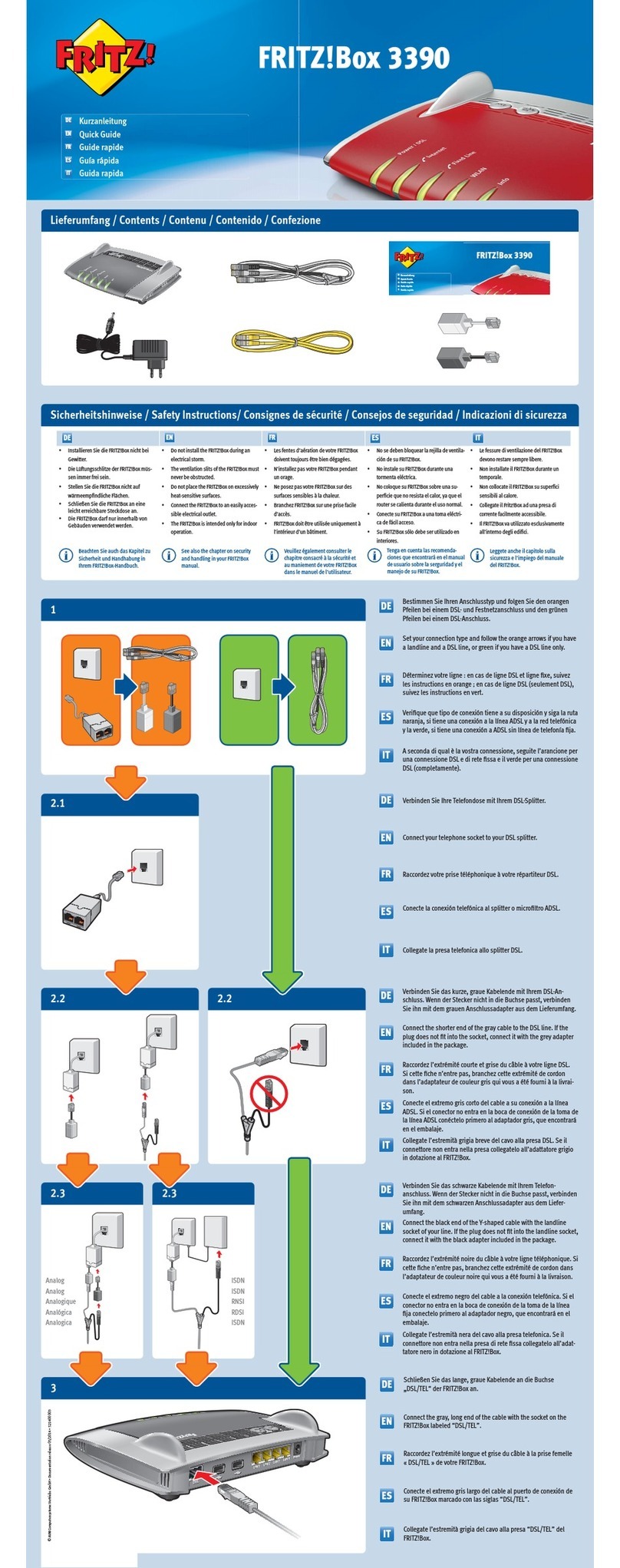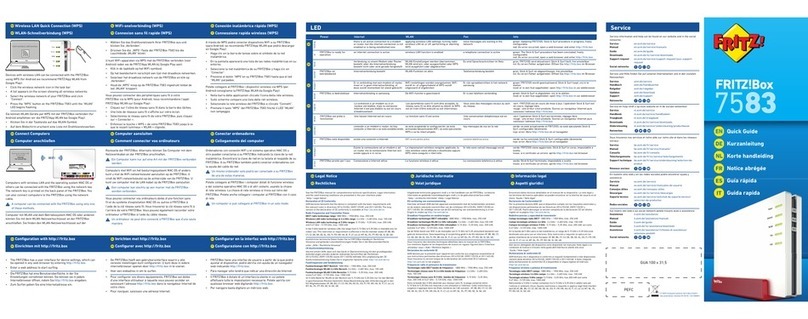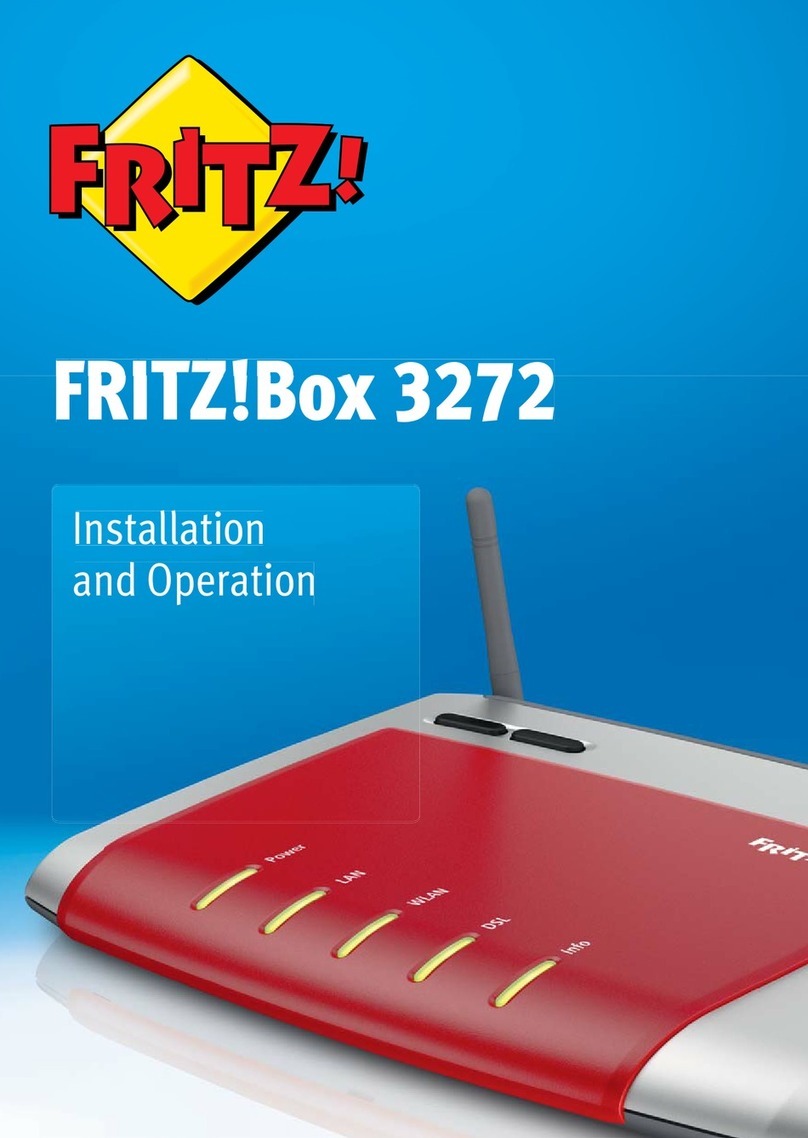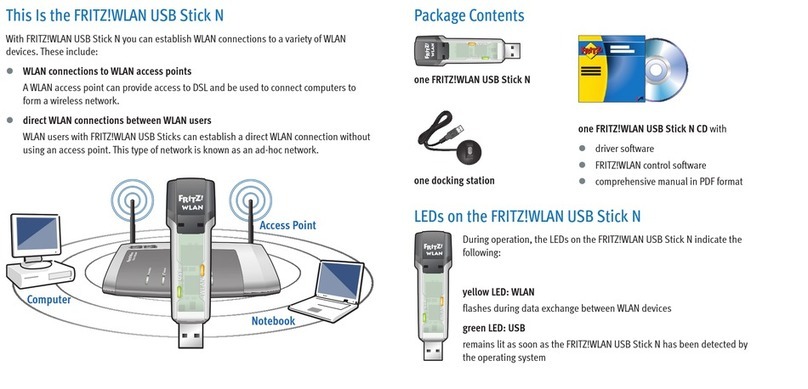User Interface: Access to Home Network Menu................................................. 46
Access to Home Network Menu: Settings and Features............................. 47
Configuring FRITZ!Powerline As a Wireless Repeater ............................... 48
Connecting FRITZ!Powerline to FRITZ!Box with a LAN Cable.................... 50
User Interface: Network.......................................................................................... 51
Network Menu: Settings and Features.......................................................... 52
Configuring the IP Address Manually............................................................. 53
User Interface: Wireless Menu............................................................................... 54
Wireless Menu: Settings and Features.......................................................... 55
FRITZ!Powerline Adopts Wireless LAN Settings from the Mesh .............. 56
Changing the Name of the Wireless Network (SSID) .................................. 57
Selecting the WiFi Channel.............................................................................. 58
Configuring Wireless Guest Access .............................................................. 59
Configuring a Schedule for the Wireless Network ...................................... 61
Switching the Wireless Network On and Off ................................................ 62
User Interface: System Menu................................................................................. 63
System Menu: Settings and Features............................................................ 64
Configuring Push Services .............................................................................. 65
Switching LED Display On and Off.................................................................. 67
Enabling and Disabling the Button Lock........................................................ 68
Configuring a FRITZ!Powerline Password ................................................... 69
Saving Settings ................................................................................................... 71
Loading Settings ............................................................................................... 72
Updating FRITZ!OS ............................................................................................ 73
Restoring Factory Settings ............................................................................. 75
The FRITZ!Powerline Program .............................................................................. 76
The FRITZ!Powerline Program: Settings and Features............................... 77
Finding the Best Outlet ..................................................................................... 79
Changing the Network Password .................................................................. 80
Table of Contents
• • • • • • • • • • • • • • • • • • • • • • • • • • • • • • • • • • • • • • • • • • • • • • • • • • • • • • • • • • • • • • • • • • • • • • • • • • • • • • • • • • • • • • • • • • • • • • •
• • • • • • • • • • • • • • • • • • • • • • • • • • • • • • • • • • • • • • • • • • • • • • • • • • • • • • • • • • • • • • • • • • • • • • • • • • • • • • • • • • • • • • • • • • • • • • •
3FRITZ!Powerline1260E