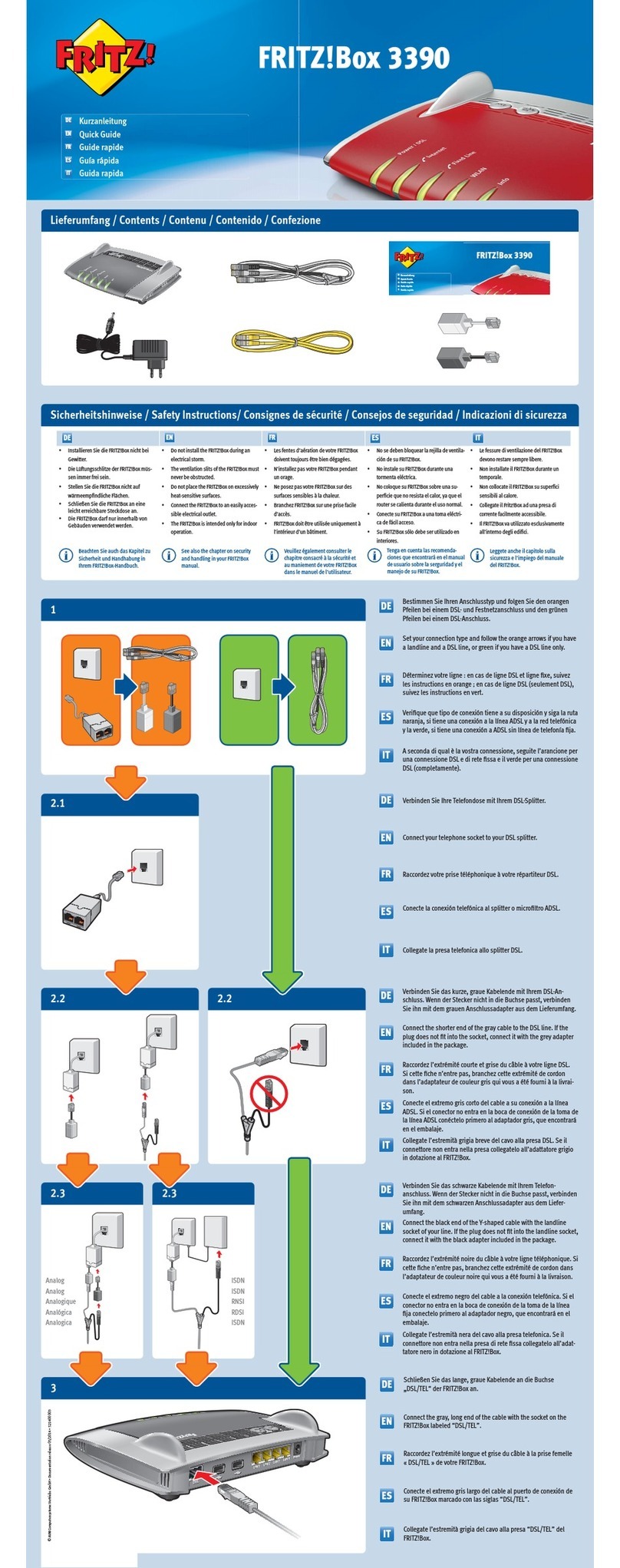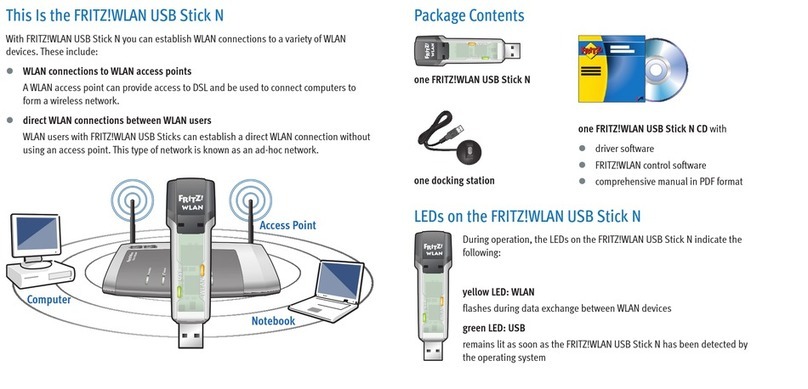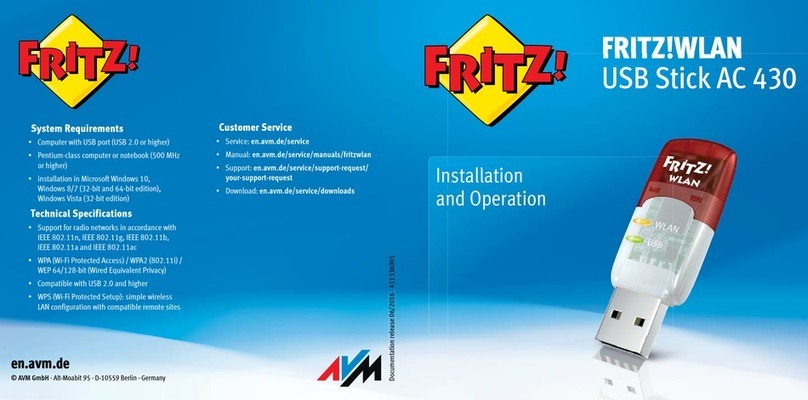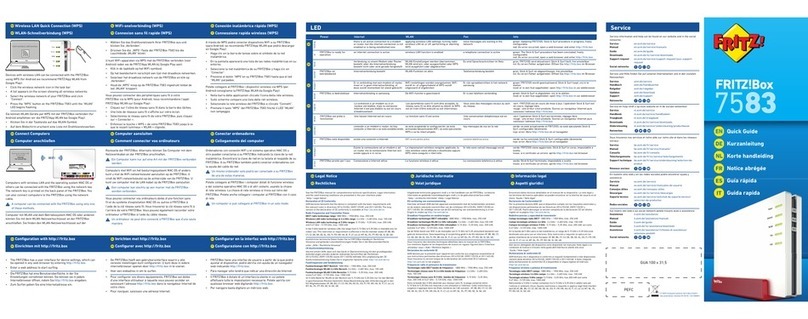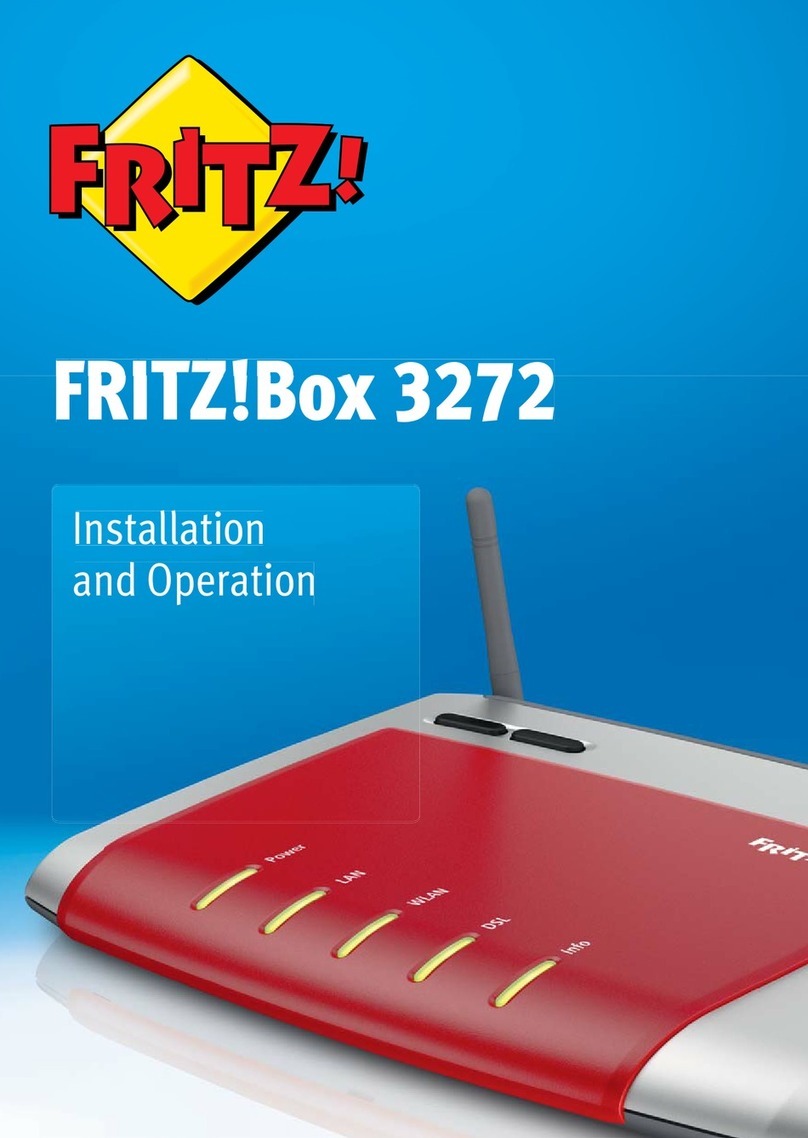Configuring Push Services.................................................................................. 153
Logging In to the FRITZ!Box User Interface..................................................... 155
Selecting Signaling of the “Info” LED................................................................ 159
Switching Off the LED Display............................................................................ 160
Locking and Unlocking Buttons..........................................................................161
Setting the User Interface Language................................................................ 162
Changing Regional Options................................................................................. 163
Adjusting the Time Zone...................................................................................... 164
Saving Settings......................................................................................................165
Loading Settings....................................................................................................166
Restarting the FRITZ!Box.....................................................................................167
Restoring Factory Settings..................................................................................168
Performing a FRITZ!OS Update Automatically................................................ 170
Performing a FRITZ!OS Update in the Mesh Overview.................................. 173
Performing a FRITZ!OS Update with the Wizard.............................................175
Performing a FRITZ!OS Update Manually.........................................................177
User Interface: Wizards Menu.................................................................................179
Using the Wizards................................................................................................. 180
MyFRITZ!..................................................................................................................... 182
What Is MyFRITZ!?.................................................................................................183
Creating a New MyFRITZ! Account.....................................................................186
Configuring MyFRITZ!App in Android................................................................187
Configuring MyFRITZ!App in iOS........................................................................ 189
Controlling the FRITZ!Box with Keypad Codes.................................................... 190
Information on Keypad Codes.............................................................................191
Configuration on the Telephone......................................................................... 193
Operating on the Telephone................................................................................ 203
Restoring Factory Settings with the Telephone.............................................. 216
Malfunctions...............................................................................................................218
Troubleshooting Procedures...............................................................................219
Troubleshooting Chart..........................................................................................220
FRITZ!Box5530Fiber 5
Table of Contents
• • • • • • • • • • • • • • • • • • • • • • • • • • • • • • • • • • • • • • • • • • • • • • • • • • • • • • • • • • • • • • • • • • • • • • • • • • • • • • • • • • • • • • • • • • • • • • • • • • • • • • • •
• • • • • • • • • • • • • • • • • • • • • • • • • • • • • • • • • • • • • • • • • • • • • • • • • • • • • • • • • • • • • • • • • • • • • • • • • • • • • • • • • • • • • • • • • • • • • • • • • • • • • • • •