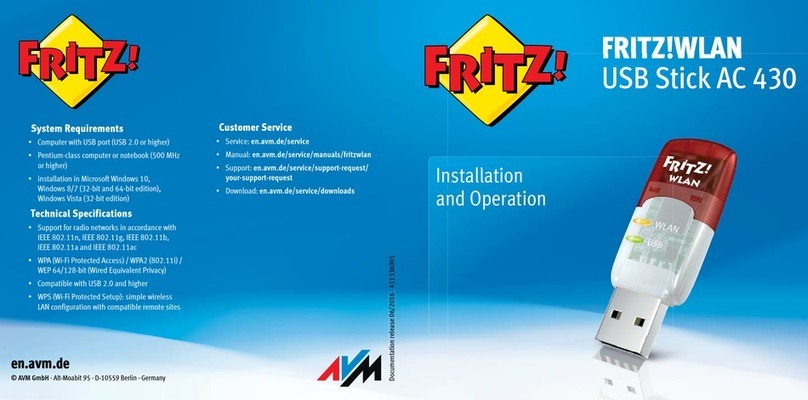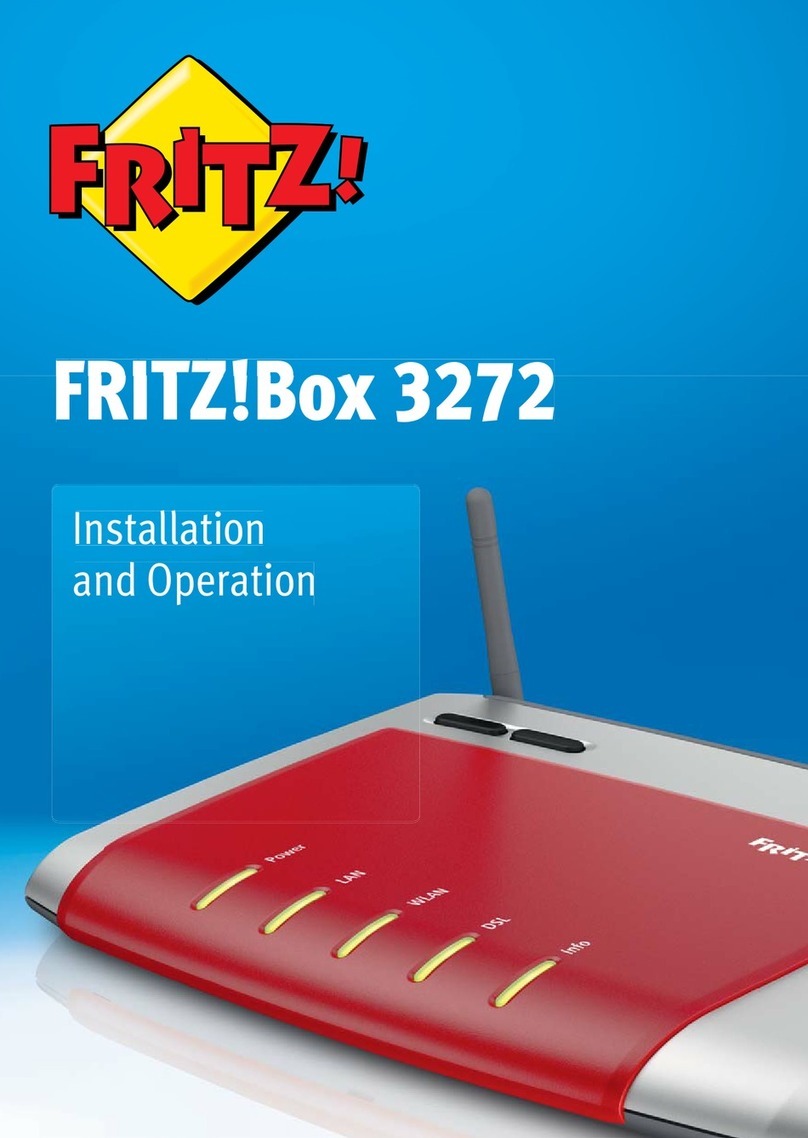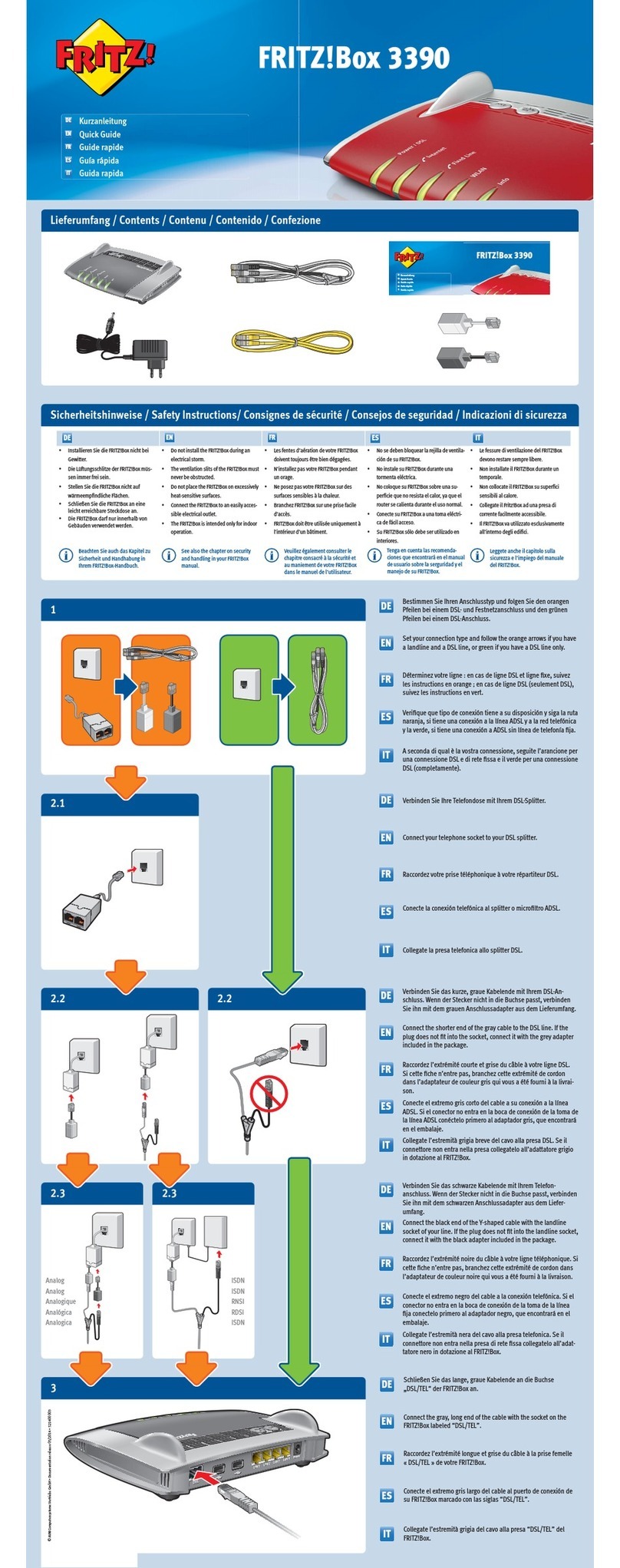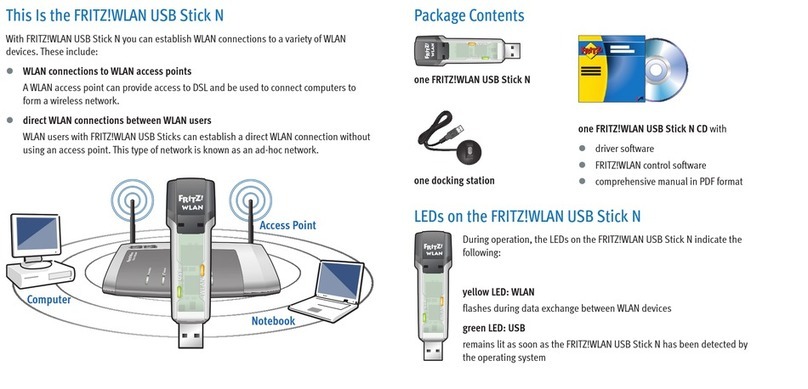Wireless LAN Quick Connection (WPS)
WLAN-Schnellverbindung (WPS)
WiFi-snelverbinding (WPS)
Connexion sans fil rapide (WPS)
Conexión inalámbrica rápida (WPS)
Connessione rapida wireless (WPS)
Legal Notice
Rechtliches
Juridische informatie
Volet juridique
Información legal
Aspetti giuridici
Configuration with http://fritz.box
Einrichten mit http://fritz.box
Inrichten met http://fritz.box
Configurer avec http://fritz.box
Configurar en la interfaz web http://fritz.box
Configurazione con http://fritz.box
Connect Computers
Computer anschließen
Computer aansluiten
Comment connecter vos ordinateurs
Conectar ordenadores
Collegamento del computer
ServiceLED
© AVM ComputersystemeVertriebs GmbH •
Documentation release 09/2018 • 521558001
See the FRITZ!Box manual for comprehensive technical specifications. Legal information
and the valid licensing conditions are presented in the user interface under
“Help / Legal Notice”.
Declaration of CE Conformity
AVM declares herewith that the device is compliantwith the basic requirements and
the relevant rules in directives 2014/53/EU, 2009/125/EC and 2011/65/EU.The long
version of the declaration of CE conformity is available at http://en.avm.de/ce.
Radio Frequencies and Transmitter Power
DECT radio technology range 1880 MHz – 1900 MHz, max. 250 mW
Wireless LAN radio technology at 2.4 GHz range: 2.4 GHz – 2.483 GHz, max.100 mW
Wireless LAN radio technology at 5 GHz ranges: 5.15 GHz – 5.35 GHz, max.200 mW,
and 5.47 GHz – 5.725 GHz, max. 1000 mW
In the 5-GHz band for wireless LAN, the range from 5.15 GHz to 5.35 GHz is intended only for
indoor use. This restriction or requirement is effectivein the EU member states AT, BE, BG,
CY,CZ, DE, DK, EE, EL, ES, FI, FR, HR, HU, IE, IT, LT, LU, LV, MT,NL, PL, PT, RO, SE, SI, SK, UK.
Ausführliche technische Daten finden Sie im FRITZ!Box-Handbuch. Rechtliche
Hinweise und geltende Lizenzbestimmungen finden Sie in der Benutzeroberfläche
unter „Hilfe / Rechtliche Hinweise“.
CE-Konformitätserklärung
Hiermit erklärt AVM, dass sich das Gerät in Übereinstimmungmit den grundlegenden
Anforderungen und den anderen relevanten Vorschriftender Richtlinien
2014/53/EU, 2009/125/EG sowie 2011/65/EU befindet. Die Langfassung der CE-
Konformitätserklärung finden Sie in englischer Sprache unter http://en.avm.de/ce.
Funkfrequenzen und Sendeleistung
Funktechnologie DECT Bereich: 1880 MHz – 1900 MHz, max. 250 mW
Funktechnologie WLAN 2,4 GHz Bereich: 2,4 GHz – 2,483 GHz, max.100 mW
Funktechnologie WLAN 5 GHz Bereiche: 5,15 GHz – 5,35 GHz, max.200 mW,
sowie 5,47 GHz – 5,725 GHz, max. 1000 mW
Im 5-GHz-Band für WLAN ist der Bereich von 5,15 GHz bis 5,35 GHz nur für den Betrieb
in geschlossenen Räumen bestimmt. Diese Beschränkung oder Anforderung gilt in den
EU-Mitgliedsstaaten AT, BE, BG, CY, CZ, DE, DK, EE, EL, ES, FI, FR, HR, HU,IE, IT, LT, LU, LV,
MT,NL, PL , PT, RO, SE, SI, SK, UK.
Uitgebreide technische gegevens vindt u in het handboek van de FRITZ!Box. Juridische
informatie en geldende licentiebepalingen vindt u in de gebruikersinterface onder
“Help / Juridische informatie” (Help / Legal Notice).
EG-verklaring van overeenstemming
Hiermee verklaart AVM dat het apparaat overeenstemt met de fundamentele vereisten
en de andere relevante voorschriften van de richtlijnen 2014/53/EU, 2009/125/EG en
2011/65/EU. De volledige versie van de EG-verklaring van overeenstemming is in het
Engels te vinden op http://en.avm.de/ce.
Draadloze frequenties en zendvermogen
Draadloze technologie DECT reikwijdte: 1880 MHz – 1900 MHz, max. 250 mW
Draadloze technologie WLAN 2,4 GHz reikwijdte: 2,4 GHz – 2,483 GHz, max.100 mW
Draadloze technologie WLAN 5 GHz reikwijdten: 5,15 GHz – 5,35 GHz, max.200 mW,
evenals 5,47 GHz – 5,725 GHz, max. 1000 mW
Op de 5GHz-band voor WiFi is de reikwijdte van 5,15 GHz tot 5,35 uitsluitend bestemd voor
gebruik binnenshuis. Deze beperking of verplichting geldt in de EU-lidstaten AT, BE, BG, CY,
CZ, DE, DK, EE, EL, ES, FI, FR, HR, HU, IE, IT,LT, LU,LV, MT, NL, PL, PT, RO, SE, SI, SK, UK.
Vous trouverez des données techniques détaillées dans le manuel de la FRITZ!Box.
Les mentions légales et les dispositions de licence en vigueur figurent dans l’interface
utilisateur sous«Aide / Mentions légales».
Déclaration de conformitéCE
AVM déclare par la présente que l’appareilest conforme aux exigences essentielles et
aux instructions pertinentes des directives 2014/53/UE, 2009/125/CE et 2011/65/UE.
Vous trouverez la version longue de la déclarationde conformité CE à l’adresse
http://en.avm.de/ce (en anglais).
Fréquences radio et puissancede transmission
Technologie radioDECT bande de fréquence : 1880 MHz – 1900 MHz, max. 250 mW
Technologie réseau sans fil 2,4GHz bande de fréquence: 2,4 GHz – 2,483 GHz,
max. 100 mW
Technologie réseau sans fil 5 GHzbandes de fréquence: 5,15GHz – 5,35 GHz,
max. 200 mW,et 5,47 GHz – 5,725 GHz, max. 1000 mW
Dans la bande des 5 GHz destinée aux réseaux sans fil, la plage comprise entre
5,15 GHz et 5,35 GHz est réservée à une utilisation à l’intérieur.Cette restriction ou
exigence s’applique dans les États membres de l’UE suivants: AT, BE, BG, CY,CZ, DE,
DK, EE, EL, ES, FI, FR, HR, HU, IE, IT,LT, LU,LV, MT, NL, PL, PT, RO, SE, SI, SK, UK.
Encontrará datos técnicos detallados en el manual de su dispositivo. La nota legal y
los términos de licencia aplicables se pueden encontrar en la interfaz de usuario en el
menú “Ayuda / Nota legal”.
Declaración de Conformidad CE
Por la presente declara AVM,que el dispositivo cumple con los requisitos esenciales y
las disposiciones pertinentes de las Directivas 2014/53/UE, 2009/125/EC y
2011/65/UE. Podrá descargar la versión completade la declaración CE (en idioma
inglés) en la página http://en.avm.de/ce.
Radiofrecuencias y capacidad de transmisión
Campo tecnologia radio DECT: 1880 MHz – 1900 MHz, máx. 250 mW
Campo tecnologia wireless 2,4 GHz: 2,4 GHz – 2,483 GHz, máx. 100 mW
Campos tecnologia wireless 5 GHz: 5,15 GHz – 5,35 GHz, max. 200 mW, así como
5,47 GHz – 5,725 GHz, máx. 1000 mW
En la banda de 5 GHz para la red inalámbrica, el rangode 5,15 GHz a 5,35 GHz está
destinado solo para uso en interiores. Esta restricción o requisitose aplica en los
países miembros de la Unión Europea: AT,BE, BG, CY, CZ, DE, DK, EE, EL, ES, FI, FR, HR,
HU, IE, IT,LT,LU, LV, MT, NL, PL, PT, RO, SE, SI, SK, UK.
Dati tecnici dettagliati del dispositivo sono disponibili nel manuale. Note legali e le
condizioni di licenza si trovano nella guida dell’interfaccia utente alla voce
“Guida / Note legali”.
Dichiarazione di conformità CE
AVM dichiara che il dispositivo è conforme ai requisiti fondamentali e alle disposizioni
inerenti delle direttive 2014/53/UE, 2009/125/CE e 2011/65/UE. Il testo integrale
della dichiarazione di conformità CE è disponibile in lingua inglese all’indirizzo
http//en.avm.de/ce.
Frequenze wireless e potenza di trasmissione
Tecnologia radioDECT campo: 1880 MHz – 1900 MHz, max. 250 mW
Tecnologia wireless 2,4 GHz campo:2,4 GHz – 2,483 GHz, max. 100 mW
Tecnologia wireless5 GHz campo: 5,15 GHz – 5,35 GHz, max 200 mW così come
5,47 GHz – 5,725 GHz, max. 1000 mW
Nella banda a 5 GHz il campo compreso tra 5,15 GHz e 5,35 GHz è adatto solo per
l’utilizzo in ambienti chiusi. Questa restrizione o requisito si applica negli Stati membri
dell’UE AT, BE, BG, CY,CZ, DE, DK, EE, EL, ES, FI, FR, HR, HU, IE, IT, LT, LU, LV, MT,NL, PL,
PT,RO, SE, SI, SK, UK.
Devices with wireless LAN can be connected with the FRITZ!Box
using WPS (for Android we recommend FRITZ!AppWLAN from
Google Play):
• Click the wireless network icon in the task bar.
• A list appears on the screen showing all wireless networks.
• Select the wireless network of your FRITZ!Box and click
“Connect”.
• Press the “WPS” button on the FRITZ!Box7583 until the “WLAN”
LED begins flashing.
Sie können WLAN-Geräte per WPS mit der FRITZ!Box verbinden (für
Android empfehlen wir die FRITZ!AppWLAN bei Google Play):
• Klicken Sie in der Taskleiste auf dasWLAN-Symbol.
• Auf dem Bildschirm erscheint eine Liste mit Drahtlosnetzwerken.
• Wählen Sie das Drahtlosnetzwerk Ihrer FRITZ!Box aus und
klicken Sie „Verbinden“.
• Drücken Sie die „WPS“-Taste der FRITZ!Box7583bis die
Leuchtdiode „WLAN“ blinkt.
U kunt WiFi-apparaten via WPS met de FRITZ!Box verbinden (voor
Android raden we de FRITZ!AppWLAN bij Google Play aan):
• Klik in de taakbalk op het WiFi-symbool.
• Op het beeldscherm verschijnt een lijst met draadloze netwerken.
• Selecteer het draadloze netwerk van de FRITZ!Box en klik op
„Verbinden“.
• Houd de „WPS“ knop op de FRITZ!Box7583 ingedrukt totdat de
led „WLAN“ knippert.
Vous pouvez connecter des périphériques sans fil à votre
FRITZ!Box via le WPS (pour Android, nous recommandons l’appli
FRITZ!AppWLAN sur Google Play):
• Cliquez sur l’icône de réseau sans fil dans la barre des tâches.
• Une liste de réseaux sans fil s’affiche sur votre écran.
• Sélectionnez le réseau sans fil de votre FRITZ!Box, puis cliquez
sur «Connecter».
• Enfoncez la touche«WPS» de votre FRITZ!Box7583 jusqu’à ce
que le voyant lumineux «WLAN» clignote.
A través de WPS podrá conectar dispositivos WiFi a su FRITZ!Box
(para Android, se recomienda FRITZ!AppWLAN que podrá descargar
en Google Play):
• Haga clic en la barra de tareas sobre el símbolo de la red
inalámbrica.
• En la pantalla aparecerá una lista de las redes inalámbricas en su
entorno.
• Seleccione la red inalámbrica de su FRITZ!Box y haga clic en
“Conectar”.
• Presione el botón “WPS”en su FRITZ!Box 7583 hasta que el led
“WLAN” parpadee.
Potete collegare al FRITZ!Box i dispositivi wireless via WPS (per
Android consigliamo la FRITZ!AppWLAN da Google Play):
• Nella barra delle applicazioni cliccate l’icona della rete wireless.
• Sullo schermo compare una lista delle reti wireless.
• Selezionate la rete wireless del FRITZ!Box e cliccate “Connetti”.
• Premete il tasto “WPS” del FRITZ!Box7583 finché il LED “WLAN”
non lampeggia.
• The FRITZ!Box has a user interface for device settings, which can
be opened in any web browser by entering http://fritz.box.
• Enter a web address to start surfing.
• Die FRITZ!Box hat eine Benutzeroberfläche, in der Sie
Einstellungen vornehmen können. Sie können sie in jedem
Internetbrowser öffnen, indem Sie http://fritz.box eingeben.
• Zum Surfen geben Sie eine Internetadresse ein.
• De FRITZ!Box heeft een gebruikersinterface waarin u alle
vereiste instellingen kunt configureren. U kunt deze in iedere
internetbrowser openen door http://fritz.box in te voeren.
• Voer een webadres in om te surfen.
• Pour configurer vos divers équipements, FRITZ!Box est dotée
d’une interface utilisateur à laquelle vous pouvez accéder en
saisissant l’adresse http://fritz.box dans le navigateur Internet de
votre choix.
• Pour naviguer, saisissez une adresse Internet.
• FRITZ!Box tiene una interfaz de usuario a partir de la que podrá
ajustar el dispositivo; podrá abrirla con ayuda de un navegador
web indicando http://fritz.box.
• Para navegar sólo tendrá que indicar una dirección de Internet.
• Il FRITZ!Box è dotato di un’interfaccia utente in cui potete
effettuare tutte le impostazioni necessarie. Potete aprirla con
qualsiasi browser web digitando http://fritz.box.
• Per navigare basta digitare un indirizzo web.
Computers with wireless LAN and the operating system MACOS or
others can be connected with the FRITZ!Box using the network key.
The network key is printed on the back panel of the FRITZ!Box. You
can also connect computers to the FRITZ!Box using the network
cable.
A computer can be connected with the FRITZ!Box using only one
of these methods.
Computer mit WLAN und dem Betriebssystem MACOS oder anderen
können Sie mit dem WLAN-Netzwerkschlüssel an der FRITZ!Box
anschließen. Sie finden den WLAN-Netzwerkschlüssel auf der
Rückseite der FRITZ!Box. Alternativ können Sie Computer mit dem
Netzwerkkabel an der FRITZ!Box anschließen.
Ein Computer kann nur auf eine Art mit der FRITZ!Box verbunden
werden.
Computers met WiFi en het besturingssysteem MACOS of anders
kunt u met de WiFi-netwerksleutel aansluiten op de FRITZ!Box. U
vindt de WiFi-netwerksleutel op de achterzijde van de FRITZ!Box. U
kunt uw computer met de LAN-kabel op de FRITZ!Box aansluiten.
Een computer kan slechts op een manier met de FRITZ!Box
worden verbonden.
Vous pouvez connecter vos ordinateurs dotés d’une fonction sans
fil et du système d’exploitation MACOS ou autres à FRITZ!Box à
l’aide de la clé réseau sans fil. Vous trouverez la clé réseau sans fil à
l’arrière de votre FRITZ!Box.Vous pouvez également raccorder votre
ordinateur à FRITZ!Box à l’aide du câble réseau.
Un ordinateur ne peut être connecté à FRITZ!Box que d’une seule
manière.
Ordenadores con conexión WiFi y el sistema operativo MAC OS u
otro pueden conectarse a su FRITZ!Box indicando la clave de la red
inalámbrica. Encontrará la clave de red en la tarjeta al respaldo de su
FRITZ!Box. A su FRITZ!Box también podrá conectar ordenadores con
la ayuda del cable de red.
Un mismo ordenador solo podrá ser conectado a su FRITZ!Box
de una de estas maneras.
Potete collegare al FRITZ!Box i computer dotati di funzione wireless
e del sistema operativo MACOS o di altri sistemi, usando la chiave
di rete wireless. La chiave di rete wireless si trova sul retro del
FRITZ!Box. Potete anche collegare i computer al FRITZ!Box con il cavo
di rete.
Un computer si può collegare al FRITZ!Box in un solo modo.
Power Internet WLAN Fon Info
flashing
there is an active connection to a modem
or router, but the internet connectionis not
enabled or is being established now
applying wireless LAN settings, turning radio
wireless LAN on or off, performing or aborting
WPS
voice messages are waiting in the
network green: Updating FRITZ!OS, Stick&Surf procedure in progress, freely
configurable
red: An error occurred, open a web browser and enter http://fritz.box
on
FRITZ!Box is ready for
operation an internet connection is active wireless LAN function is enabled a telephone connection is active green: The Stick&Surf procedure has been concluded, freely
configurable
red: An error occurred, open a web browser and enter http://fritz.box
blinkt
Verbindung zu einem Modem oder Router
besteht, aber die Internetverbindung
besteht nicht oder wird gerade hergestellt
WLAN-Einstellungen werden übernommen,
WLAN wird ein- oder ausgeschaltet oder WPS
wird ausgeführt oder abgebrochen
Es sind Sprachnachrichten im Netz grün: FRITZ!OS wird aktualisiert, Stick&Surf läuft, frei einstellbar
rot: Es ist ein Fehler aufgetreten: Öffnen Sie http://fritz.box im Browser
leuchtet
FRITZ!Box ist
betriebsbereit Internetverbindung besteht WLAN-Funktion ist aktiv Telefonverbindung besteht grün: Stick&Surf ist abgeschlossen, frei einstellbar
rot: Es ist ein Fehler aufgetreten: Öffnen Sie http://fritz.box im Browser
knippert
Er is verbinding met een modem of router,
maar er is geen internetverbinding, of
deze wordt momenteel tot stand gebracht
WiFi-instellingen worden overgenomen, WiFi
wordt in- of uitgeschakeld of WPS wordt
uitgevoerd of afgebroken
Er zijn spraakberichten in het netwerk
aanwezig groen: FRITZ!OS wordt geactualiseerd, Stick & Surf loopt, vrij in te
stellen
rood: er is een fout opgetreden: open http://fritz.box in uw webbrowser
brandt
FRITZ!Box is bedrijfsklaar Internetverbinding is aanwezig De WiFi-functie is geactiveerd Er is een telefoon-verbinding groen: Stick & Surf is afgesloten, vrij in te stellen
rood: er is een fout opgetreden: open http://fritz.box in uw webbrowser
clignote
La connexion à un modem ou à un
routeur est établie, mais la connexion
Internet n’est pas établie ou est en cours
d’établissement
Les paramètres sans fil vont être acceptés, le
réseau sans fil va être allumé ou éteint, le WPS
est en train d’être exécuté ou est interrompu
Vous avez des messages vocaux au sein
du réseau vert : FRITZ!OS est en cours de mise à jour, l’opération Stick&Surf est
en cours, réglage libre
rouge : une erreur s’est produite. Ouvrez un navigateur Internet puis
saisissez l’adresse http://fritz.box
allumé
FRITZ!Box est prête à
fonctionner Une liaison Internet est en cours La fonction sans fil est active Une conversation téléphonique est en
cours vert: l’opération Stick&Surf est terminée, réglage libre
rouge : une erreur s’est produite. Ouvrez un navigateur Internet puis
saisissez l’adresse http://fritz.box
parpadea
conexión a un módem o router, no hay
conexión a Internet o se está estableciendo se está aceptando la configuración, se está
activando/desactivando WiFi, se está ejecutando
WPS o se ha interrumpido
hay mensajes de voz en la red verde: se está actualizando el FRITZ!OS, se está ejecutando Stick &
Surf, configurable libremente
rojo: error. Abra http://fritz.box en el navegador
brilla
FRITZ!Box está disponible existe una conexión a Internet WiFi se encuentra activa conexión telefónica activa verde: se ha concluido Stick & Surf, configurable libremente
rojo: error. Abra http://fritz.box en el navegador
lampeggia
Esiste la connessione ad un modem o ad
un router ma la connessione Internet non
esiste oppure è in corso
Le impostazioni wireless vengono applicate, la
rete wireless viene attivata o disattivata oppure
WPS viene eseguito o interrotto
In rete sono salvati messaggi vocali verde: FRITZ!OS viene aggiornato, Stick&Surf in corso, impostabile a
scelta.
rosso: si è verificato un errore: aprite http://fritz.box nel browser
acceso
FRITZ!Box pronto per l’uso Connessione a Internet attiva La funzione wireless è attiva La connessione telefonica è attiva verde: Stick&Surf terminato, impostabile a scelta
rosso: si è verificato un errore: aprite http://fritz.box nel browser
Service information and help can be found on our website and in the social
networks:
Service en.avm.de/service
Manual en.avm.de/service/manuals
Guide en.avm.de/guide
Downloads en.avm.de/nc/service/downloads
Support request en.avm.de/service/support-request/your-support-
request
Social networks
Service und Hilfe finden Sie auf unseren Internetseiten und in den sozialen
Netzwerken:
Service avm.de/service
Handbuch avm.de/handbuecher
Ratgeber avm.de/ratgeber
Updates avm.de/download
Support avm.de/support
Netzwerke
Service en hulp vindt u op onze website en in de sociale netwerken
Service nl.avm.de/service
Handboek nl.avm.de/service/handboeken
Vraagbaak nl.avm.de/vraagbaak
Downloads nl.avm.de/nc/service/downloads
Ondersteuning nl.avm.de/service/ondersteuning/productkeuze
Netwerken
Vous trouverez nos services et notre aide sur notre site et dans les réseaux
sociaux:
Service be.avm.de/fr/service
Manuel be.avm.de/fr/service/manuels/
Conseils be.avm.de/fr/conseils
Téléchargements be.avm.de/fr/nc/service/telechargements
Support technique be.avm.de/fr/service/ondersteuning/selection-de-
produit
Réseaux sociaux
En nuestro sitio web y en las redes sociales podrá encontrar ayuda y
asistencia:
Servicio es.avm.de/servicio
Manual es.avm.de/servicio/manuales-de-usuario
Consejos útiles es.avm.de/consejos-utiles
Descargas es.avm.de/nc/servicio/descargas
Soporte técnico es.avm.de/servicio/solicitud-de-soporte-tecnico/
seleccion-de-productos
Redes sociales
Sul nostro sito web e sui social network potete trovare aiuto e assistenza:
Assistenza it.avm.de/assistenza
Manual it.avm.de/assistenza/manuali
Guida it.avm.de/guida
Download it.avm.de/nc/assistenza/download
Assistenza it.avm.de/assistenza/richiesta-di-assistenza/
selezione-prodotti
Social networks
GUA 100 x 31,5
PEFC