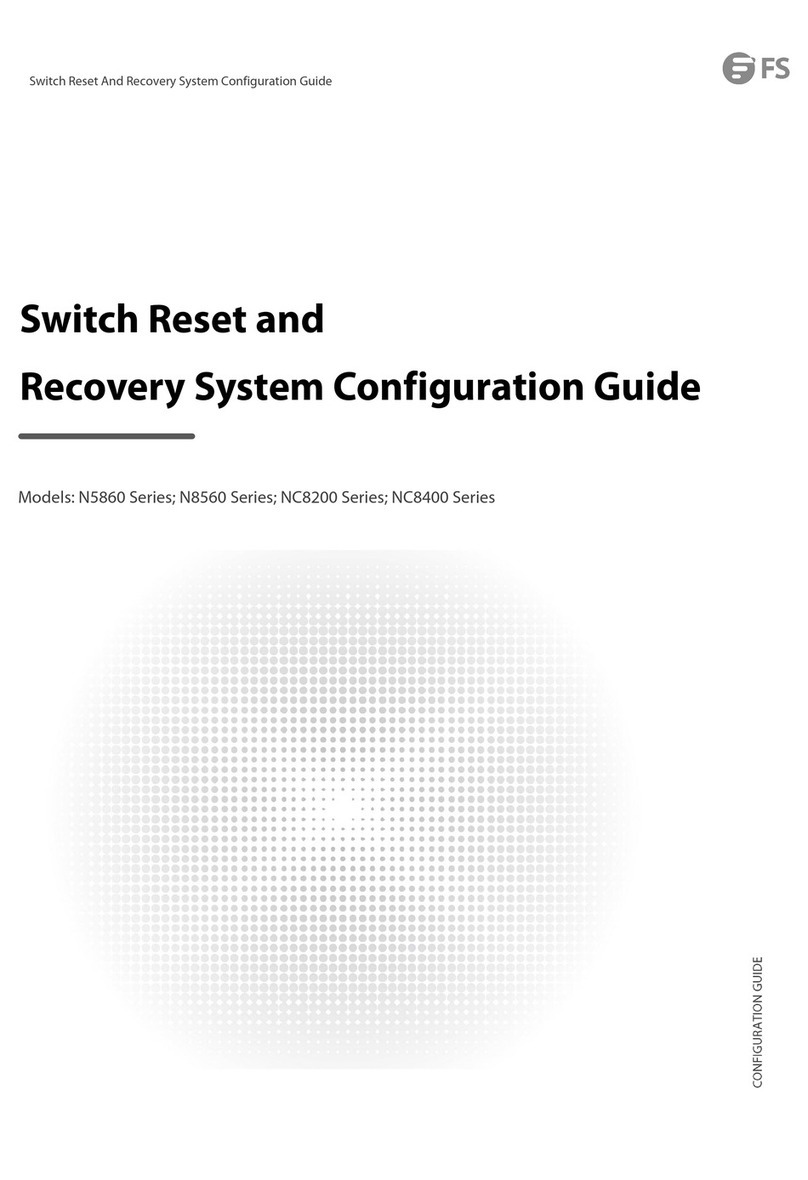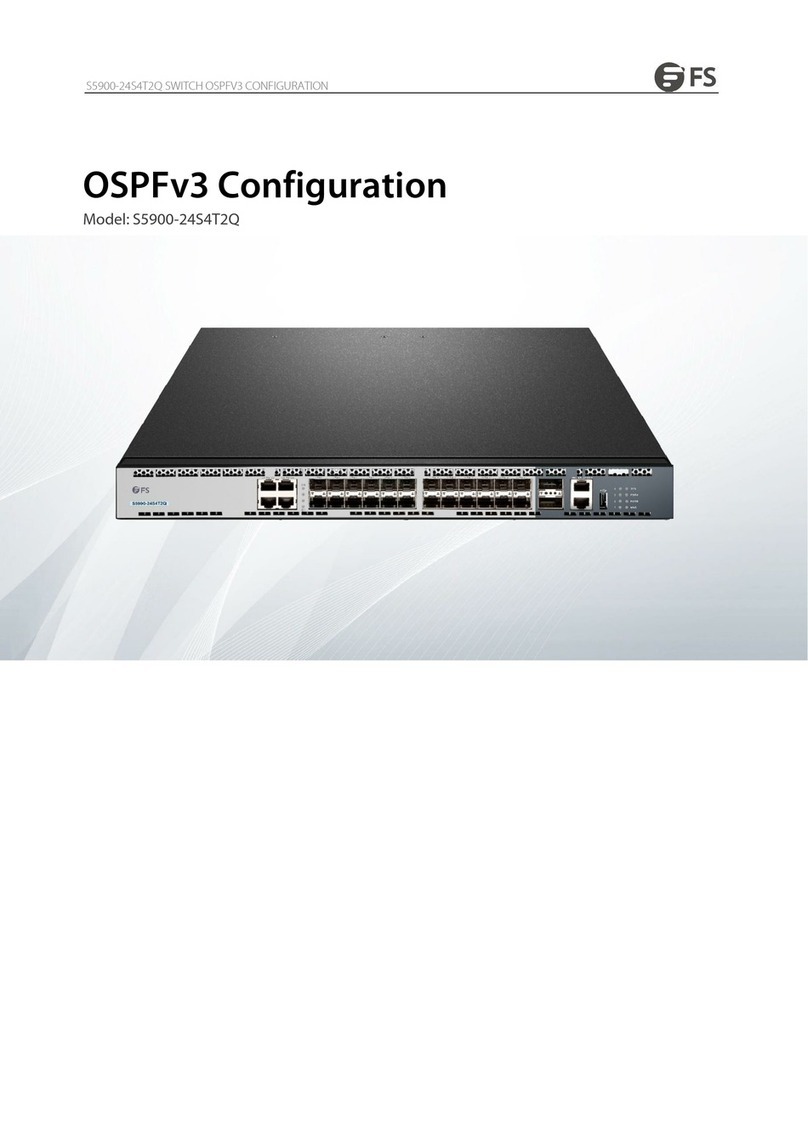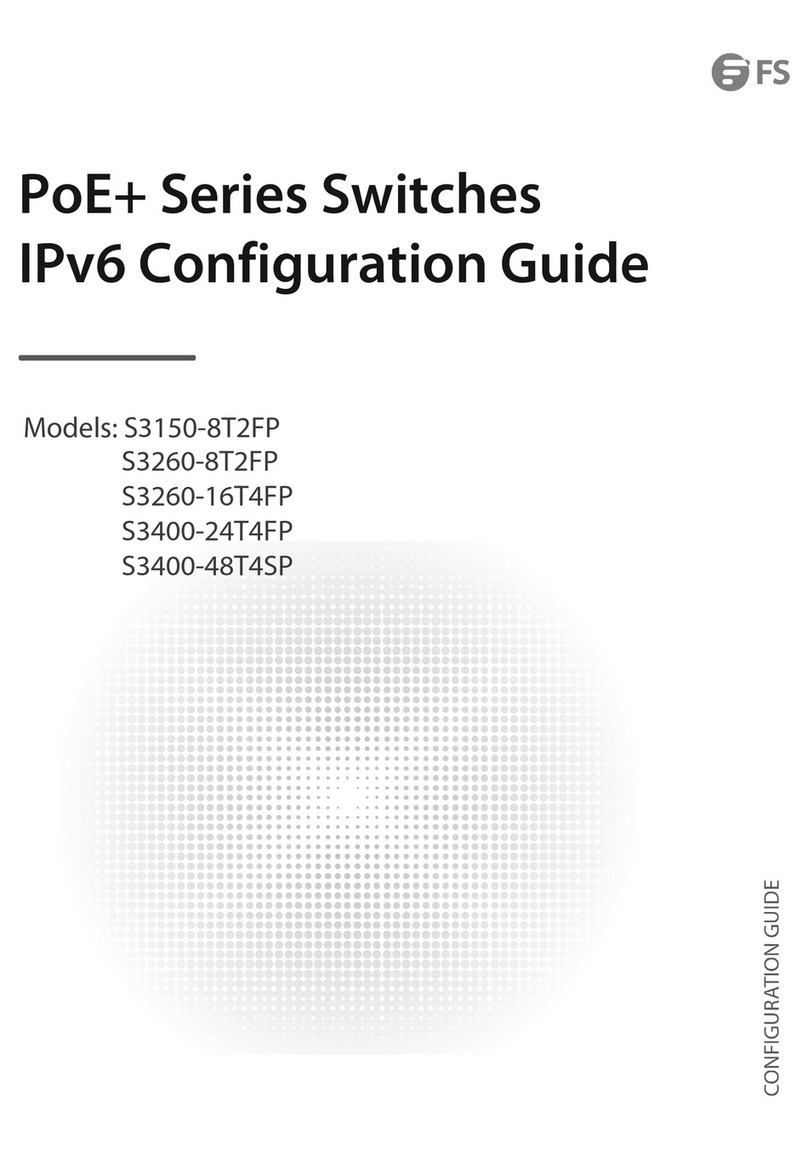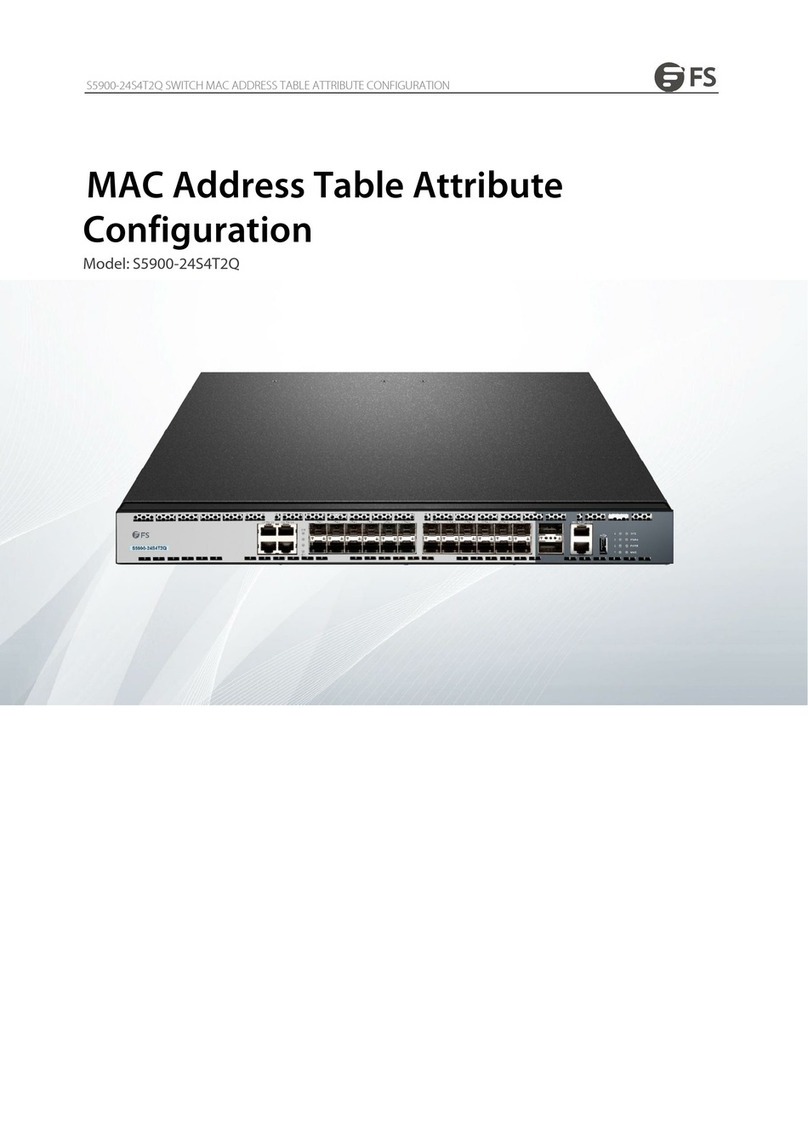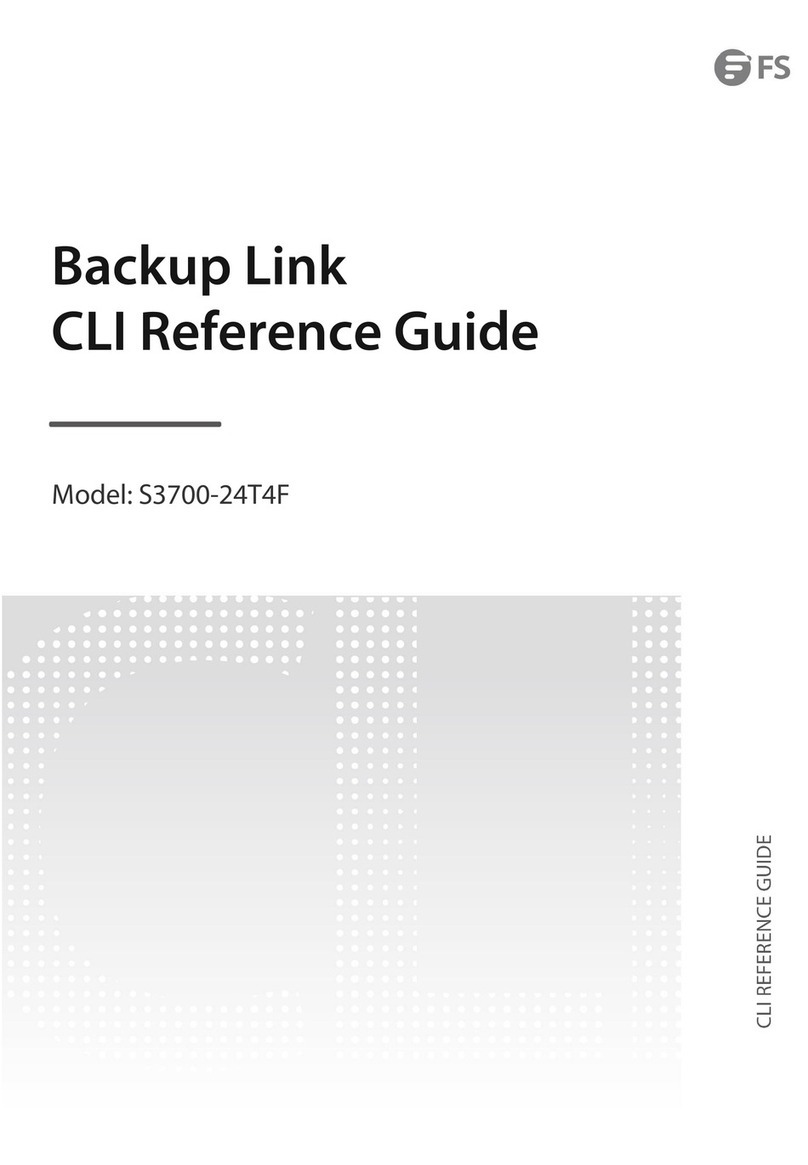Innovation · Expertise · Agility 5
1.2.2 Mounting the Cabinet or Rack
Precautions
•All expansion bolts for fastening the cabinet base to the ground should be installed and tightened in
sequence from bottom to up (large flat washer, spring washer, and nut), and the installation holes on the
base and the expansion bolts are aligned.
•The installed cabinet is not movable after installation.
•The installed cabinet is vertical to the ground.
•When multiple cabinets are placed side by side in the equipment room, they should be aligned with each
other, leaving an error less than 5mm (0.20 in.).
•The front and rear doors of the cabinet should be installed to allow you open and close them smoothly. The
locks should work normally, and all keys should be complete.
•There should be no unnecessary and informal labels inside the cabinet and on service modules.
•Filler panels are installed in empty slots.
•The switch is securely installed, and the screws on the panel should be fastened tightly.
•All wiring outlets at the top and bottom of the cabinet should be installed with rodent-resistant nets with
openings of no more than 15mm (0.59 in.) in diameter to prevent rodents and other small animals from
entering the cabinet.
• An anti-static wrist strap should be provided in the cabinet. The screws in the cabinet should be fastened
tightly and be of the same model.
1.2.3 Checking the Power Conditions
When mounting the cabinet, please note the following:
Installation Steps
1. Plan the available space before installing the cabinet. Maintain a clearance before the front and back doors
for maintenance and operation.
2. Install and fasten the cabinet in the specified site as planned.
3. Install the cable troughs and cables.
4. Install the trays and cable management brackets on the rack according to the number of switches installed
into the cabinet.
Hardware Installation and Parts Replacement
Switch Hardware Installation and Maintenance Guide
•Before use, please check whether there is obvious damage to the power supply shell and whether the
power supply is defective such as abnormal noise.
•The device is only allowed to be plugged into the power module that accompanies the device, otherwise it
may lead to unknown risks.
•Power module in 1+1 backup can be hot-swapped one of them, need to ensure that the other power module
on the equipment is in the power supply state when replaced, otherwise unplugging the power module will
cause the switch to lose power, resulting in business interruption.
• Prohibit the mixed use of power modules with different power and different cooling methods.