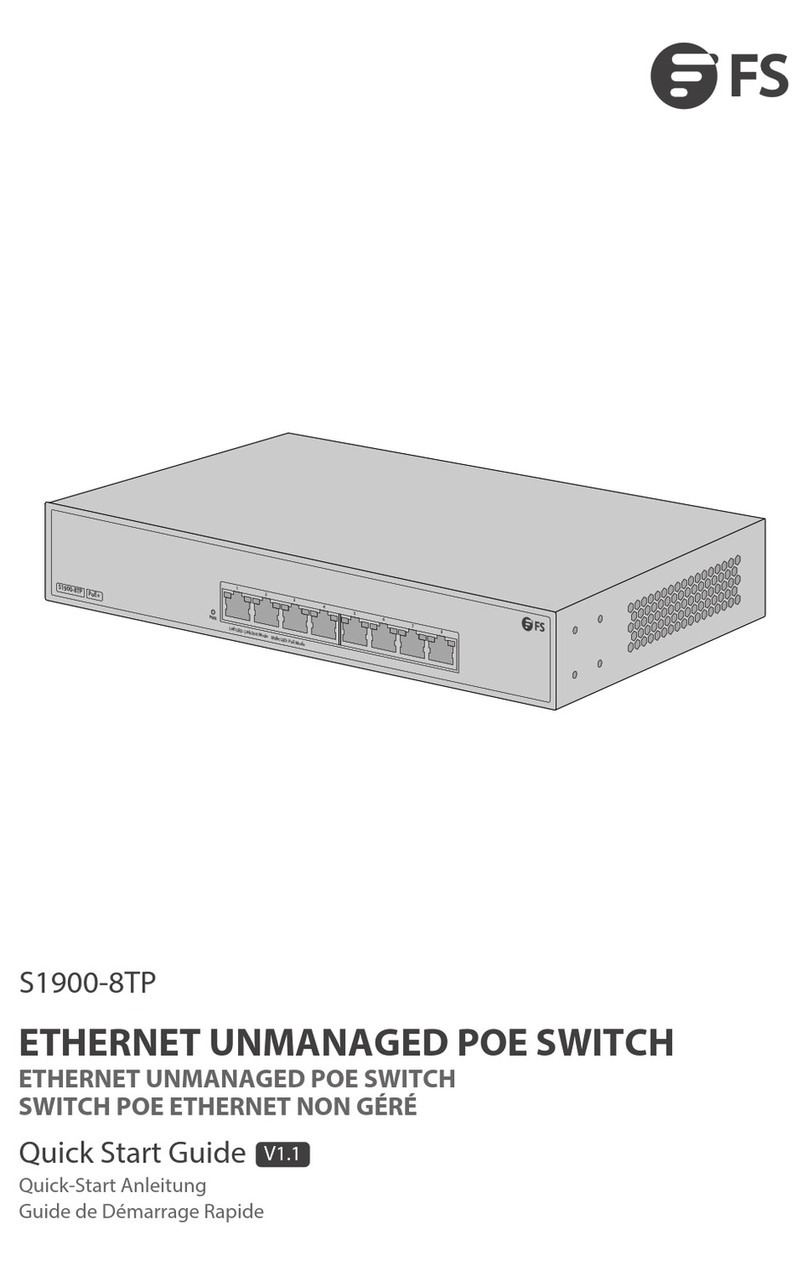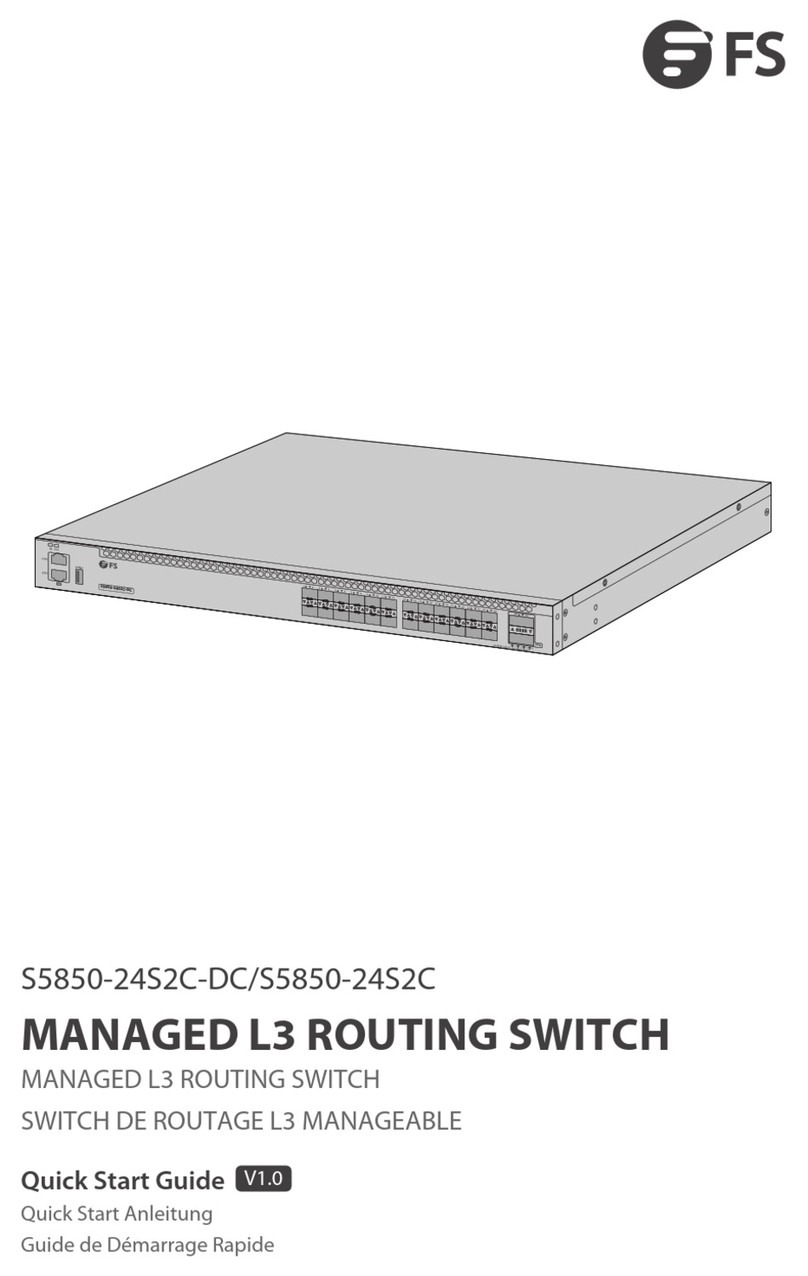Hardware Installation and Parts Replacement
Switch Hardware Installation and Maintenance Guide
•The device is only allowed to be plugged into the power module that accompanies the device, otherwise it
may lead to unknown risks.
•Power module in 1+1 backup can be hot-swapped one of them, need to ensure that the other power
module on the equipment is in the power supply state when replaced, otherwise unplugging the power
module will cause the switch to lose power, resulting in business interruption.
•Prohibit the mixed use of power modules with different power and different cooling methods.
1.2.4 Preparing Installation Tools and Accessories
Phillips screwdriver, Ethernet and optical cables, cage nuts, diagonal pliers and cable ties
Anti-static gloves, wire stripper, crimping plier, RJ45 connector crimping plier, and wire cutter
Multimeter, bit error rate tester (BERT), and optical power meter
•The S3270 series switch is delivered without a tool kit. You need to prepare a tool kit by yourself.
1.3 Installing a Switch
Precautions :
Please confirm the following before installing the switch:
•Connect the power cords of different colors to the corresponding blinding posts.
•Ensure that the connector of the power cord and the power port of the device are in good contact. After
the power cord is securely inserted into the device, fasten the power cord with power cord retention clips.
•Do not place anything on the S3270 series switches.
•Maintain sufficient ventilation space(more than 10 cm/3.94 in.) around the device to ensure good air
circulation.Do not stack the device.
•Keep the S3270 series switch away from high-power radio launch pads,and high-frequency large-current
devices; Take electromagnetic shielding measures to minimize interference when necessary, for example,
use shielded interface cables.
Innovation · Expertise · Agility 6